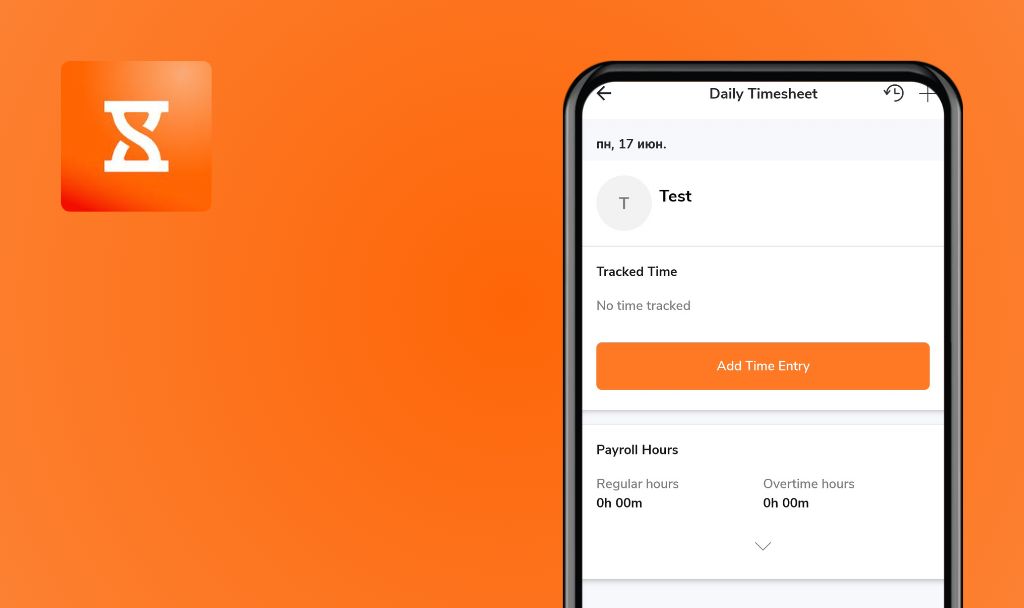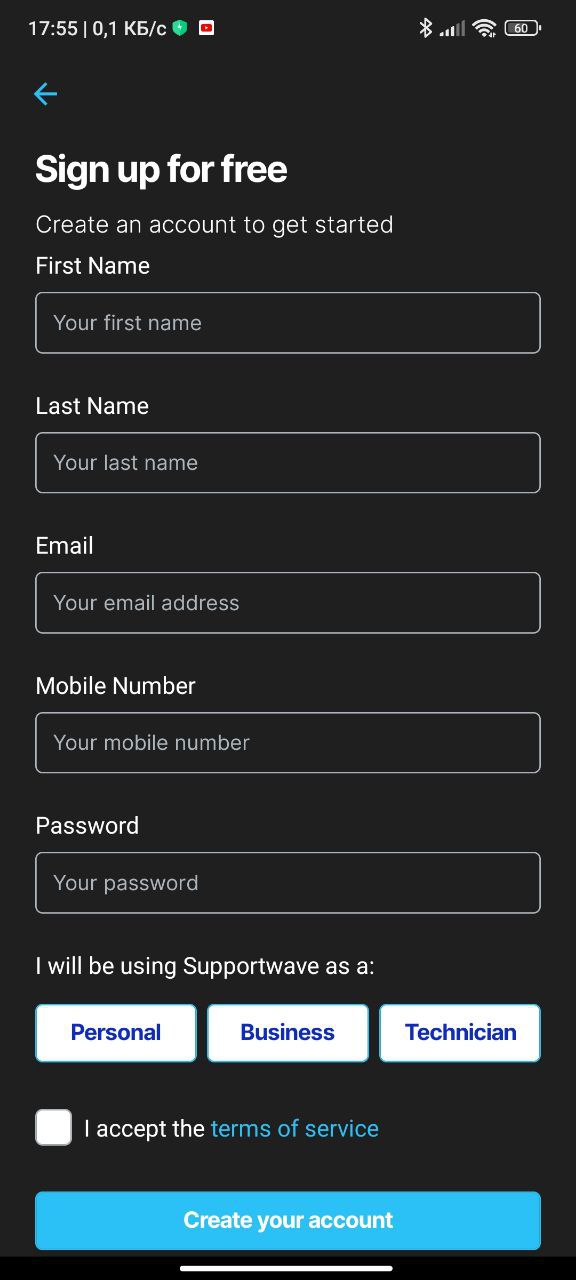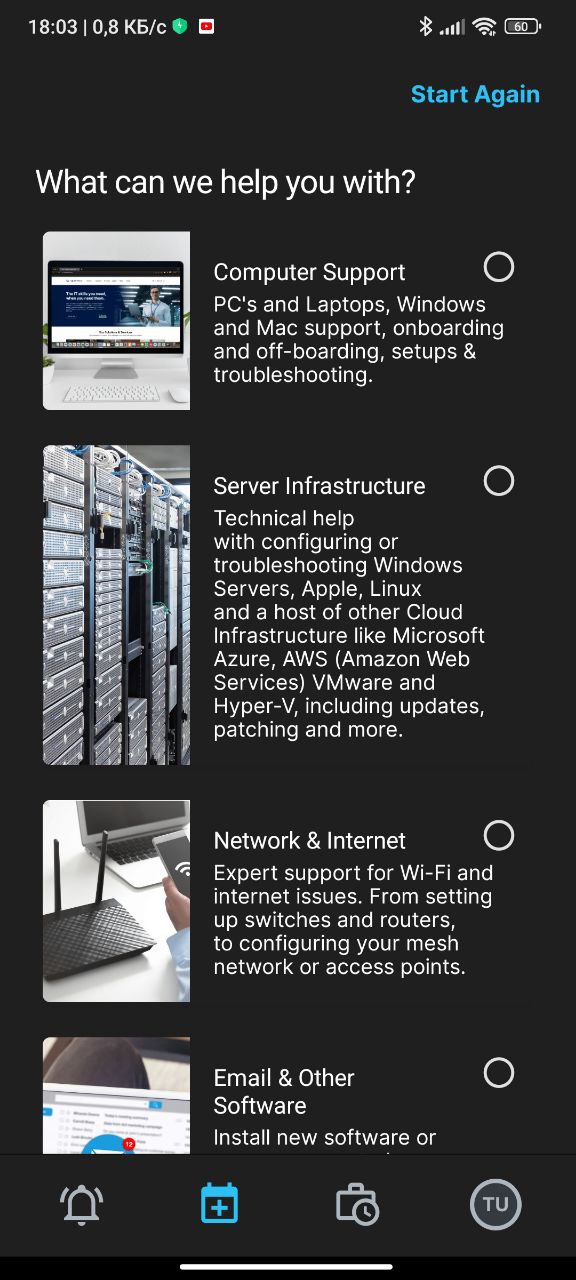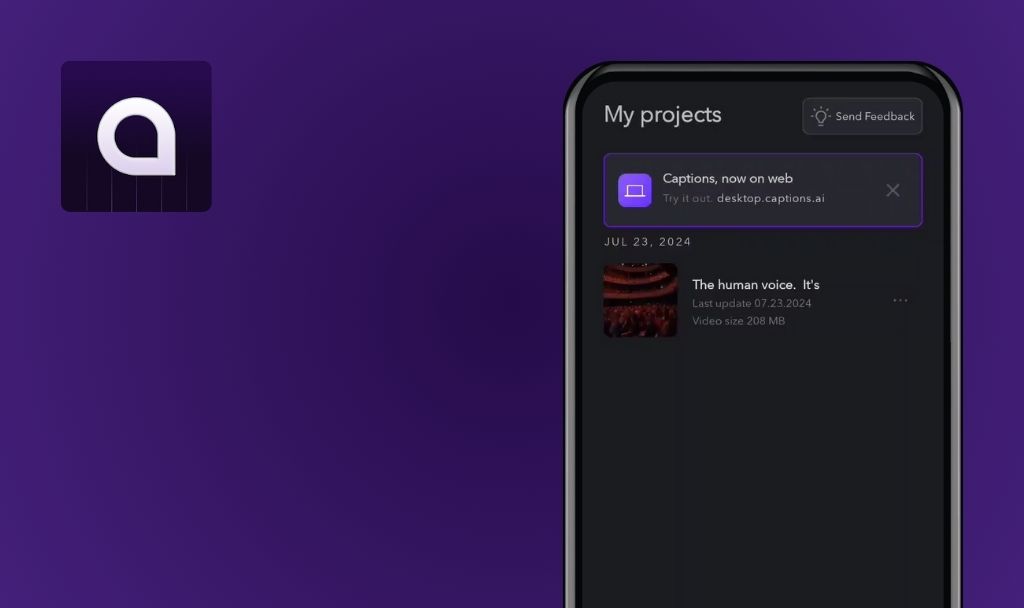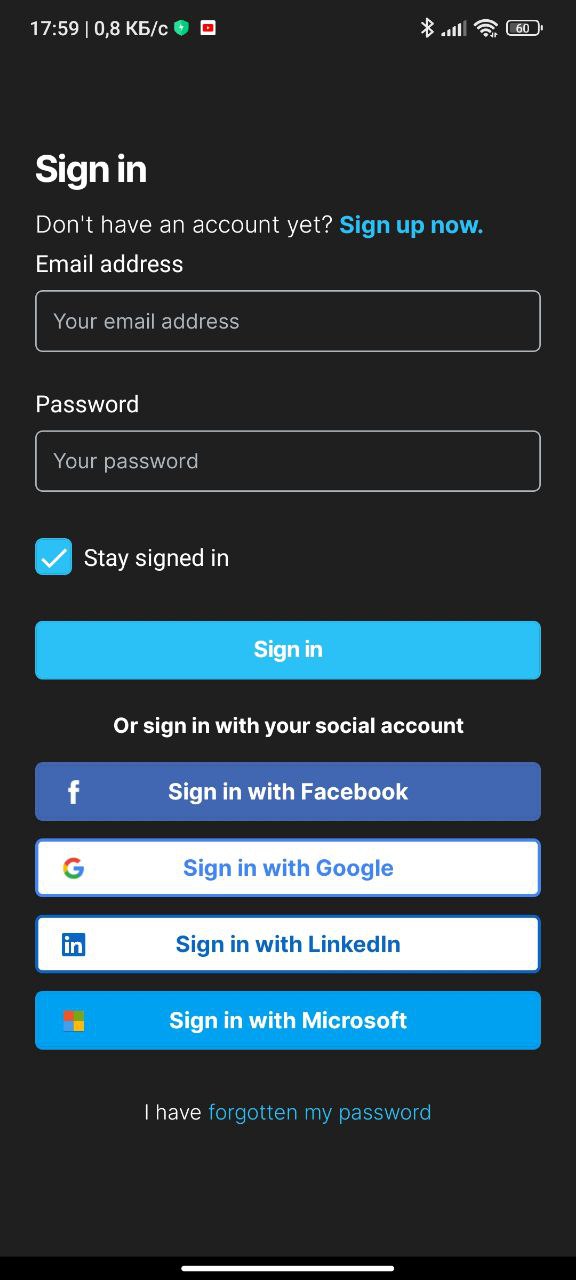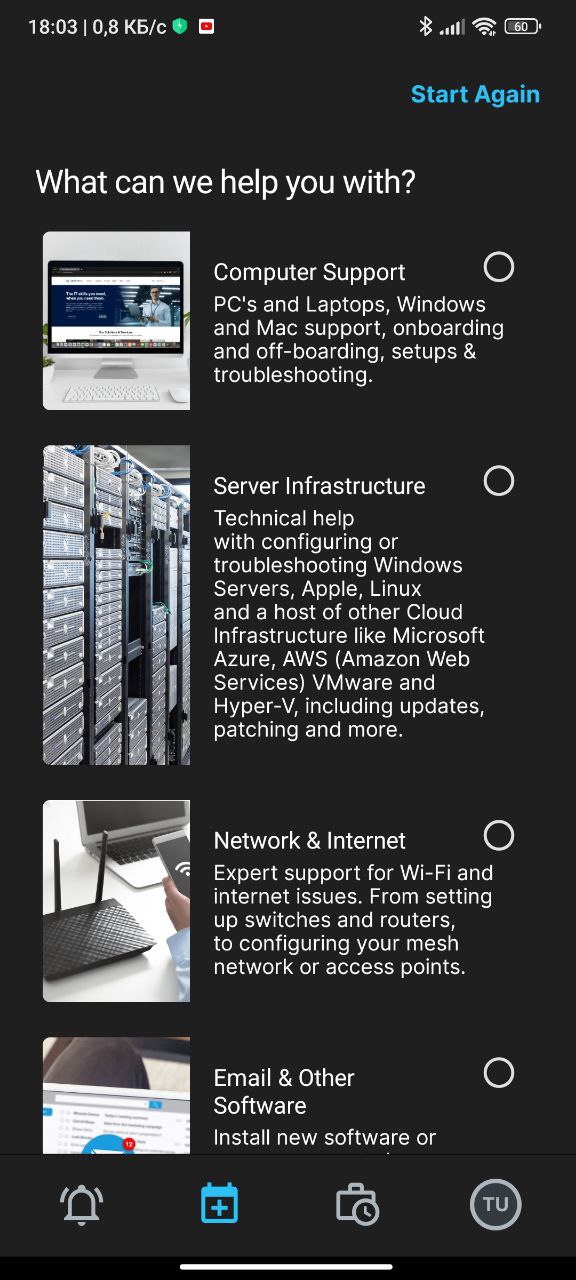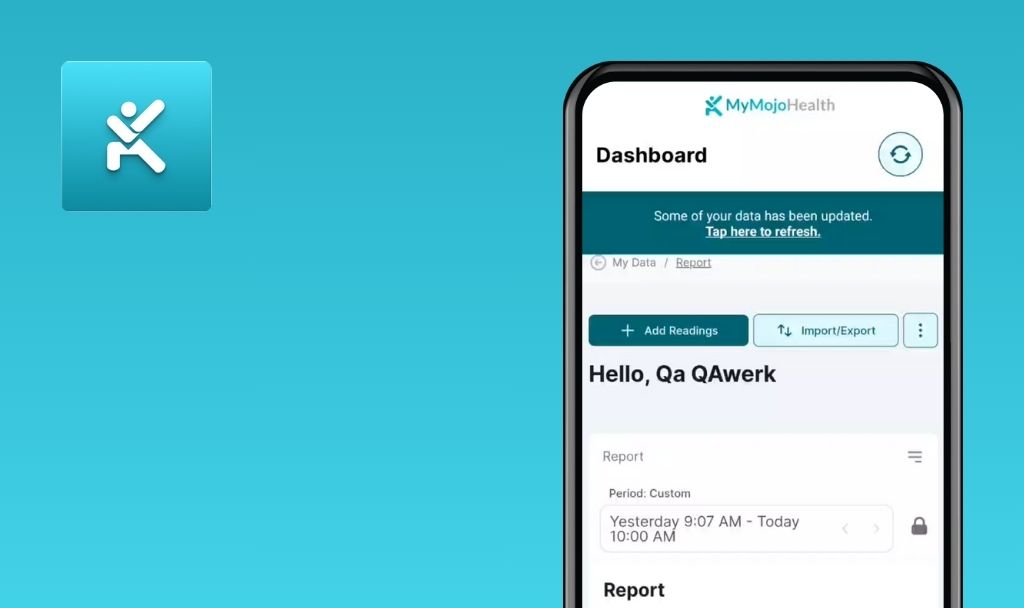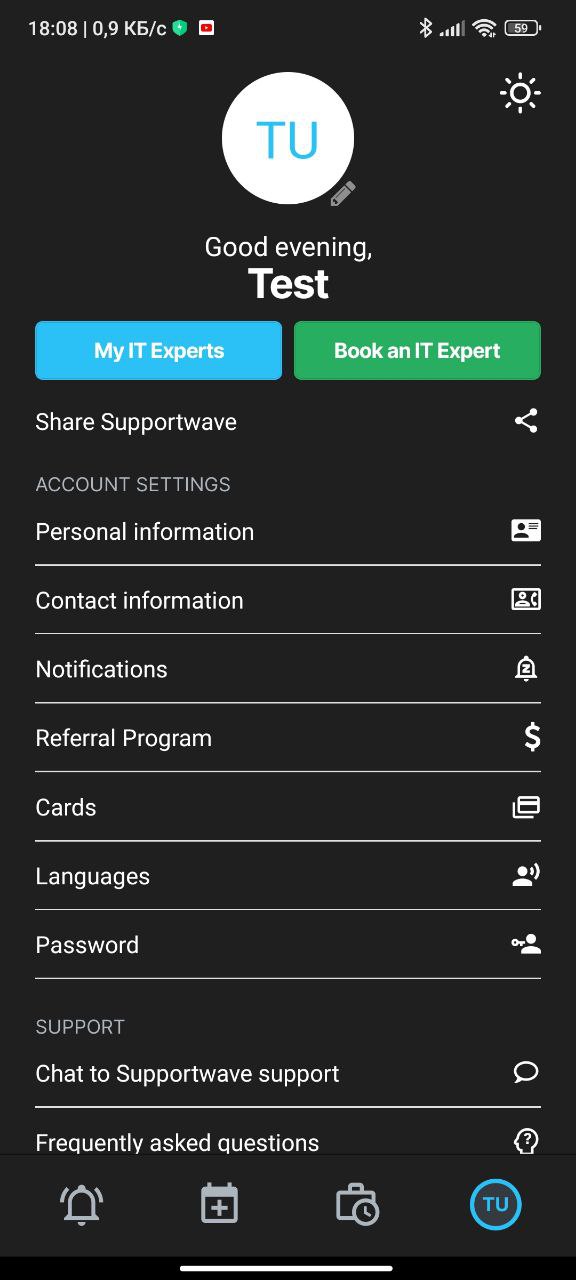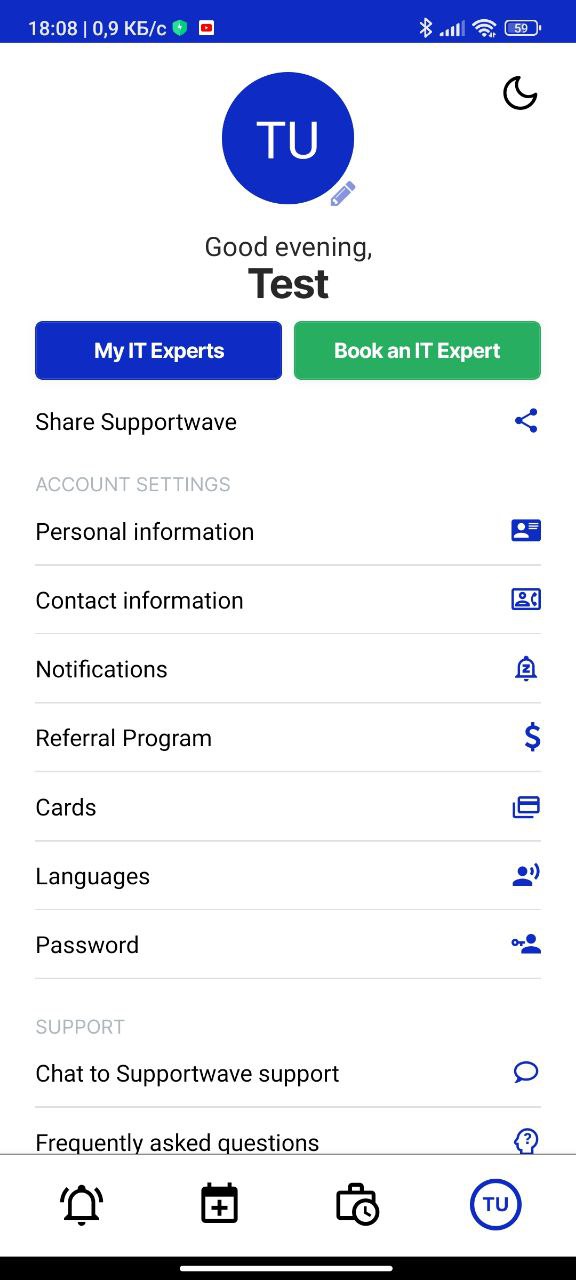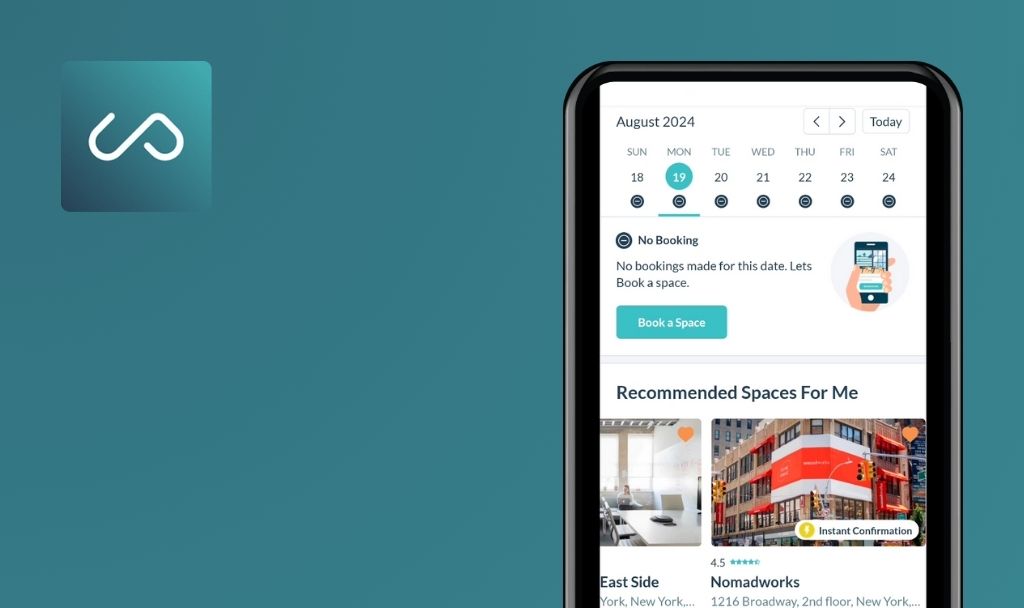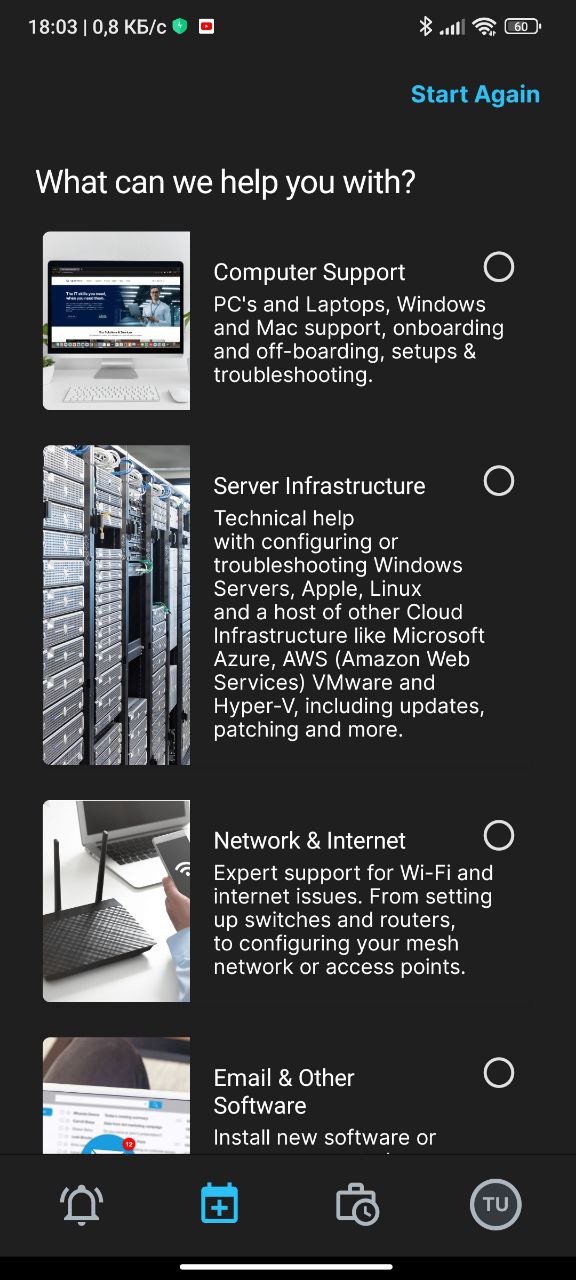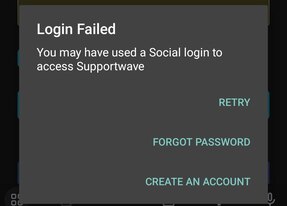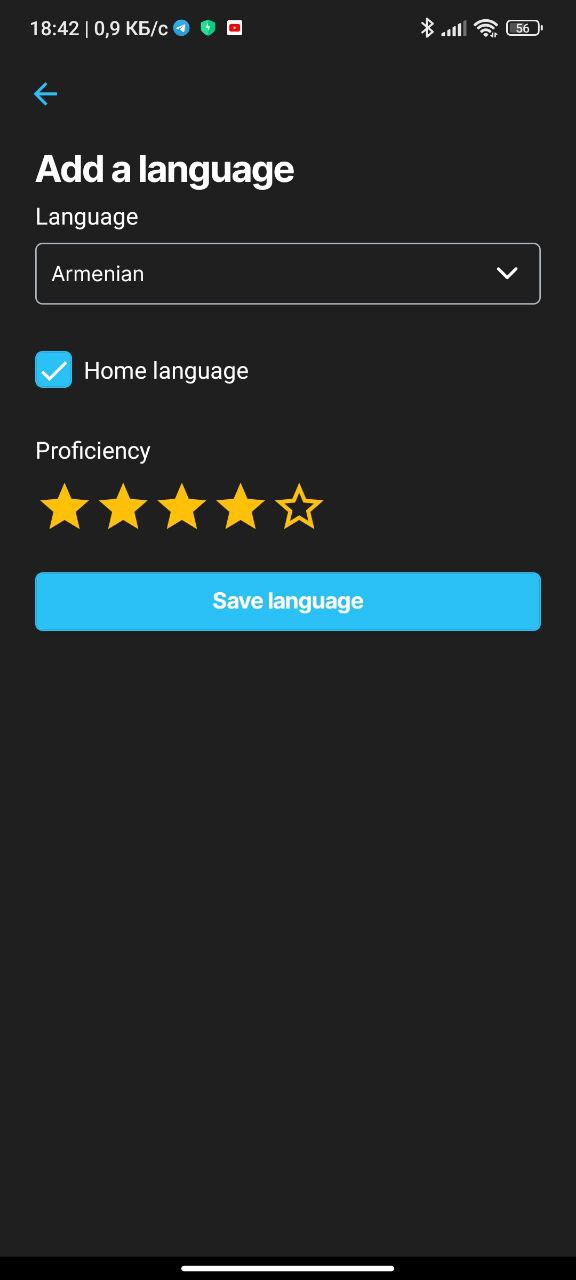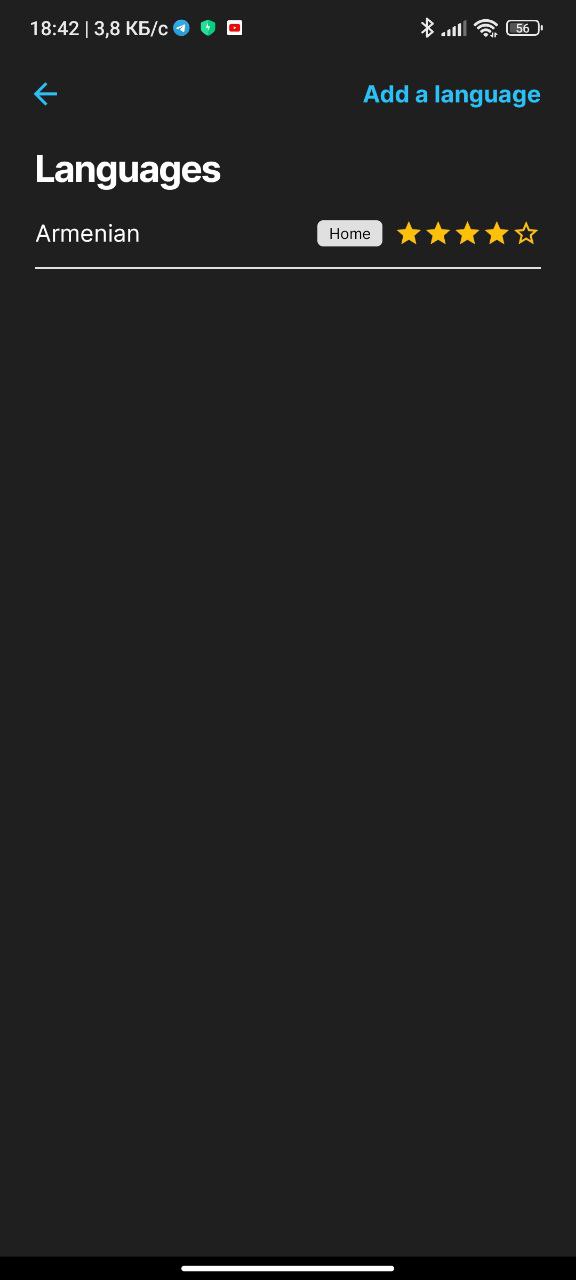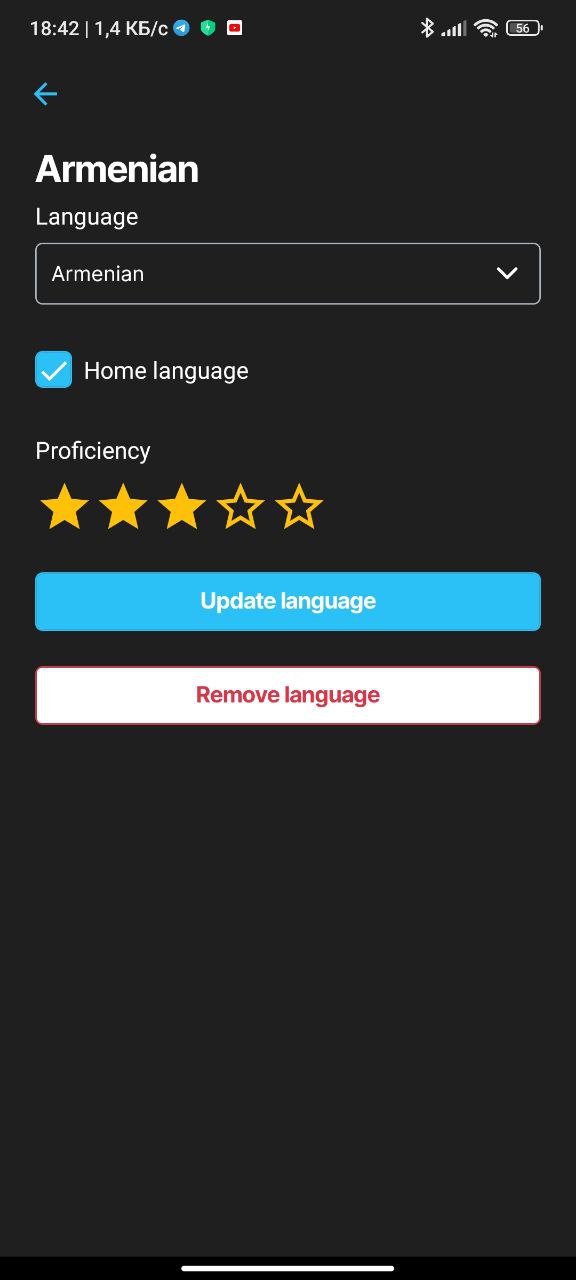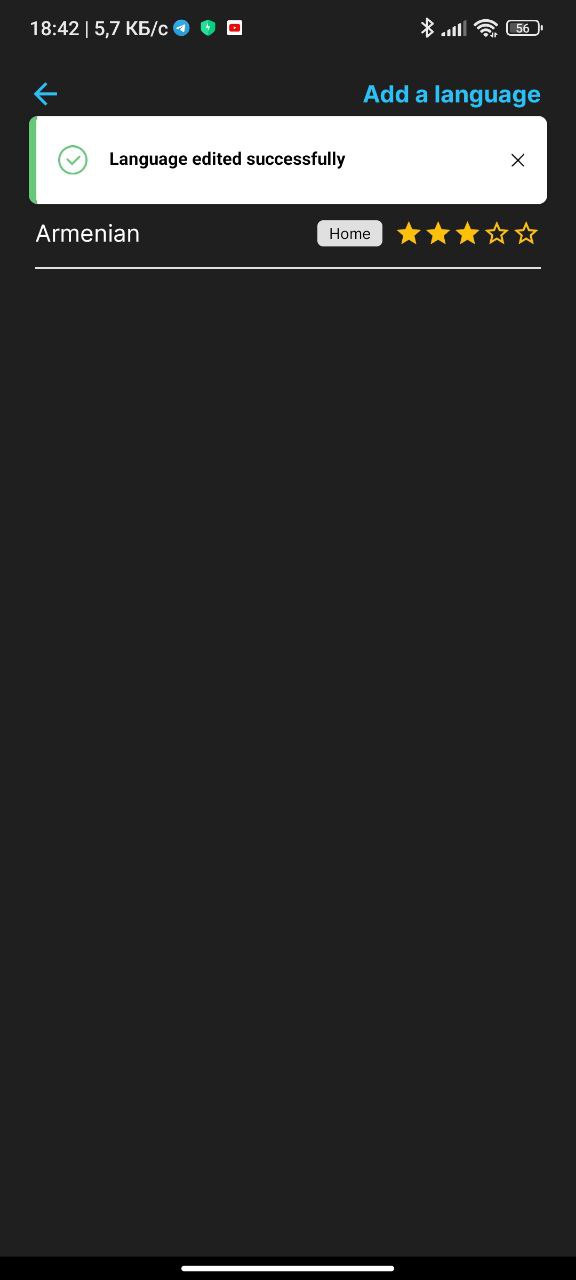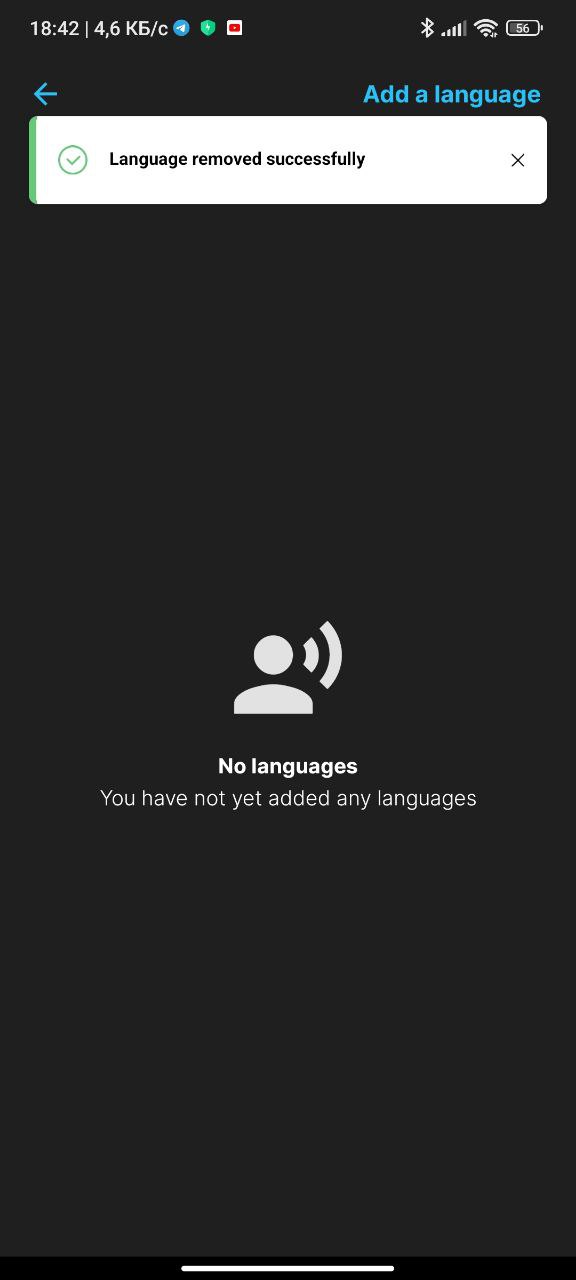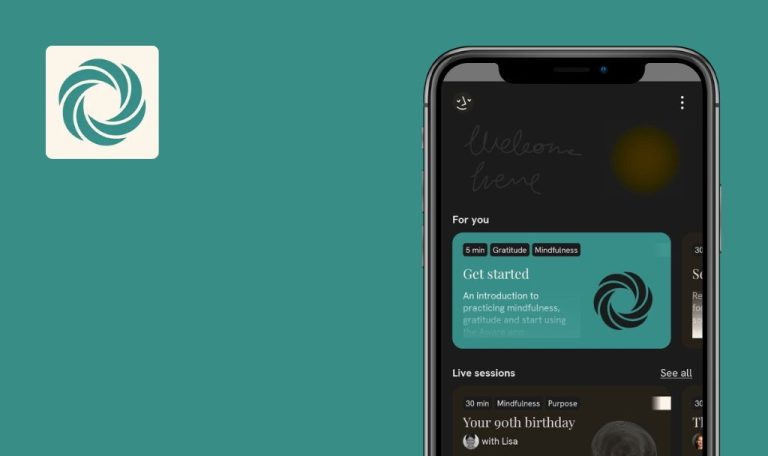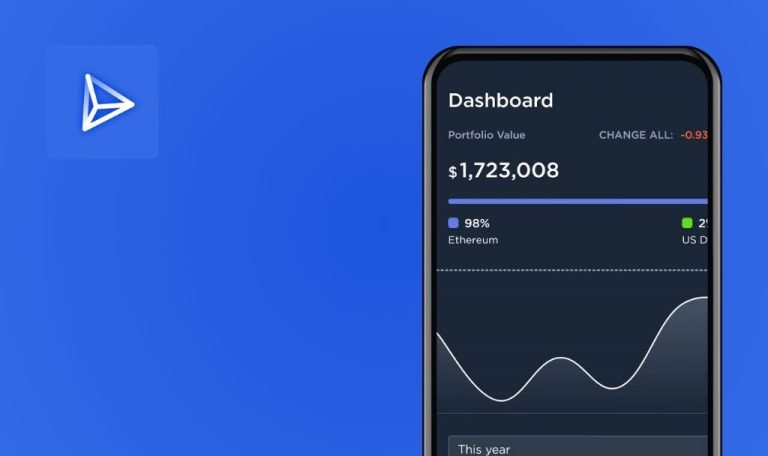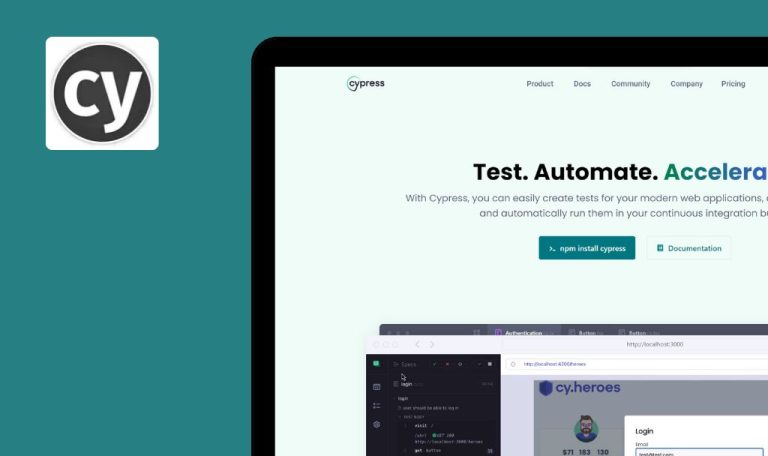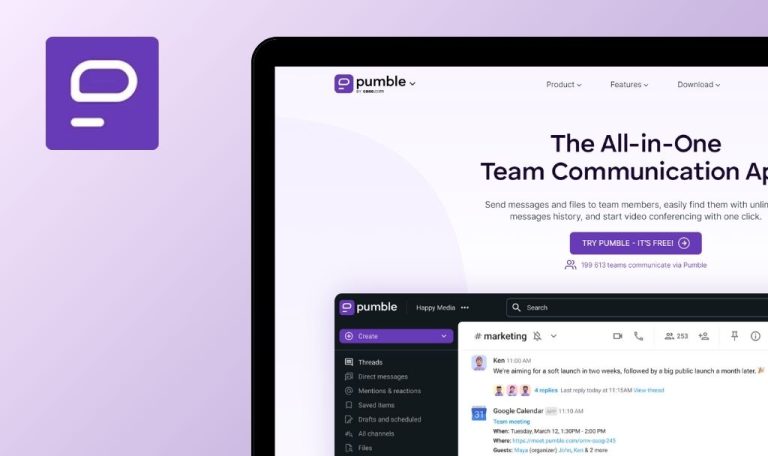
No bugs found in Supportwave for Android

Supportwave
SupportWave is a comprehensive platform designed for businesses that require developing, debugging, and software management solutions. The SupportWave application links you to a range of IT experts on demand. It is available for iOS and Android users.
The SupportWave application offers a full range of capabilities, making development tasks more accessible, even when users are on the go. It provides on-site and remote IT support 24/7, helping developers write better codes, eliminate bugs, and quickly solve complex technical challenges.
The QAwerk team awarded SupportWave the Remarkable Quality badge, as we didn’t find any significant bugs while testing it.



No bugs found checking issue with account registration
The app should be installed.
- Open the installed app.
- Tap on the ‘Sign Up Now’ button.
- Fill in the required fields: ‘First Name’, ‘Last Name’, ‘Email’, ‘Mobile Number’, ‘Password’.
- Select the ‘Personal’ option.
- Check the ‘I accept the terms of service’ checkbox.
- Tap on the ‘Create’ button.
Poco F4, Android 13
The user account should be successfully created, followed by a navigation to the ‘IT Experts’ page.
Bug not found.
No bugs found checking issue during login with registered account
- The app is installed.
- An account is registered.
- Open the installed app.
- Input the registered email and password.
- Tap on the ‘Sign In’ button.
Poco F4, Android 13
The user should be able to successfully log in and be navigated to the ‘IT Experts’ page thereafter.
Bug not found.
No bugs found checking functionality of ‘Light/Dark’ theme toggle
- The app is installed.
- An account is registered.
- Launch the app.
- Navigate to the ‘User Profile’ page.
- Tap on the ‘Half-moon’ icon and ensure that the theme switches to the dark mode.
- Tap on the ‘Sun’ icon and confirm that the theme changes to the light mode.
- Navigate through other pages to ensure the theme remains consistent across all pages.
Poco F4, Android 13
The theme should correctly switch when toggling between the ‘Half-moon’ and ‘Sun’ icons, and the selected theme should consistently be applied across all pages.
Bug not found.
No bugs found when verifying ‘Share Supportwave’ button functionality
- The app is installed.
- An account is registered.
- Open the application.
- Navigate to the ‘User Profile’ page.
- Tap on the ‘Share Supportwave’ button.
- Choose the Telegram as the sharing option.
- Verify whether the message is successfully sent via the Telegram.
Poco F4, Android 13
The chosen message should be successfully sent to the selected contact via the Telegram.
Bug not found.
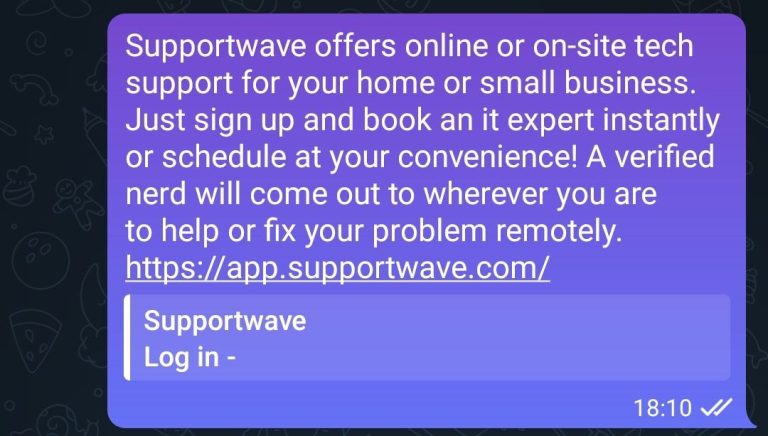
No bugs found when verifying ‘Add Personal Information’ functionality
- The app is installed.
- An account is registered.
- Open the installed application
- Navigate to the ‘User Profile’ page.
- Click on the ‘Personal Information’.
- Modify the fields: ‘First Name’, ‘Last Name’, and ‘Date of Birth’.
- Save the changes made.
Poco F4, Android 13
The personal information should be successfully updated and displayed correctly.
Bug not found.
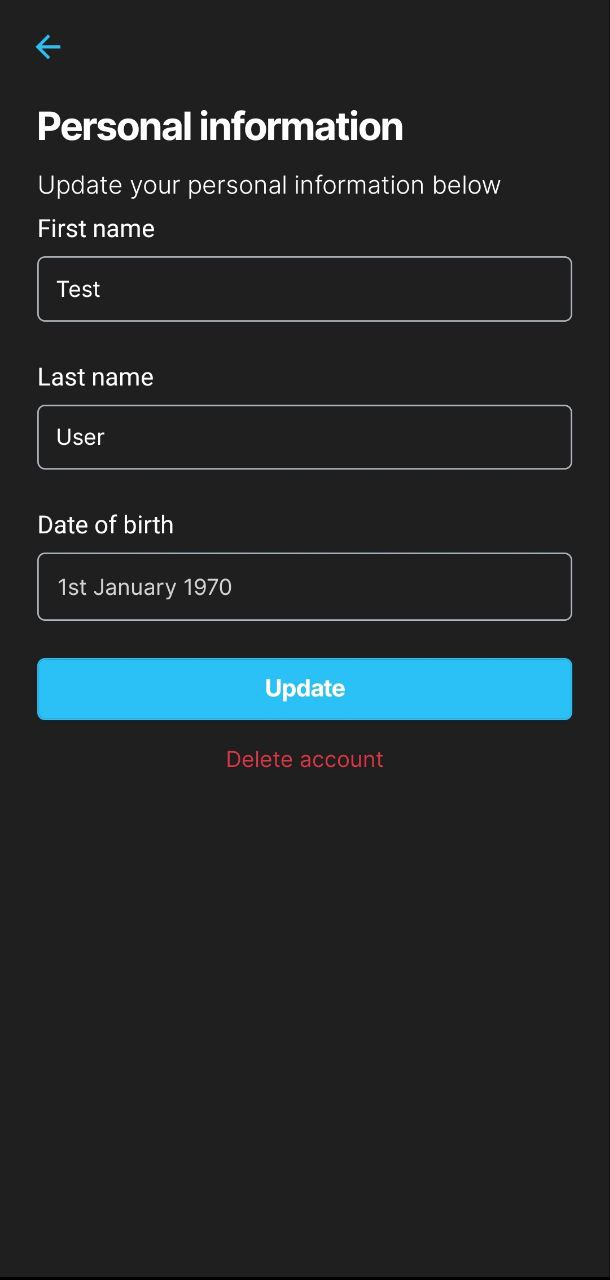
No bugs found checking ‘Logout’ functionality and consistency of personal information
- The app is installed.
- An account is registered.
- Launch the application.
- Navigate to the ‘User Profile’ page.
- Visit the ‘Personal Information’ section.
- Return to the ‘User Profile’ page.
- Select ‘Log Out’.
- Log back in using the same credentials.
- Navigate to the ‘Personal Information’ section again.
Poco F4, Android 13
The personal information should remain unchanged and be displayed accurately after logging out and subsequently logging back in.
Bug not found.
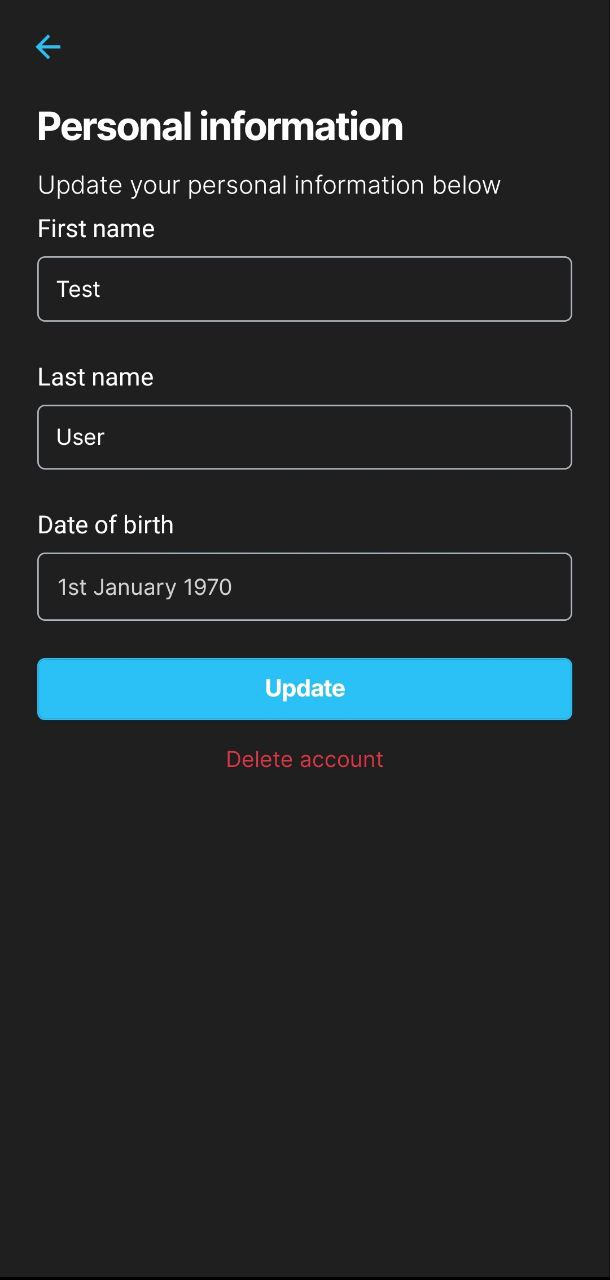
No bugs found when verifying 'Terms & Conditions' button functionality
- The app is installed.
- An account is registered.
- Launch the app.
- Navigate to the ‘User Profile’ page.
- Tap on the ‘Terms & Conditions’ button.
Poco F4, Android 13
The ‘Terms & Conditions’ page should be displayed correctly.
Bug not found.
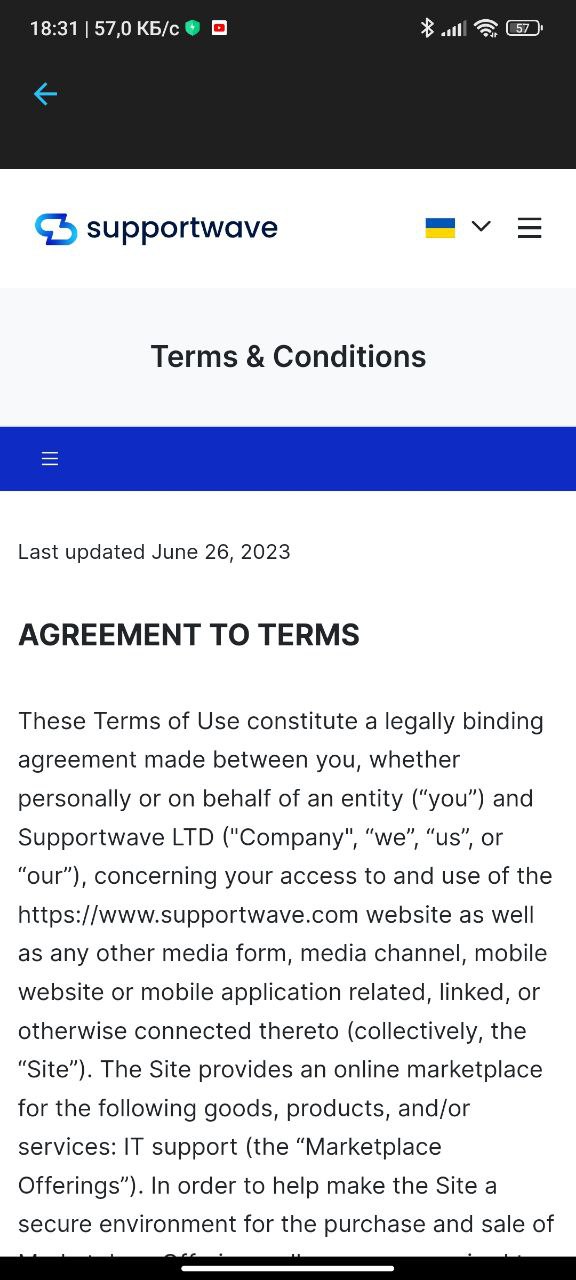
No bugs found when testing ‘Password Update’ functionality
- The app is installed.
- An account is registered.
- Launch the application.
- Navigate to the ‘User Profile’ page.
- Select the ‘Password’ button.
- Input the new password in both designated fields.
- Select ‘Update Password’.
- Log out.
- Attempt to log back in using the old password, expecting an error.
- Try to log back in once more, this time using the new password.
Poco F4, Android 13
- The password is successfully updated.
- An error message is displayed when attempting to log in with the old password.
- Logging in is successful when the new password is used.
Bug not found.
No bugs found when verifying 'Add a Language' functionality
- The app is installed.
- An account is registered.
- Open the installed application.
- Navigate to the ‘User Profile’ page.
- Click on the ‘Languages’ tab.
- Tap on ‘Add a language’.
- Choose ‘American’ from the language options.
- Click on the ‘Home Language’ checkbox to confirm it as the home language.
- Adjust proficiency to 4 stars.
- Click on the ‘Save Language’ button.
Poco F4, Android 13
The chosen language, ‘American’, should be added to the user’s list of languages with its prescribed settings.
Bug not found.
No bugs found when verifying procedure of ‘Edit’ and ‘Delete’ a language on ‘User Profile’
- The app is installed.
- An account is registered.
- Launch the app.
- Navigate to the ‘User Profile’ page.
- Tap on ‘Languages’.
- Select the previously added language (American).
- Adjust the proficiency to 3 stars.
- Deselect the ‘Home language’ option.
- Tap on ‘Update language’.
- Verify that the changes have been saved.
- Reopen the same language.
- Tap on ‘Remove language’.
- Confirm the language has been removed from the list.
Poco F4, Android 13
The language settings are updated accordingly and subsequently, the language is successfully removed from the user’s list of languages.
Bug not found.
I performed functional and user interface (UI) testing of the Supportwave Android application. During the testing, no significant bugs were discovered, and the app is functioning perfectly fine.

No Bugs Found!
 We tried to find bugs in this product but failed to spot any. While we still believe no software is 100% free of bugs, this app contains no critical or apparent defects that could negatively impact the user experience.
We tried to find bugs in this product but failed to spot any. While we still believe no software is 100% free of bugs, this app contains no critical or apparent defects that could negatively impact the user experience.