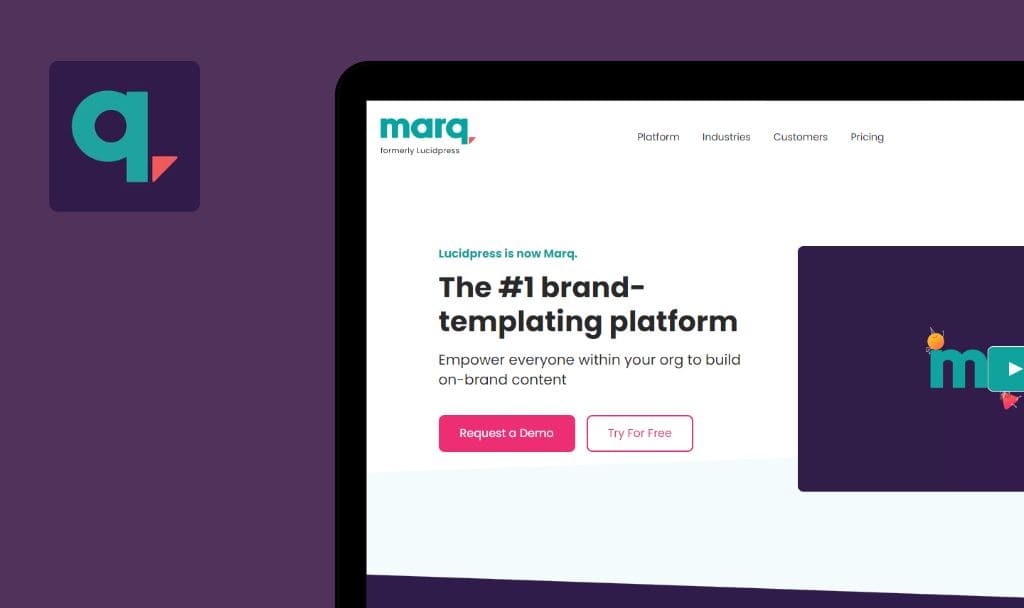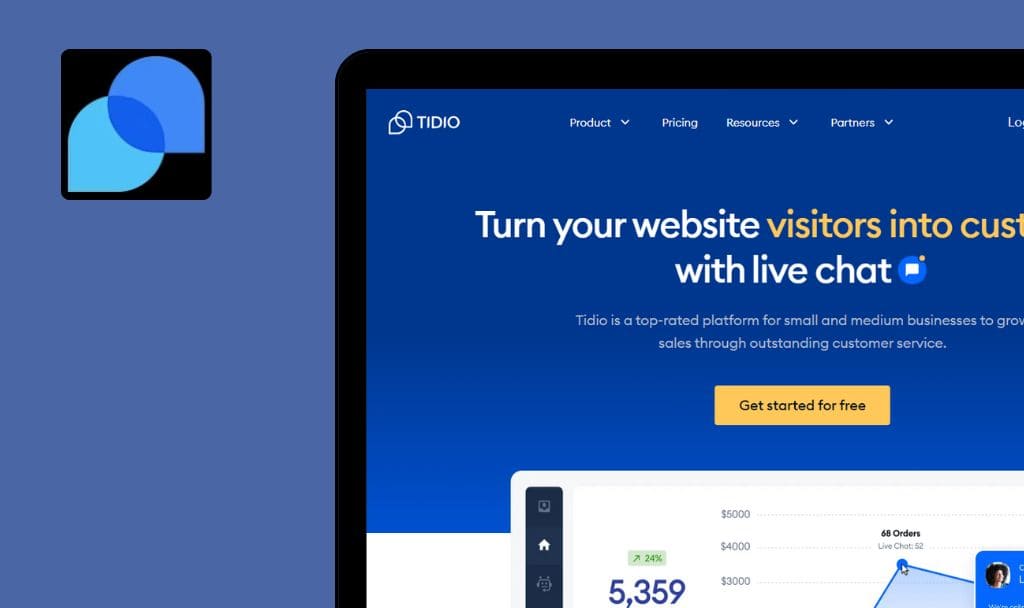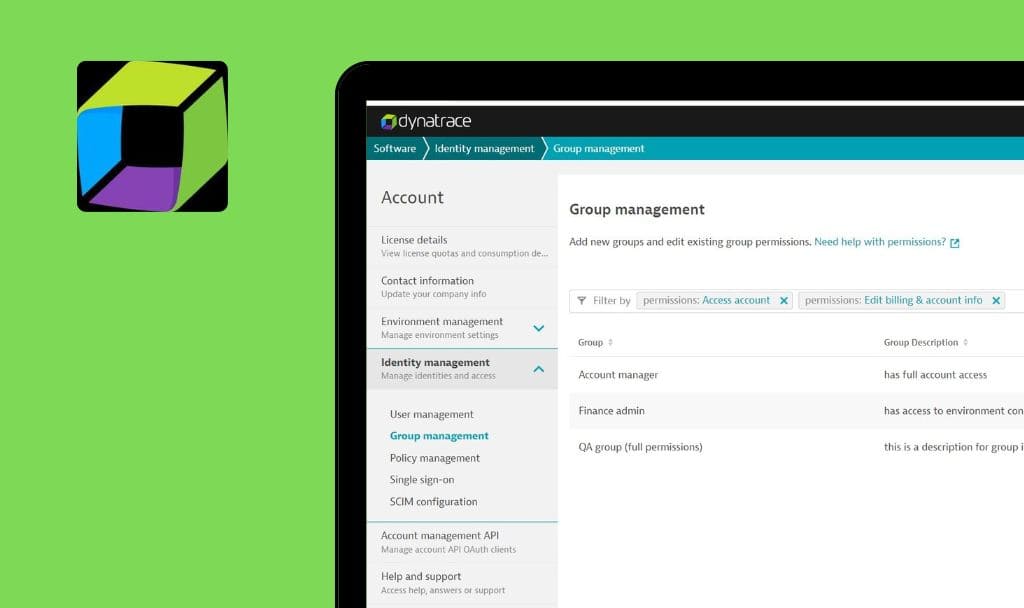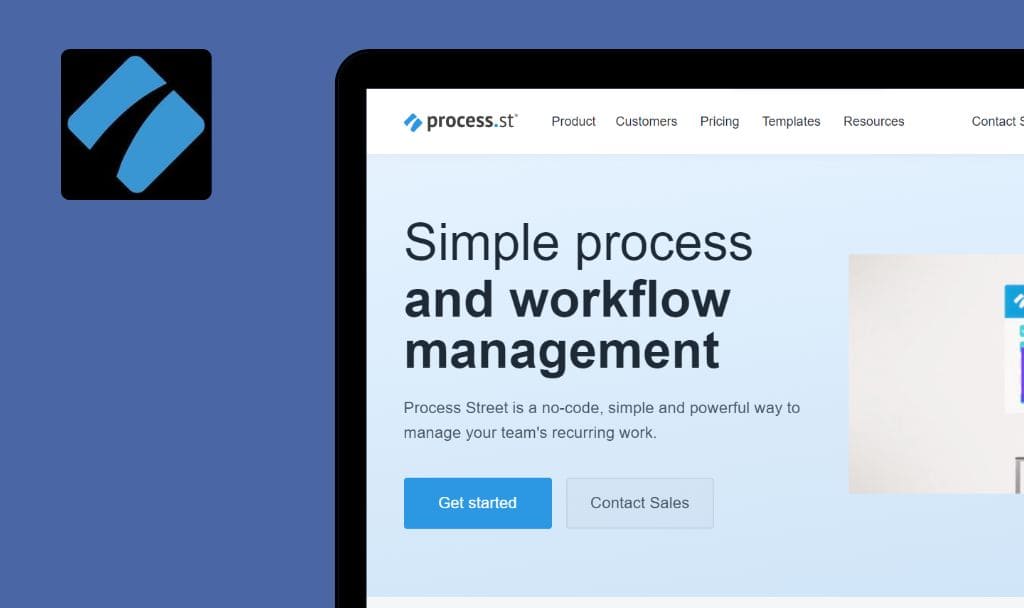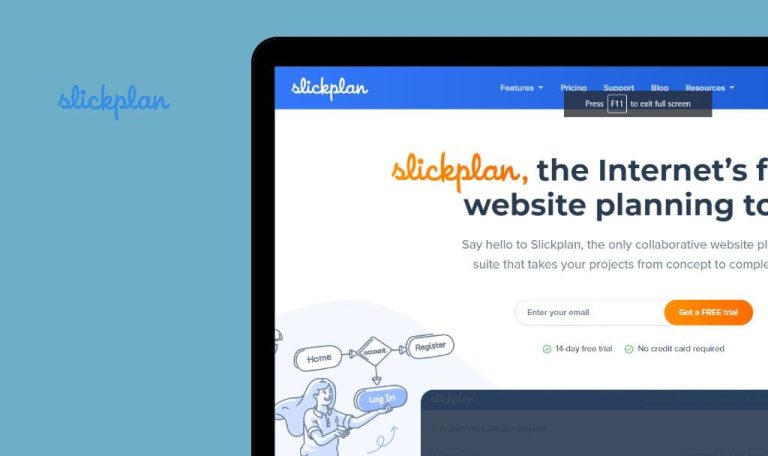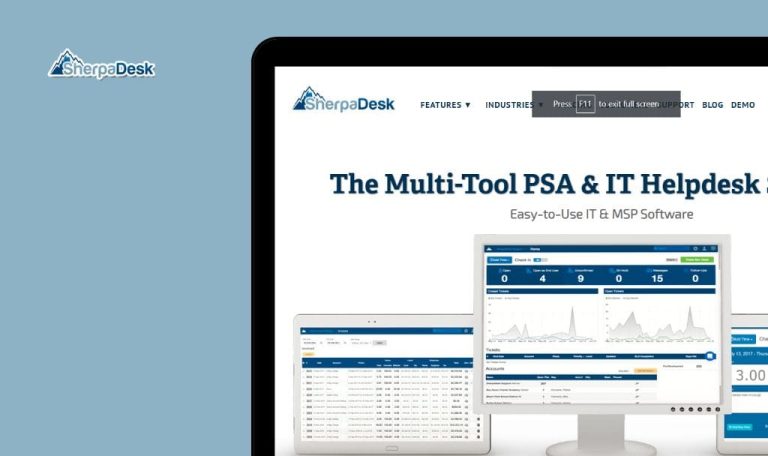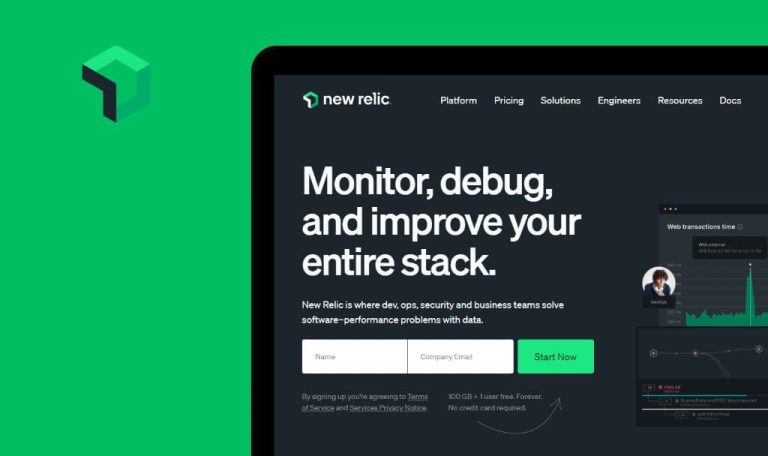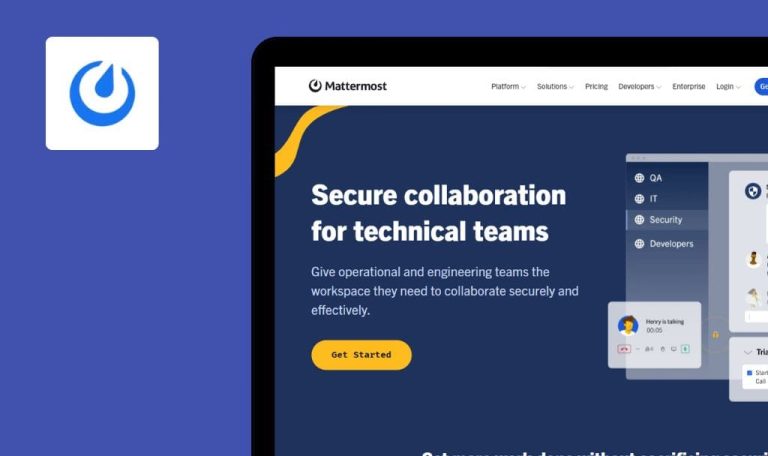
No bugs found in Cypress SaaS


Cypress
Cypress is an open-source tool for testing web applications from start to finish.
What makes it great is that you don’t need to fuss with servers, drivers, or complex setups. It also plays well with your current Continuous Integration (CI) system, seamlessly fitting into your workflow. It offers built-in support for team collaboration, allowing you to effortlessly share test results through integrations with popular tools like Slack, Teams, GitHub, GitLab, JIRA, and many others.
We’re pleased to commend the Cypress team for their excellent work! We didn’t encounter any issues during our testing. Great job!



No bugs found during sign-up and sign-in
The Cypress application is opened.
- Open the Cypress application.
- Click on “Log In” or “Cypress Cloud.”
- Complete the registration using any registration method.
- Complete the registration and log out.
- Log back into the application.
- Review your personal account.
Windows 10×64
Google Chrome, Edge, Mozilla Firefox
The user can successfully register and sign in.
Bug not found.
No bugs found on Cypress landing page
The Cypress application is opened.
- Open the Cypress application.
- Ensure that no tab in the header is highlighted.
- Click on “Npm install cypress.”
- Review the pop-up that opens and attempt to download Cypress directly.
- Click on “NPM install” and confirm that the npm command is copied.
- Close the “Installing Cypress” pop-up.
- Navigate to the documentation.
- Verify that the documentation opens in the same window.
- Scroll down the Cypress landing page to the footer.
- Confirm that there are no issues while scrolling.
Windows 10×64
Google Chrome, Edge, Mozilla Firefox
Cypress can be downloaded from the landing page, and scrolling to the footer on the landing page doesn’t present any issues.
Bug not found.
No bugs found in Cypress footer
The Cypress application is opened.
- Open the Cypress application.
- Scroll down to the footer of the page.
- Click on “Consents.”
- Verify that the consents open in the same tab.
- Click on links within the “Getting Started,” “Developers,” “Community,” and “Company” sections, and confirm the correctness of each link.
Windows 10×64
Google Chrome, Edge, Mozilla Firefox
The user can open every link from the application footer, and each link correctly redirects them to the intended page.
Bug not found.
No bugs found on “Product” tab
The Cypress application is opened.
- Open the Cypress application.
- Click on the “Product” tab and select “Cypress app.”
- Browse through the page and ensure that all redirects work as expected.
- Click on “Product” again and select “Cypress Cloud.”
- Browse through the page and ensure that all redirects work as expected.
Windows 10×64
Google Chrome, Edge, Mozilla Firefox
The user can browse through the Cypress product and learn about its features; links redirect them to the proper information on the page.
Bug not found.
No bugs found on “Pricing” page
The Cypress application is opened.
- Open the Cypress application.
- Click on the “Pricing” tab.
- Ensure that the default selection is the “Annually” plan.
- Compare the Monthly and Annually prices to verify that the discount is applied correctly.
- Scroll down the “Pricing Page.”
- Confirm that all plans can be selected, and that all hints and tips can be opened.
Windows 10×64
Google Chrome, Edge, Mozilla Firefox
The Cypress “Pricing” page can be opened, annual discounts are calculated correctly, and the page can be scrolled, with all hints/tips able to be opened.
Bug not found.
No bugs found on “Community” page
The Cypress application is opened.
- Open the Cypress Application.
- Click on the “Community” tab.
- Select any topic from the list.
- Explore the Community page.
- Click on several topics to “Read More” about each event.
- Ensure that the blog is opened, and there is a “Back to Blog” button displayed.
- Return to the blog and attempt to search for any blog.
- Verify that the search feature functions as expected.
Windows 10×64
Google Chrome, Edge, Mozilla Firefox
The community page can be accessed and scrolled, every blog can be opened, and the search feature functions as expected.
Bug not found.
No bugs found on “Company” tab
The Cypress application is opened.
- Open the Cypress Application.
- Click on the “Company” tab.
- Select “About Cypress” from the list.
- Review the opened page.
- Click on the “Company” tab and select “Support.”
- Review the opened page and ensure that every link redirects to the proper page.
- Try to search for any document.
- Go back to the “Company” tab and select either “Working at Cypress” or “Open Positions.”
- Ensure that the “Work with us” page is opened.
- Select “Press & Media” from the Company tab.
- Verify that the tab with media resources is opened.
Windows 10×64
Google Chrome, Edge, Mozilla Firefox
The user can access company pages, scroll through each one, find working links, and search for documents from the support tab.
Bug not found.
No bugs found in “Cloud” organization settings
The Cypress application has been opened, and the user is signed in.
- Open the Cypress “Cloud” application.
- Click on “Organization settings.”
- Fill in the organization name.
- Fill in the organization website.
- Upload a logo.
- Update the organization settings.
- Review the “Created” date.
Windows 10×64
Google Chrome, Edge, Mozilla Firefox
Organization name, organization website, and organization logo can be changed. The “Created” date is displayed correctly, and the organization ID is generated by the system.
Bug not found.
No bugs found after adding new users
The Cypress application has been opened, and the user is signed in.
- Open the Cypress “Cloud” application.
- Click on “Users.”
- Click on “Invite User.”
- Review the invitation email.
- Accept the invitation.
- Refresh the page as the owner.
- Click on the “Edit” button for the newly added user.
- Make sure that the user role can be edited.
Windows 10×64
Google Chrome, Edge, Mozilla Firefox
Users can be added to the Cypress Cloud project, roles can be edited, and users can be deleted.
Bug not found.
No bugs found in Cloud "Projects"
The Cypress application is opened.
- Open the Cypress “Cloud” application.
- Create a new project.
- Open the project.
- Click on every tab from the list.
- Ensure that each tab can be opened and contains the proper information.
- Click on the project settings.
- Make sure that the project “Name”, “Branch”, “Access”, “Plan”, and “Completion Delay” can be changed.
- Make sure that you can add Slack, Teams, Git, and Bitbucket.
Windows 10×64
Google Chrome, Edge, Mozilla Firefox
The project can be opened, all links work as expected, and all project settings can be changed.
Bug not found.
Throughout testing, I didn't encounter any critical or major issues; only a few trivial issues related to tab highlighting were found. Overall, Cypress is a highly useful application for testing purposes on any project.

No Bugs Found!
 We tried to find bugs in this product but failed to spot any. While we still believe no software is 100% free of bugs, this app contains no critical or apparent defects that could negatively impact the user experience.
We tried to find bugs in this product but failed to spot any. While we still believe no software is 100% free of bugs, this app contains no critical or apparent defects that could negatively impact the user experience.