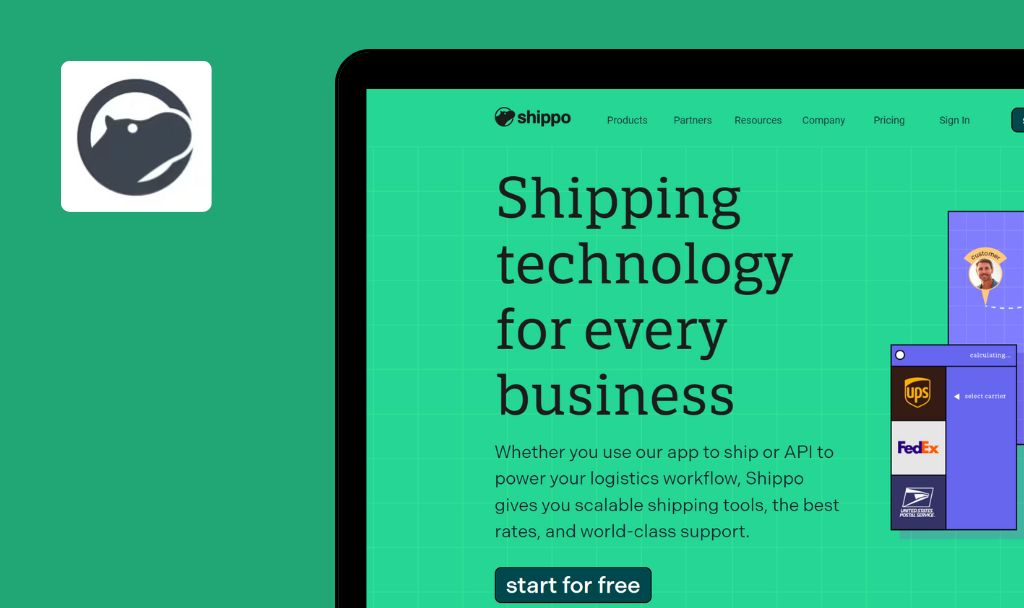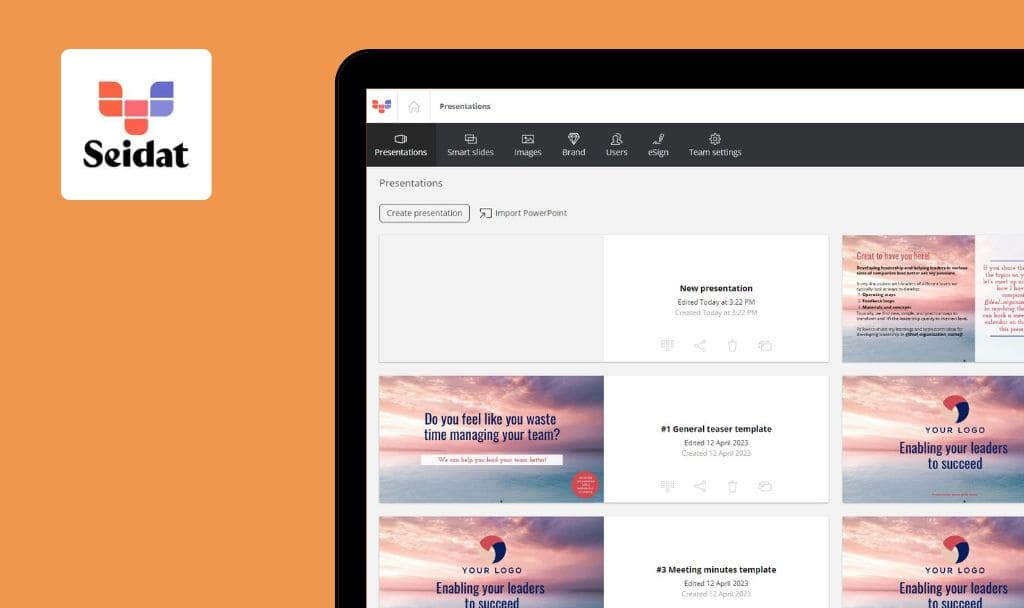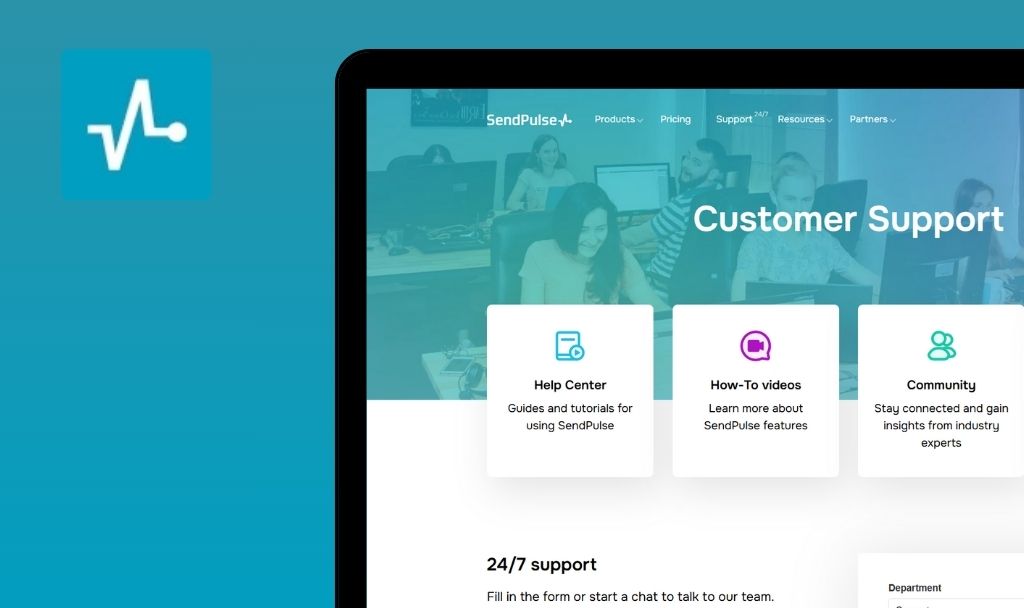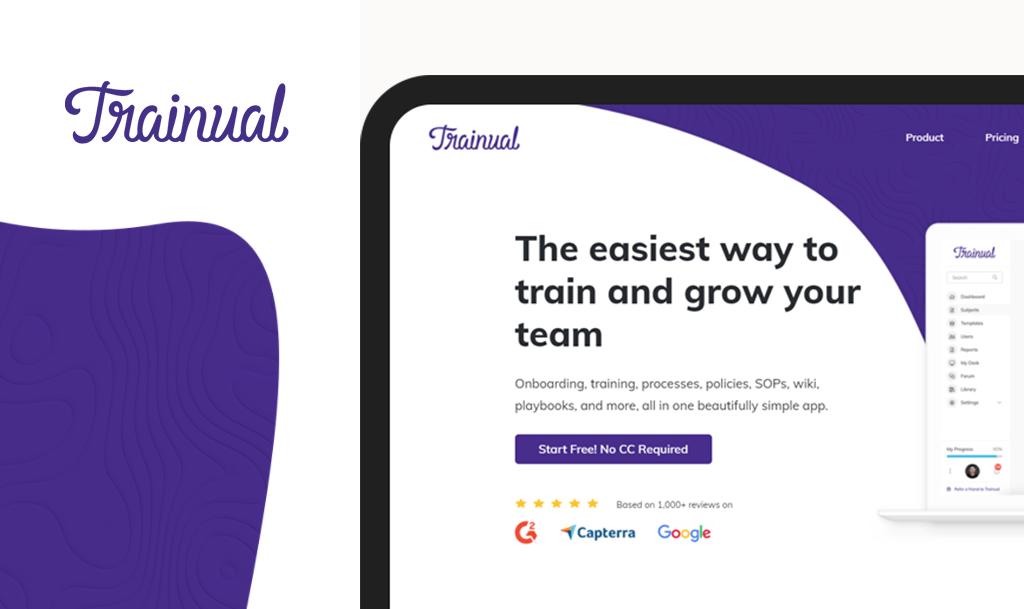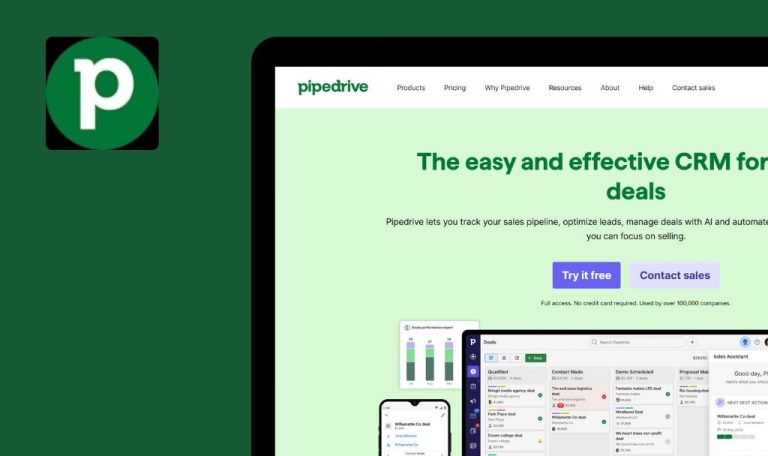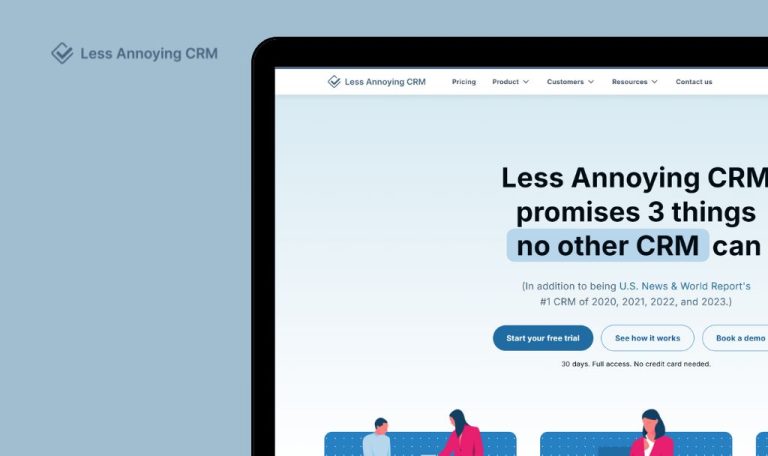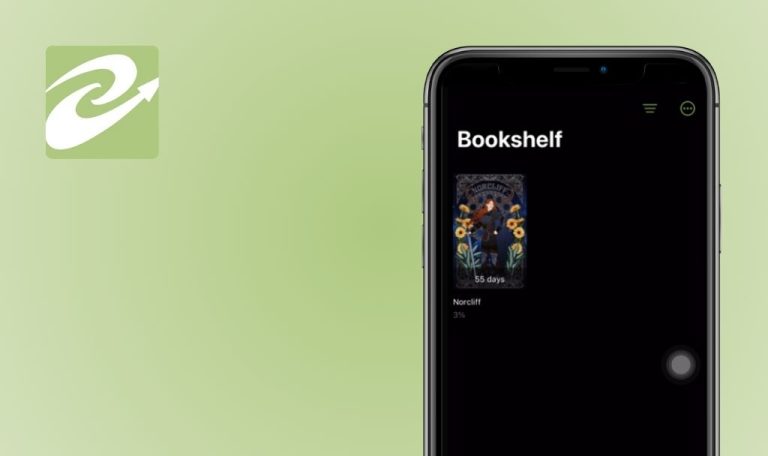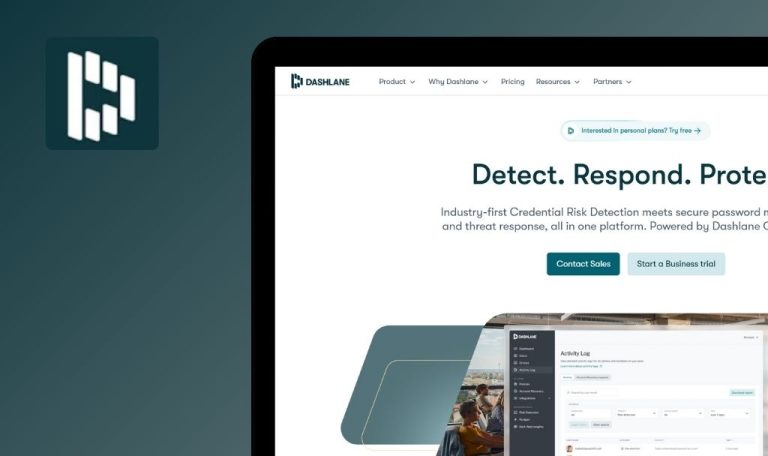
No Bugs Found in PicMonkey SaaS
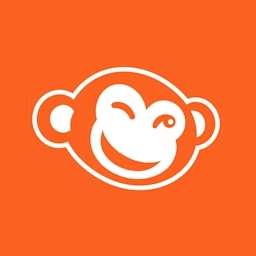

PicMonkey
PicMonkey is a comprehensive online photo editing platform that caters to a wide range of image editing needs. Through innovative design tools, it provides a creative and exciting way for users to modify, enhance, or completely transform their photos.
Offering a rich suite of features that include touch-up, filters, effects, and a vast pool of templates, PicMonkey allows both casual users and professionals to create stunning visuals. The platform is perfectly suited for functions such as creating design collages, wedding invitations, or branding elements for businesses.
The QAwerk team recently conducted a detailed Bug Crawl of PicMonkey SaaS. We tested a wide range of features—including editing tools, filters, save functions, and undo logic, and are pleased to report that everything worked as expected. Here are the confirmed results.



No bugs found when editing text on image
An image with a text layer is uploaded to the PicMonkey editor.
- Open the image in the editor.
- Select the text layer.
- Modify text.
- Save changes.
macOS 14.5 (23F79)
Chrome 128.0.6613.120
Safari 17.5
Firefox 128.0
Text updates correctly without formatting issues or unexpected behavior.
Bug not found.
No bugs found when auto-saving edited file
The file is opened in the PicMonkey editor.
- Open the image in the editor.
- Make a change (e.g., change background color).
- Tap the header icon.
- Reopen the file.
- Verify that the updated file is visible in Hub.
macOS 14.5 (23F79)
Chrome 128.0.6613.120
Safari 17.5
Firefox 128.0
The file is auto-saved in Hub with changes preserved.
Bug not found.
No bugs found when using Undo functionality
The file is opened in the PicMonkey editor.
- Open the image.
- Add a filter.
- Click “Undo.”
macOS 14.5 (23F79)
Chrome 128.0.6613.120
Safari 17.5
Firefox 128.0
The last applied change is reverted successfully.
Bug not found.
No bugs found when resizing image
The file is opened in the PicMonkey editor.
- Open the image.
- Select Edits on the toolbar.
- Click on “Resize” in the toolbar.
- Change image dimensions.
- Click “Apply.”
macOS 14.5 (23F79)
Chrome 128.0.6613.120
Safari 17.5
Firefox 128.0
The image resizes correctly without distortion.
Bug not found.
No bugs found when cropping image
The file is opened in the PicMonkey editor.
- Open the image.
- Select the “Crop” tool.
- Adjust the crop area.
- Click “Apply.”
macOS 14.5 (23F79)
Chrome 128.0.6613.120
Safari 17.5
Firefox 128.0
The image is cropped correctly without artifacts.
Bug not found.
No bugs found when applying filters
The file is opened in the PicMonkey editor.
- Open the image.
- Navigate to the “Effects” panel.
- Select and apply a filter.
macOS 14.5 (23F79)
Chrome 128.0.6613.120
Safari 17.5
Firefox 128.0
The filter is applied correctly without delays or errors.
Bug not found.
No bugs found when adding graphics
The file is opened in the PicMonkey editor.
- Open the image.
- Click on the “Graphics” tab.
- Select a sticker and add it to the image.
macOS 14.5 (23F79)
Chrome 128.0.6613.120
Safari 17.5
Firefox 128.0
A sticker is added and can be resized or repositioned without issues.
Bug not found.
No bugs found when rotating image
The file is opened in the PicMonkey editor.
- Open the image.
- Click on the “Rotate” tool.
- Rotate the image left or right.
- Click “Apply.”
macOS 14.5 (23F79)
Chrome 128.0.6613.120
Safari 17.5
Firefox 128.0
The image is rotated correctly without distortion.
Bug not found.
No bugs found when adjusting brightness and contrast
The file is opened in the PicMonkey editor.
- Open the image.
- Navigate to the “Adjust” panel.
- Modify brightness and contrast values.
- Click “Apply.”
macOS 14.5 (23F79)
Chrome 128.0.6613.120
Safari 17.5
Firefox 128.0
Brightness and contrast adjustments are applied correctly.
Bug not found.
No bugs found when using Auto Enhance after manual adjustments
- A high-resolution image is opened in the PicMonkey editor.
- Manual adjustments (brightness, contrast, saturation, sharpness) are applied with extreme values.
- Open the image.
- Manually increase brightness to 100% and contrast to -100%.
- Apply a sepia filter at 80% intensity.
- Sharpen the image to maximum.
- Click “Auto Enhance.”
- Observe image adjustment.
- Undo Auto Enhance and check if previous manual adjustments are restored.
macOS 14.5 (23F79)
Chrome 128.0.6613.120
Safari 17.5
Firefox 128.0
Auto Enhance balances the image intelligently without overprocessing.
Undo function restores the exact manual adjustments made earlier.
Bug not found.
I conducted functional, performance, and UI/UX tests, with a particular focus on large file handling and adjustment tools. While PicMonkey performed solidly, enhancing visibility of applied settings after saving would improve overall usability.

No Bugs Found!
 We tried to find bugs in this product but failed to spot any. While we still believe no software is 100% free of bugs, this app contains no critical or apparent defects that could negatively impact the user experience.
We tried to find bugs in this product but failed to spot any. While we still believe no software is 100% free of bugs, this app contains no critical or apparent defects that could negatively impact the user experience.