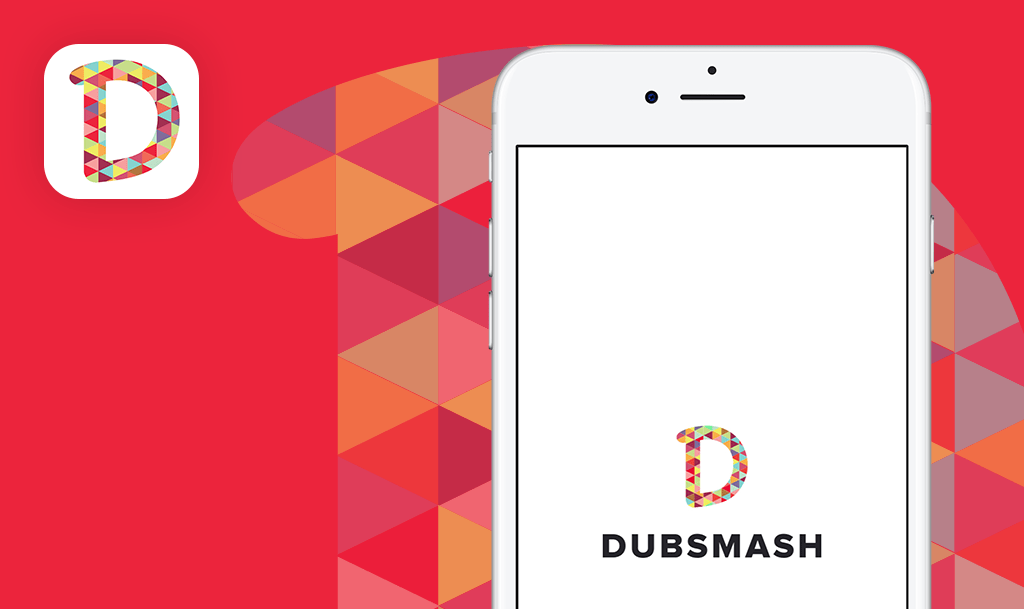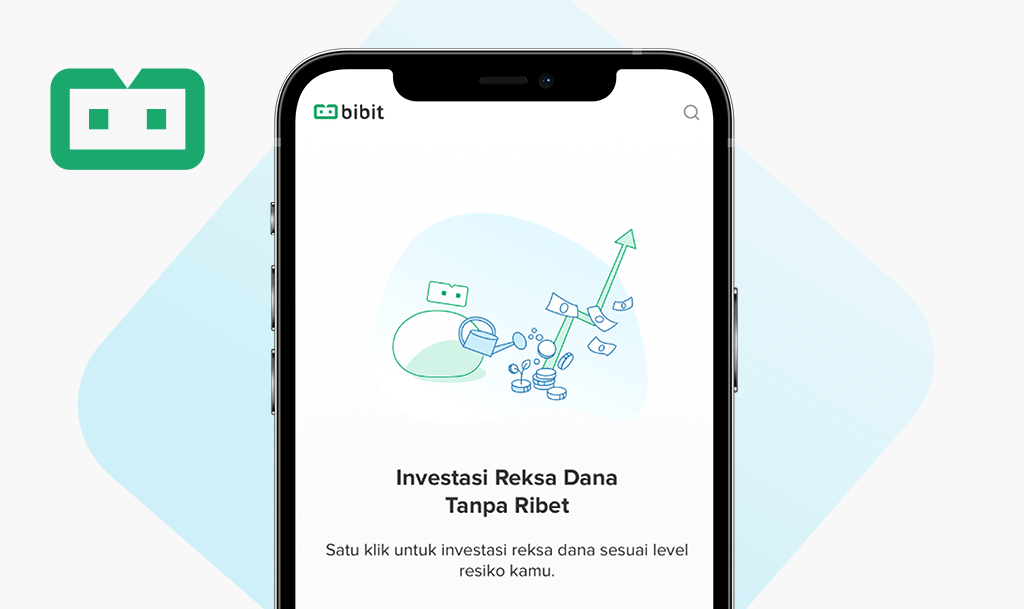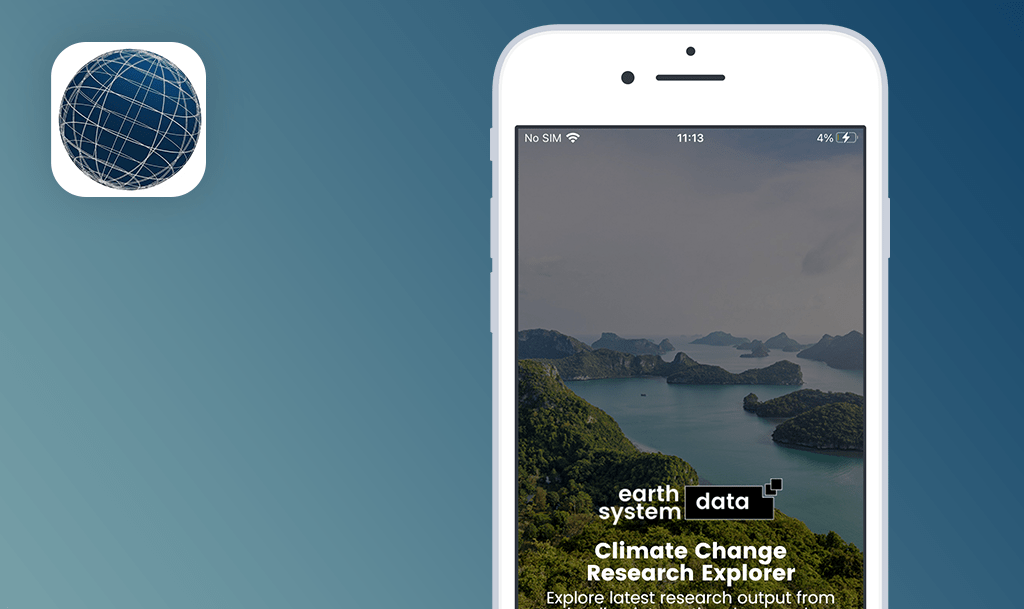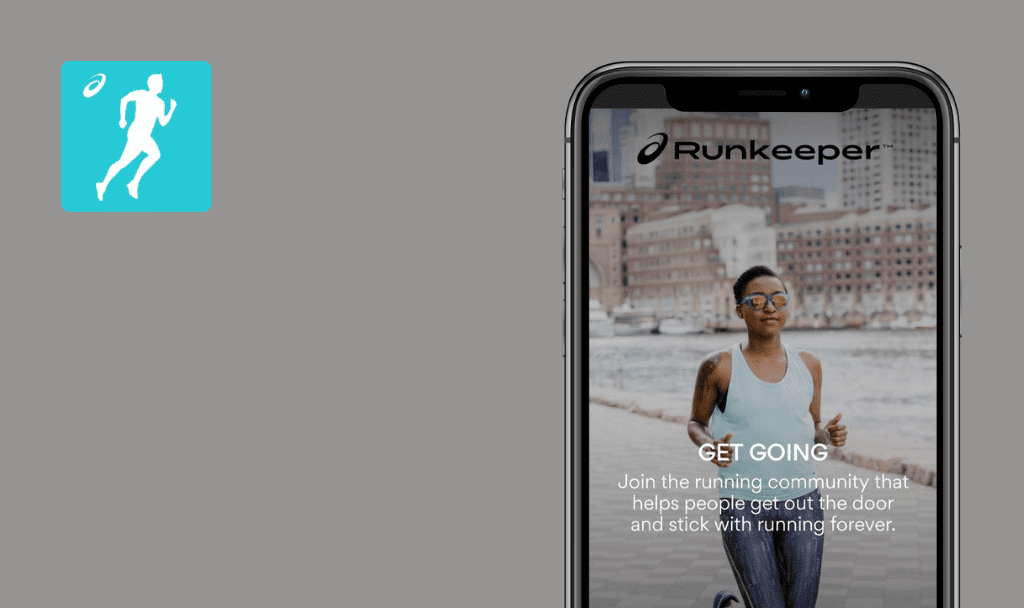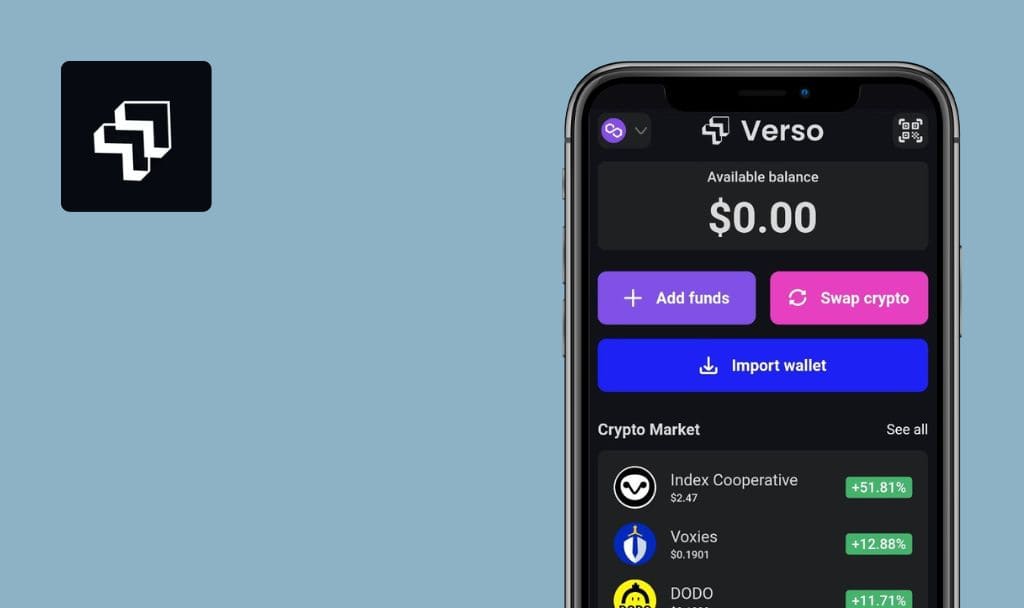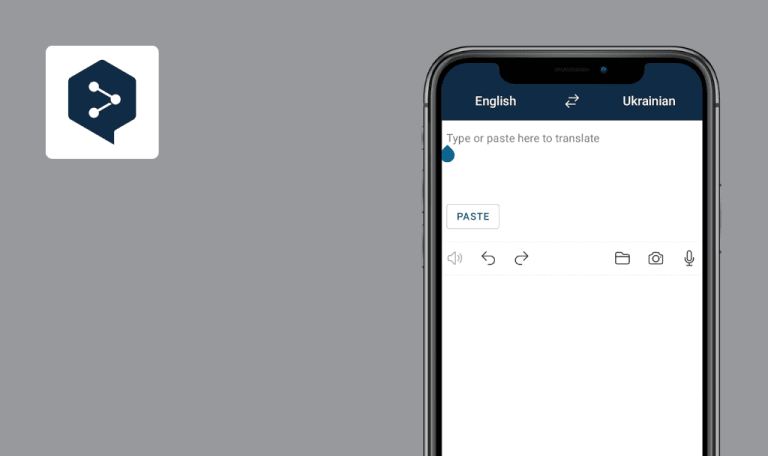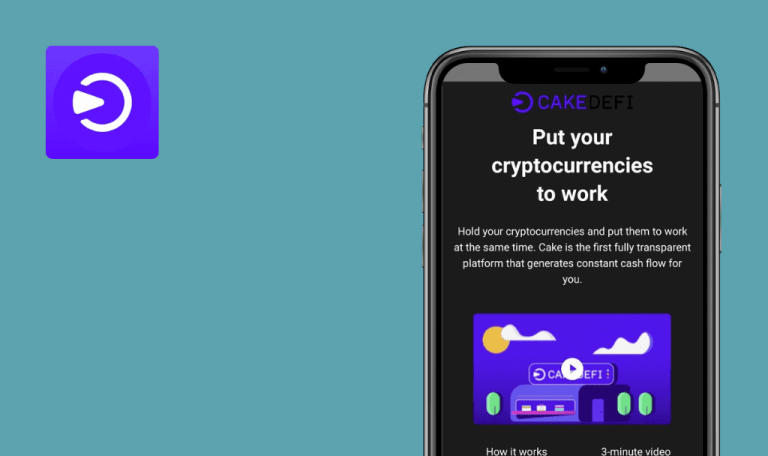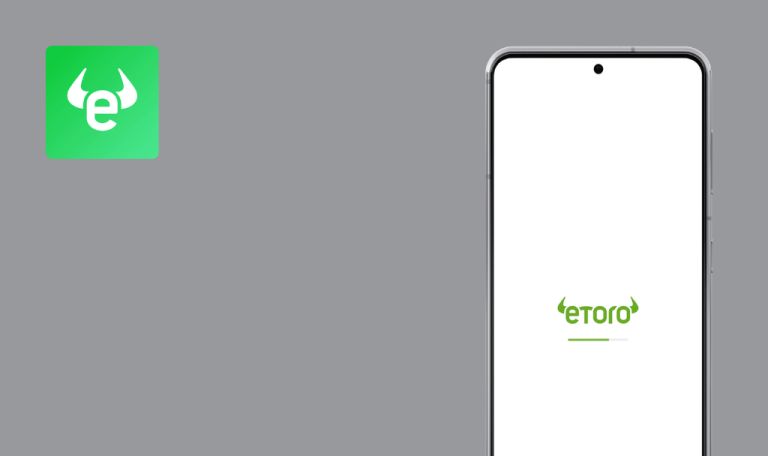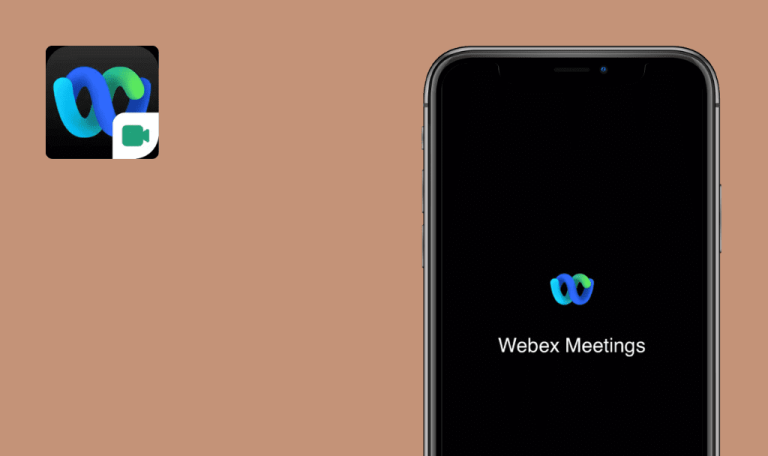
No Bugs found in Photomath for iOS
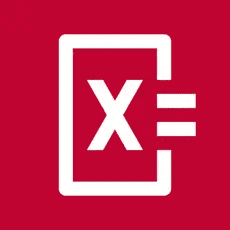
Photomath
Photomath is an app that helps solve math problems through uploaded photos. Millions of learners of all levels check homework, study for tests, and make new math discoveries monthly on this platform. Plus, the app is full of AI animations and verbal explanations to help you visualize and learn math in a way that’s right for you.
You can take advantage of the free version, which will give you access to basic solution steps and explanations. However, a Plus version includes even more explanations for selected textbooks, including word and geometry problems! You can learn at your own pace with content approved by top math teachers.
Our QA engineers were blown away by the app’s utility, so they were eager to test Photomath. And to their surprise, despite the complexity of the subject, they found 1-1 (zero) bugs!



No bugs found when opening app without internet
The Internet connection is turned off.
Open the app.
iPhone 11, iOS 16.0
The app opens.
Bug not found.
No bugs found while disconnecting from internet connection
The user is logged in.
- Open the app.
- Turn off the internet connection.
- Take a picture of a math example.
iPhone 11, iOS 16.0
The user sees an error “Hmm…we can’t connect…”
Bug not found.
No bugs found while changing screen orientation
The user is logged in.
- Open the app.
- Take a picture of a math example.
- Change the device orientation to landscape.
- Tap the “Show Solving Steps” button.
- Change the device orientation to landscape.
iPhone 11, iOS 16.0
The screen has not changed, the application works only in the vertical position.
Bug not found.
No bugs found when looking at previously solved examples
- The user is logged in.
- The user has several solved examples.
- Open the app.
- Tap the “History” icon.
iPhone 11, iOS 16.0
The user sees the examples that they previously solved.
Bug not found.
No bugs found when changing app’s language
The user is logged in.
- Open the app.
- Tap the “Menu” icon – Hamburger.
- Tap the “Language” button.
- Tap the “Ukrainian” button.
- Tap the “Done” button.
iPhone 11, iOS 16.0
The language of the application successfully changes.
Bug not found.
No bugs found when configuring animated methods
The user is logged in.
- Open the app.
- Tap the “Menu” icon – Hamburger.
- Tap the “Settings” button.
- Tap the “Preferred animated methods” button.
- Select the desired method of division.
iPhone 11, iOS 16.0
The selected division method is displayed as activated.
Bug not found.
No bugs found when hiding and reopening app
The user is logged in.
- Open the app.
- Take a picture of a math example.
- Hide the app.
- Reopen the app.
iPhone 11, iOS 16.0
The app opened at the same point where we left off.
Bug not found.
No bugs found when viewing math example’s solution
The user is logged in.
- Open the app.
- Take a picture of a math example.
- Tap the “Show Solving Steps” button.
- Tap the “Accordion menu” buttons.
iPhone 11, iOS 16.0
The user sees all the steps of solving a math example.
Bug not found.
No bugs found when editing math example from photo
The user is logged in.
- Open the app.
- Take a photo of the math example.
- Click the “Edit” button – pencil icon.
- Edit the math example.
- Click the button “Show solution.”
iPhone 11, iOS 16.0
The example is edited correctly, and the result is recalculated following the updated data.
Bug not found.
No bugs found when using calculator
The user is logged in.
- Open the app.
- Tap the “Calculator” icon.
- Enter a math example.
iPhone 11, iOS 16.0
The answer to the math example is displayed.
Bug not found.
The Photomath tool is a treasure that I missed when I studied at the institute; it's convenient, clear, and easy to use. The testing included both functional and special test cases. In my experience, the app works well, recognizing examples through photos.

No Bugs Found!
 We tried to find bugs in this product, but failed to spot any. While we still believe no software is 100% free of bugs, this app contains no critical or apparent defects that could negatively impact the user experience.
We tried to find bugs in this product, but failed to spot any. While we still believe no software is 100% free of bugs, this app contains no critical or apparent defects that could negatively impact the user experience.