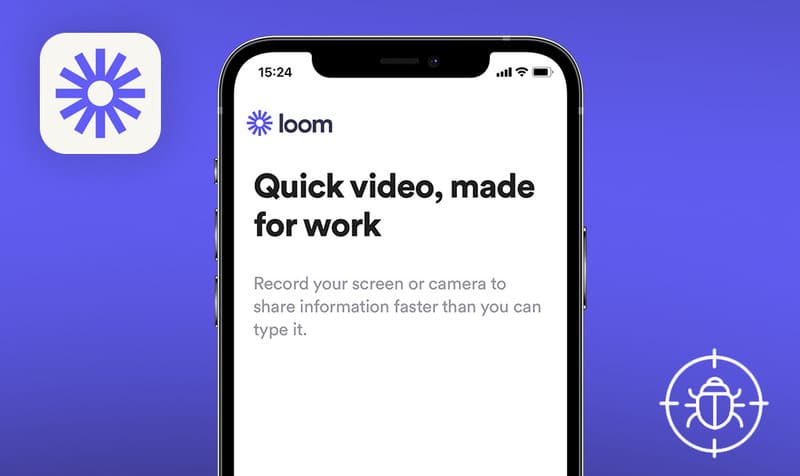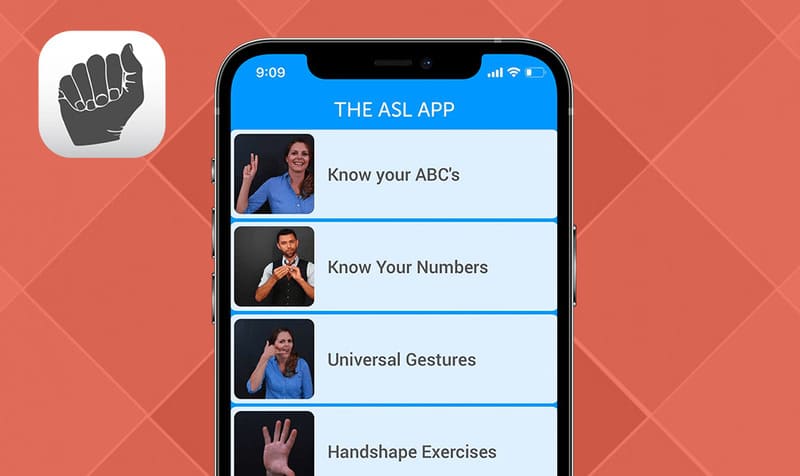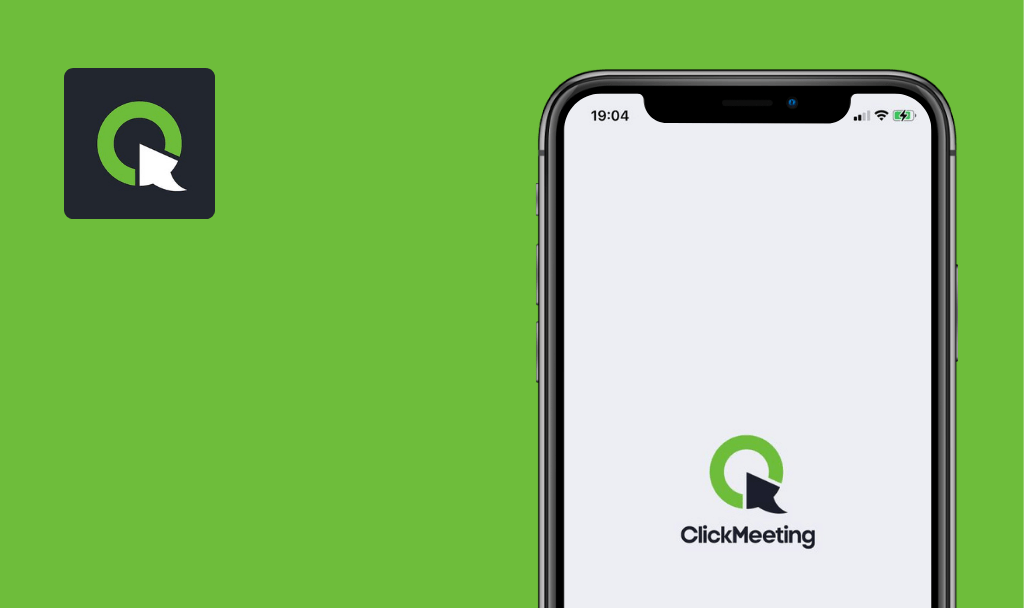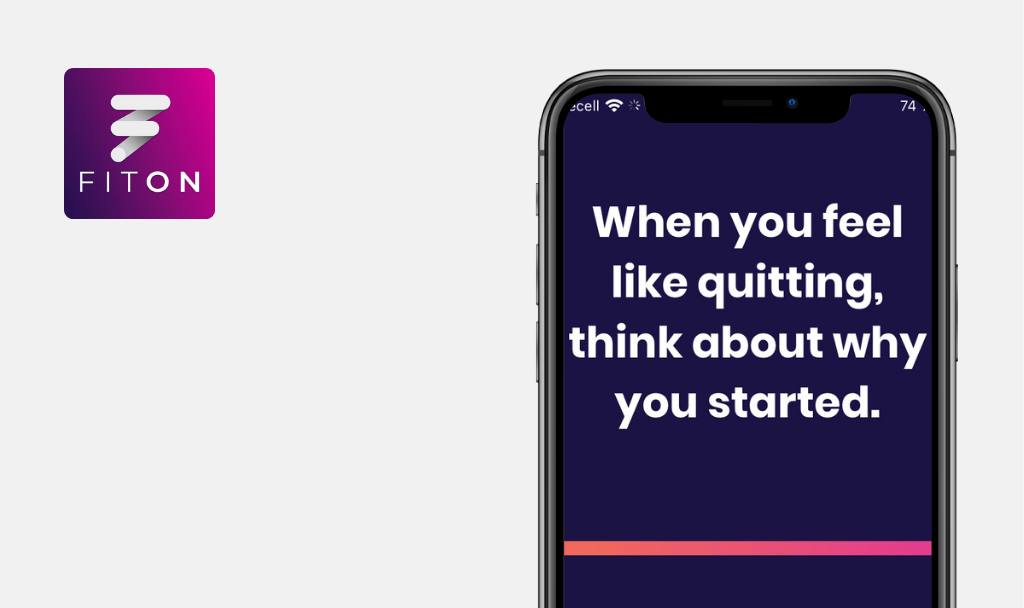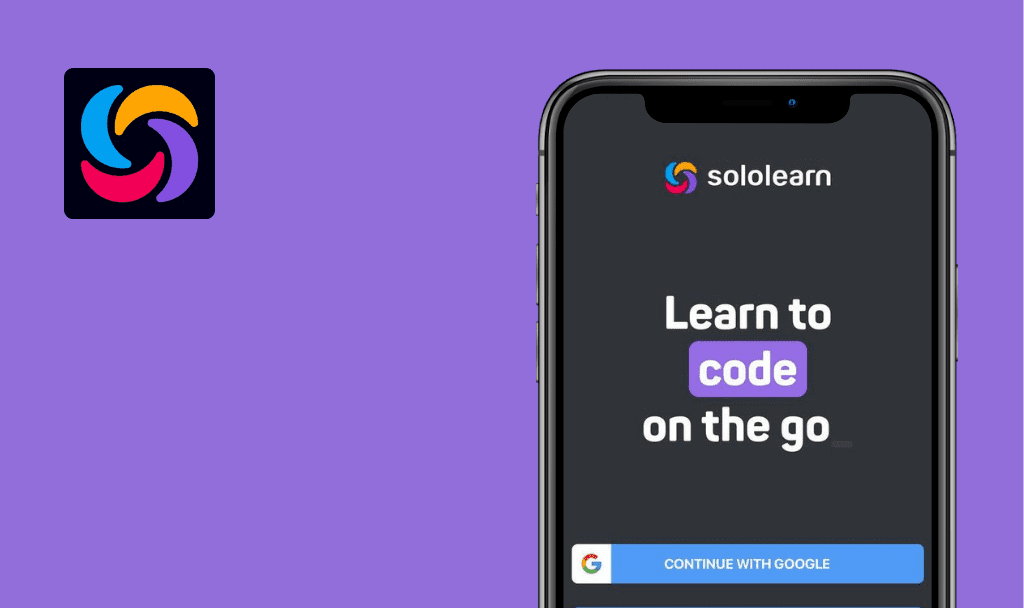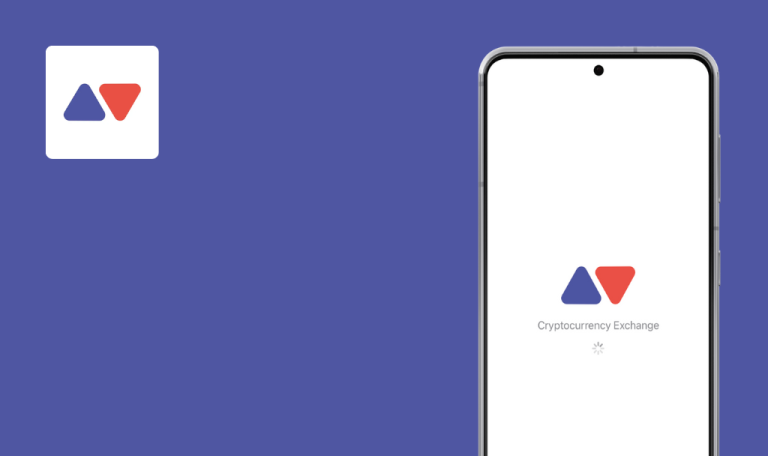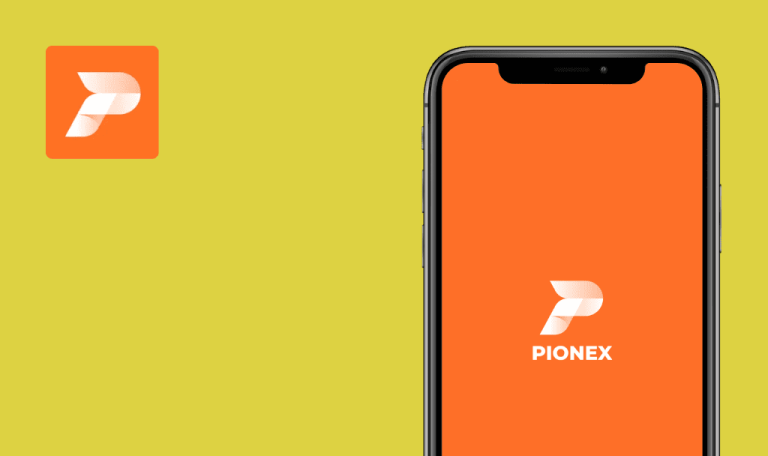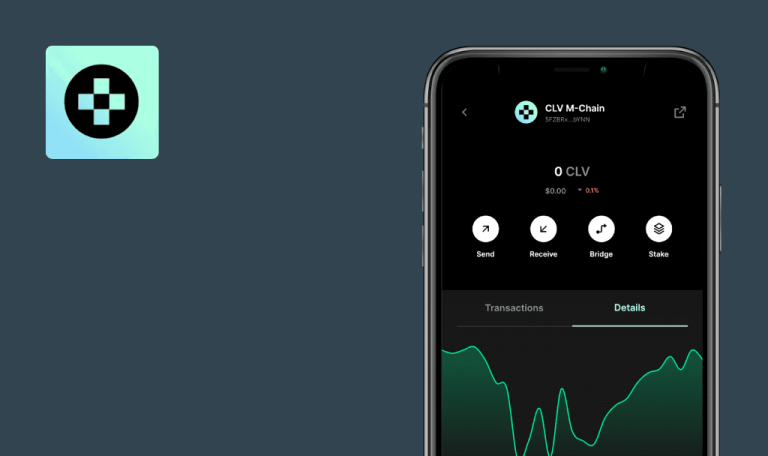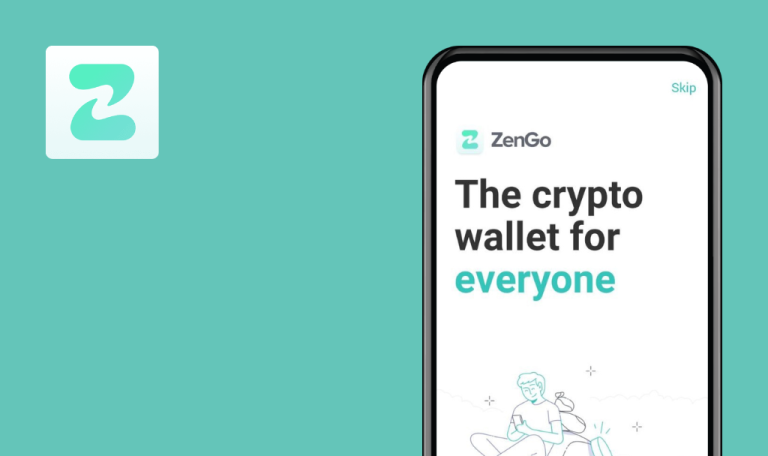
No bugs found in Webex Meetings for iOS
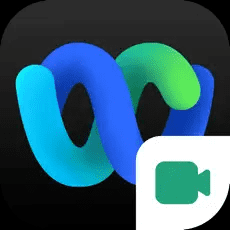
Webex Meetings
Webex Meetings is a mobile video-conferencing solution developed by Cisco, the world’s absolute leader in digital communications technology.
Besides video & audio calls, instant messaging, and file sharing, Webex Meetings offer noise removal and speech enhancement technology. On top of that, the app recognizes gestures, automatically makes notes, and translates 100+ languages in real time. Webex Meetings also supports voice commands with Siri and has customizable layouts and virtual backgrounds.
Our QA engineers have a solid track record in testing communication tools, so we wanted to know if Webex Meetings would pass our QA test. It did! The app’s quality is indeed remarkable!



No bugs found when opening app without internet
Turn off connection.
Open the app.
iPhone 11, iOS 16.0
The app opens. The error “The internet connection appears to be offline. Check your network connection and then try again” pops up.
Bug not found.
No bugs found when using app without internet
The user is logged in.
- Open the app.
- Turn off connection.
- Tap the “Connect to a device” button – bottom right corner of the screen.
iPhone 11, iOS 16.0
The user sees the “Connecting to a device requires an internet connection” message.
Bug not found.
No bugs found when changing device orientation
The user is logged in. Start the meeting.
- Open the app.
- Start the meeting.
- Change the device orientation to landscape.
iPhone 11, iOS 16.0
The application has changed the orientation; it works correctly.
Bug not found.
No bugs found when starting meeting
The user is logged in.
- Open the app.
- Tap the ”Start meeting” button.
- Tap the “Start” button.
iPhone 11, iOS 16.0
The meeting started successfully.
Bug not found.
No bugs found when unmuting
The user is logged in.
- Open the app.
- Tap the ”Start meeting” button.
- Tap the “Start” button.
- Tap the “Unmute” button.
iPhone 11, iOS 16.0
The sound is enabled, and the green indicator is displayed on the microphone icon.
Bug not found.
No bugs found when enabling video
The user is logged in.
- Open the app.
- Tap the ”Start meeting” button.
- Tap the “Start” button.
- Tap the “Start video” button (red icon).
- Tap the “Start my video” button.
iPhone 11, iOS 16.0
The video is playing. The “Video” icon has changed (white icon).
Bug not found.
No bugs found when hiding and reopening app
The user is logged in.
- Open the app.
- Tap the ”Start meeting” button.
- Tap the “Start” button.
- Add a new user to the meeting.
- Hide the app.
- Reopen the app.
iPhone 11, iOS 16.0
The meeting window is displayed in a reduced form. After reopening the application, the meeting continues.
Bug not found.
No bugs found when opening last meeting
The user is logged in. The user made several meetings.
- Open the app.
- Tap the “Past” button – navigation bar.
- Tap the first meeting in the list.
iPhone 11, iOS 16.0
The user sees up-to-date information about the meeting.
Bug not found.
No bugs found when updating name fields
The user is logged in.
- Open the app.
- Tap the “Setting” icon – upper left corner.
- Tap the “My Account” button.
- Tap the “Display Name” button.
- Update the First name/Last name/Display name fields.
- Tap the “Save” button.
iPhone 11, iOS 16.0
The updated fields are displayed with new data.
Bug not found.
No bugs found when using chat
The user is logged in.
- Open the app.
- Tap the ”Start meeting” button.
- Tap the “Start” button.
- Add a new user to the meeting.
- Tap the “Meatball” button – menu icon.
- Tap the “Chat with everyone” button.
- Enter a message and send it.
iPhone 11, iOS 16.0
All sent messages are displayed in the chat.
Bug not found.
I tested the UI and functional components of the Webex Meetings app. No bugs were found; the app is stable and intuitive in use. The logic is thought out well too.

No Bugs Found!
 We tried to find bugs in this product, but failed to spot any. While we still believe no software is 100% free of bugs, this app contains no critical or apparent defects that could negatively impact the user experience.
We tried to find bugs in this product, but failed to spot any. While we still believe no software is 100% free of bugs, this app contains no critical or apparent defects that could negatively impact the user experience.