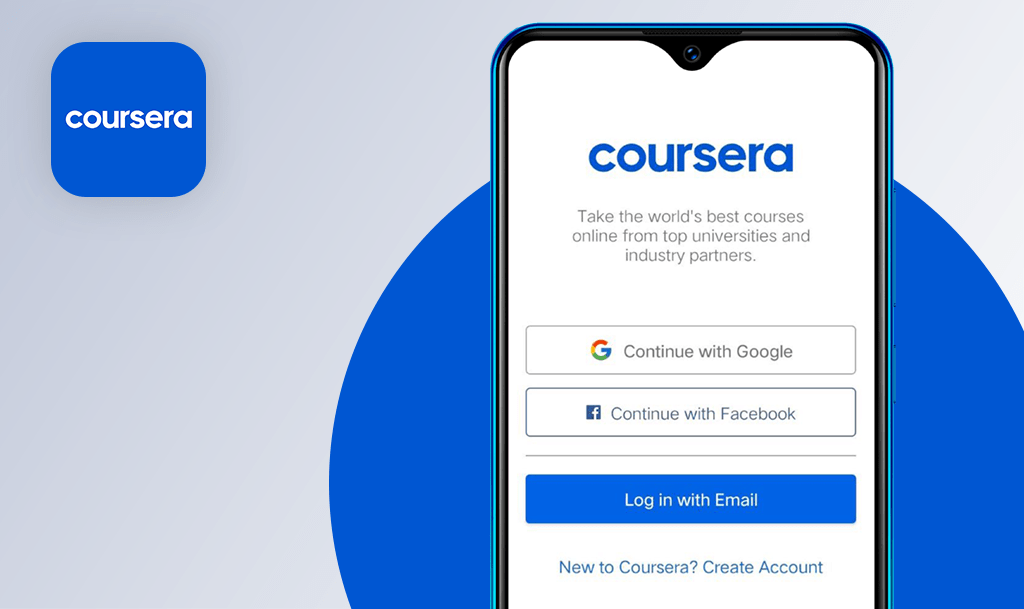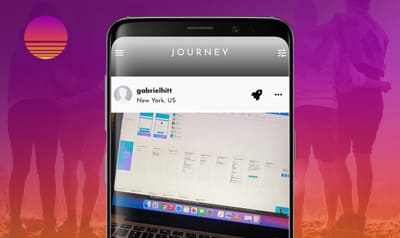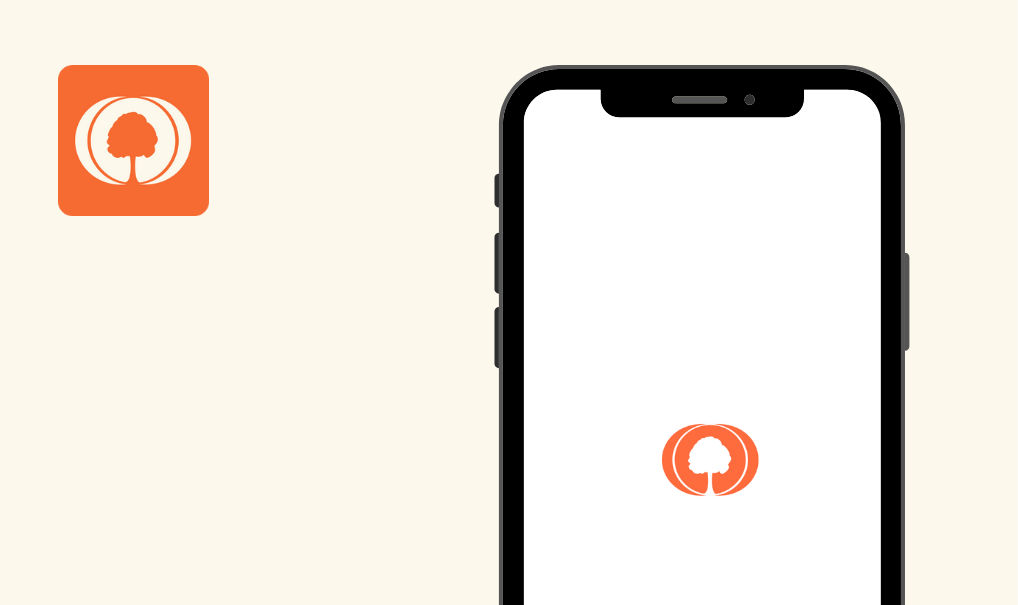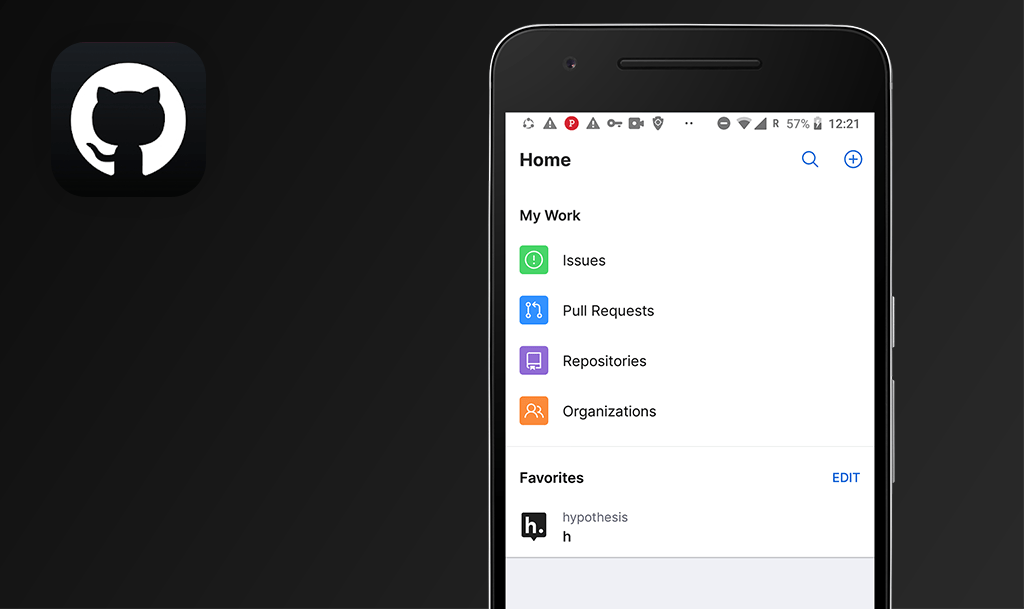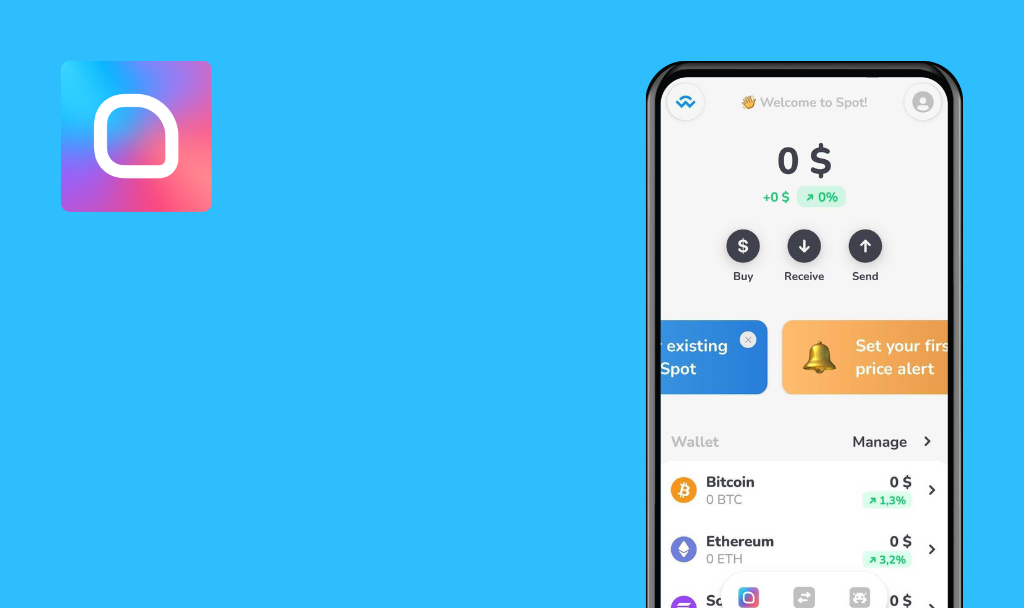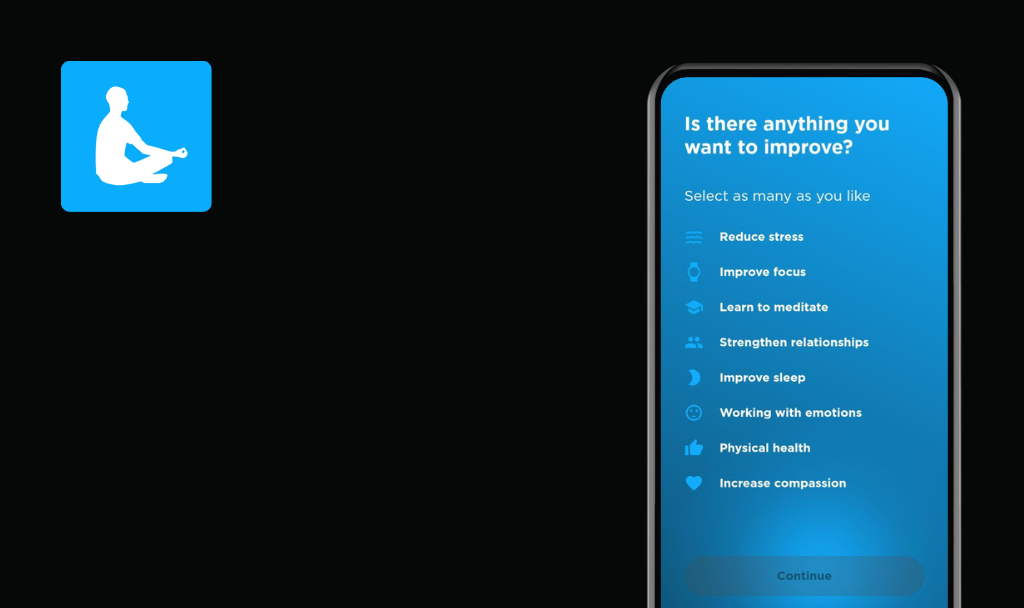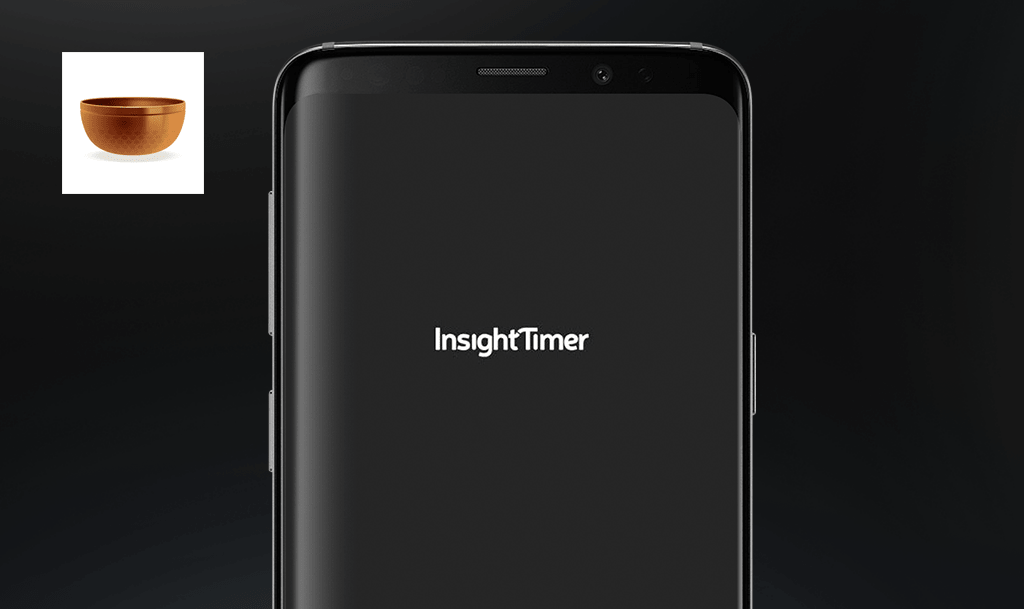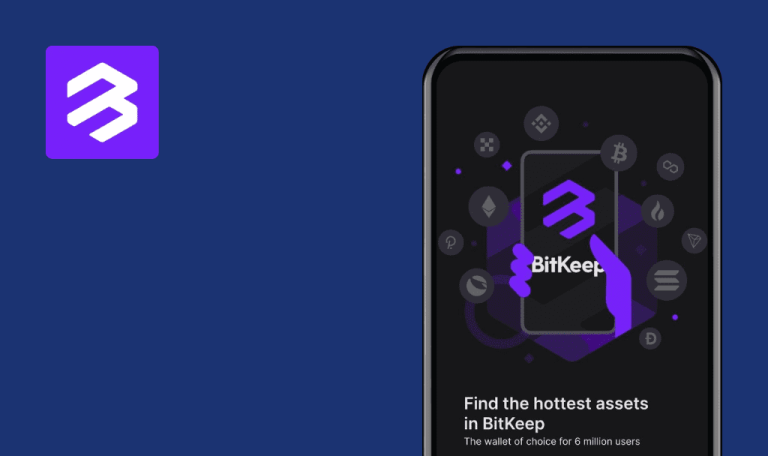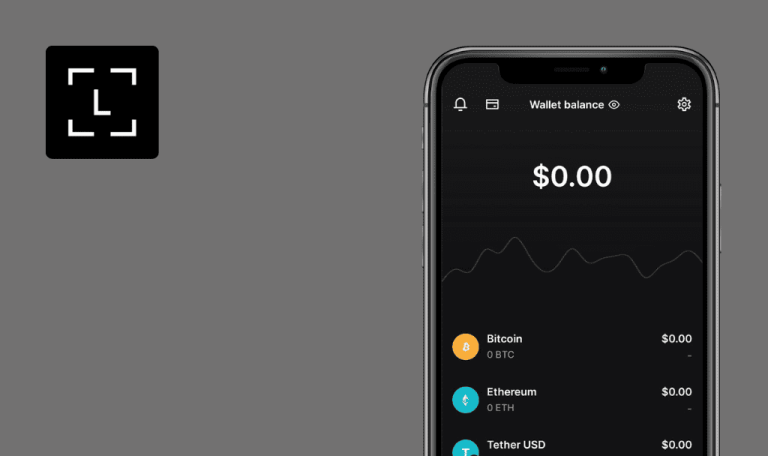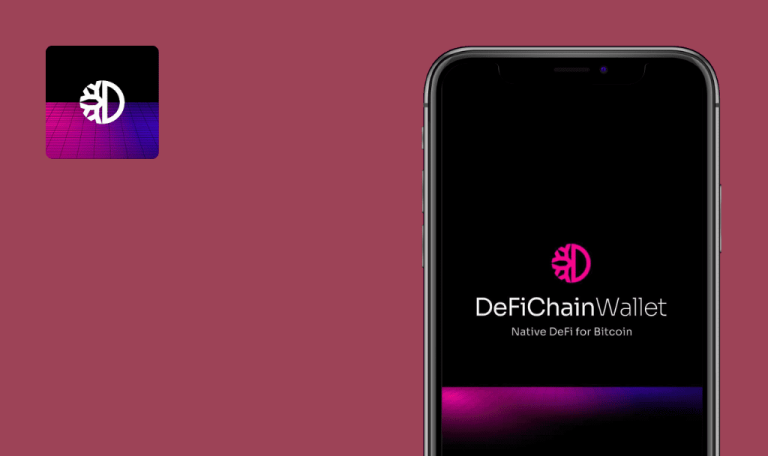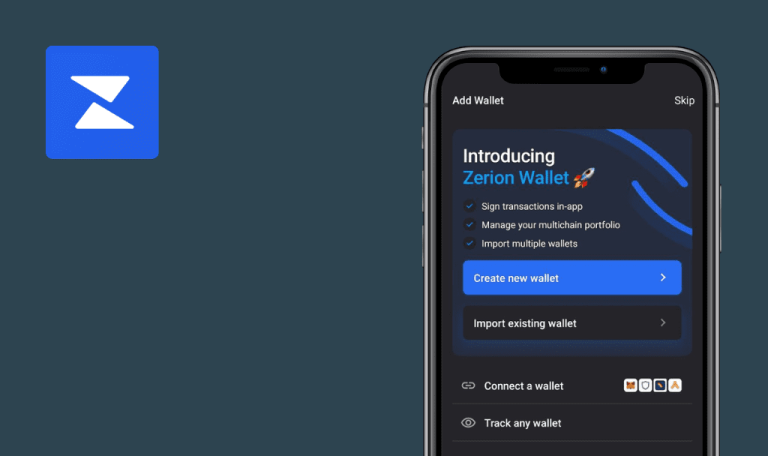
No bugs found in OWNR Digital Wallet for Android

OWNR Digital Wallet
OWNR is a cryptocurrency ecosystem that includes a multi-asset wallet and Visa card. The wallet allows users to buy, withdraw, send, store, and exchange various cryptocurrencies, including BTC, BCH, ETH, LTC, DASH, DOGE, Tron (TRX), Solana (SOL), and BNB. It also includes a built-in exchange.
OWNR is a licensed partner of Bitfinex and offers SEPA/Swift transfers, OTC deals, and API integration for businesses. And the Visa card, available through the OWNR WALLET app, can be topped up with crypto and used to withdraw cash from ATMs worldwide!
Our team of restless QA engineers tested this app and found no bugs, which is very rare, especially in crypto-related apps. Kudos to them, and let’s see how flawless their app is!



No bugs found while creating new wallet
The app is installed.
- Open the app for the first time upon installation.
- Tap the “Accept the Terms of use and Privacy Policy” radio button.
- Tap the “Create New Wallet’’ button.
- On the next step, tap the “Options” text.
- Select the ‘BIP39 password’ option.
- Enter a valid password.
- Confirm the password by retyping it into the next field.
- Tap the “Continue” button.
- Close “Options“ by tapping the cross mark “X.”
- Tap the “Continue” button.
- Once, the ‘Confirm seed’ text has appeared, tap the ‘Skip’ button.
Xiaomi Mi A1, Android 9.0.0
The main screen of the app opens. The wallet balance is displayed.
Bug not found.
No bugs found while creating account
- The app is installed.
- The wallet is created (First Test Case has been executed).
- The card section is selected within the app.
- Tap the “Register” text.
- Enter a valid email (use a real email address which you can check later).
- Tap the “Continue” button.
- Enter the code received from the email letter.
- Tap the “Continue” button.
- Enter a valid phone number (temp mobile number services might be used for this).
- Pass a brief captcha test.
- Enter the code number received from the SMS.
- Tap the “Continue” button.
- Enter a valid password.
- Tap the “Continue” button.
Xiaomi Mi A1, Android 9.0.0
The cards section is opened (the previous state of the app is displayed). The user logs in.
Bug not found.
No bugs found during lost internet connection
The app is installed and opened.
- Once the Card section is displayed within the app > turn off the internet connection.
- Wait for several seconds or switch to another app section.
- Turn on the internet connection module.
Xiaomi Mi A1, Android 9.0.0
The error message “network issues” is displayed once the internet connection is turned off. The error message disappears once the connection is turned on/restored.
Bug not found.
No bugs found while resetting password
- The app is installed.
- Test Cases: 1 & 2 are executed and passed.
- The user is logged out.
- Open the app.
- Tap “Login to your account.”
- Tap “Forgot password.”
- Enter the email address that was used for the registration.
- Tap “Continue.”
- Enter a new valid password.
- Enter the confirmation code sent to your email address into the next field.
- Tap the “Continue” button.
- Sign in with an updated password by entering the required info and clicking the “Sign In” button.
- Enter the affirmation code sent to your email address.
Xiaomi Mi A1, Android 9.0.0
By entering the confirmation code and specifying a new password, the user can log in to the system using the updated entity.
Bug not found.
No bugs found while adding Tokens/Coins to Favorites
The app is installed.
- Launch the app.
- Once the “Wallets” section is opened, proceed to the next step.
- Select the “Tokens” option by tapping it.
- Find the ‘USDT’ token and tap the “Star” icon.
- Switch to the “Coins” option by tapping it.
- Tap the “Star” icon inside appropriate blocks to add the next coins shown within the ‘Coins’ section (BTC, ETH, DOGE should be added).
- Proceed to the ‘Favorites’ option by tapping it.
Xiaomi Mi A1, Android 9.0.0
Tokens and coins previously selected by the user are listed under “Favorites” after being starred.
Bug not found.
No bugs found while setting up PIN code
- The app is installed.
- The user is logged in.
- Launch the app.
- Tap the “Settings” option.
- Tap the “Set PIN” radio button.
- Enter random int value: [XXXX].
- Confirm PIN by using the value from step: 4.
- Relaunch the app.
Xiaomi Mi A1, Android 9.0.0
Upon enabling ‘Set PIN,’ users can only access the app by entering valid PIN numbs.
Bug not found.
No bugs found while switching to another language
- The app is installed.
- The user is logged in.
- The language of the app is set to Deutsche (or any other language).
- Launch the app.
- Tap the “Settings” option.
- Tap “Sprache.”
- Tap the ‘English’ option.
- Wait until the relaunch of the app is finished.
Xiaomi Mi A1, Android 9.0.0
As soon as you switch from Deutsche to English (or any other language), the application displays information in the language you previously selected.
Bug not found.
No bugs found during interaction with elements of main menu
- The app is installed.
- The user is logged in.
- Open the app and provide the actual PIN.
- Tap the “Wallets” menu item.
- Tap the “Cards” menu item.
- Tap the “Chat” menu item.
- Tap the “Settings” menu item.
Xiaomi Mi A1, Android 9.0.0
Tapping the main menu items opens the required screens.
Bug not found.
No bugs found while testing whether user could access app with invalid PIN code
- The app is installed.
- The user is logged in.
- Open the app.
- Enter an invalid PIN several times.
- See if any error messages will be displayed.
Xiaomi Mi A1, Android 9.0.0
The app is not accessible if the user enters an invalid PIN.
Bug not found.
No bugs found while hiding specific wallet accounts
- The app is installed.
- The user is logged in.
- Wallet > Options > ‘Show hidden account’ is turned off.
- Open the app.
- Enter a valid PIN number.
- See if any error messages will be displayed.
- Tap & hold the: BTC#0 item > tap the ‘Hide account’ radio button.
- Tap & hold the: BTC#1 item > tap the ‘Hide account’ radio button.
- Tap & hold the: ETH#0 item > tap the ‘Hide account’ radio button.
- Refresh the list of wallets by scrolling down.
Xiaomi Mi A1, Android 9.0.0
The user can hide specific crypto-wallet accounts from the list by turning off Options > Show hidden accounts.
Bug not found.
No explicit bugs or failures were found during the test run that covered interaction with the main menu elements, setting up a PIN code, resetting the password, switching to another language, and much more. Currently, the application works smoothly.

No Bugs Found!
 We tried to find bugs in this product, but failed to spot any. While we still believe no software is 100% free of bugs, this app contains no critical or apparent defects that could negatively impact the user experience.
We tried to find bugs in this product, but failed to spot any. While we still believe no software is 100% free of bugs, this app contains no critical or apparent defects that could negatively impact the user experience.