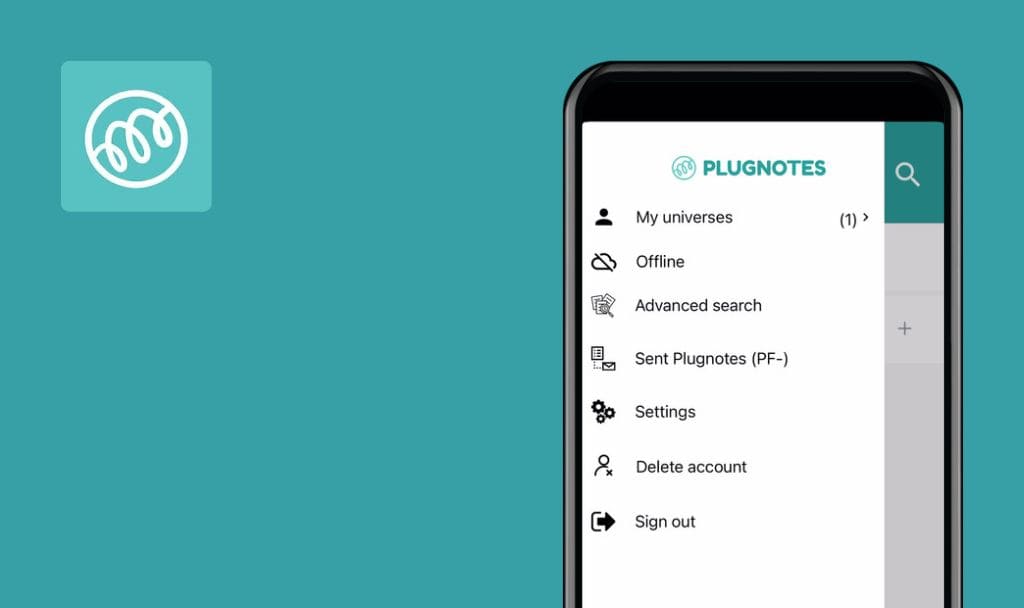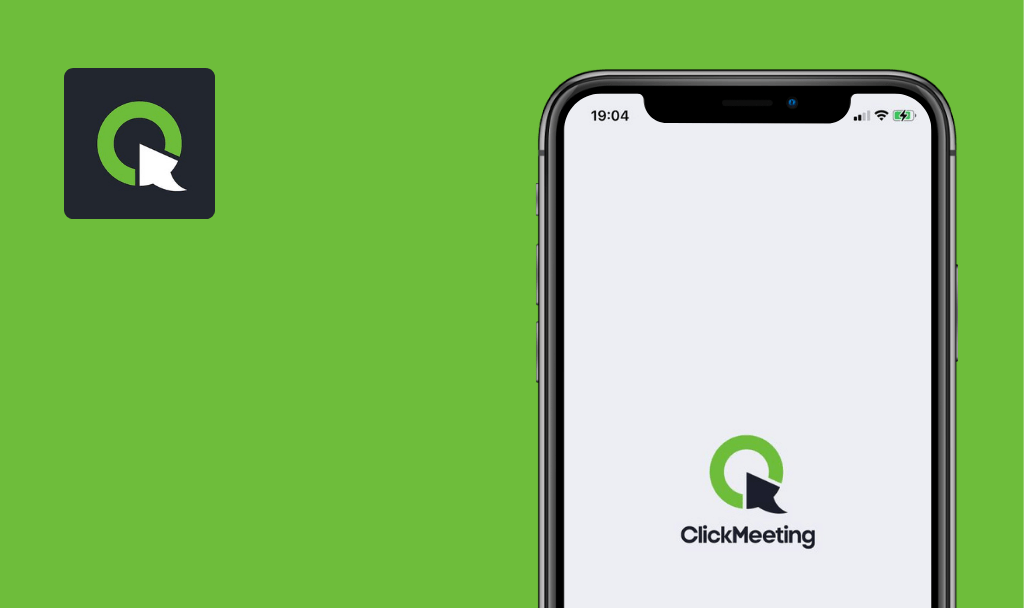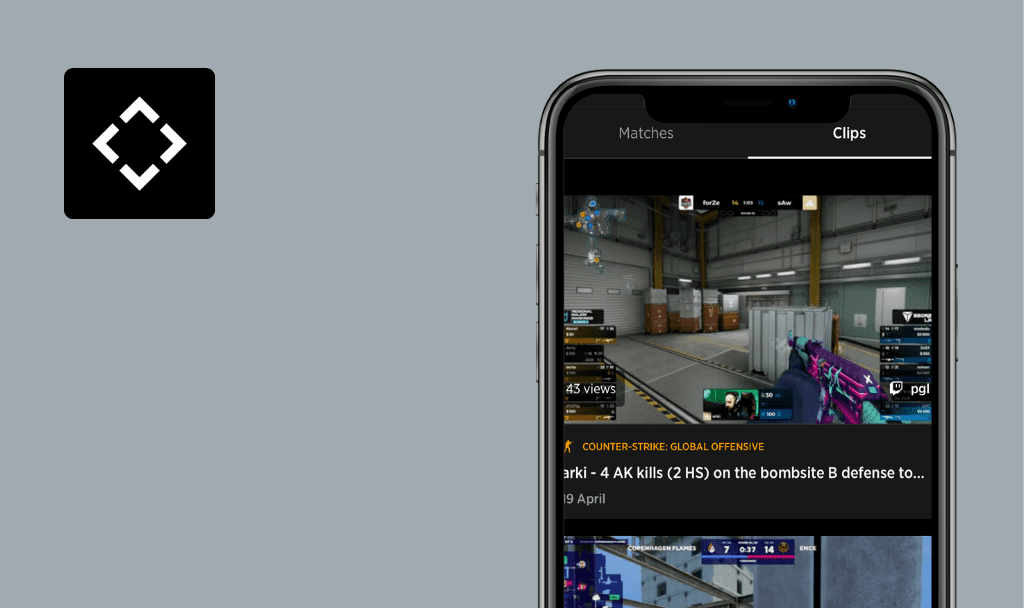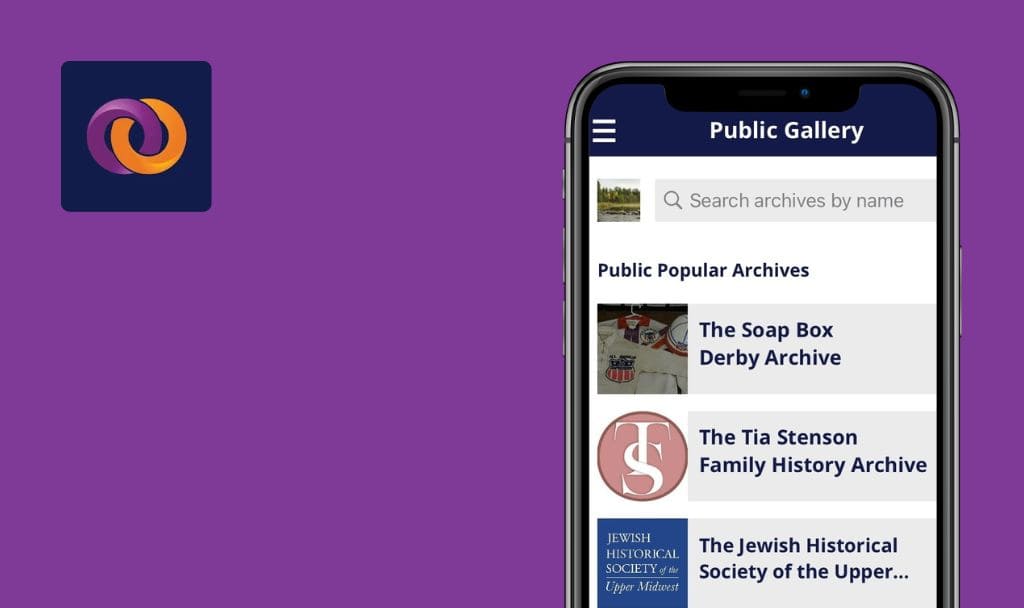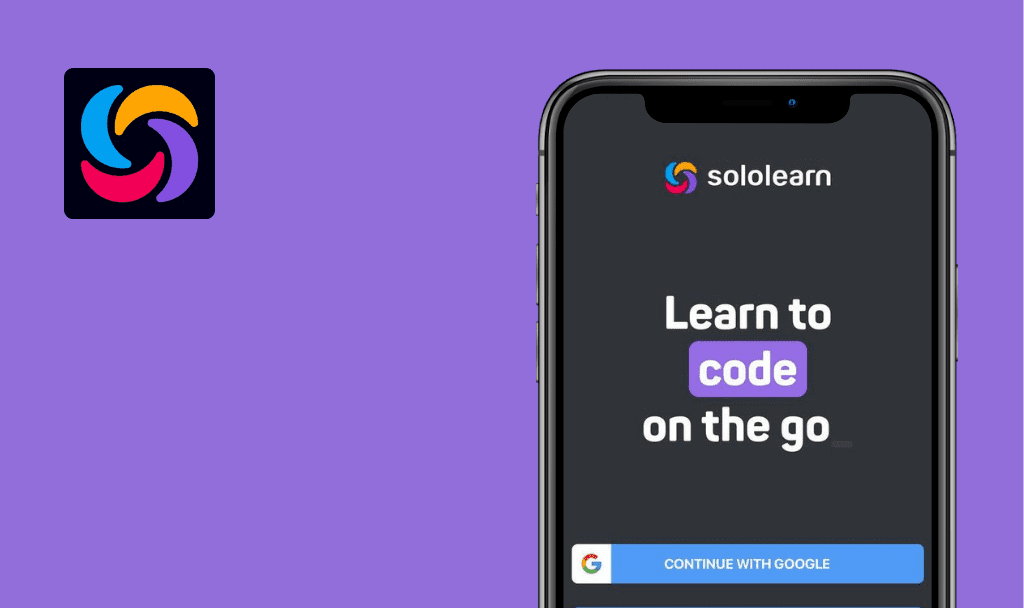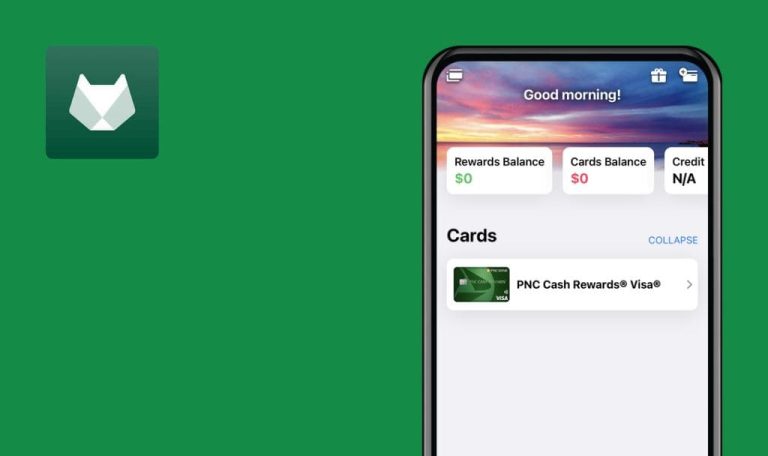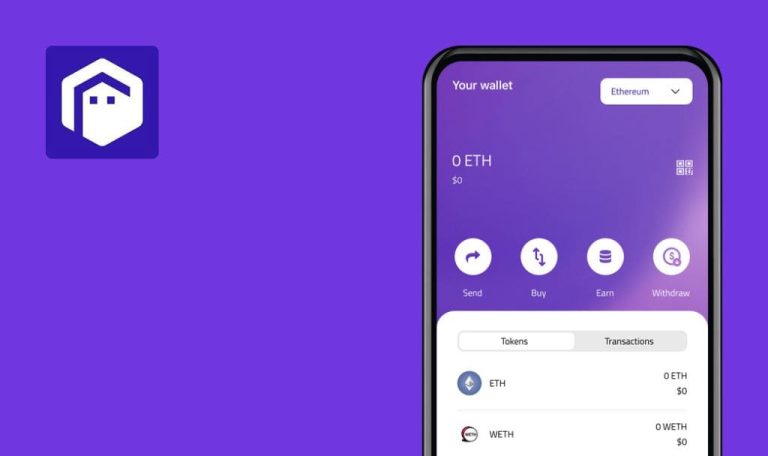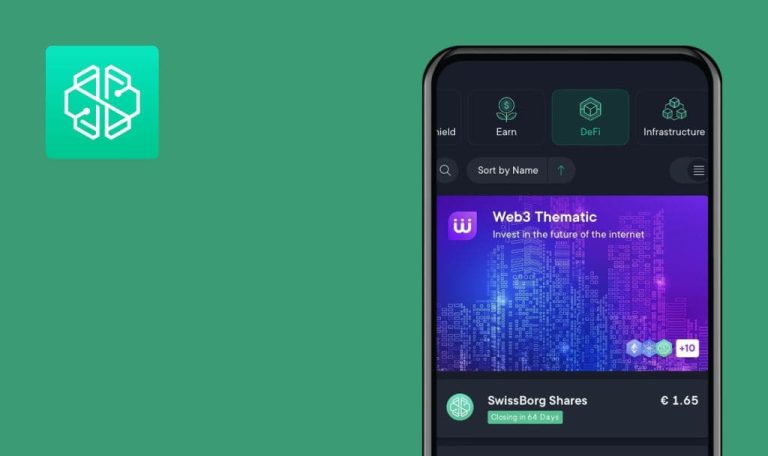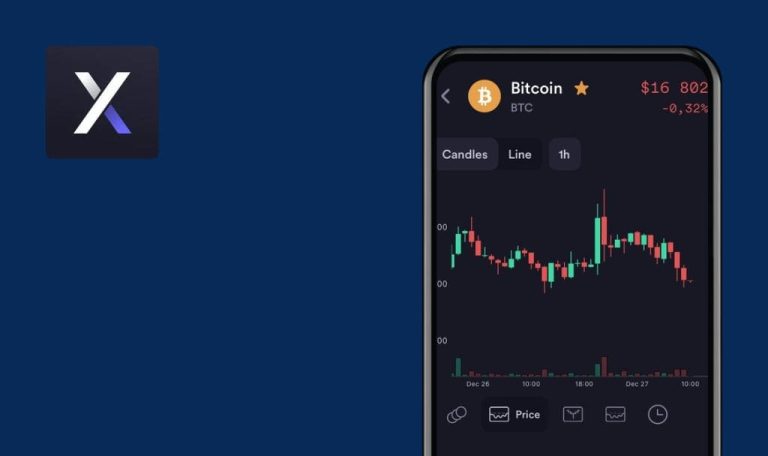
No bugs found in Fruitlab for iOS

Fruitlab
Fruitlab is a blockchain-based social platform designed specifically for game developers, gamers, content creators, esports teams, and players.
The app offers great earning opportunities allowing its users to get rewarded for watching or uploading video game content. Fruitlab is a unique platform that helps thousands of registered users build their audience, expand their network, and promote themselves on different social media channels.
The Fruitlab app has successfully passed the QA test. Here is where we tried to catch bugs but failed to find any.



No bugs found after searching for existing user
The user’s account has been created.
- Switch to the “Chats tab” on the left bottom side of the page.
- Click “Users”.
- Make sure that users are displayed in the alphabetical order.
- Search for one of the users.
iPhone X, iOS 15.3.1
The result list matches the search criteria.
Bug not found.
No bugs found after posting photo
The user’s account has been created.
- Click the “Posting” icon at the bottom of the screen.
- Select the “Photo” option.
- Take a photo.
- Add a description.
- Click the “Post Photo” button.
iPhone X, iOS 15.3.1
A new post with the description is displayed in the user’s profile.
Bug not found.
No bugs found after deleting sent message
- The user’s account has been created.
- The user is on the “Chats” page.
- Switch to the “Users” tab.
- Select any user from the list.
- Send some message to the user.
- Hold the message.
- Select the “Delete message” option.
iPhone X, iOS 15.3.1
“You deleted this message” notification is displayed.
Bug not found.
No bugs found after trying to repost already reposted post
- The user’s account has been created.
- The user has at least one reposted post.
- Navigate to the user’s wall with the posts.
- Click on the already reposted post.
- Click “Repost”.
- Confirm reposting on the pop-up: “Repost this content? It will be shared with all your followers.”
iPhone X, iOS 15.3.1
“You already reposted this post on [reposting date]” pop-up is displayed.
Bug not found.
No bugs found after creating and activating playlist
- The user’s account has been created.
- The user is on the “Accounts” profile.
- Click the “Create Playlist” button.
- Fill in the “Playlist Title” field.
- Fill in the “Display Order” field.
- Upload a photo.
- Click the “Save & Continue” button.
- Make sure that the created playlist is not displayed in the “User” profile.
- Navigate to “Menu”.
- Click “Playlists”.
- Activate the created playlist.
- Switch to the “User” profile.
iPhone X, iOS 15.3.1
The created playlist is displayed in the “User” profile.
Bug not found.
No bugs found after trying to donate bigger number of pips than user has
The user’s account has been created.
- Navigate to the “My Account” tab.
- Click the “Donate” button.
- Search for the existing player.
- Enter a number of PIPS bigger than the number of PIPS that the user has.
- Fill in the “Message” field.
- Make sure that the “Terms & Conditions” checkbox is marked.
- Click the “Donate” button.
iPhone X, iOS 15.3.1
“You have insufficient PIPS” pop-up is displayed.
Bug not found.
No bugs found after commenting video
The user’s account has been created.
- Navigate to the “Videos” tab.
- Click on the “Comment” icon.
- Write a comment and send it.
iPhone X, iOS 15.3.1
The comment has been added under the video; the number of comments is increased.
Bug not found.
No bugs found after adding social networks
The user’s account has been created.
- Navigate to the “Account” menu.
- Click “Edit Socials”.
- Enter your username to each of the social networks.
- Click the “Save” button.
iPhone X, iOS 15.3.1
“My Socials” list has been successfully updated after entering and saving new data.
Bug not found.
No bugs found after restoring all data after password reset
The user’s account has been created.
- Navigate to the “User’s profile menu.
- Click “Log out”.
- Confirm logging out.
- Click the “Forgotten password” link under the “Sign in” button.
- Enter an email address of an existing user.
- Click the “Send email” button.
- Enter a verification code sent by the email.
- Click the “Reset my password” button.
- Enter a new password.
- Confirm the new password.
- Click the “Update password” button.
- Make sure that the “Password successfully updated.” pop-up is displayed.
- Click “OK”.
- Try to log in using the new credentials.
iPhone X, iOS 15.3.1
The user is logged in successfully; the data is saved.
Bug not found.
No bugs found after playing daily streak
- The user’s account has been created.
- At least one daily streak is available for the user.
- Click the “Daily Streak” icon in the top right corner.
- Click “Spin”.
- Pay attention to the number of PIPS that you won.
iPhone X, iOS 15.3.1
The number of PIPs is added to the current number in the user’s profile (if the user has won some additional PIPS).
Bug not found.
During testing, I didn’t find any critical issues. The application is stable and fully performs its function.

No Bugs Found!
 We tried to find bugs in this product, but failed to spot any. While we still believe no software is 100% free of bugs, this app contains no critical or apparent defects that could negatively impact the user experience.
We tried to find bugs in this product, but failed to spot any. While we still believe no software is 100% free of bugs, this app contains no critical or apparent defects that could negatively impact the user experience.