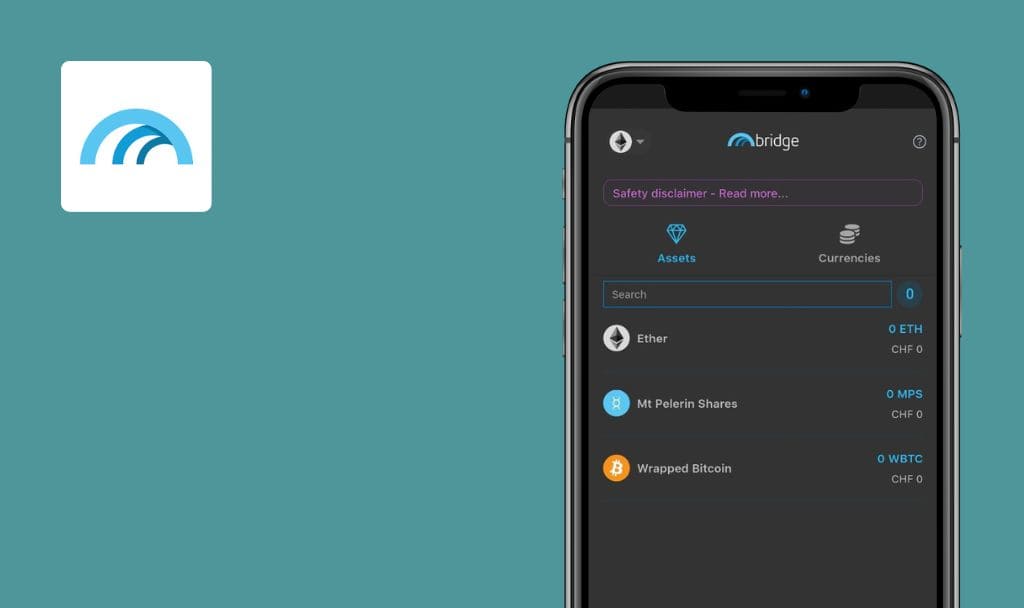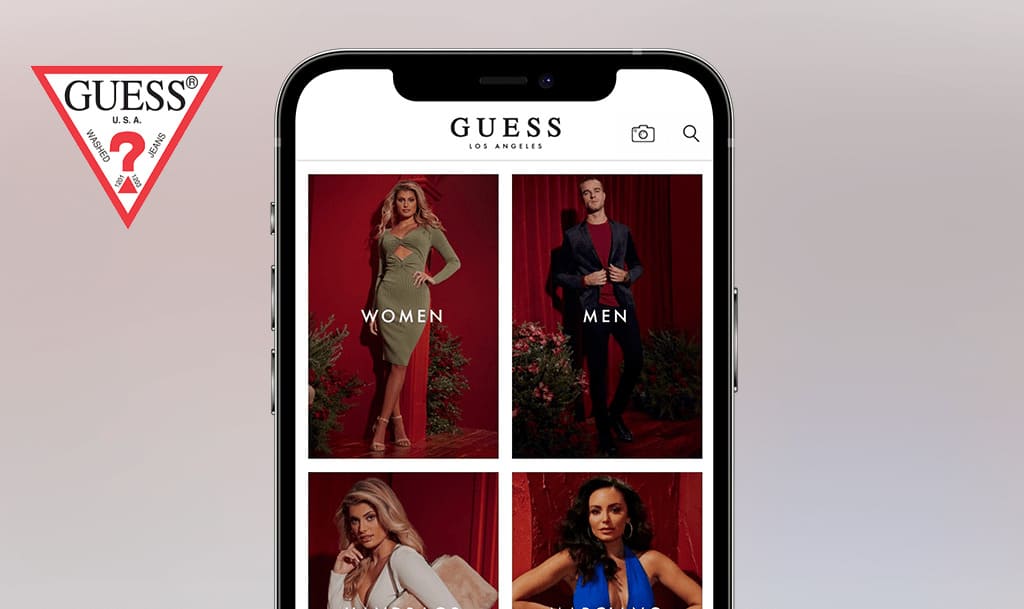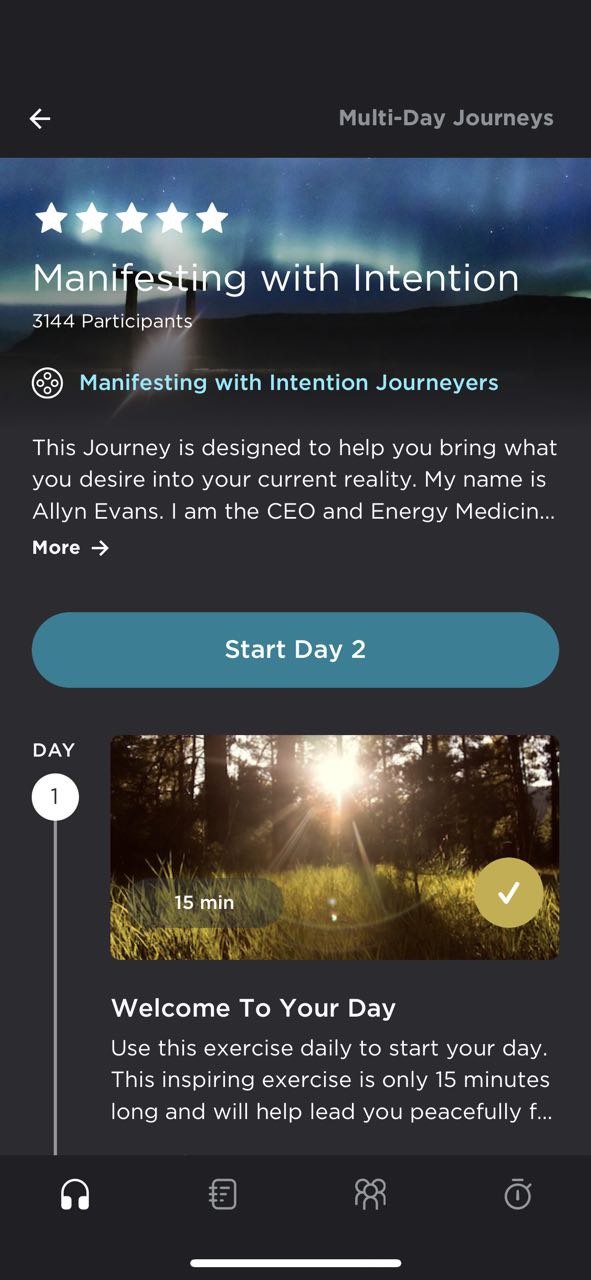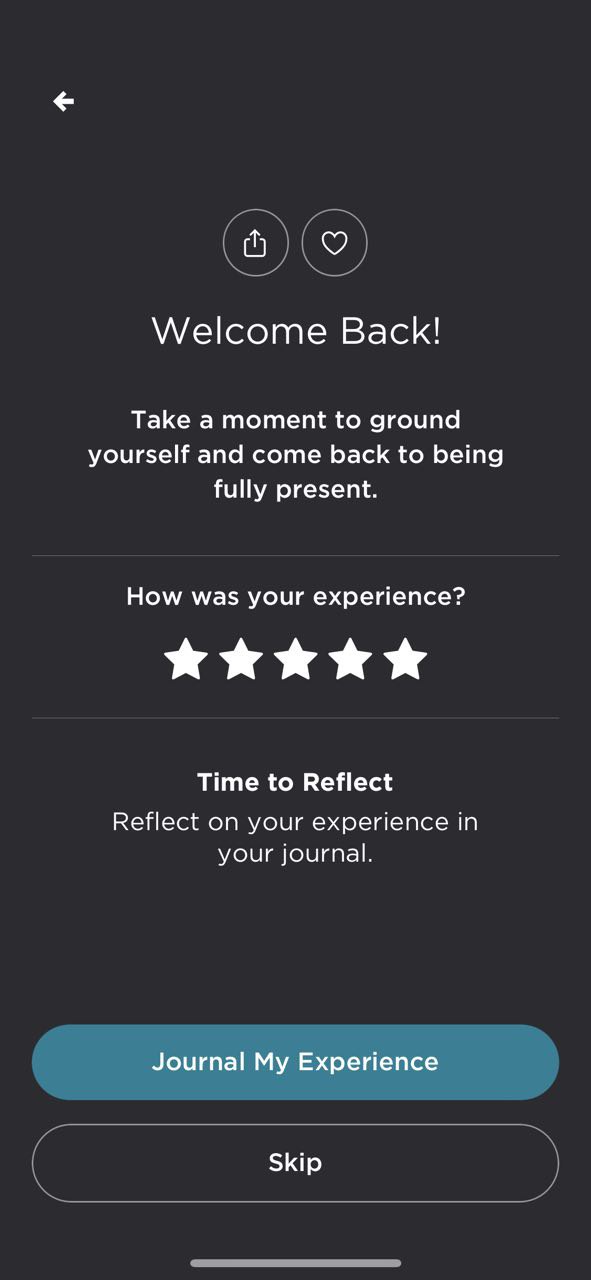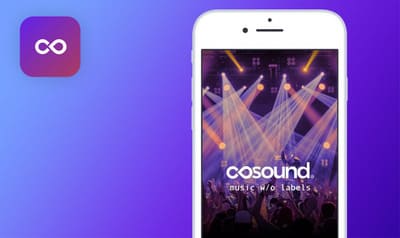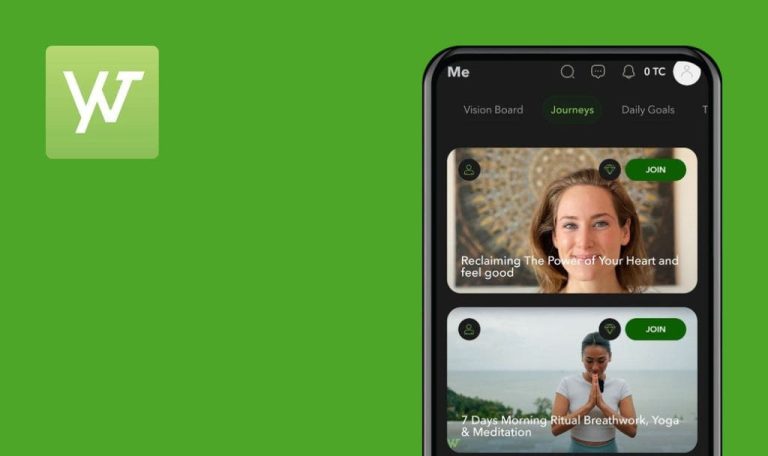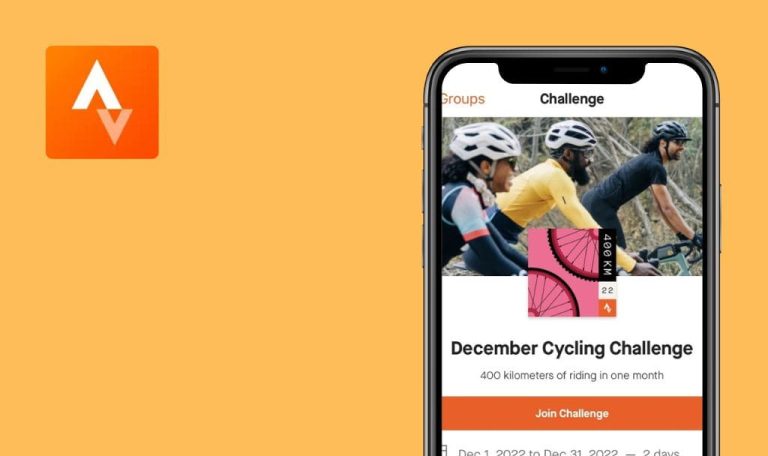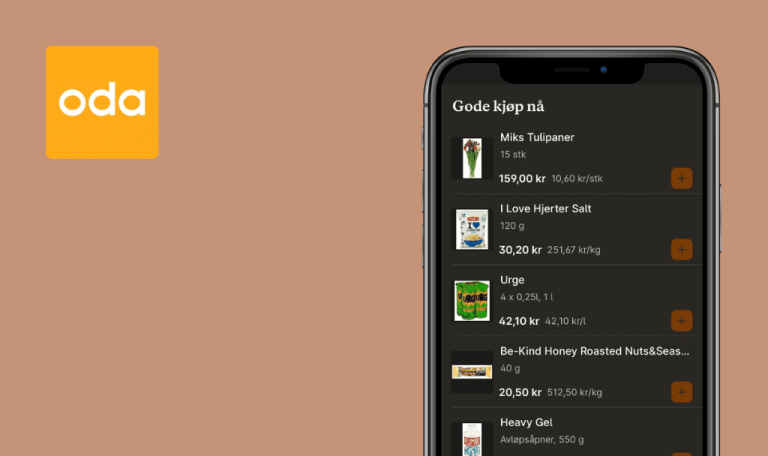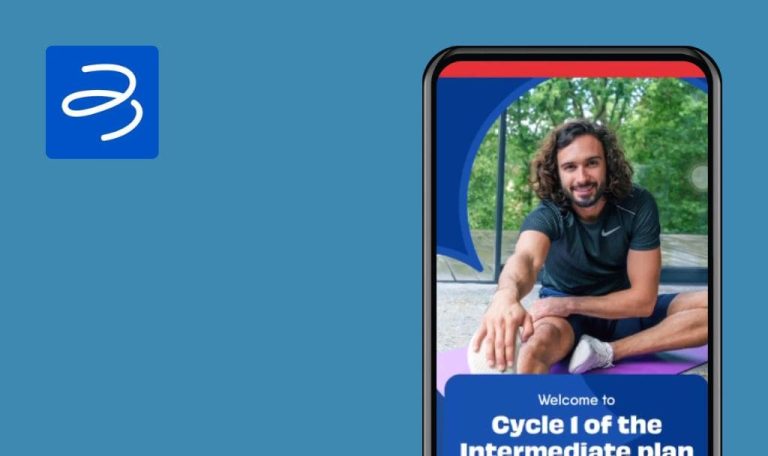
No bugs found in Expand: Beyond Meditation for iOS
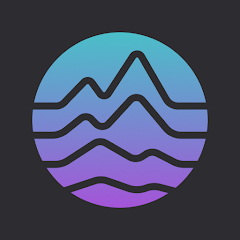
Expand: Beyond Meditation
Expand: Beyond Meditation offers more than 100 guided meditations, multi-day mini-courses, guided reflection and journaling, and custom-generated soundscapes designed to influence specific brainwave states.
Expand meditations encourage active imagination and perception to help you achieve specific goals. Topics covered in these meditations include relaxation, healing, joy, meaning, insight, intuition, sleep, dreaming, nurturing healthy relationships, creativity, manifestation, and exploring beyond the physical realm.
Our QA engineers have extensive experience testing health and fitness apps, so we decided to put Expand to the test. We’re pleased to report that it passed our QA test with flying colors!



No bugs found after joining new group
The user is logged into the app.
- Navigate to the “Groups” tab.
- Click the “See All” link next to the “Groups” section.
- Click the “Find Groups to Join” button.
- Click the “Join” button next to any group from the list.
- Go back.
iPhone X, iOS 16.3.1
The just joined group is displayed in “Your groups section” successfully.
Bug not found.
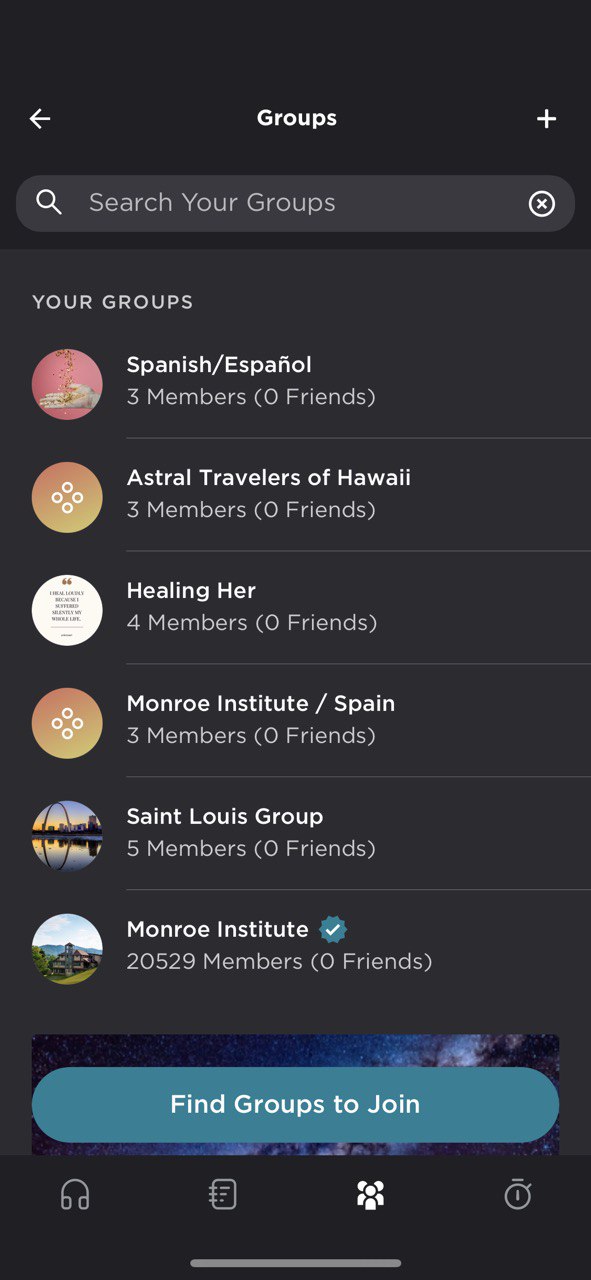
No bugs found after creating new public group
The user is logged into the app.
- Navigate to the “Groups” tab.
- Click the plus button in the top right corner.
- Select “Private” for privacy settings.
- Click the “Continue” button.
- Enter the name of the group.
- Click the “Continue” button.
- Enter the description.
- Click the “Continue” button.
- Click the “Take Photo” button and capture a picture using the camera.
- Click “Use Photo.”
- Click the “Continue” button.
- Search for a user and select them from the list.
- Click the “Invite Members” button.
- Click “Accept and Continue.”
iPhone X, iOS 16.3.1
A new group has been created successfully.
Bug not found.
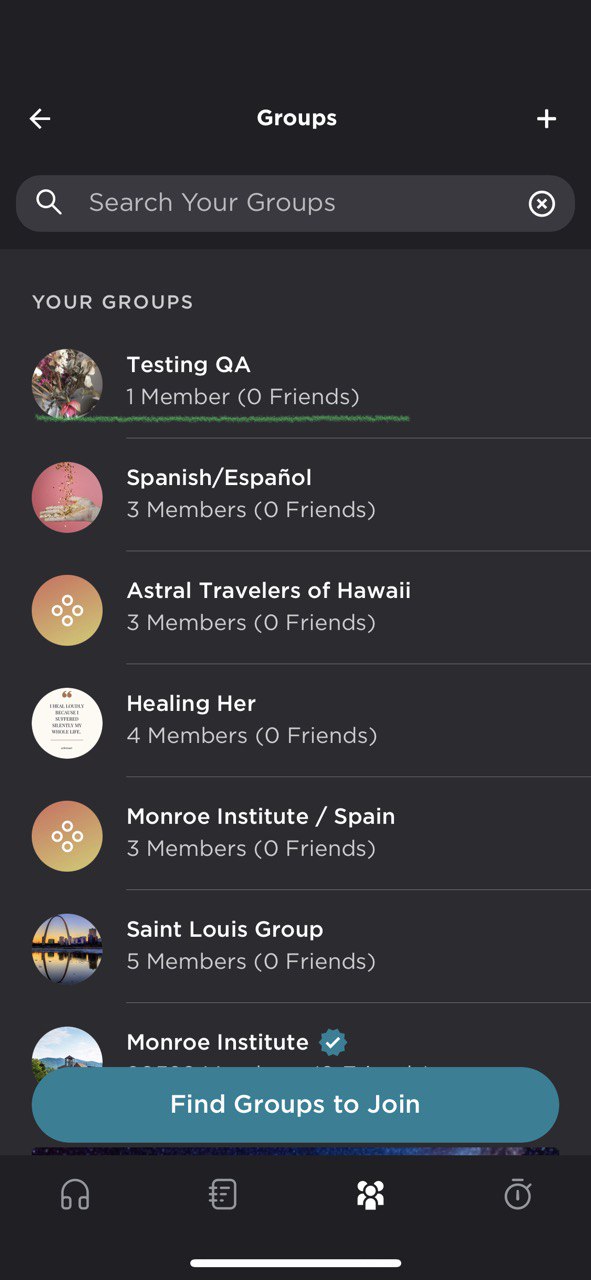
No bugs found after changing background music
The user is logged into the app.
- Navigate to the “Timer” tab.
- Select a time, e.g., 2 minutes.
- Choose background music.
- Click the “Start” button.
- Wait for a few seconds.
- Click the “Cancel” button.
- Select another background music.
- Click the “Start” button again.
iPhone X, iOS 16.3.1
The music has changed successfully.
Bug not found.
No bugs found after adding new entry while skipping some fields
The user is logged into the app.
- Switch to the “Reflect” tab.
- Click the “New entry” button.
- Enter the entry’s name.
- Click the “Continue” button.
- On the “Express yourself” step, click the “Skip” link.
- Add some tags.
- Click the “Confirm & Create Entry” button.
iPhone X, iOS 16.3.1
The new entry with pre-filled data has been created successfully.
Bug not found.
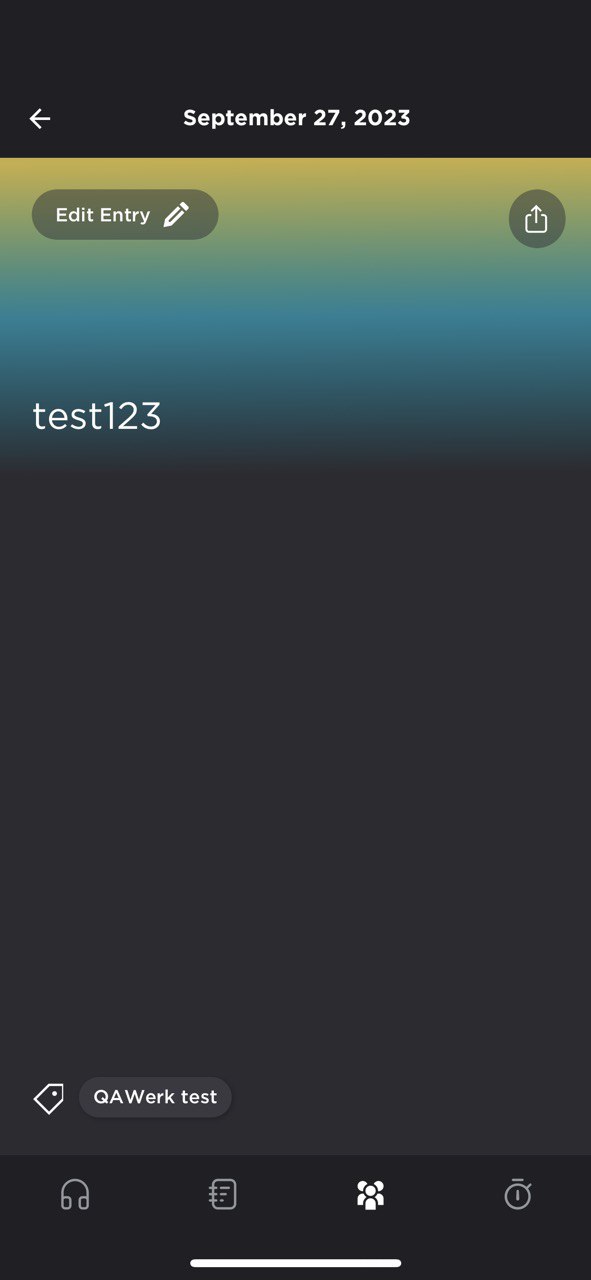
No bugs found after reducing number of unread notifications
- The user is logged into the app.
- The user has more than two notifications in their profile.
- Make sure that there are some unread notifications in the top right corner.
- Click on the “Notifications” tab.
- Scroll down and then return to the previous screen.
- Verify that the number of unread notifications has not changed.
- Open the “Notifications” tab and read one of the existing unread notifications.
- Return to the main screen.
iPhone X, iOS 16.3.1
The number of unread notifications has been reduced by 1.
Bug not found.
No bugs found after adding journey to “Favorites”
- The user is logged into the app.
- The user is on the main screen.
- Select any journey from the “Recommended for you” list.
- Click the “More” link to view the full description.
- Click the heart icon to add the current journey to your list of favorites.
- Navigate to the main screen.
- Click the heart icon in the top right corner.
iPhone X, iOS 16.3.1
The liked journeys are displayed in the “Favorites” tab.
Bug not found.
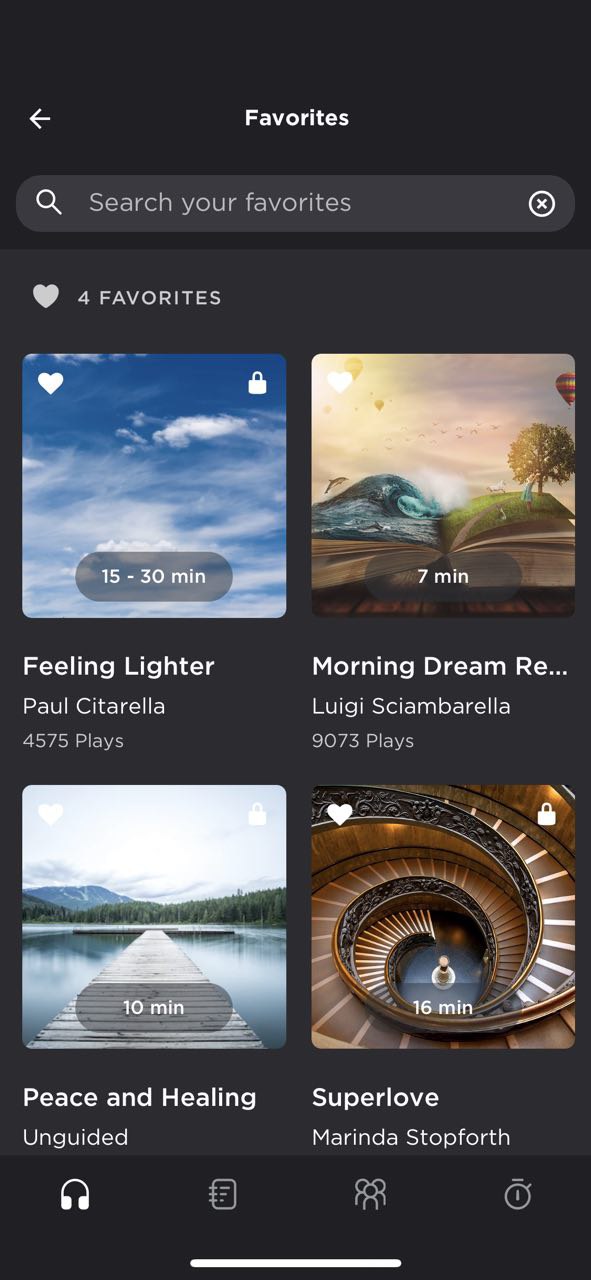
No bugs found after sharing journey with group
The user is logged into the app.
- Open any available free journey.
- Click the “Share” button in the top right corner.
- Click the “Share with groups” button.
- Select a group from the list.
- Click the “Share with 1 group” button.
- Navigate to the “Groups” tab.
- Open the group with the shared journey.
- Switch to the “Messaging” tab.
iPhone X, iOS 16.3.1
The shared journey is displayed in the group.
Bug not found.
No bugs found after starting multi-day journey
The user is logged into the app.
- Open any free multi-day journey.
- Click the “Start Day 1” button.
- Click the “Play” button.
- Make sure that the “Take a moment to Prepare…” page has been opened.
- Click the “I’m ready” button.
- Play the audio.
- Listen to the audio until the end.
iPhone X, iOS 16.3.1
The welcome back page with the possibility to rate the experience and add it to the journal is displayed; the “Day 1” section is marked as passed on the journey page; the “Start Day 2” button is displayed.
Bug not found.
No bugs found after marking “I’m ready” page as “don’t show it again”
The user is logged into the app.
- Open any available free journey.
- Click the “Play” button.
- Make sure that the “I am ready” page is displayed.
- Click the “Don’t show me it again” button.
- Confirm that the audio page is displayed.
- Go back and click “Play” again.
iPhone X, iOS 16.3.1
The “I’m ready” page is not displayed anymore; the audio page is opened.
Bug not found.
No bugs found after playing audio when app is opened in background
The user is logged into the app.
- Open an existing free journey.
- Click the “Play” button.
- Move the application to the background by opening another app.
iPhone X, iOS 16.3.1
The audio is still playing in the background mode.
Bug not found.
I couldn't check all the features because most of them weren't free. I didn't find any major issues during testing.

No Bugs Found!
 We tried to find bugs in this product but failed to spot any. While we still believe no software is 100% free of bugs, this app contains no critical or apparent defects that could negatively impact the user experience.
We tried to find bugs in this product but failed to spot any. While we still believe no software is 100% free of bugs, this app contains no critical or apparent defects that could negatively impact the user experience.