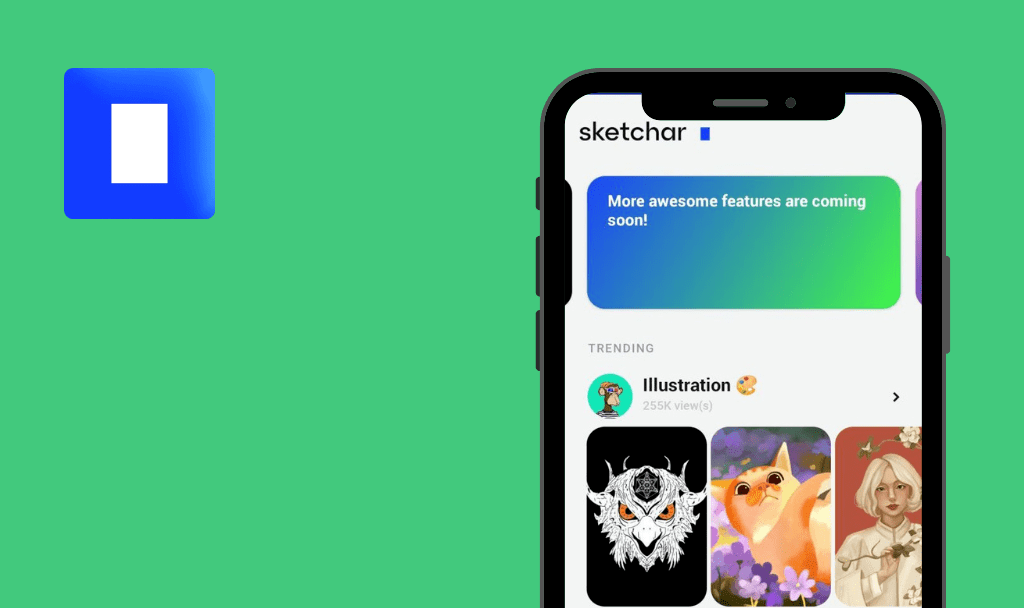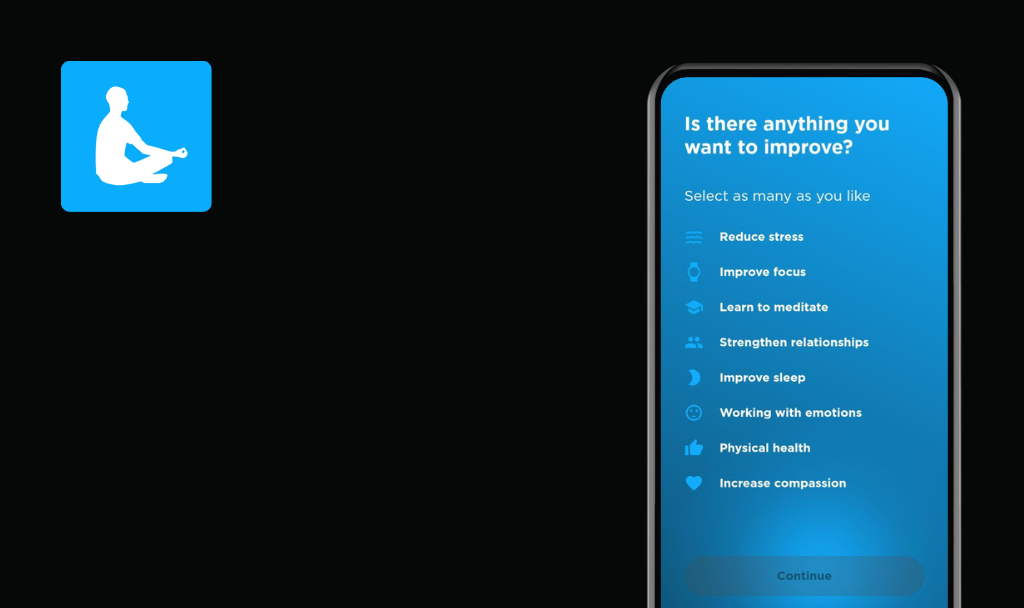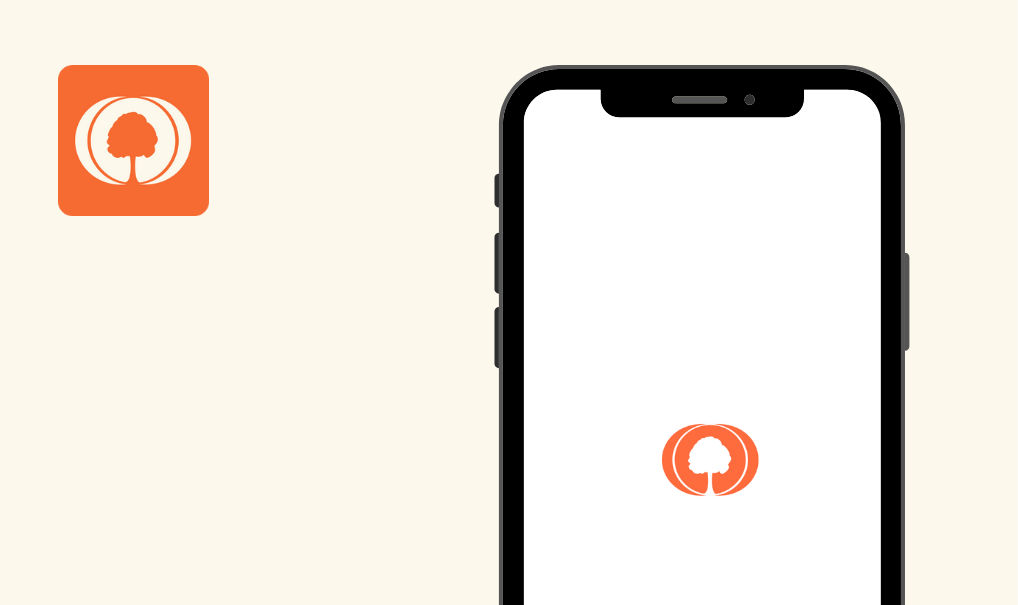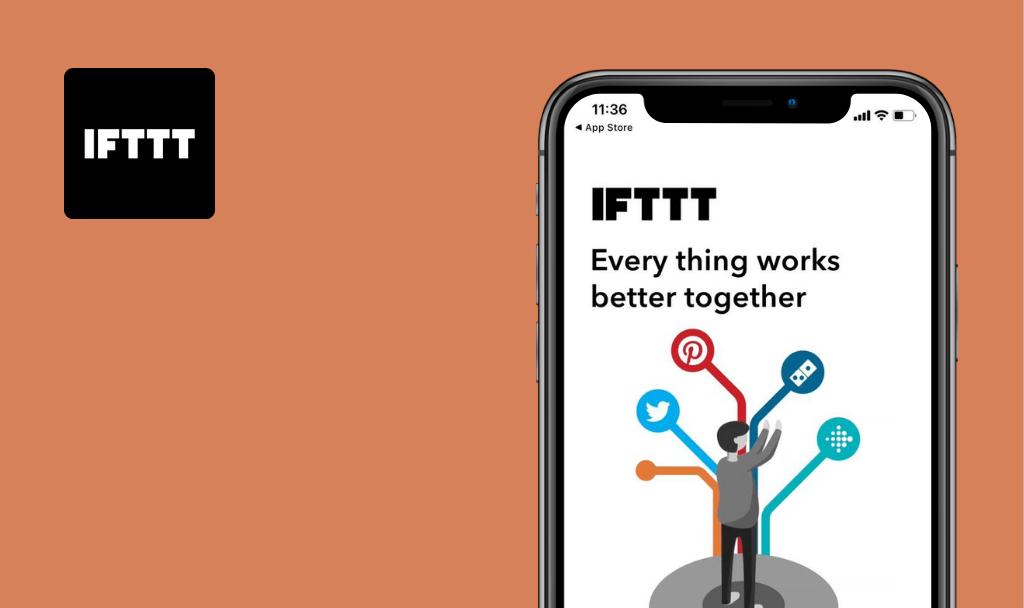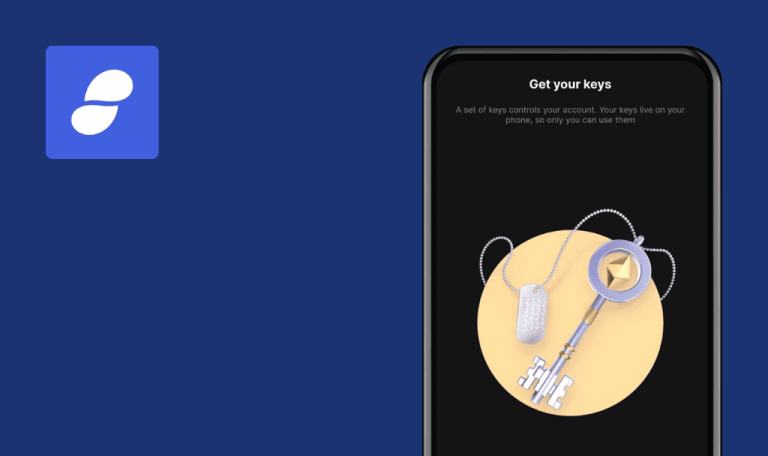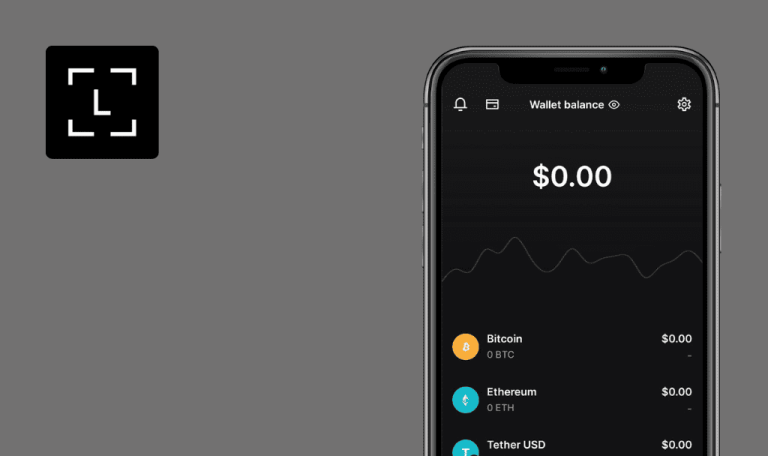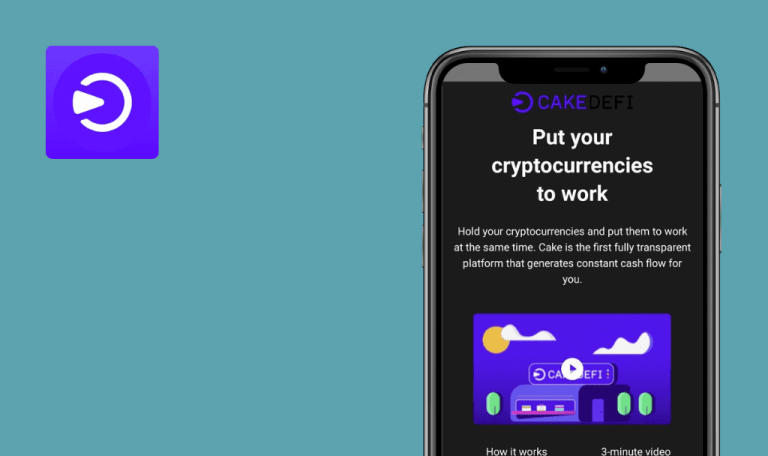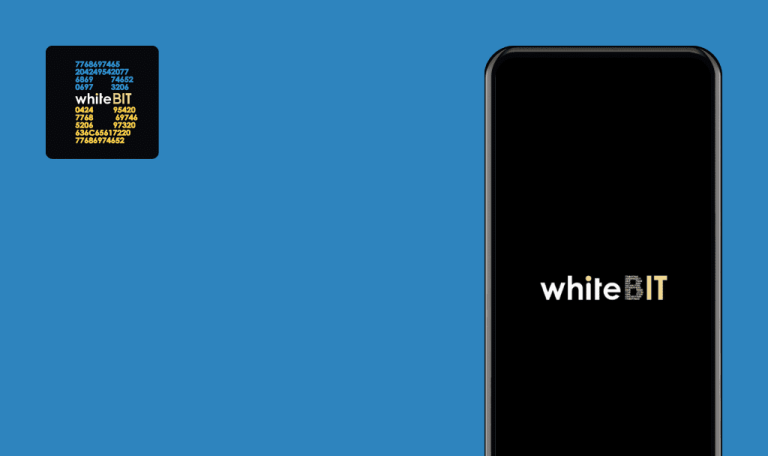
No bugs found in Eventbrite – Discover events for Android
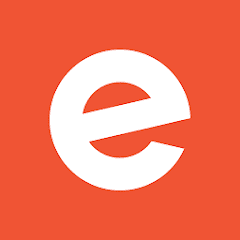
Eventbrite – Discover events
Eventbrite – is an app that allows users to find local or online popular events based on their personal preferences. Categories include anything from Health and Business to Music and Halloween parties. Users can share such events with their friends, book tickets, and set notifications for receiving info about those events they are interested in.
Anyone can find something of interest on Eventbrite. You just set up the date, time, and location, and voilà! — a list of things you might be interested in inside your device.
Our QA engineers have run some tests on Eventbrite because this is what they do. And they found no errors or issues in the app, which means that Eventbrite goes to our hall of No Bug fame!



No bugs found when adding online event to Favorites list
- The app is installed.
- The app is launched.
- The user has already been logged into the app.
- Click on the “Home” icon at the bottom panel.
- Scroll the page to the “Popular Online events” section.
- For any event, click on the “Heart” icon.
- Click on the “Heart” (favorites) icon at the bottom panel.
Xiaomi Mi Note 10 Lite, Android 12.0
Event (from step 3) should be present in Favorites.
Bug not found.
No bugs found when updating user’s profile without providing First and Last Names
- The app is installed.
- The app is launched.
- The user has already logged into the app.
- Click on the “User” icon at the bottom panel.
- Click on the “Pencil” icon near the user’s full name.
- Click on the user’s full name.
- Clear the “First Name” and “Last Name” fields.
Xiaomi Mi Note 10 Lite, Android 12.0
Warning “This field is required” should appear near both the “First Name” and “Last Name” fields without the possibility of saving changes.
Bug not found.
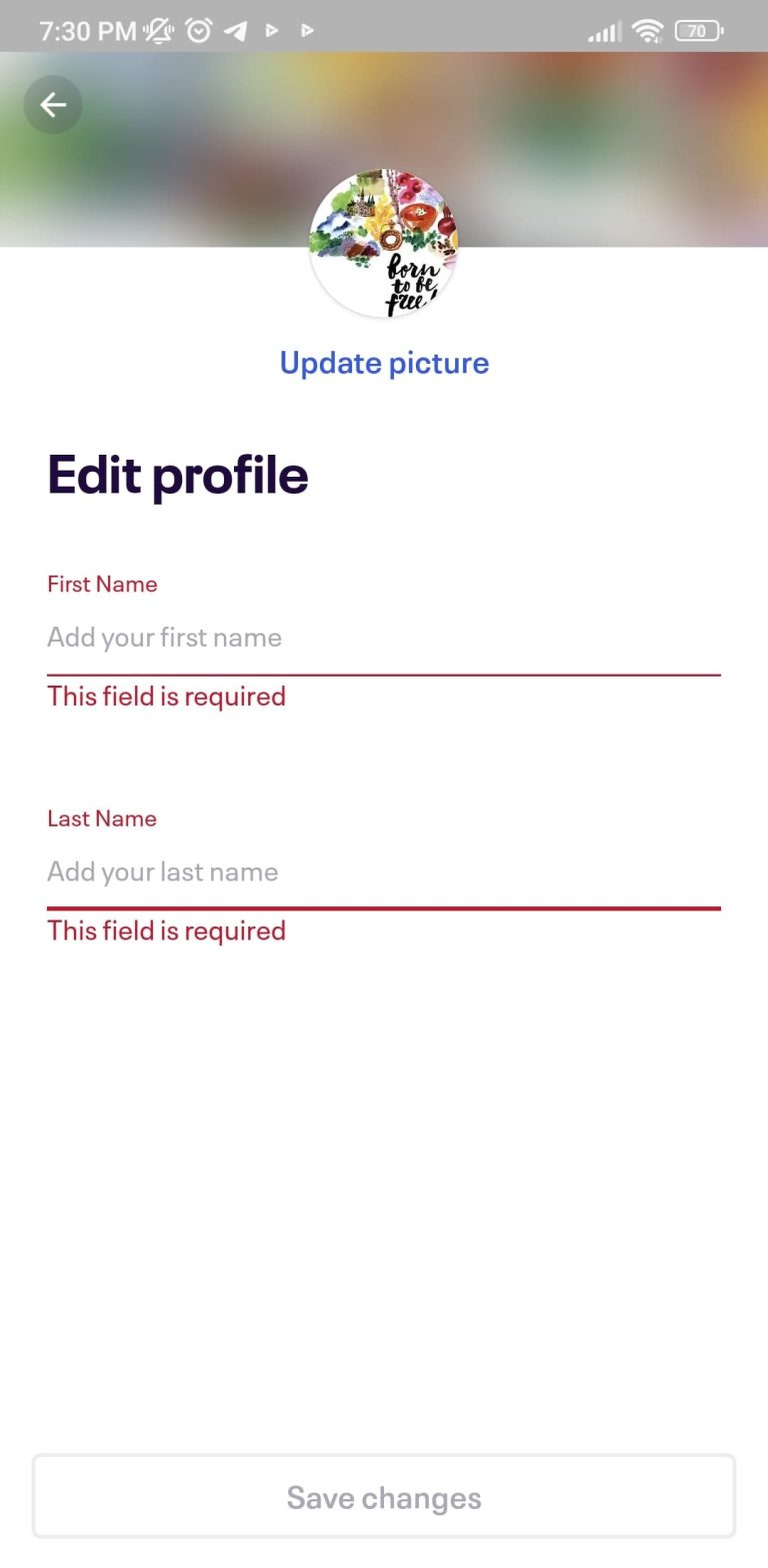
No bugs found when searching for events using filters
- The app is installed.
- The app is launched.
- The user has already logged into the app.
- Click on the “Search” icon at the bottom panel.
- Click on the “Filters” icon in the upper right corner.
- Set the following filters:
- Date – Today.
- Location – Online events.
- Category – Music.
- Currency – U.S. Dollar.
- Language – French.
- Click on [Apply filters (5)].
Xiaomi Mi Note 10 Lite, Android 12.0
A list of events matching the preset filters is displayed.
Bug not found.
No bugs found when contacting organizers without messaging
- The app is installed.
- The app is launched.
- The user has already logged into the app.
- Click on the “Home” icon at the bottom of the page.
- Set “Find events in” to “Online events.”
- Scroll the page to the “Popular Online events” section.
- Click on any event.
- Click on the organizer’s name.
- Click on the “Email” icon.
- Click on the “Send” button in the top right corner.
Xiaomi Mi Note 10 Lite, Android 12.0
A warning, “Please enter your message.” should appear near the “Message” field.
Bug not found.
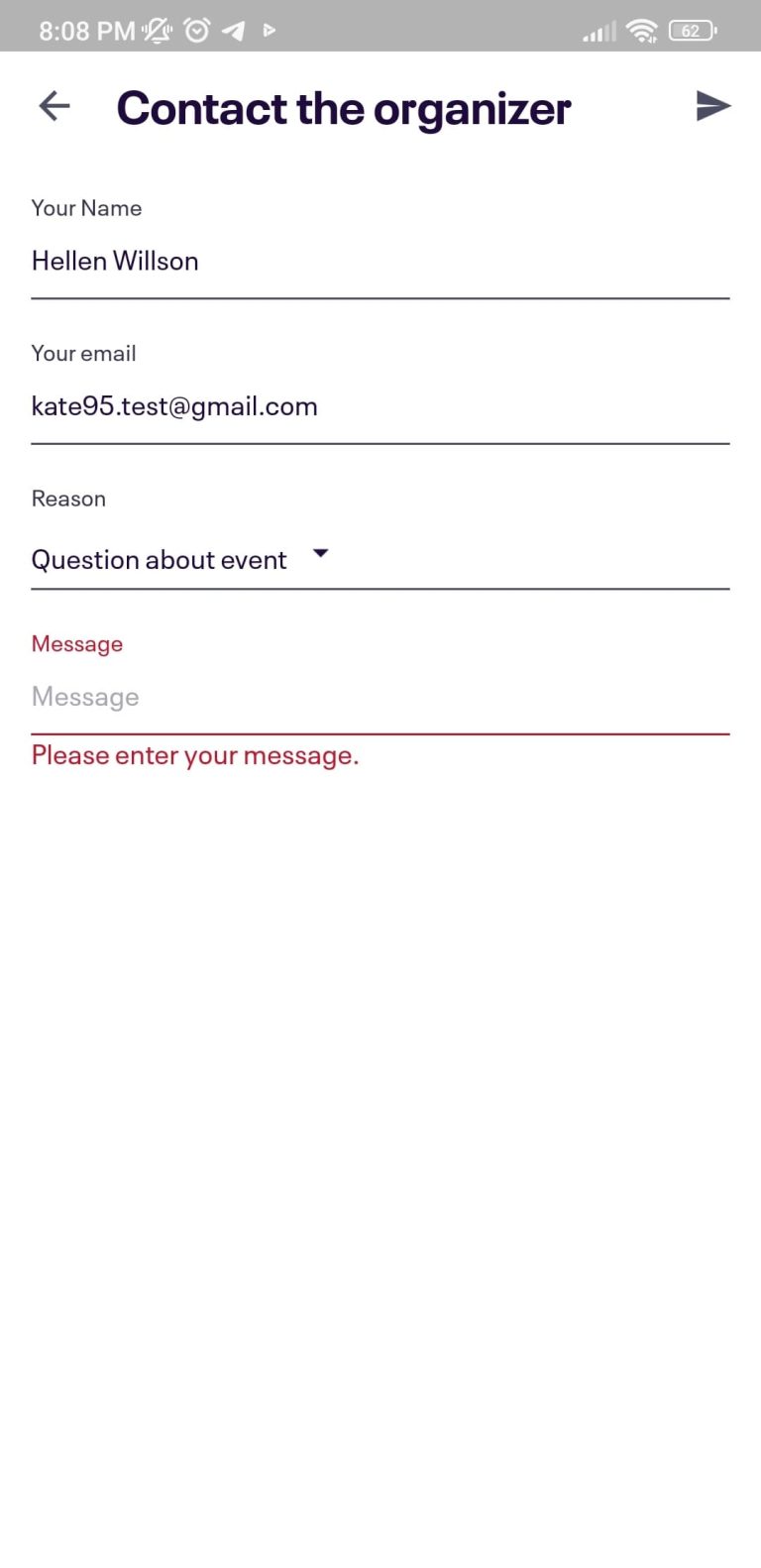
No bugs found when unfollowing event organizers via user profile
- The app is installed.
- The app is launched.
- The user has already logged into the app.
- The user has followed at least 1 event organizer.
- Click on the “User” icon at the bottom panel.
- Click on the “Following” tab.
- Click on the organizer’s name.
- Click on [Following].
- Click on [Back].
Xiaomi Mi Note 10 Lite, Android 12.0
The organizer from whom you have unsubscribed (from step 3) is not present on the “Organizers” tab.
Bug not found.
No bugs found when logging in with invalid password
- The app is installed.
- The user has already created an account.
- The user is logged out.
- Launch the app.
- Click on the “User” icon at the bottom panel.
- Click on [Log In].
- Click on [Continue with email address].
- Select an email from the “Continue with” popup.
- Enter an invalid password in the “Password” field.
Xiaomi Mi Note 10 Lite, Android 12.0
A warning, “We don’t recognize that password. Please try again.” should be present near the “Password” field.
Bug not found.
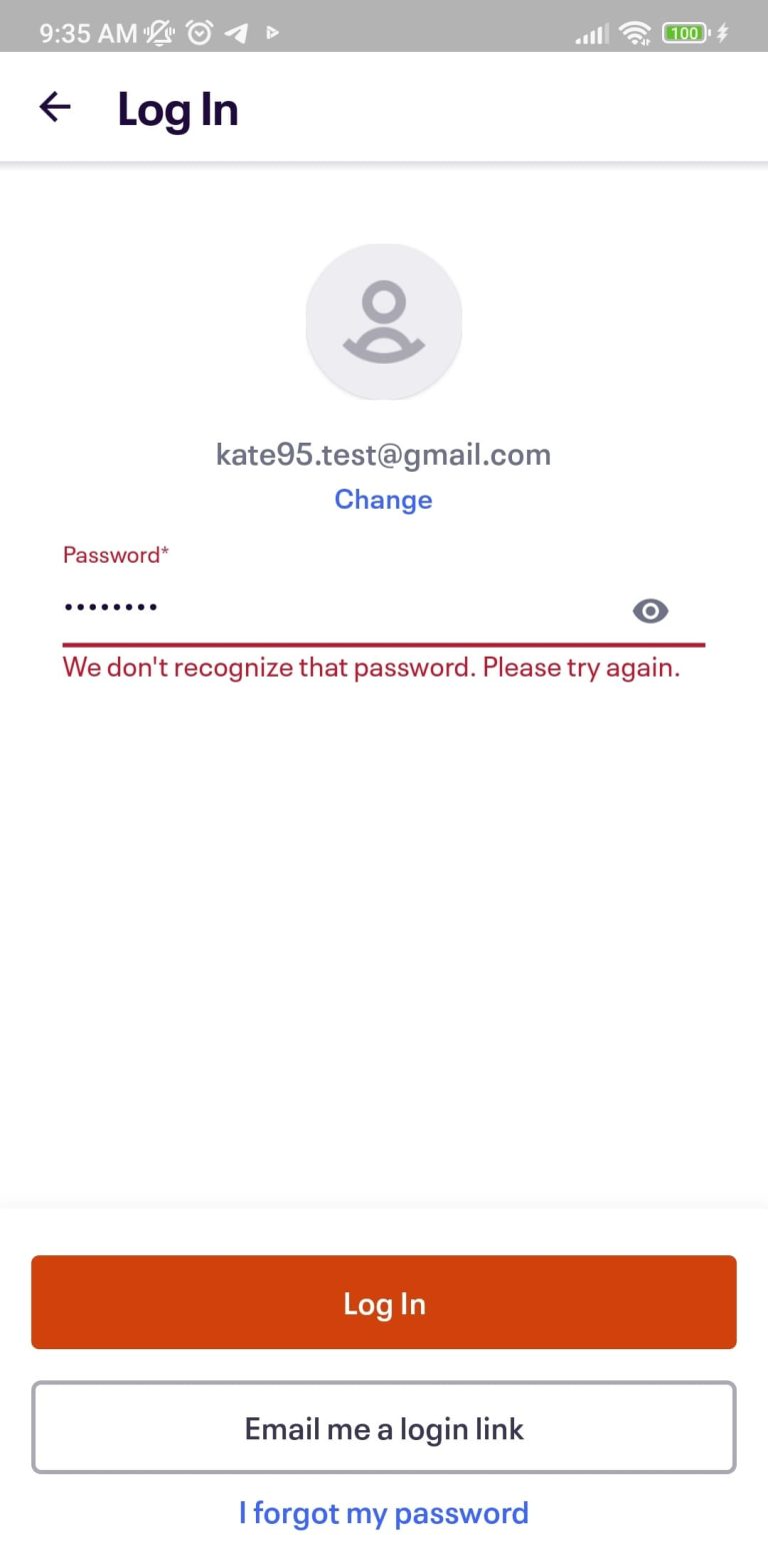
No bugs found when updating user password via “Forgot password” feature
- The app is installed.
- The user has already created an account.
- The user is logged out.
- Launch the app.
- Click on the “Heart” (favorites) icon at the bottom panel.
- Click on [Log in].
- Click on [Continue with email address].
- Select an email from the “Continue with” popup.
- Click on the “I forgot my password” link.
- Click on [Open email app].
- Open the received email, “Reset your Eventbrite password.”
- Click on [Set a New Password].
- Enter a new password in the “New Password” field (at least 8 characters).
- Click on [Update password].
Xiaomi Mi Note 10 Lite, Android 12.0
A confirmation message, “Your password has been updated successfully” should be present.
Bug not found.
No bugs found when linking Google account with current user account
- The app is installed.
- The user has already logged into the app.
- No Google account has been linked with an existing user account before.
- The user has created a Google account.
- Click on the “User” icon at the bottom panel.
- Click on the “Linked Accounts” item.
- Switch on the toggle “Log in with Google.”
- Select Google account from the “Choose an account” popup.
Xiaomi Mi Note 10 Lite, Android 12.0
A confirmation message, “Your accounts are connected! You can unlink them under Linked Accounts in your Account Settings,” should be appeared on the page.
Bug not found.
No bugs found when searching for events via filters on “Search” page
- The app is installed.
- The app is launched.
- The user has already logged into the app.
- Click on the “Search” icon at the bottom of the page.
- Click on the “Tomorrow” value under the “Start searching…” field.
- Click on the “Health & Wellness” value under the “Start searching…” field.
Xiaomi Mi Note 10 Lite, Android 12.0
A list of events matching the preset filters should be found.
Bug not found.
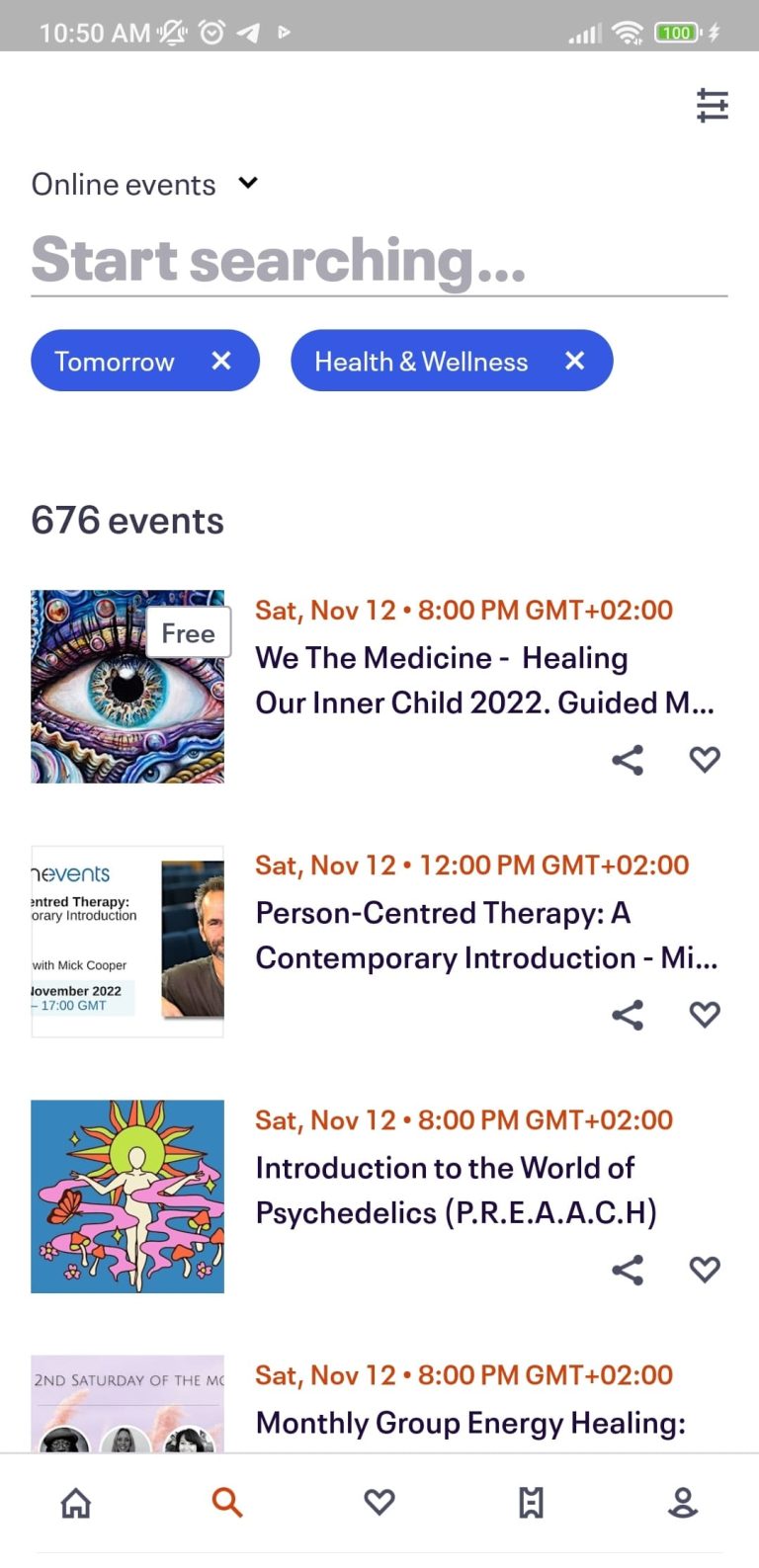
No bugs found when removing user avatar
- The app is installed.
- The user has already logged into the app.
- The avatar has already been set for the user.
- Click on the “User” icon at the bottom panel.
- Click on the “Pencil” icon near the user’s full name.
- Click on the user’s full name.
- Click on [Update picture].
- Click on [Remove].
- Click on [Save changes].
Xiaomi Mi Note 10 Lite, Android 12.0
The user’s avatar is deleted.
Bug not found.
I have tested the main functionalities like sign up & login, searching for events, events filtering, linking accounts, adding events to favorites, following organizers, and updating the user account. No critical defects were found.

No Bugs Found!
 We tried to find bugs in this product, but failed to spot any. While we still believe no software is 100% free of bugs, this app contains no critical or apparent defects that could negatively impact the user experience.
We tried to find bugs in this product, but failed to spot any. While we still believe no software is 100% free of bugs, this app contains no critical or apparent defects that could negatively impact the user experience.