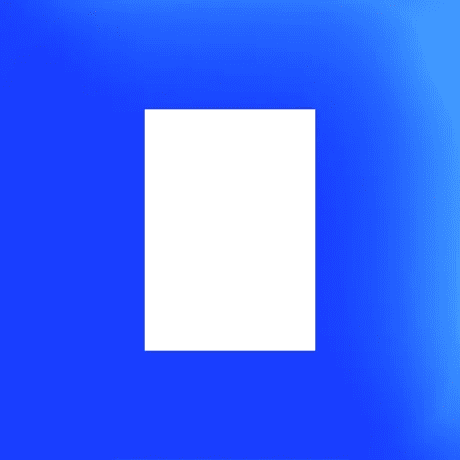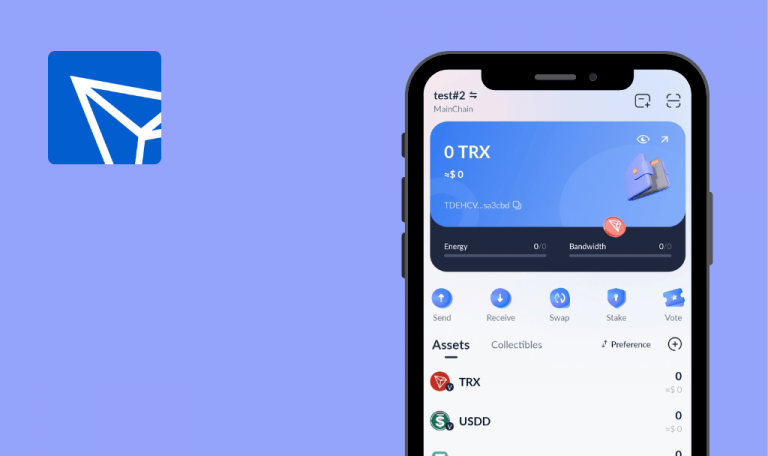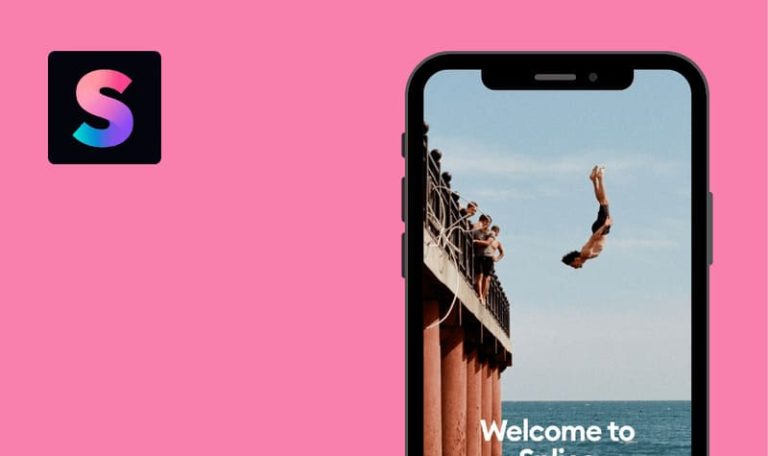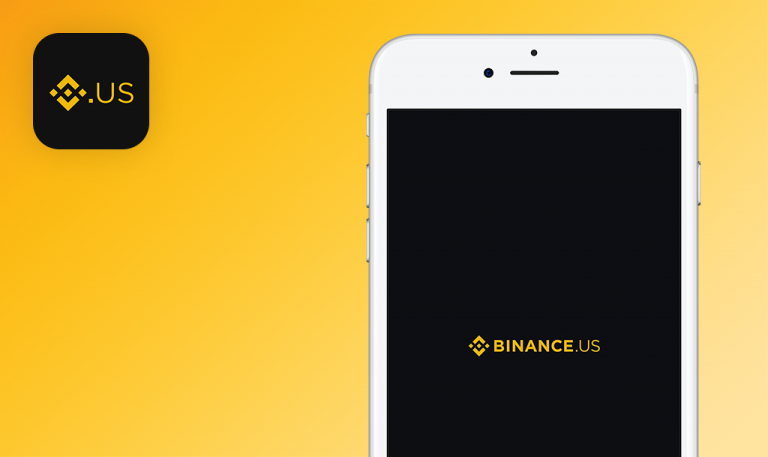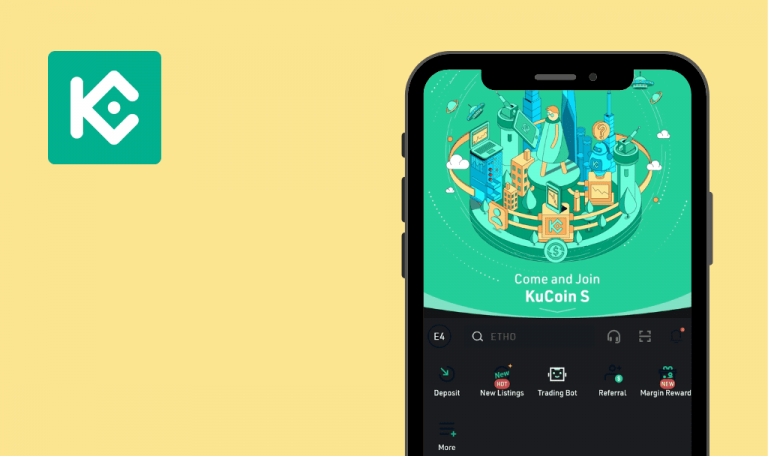
Bugs found in SketchAR: Create Art Get NFT for Android
SketchAR is a mobile solution for creators using the power of AR and web3 monetization infrastructure to turn art creation into an easy and profitable undertaking.
The app allows creating art by following AR sketches, turning photos into graphics with AI, and making NFTs out of one’s creations. SketchAR also helps improve users’ digital drawing skills through mini-games, drawing courses, and step-by-step guides.
Our QAwerk team tested various solutions for creators and web3 offerings, while SketchAR combined both. We were curious to see how it works in real life, so here are some of our technical observations.
Part of "Create New" field is displayed after deleting previously created set
Major
The app is installed. The account has a created set.
- Open the app.
- Tap the “User” icon – navigation bar.
- Tap the “Sets” tab.
- Tap the “Meatball menu” icon for a created Set.
- Tap the “Delete” button.
Galaxy A10s
Android v.11
Part of the “Create New” field is displayed after deleting a previously created set. The screen is displayed correctly after restarting the application.
All parts of the screen are displayed correctly.
Black box is displayed when trying to type text
Major
The app is installed.
- Open the app.
- Tap the “User” icon – navigation bar.
- Tap the “Login/Sign up” button.
- Tap the “Name”/”Email”/”Password” field.
- Enter the “test” text.
- Switch between “Name”/”Email”/”Password” fields.
Galaxy A10s
Android v.11
A black box is displayed.
The cursor is displayed correctly.
Videos overlap text
Major
The app is installed. The user went through all the welcome screens.
- Open the app.
- Tap the “User” icon – navigation bar.
- Tap the “Meatball menu” button.
- Tap the “Setting” button.
- Tap the “Video Tutorials” button.
- Scroll down the screen – pay attention to the video.
Galaxy A10s
Android v.11
Videos overlap text.
All parts of the screen are displayed correctly.
Buttons are displayed incorrectly in horizontal orientation
Major
The app is installed.
- Open the app.
- Tap the “Next” button (arrow to the right).
- Tap the “Right-handed” button.
- Enter the “test” text.
- Tap the “Next” button (arrow to the right).
- Select 3 categories.
- Tap the “Next” button (arrow to the right).
- Change screen orientation (horizontal).
Galaxy A10s
Android v.11
The “Next” button overlaps the “Not sure” button.
All parts of the screen are displayed correctly.
Buttons are not centered
Minor
The app is installed. The user went through all the welcome screens.
- Open the app.
- Tap the “User” icon – navigation bar.
- Tap the “Meatball menu” button.
- Tap the “Setting” button.
- Tap the “Video Tutorials” button.
- Tap the “Burger menu” button.
Galaxy A10s
Android v.11
Buttons are not centered.
Buttons are centered on the screen.
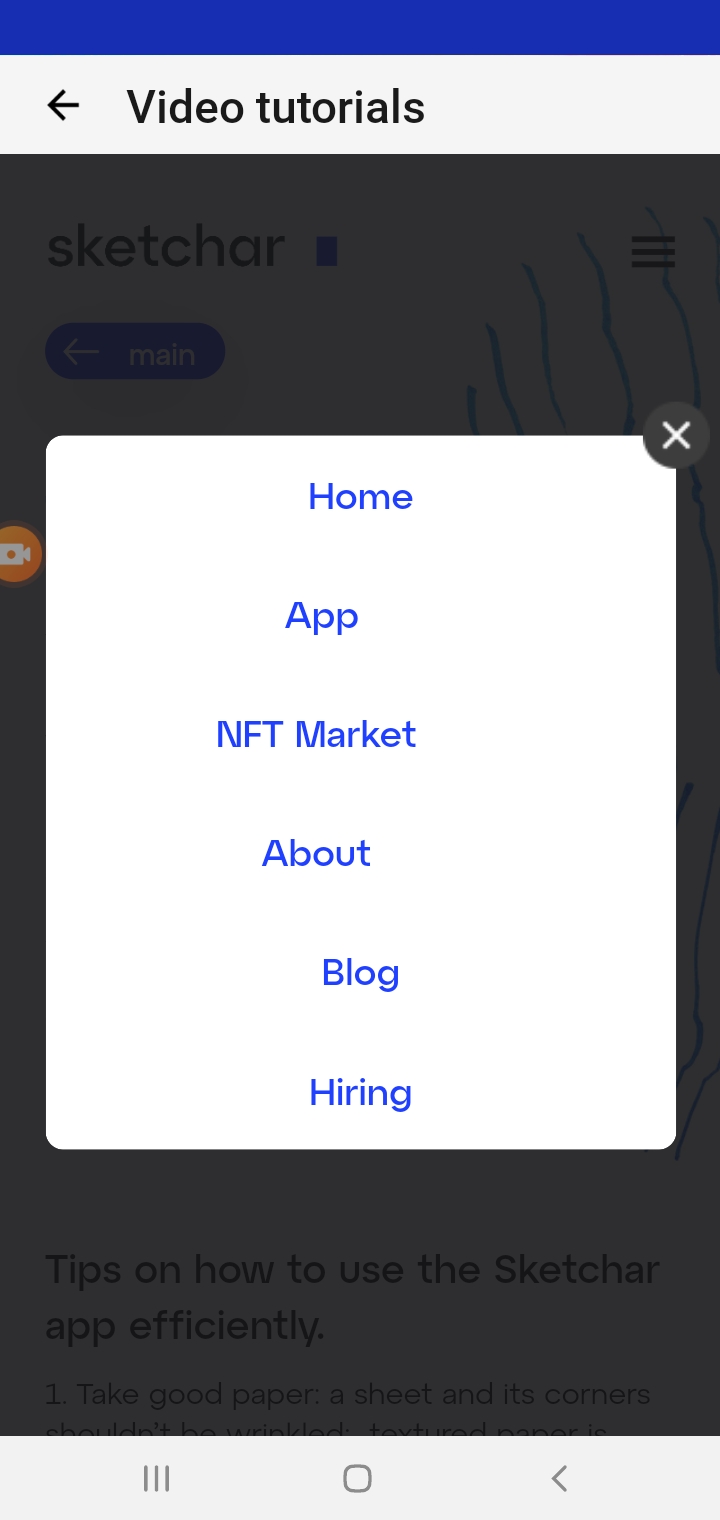
SketchAR is a convenient and quite straightforward app for digital art enthusiasts. During testing, I noticed many low-impact issues, but the app is stable overall.