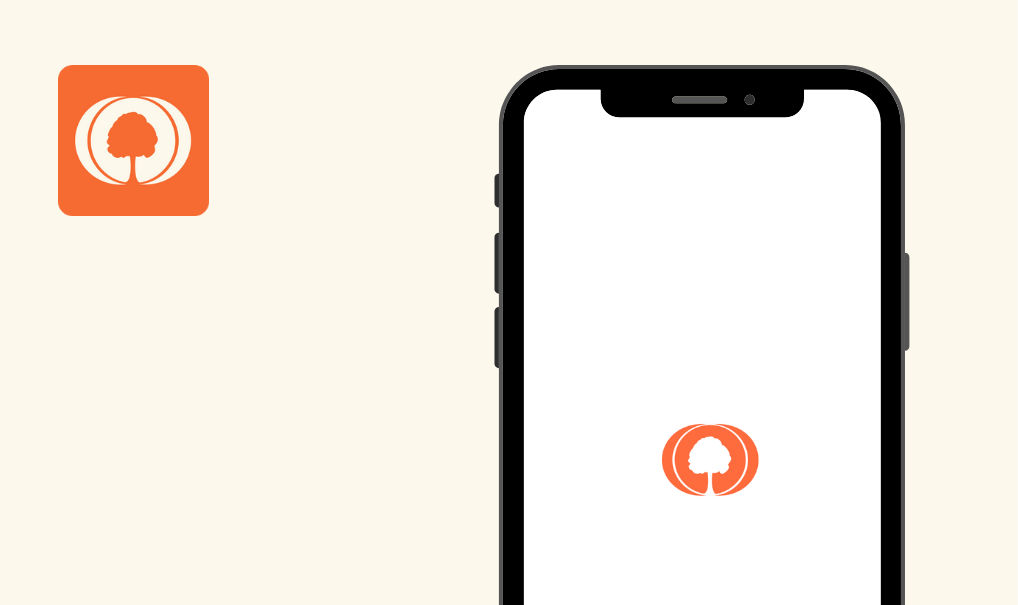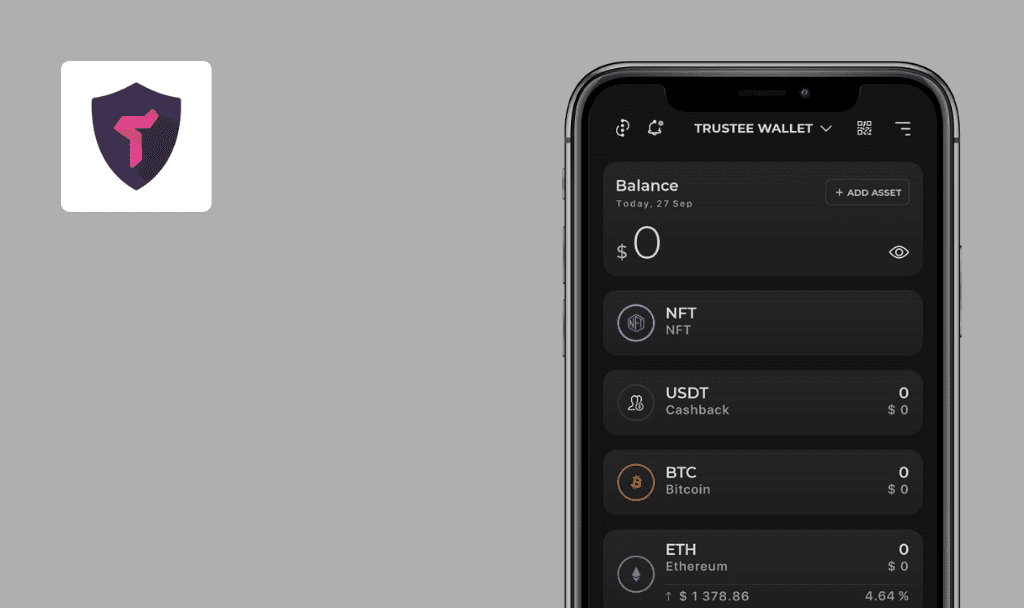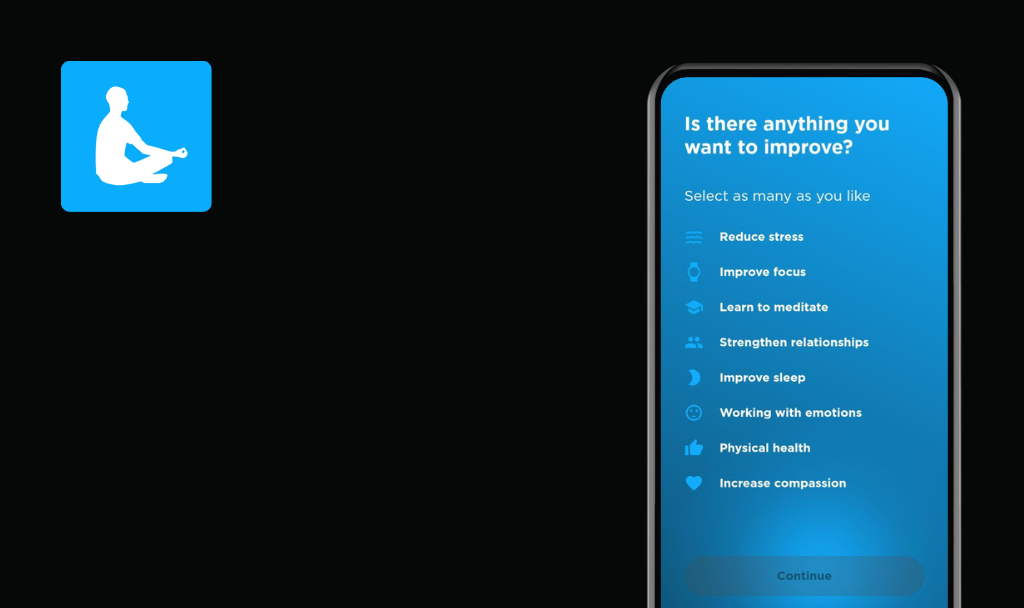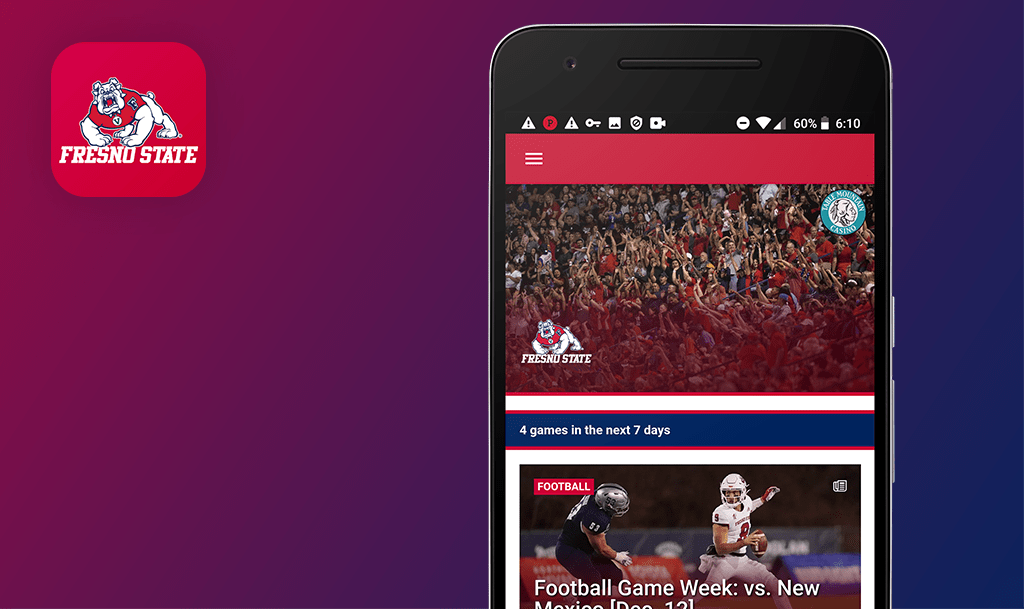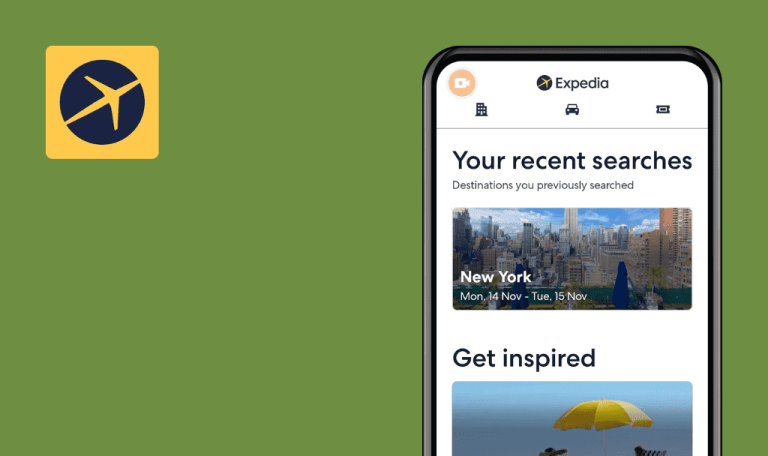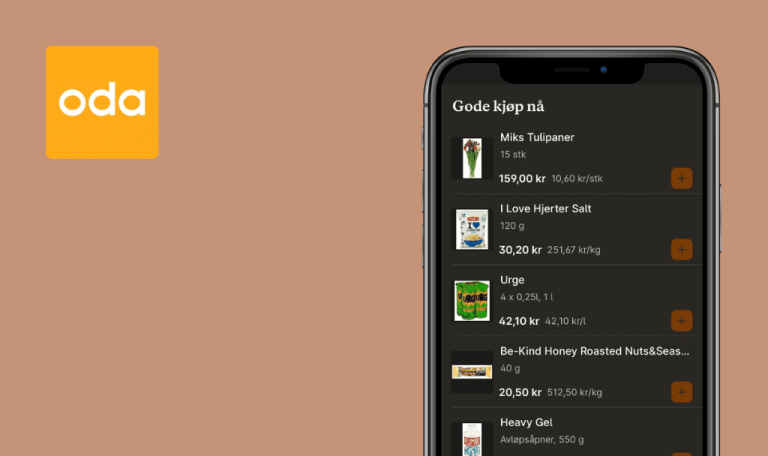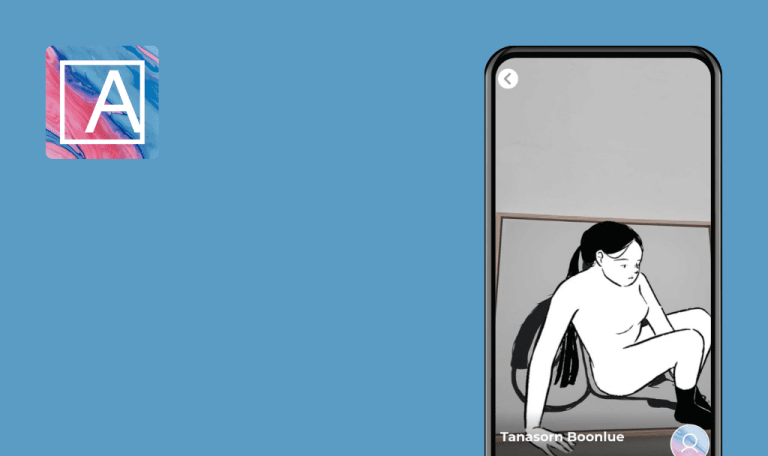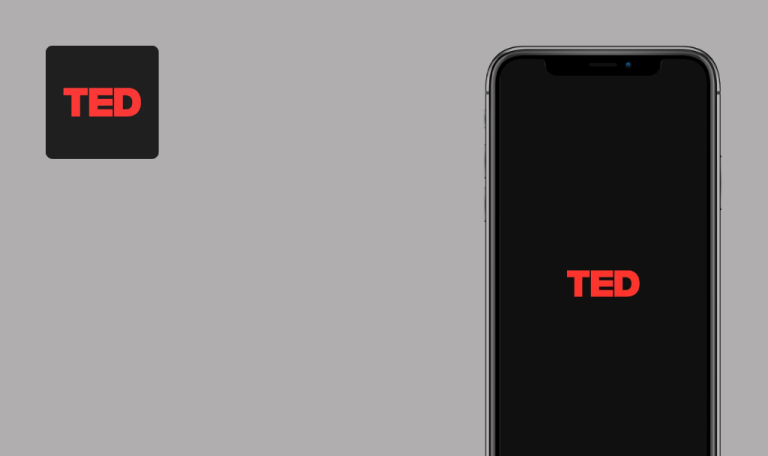
No Bugs found in DeepL Translate for Android
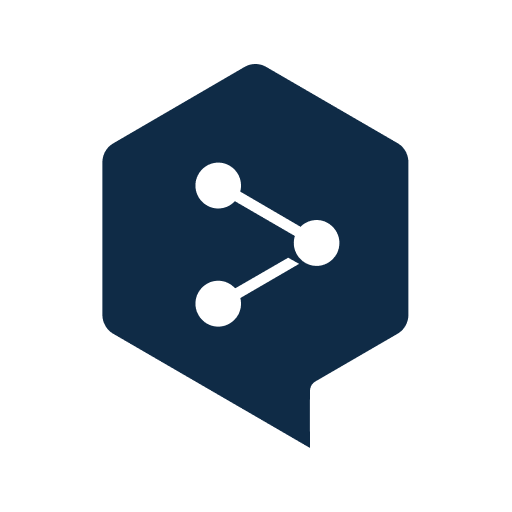
DeepL Translate
DeepL – is an app for translating texts, images, files, and speech into 29 languages, from Chinese to Ukrainian. Unlike many other similar apps, it provides highly accurate translations. Plus, it is user-friendly, stable, and efficient. Millions of people use it daily to communicate and overcome language barriers.
Due to the application’s high value, our QA engineers were eager to test it. It was to their utter surprise that they did not find any bugs. Take a look at how this is even possible when you have to manage almost 30 languages at the same time…



No bugs found when the translation of multi-word text without spaces
- The DeepL app is installed.
- The DeepL app has been launched.
- Click on language from the top left side.
- From the ‘All languages’ list, select the English language.
- Click on the language from the top right side.
- From the ‘All languages’ list, select the Ukrainian language.
- In the ‘Type or paste here to translate’ field, enter the following text: “Howareyou?”
Xiaomi Mi Note 10 Lite, Android 12.0
Ukrainian translation is present in the ‘result’ field.
Bug not found.
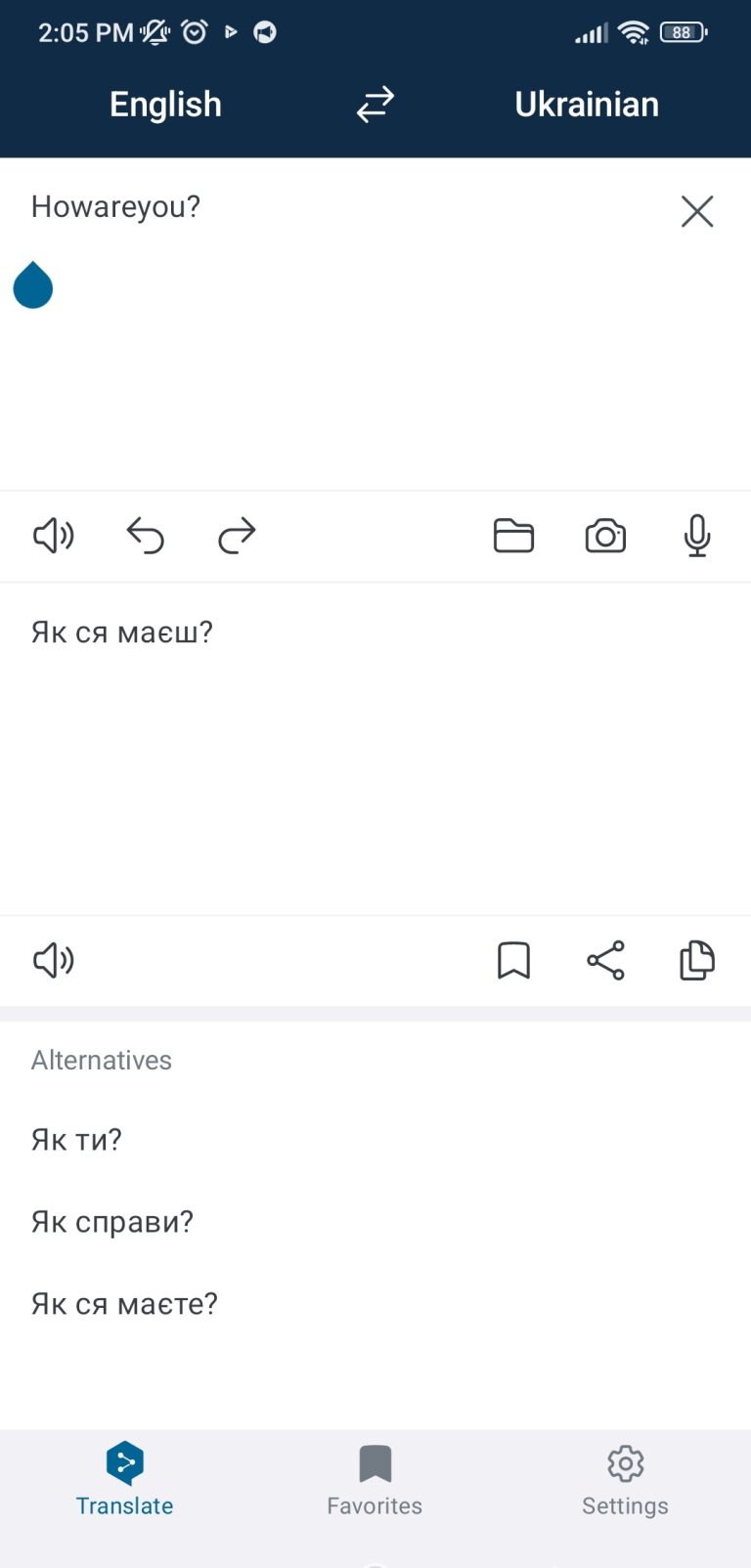
No bugs found when the translation of words with multi-letter duplication
- The DeepL app is installed.
- The DeepL app has been launched.
- Click on the ‘language’ from the top left side.
- From the ‘‘All languages’’ list, select the English language.
- Click on the language from the top right side.
- From the ‘‘All languages’’ list, select the Ukrainian language.
- In the ‘Type or paste here to translate’ field, enter the following word: “freeeedom”.
Xiaomi Mi Note 10 Lite, Android 12.0
Ukrainian translation is present in the ‘result’ field.
Bug not found.
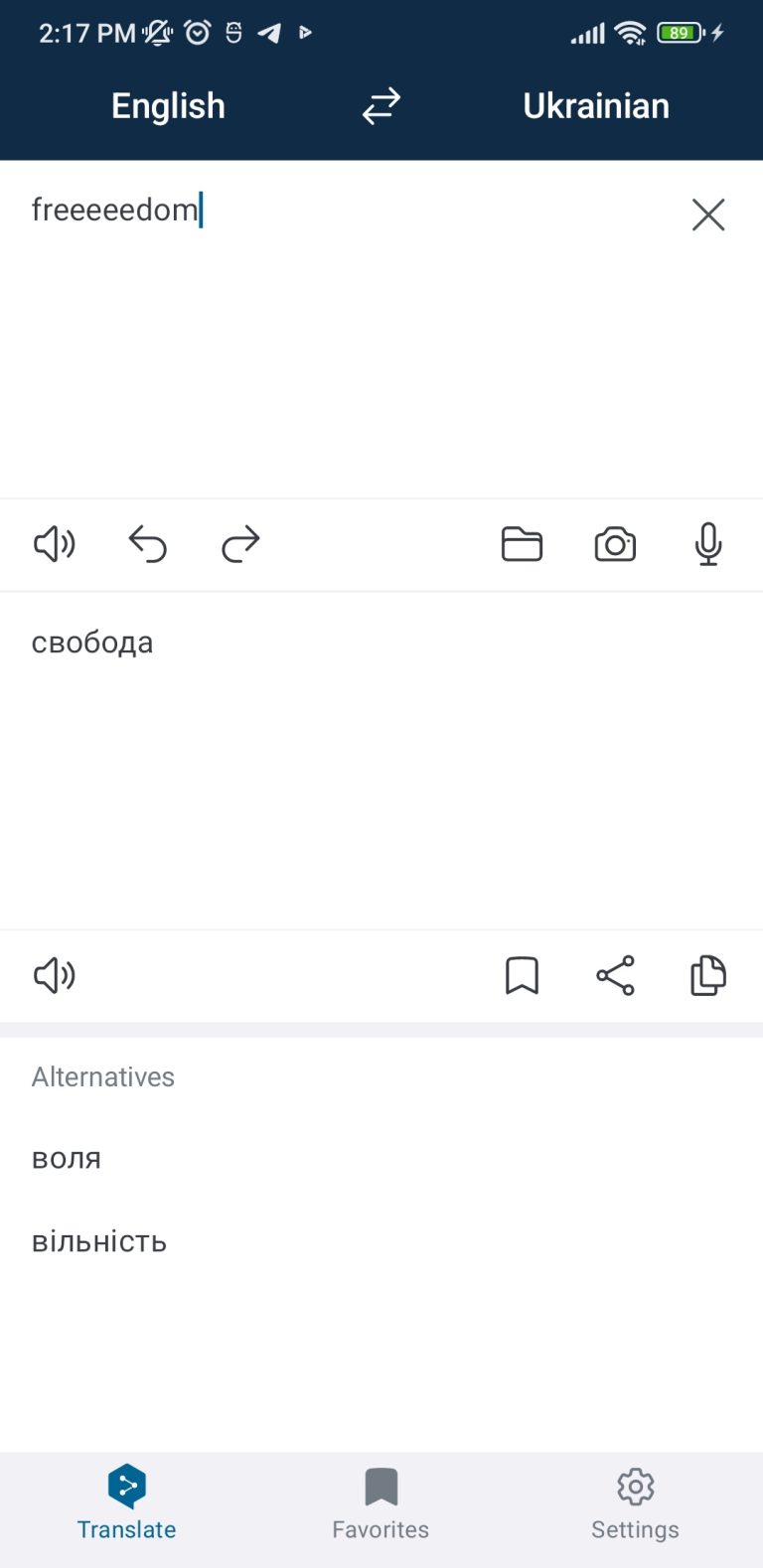
No bugs found when the translation of text containing numbers and special symbols
- The DeepL app is installed.
- The DeepL app has been launched.
In the ‘Type or paste here to translate’ field, enter the following text: “125%%@@$”.
Xiaomi Mi Note 10 Lite, Android 12.0
The following text, “125%%@@$” is present in the ‘results’ field.
Bug not found.

No bugs found when the translation of text with words in upper & lower cases
- The DeepL app is installed.
- The DeepL app has been launched.
- Click on the language from the top left side.
- From the ‘‘All languages’’ list, select the English language.
- Click on the language from the top right side.
- From the ‘‘All languages’’ list, select the Ukrainian language.
- In the ‘Type or paste here to translate’ field, enter the following sentence: “LANGUAGE is a COde of our NAtion”.
Xiaomi Mi Note 10 Lite, Android 12.0
Ukrainian translation is displayed as follows “МОВА – це код нашої нації”.
Bug not found.
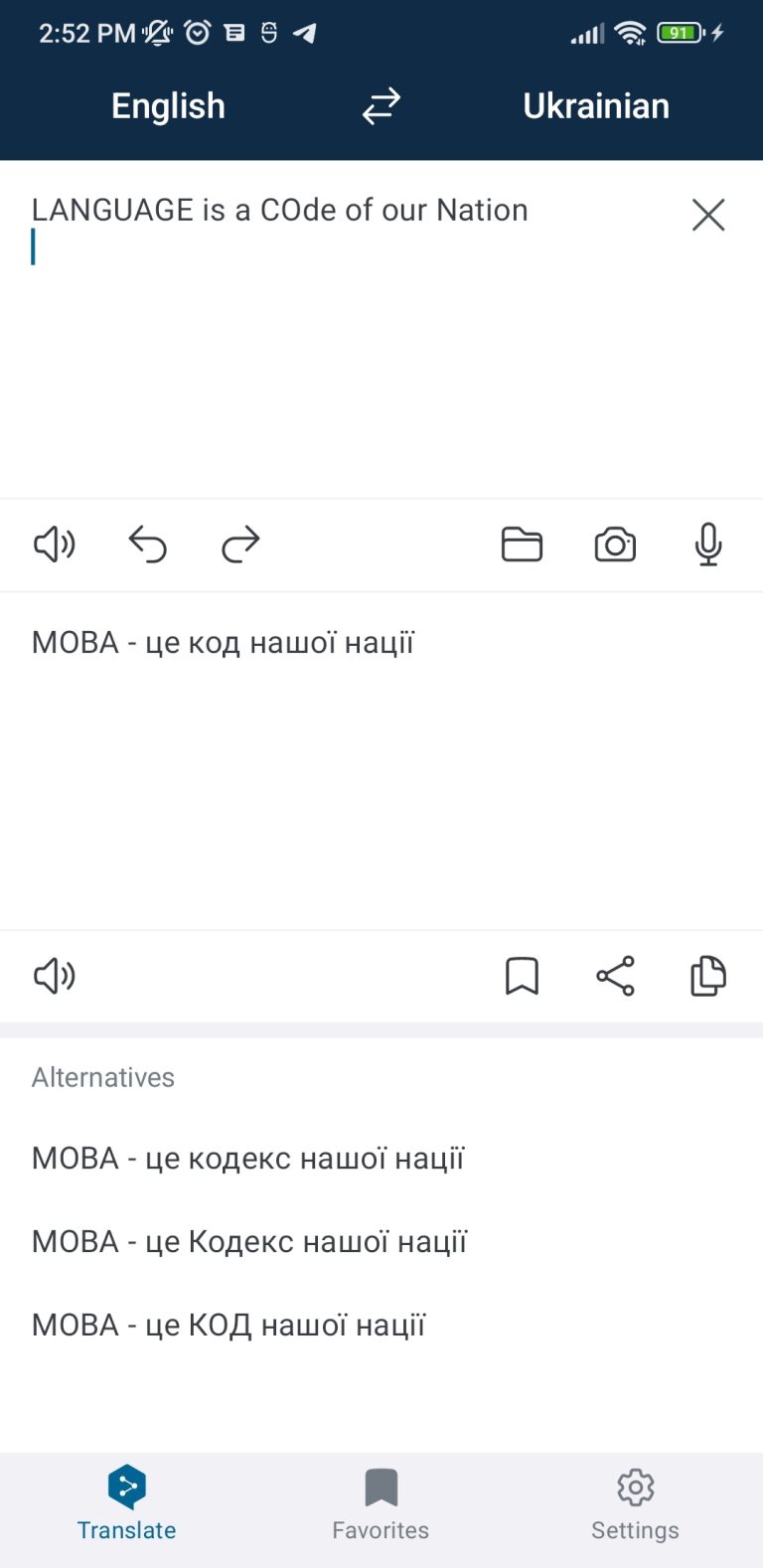
No bugs found when checking the correct language auto-detection
- The DeepL app is installed.
- The DeepL app has been launched.
- Click on the language from the top left side.
- Click on the [Detect language] option.
- Click on the language from the right side.
- From the ‘All languages’ list, select the Ukrainian language.
- In the ‘Type or paste here to translate’ field, enter the following text: “développement de logiciels.”
Xiaomi Mi Note 10 Lite, Android 12.0
The French language is auto-detected.
Bug not found.
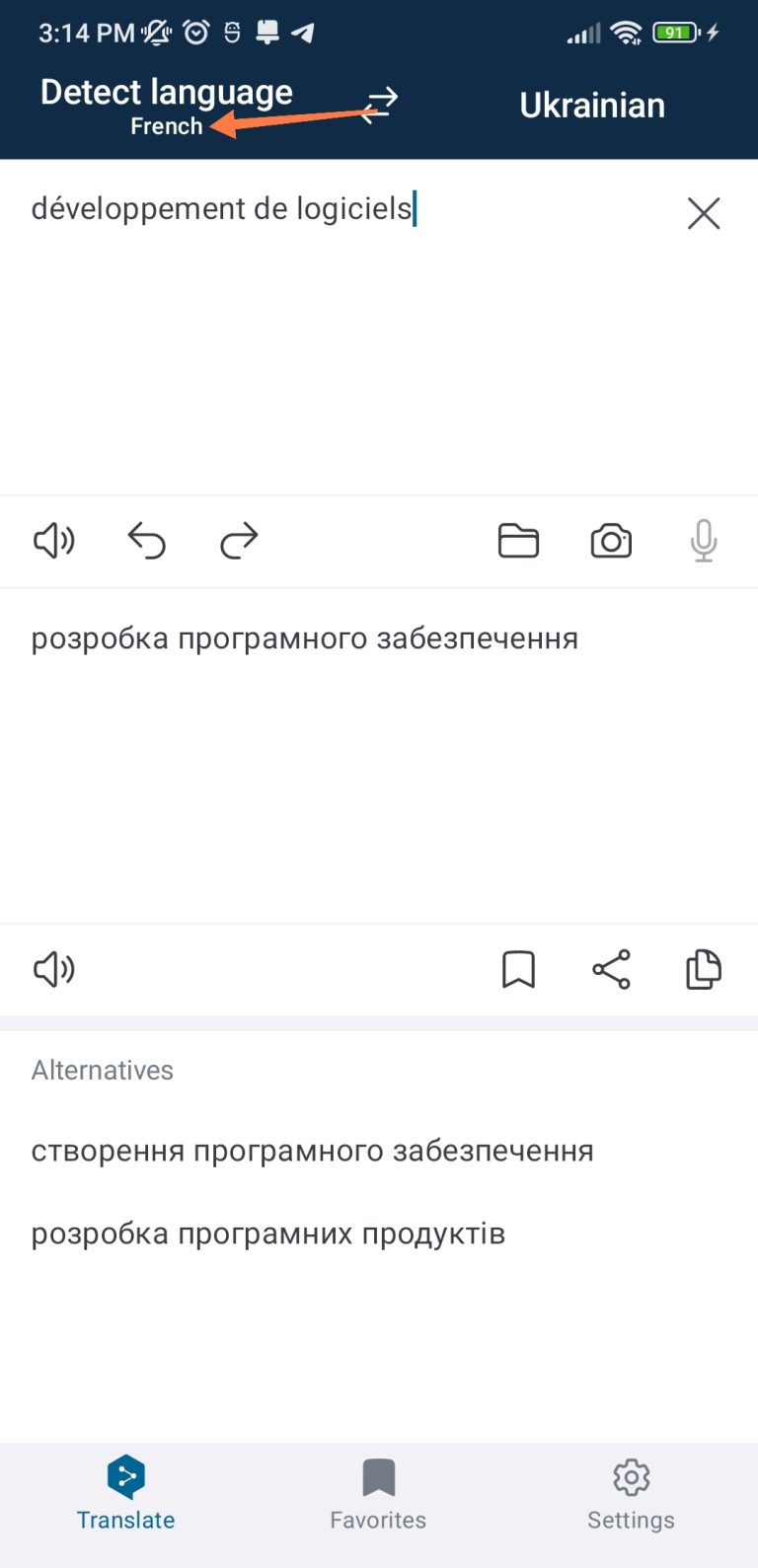
No bugs found when checking the possibility of saving translation to Favorites
- The DeepL app is installed.
- The DeepL app has been launched.
- Click on the language from the top left side.
- From the ‘‘All languages’’ list, select the Spanish language.
- Click on the language from the top right side.
- From the ‘‘All languages’’ list, select the English (British) language.
- In the ‘Type or paste here to translate’ field, enter the phrase “mi pais.”
- In the translation result field, click on the ‘bookmark’ icon.
- Click on the ‘Favorites’ option at the bottom panel.
Xiaomi Mi Note 10 Lite, Android 12.0
Previously saved translation items appear on the ‘Favorites’ page with appropriate content (valid languages and translations).
Bug not found.
No bugs found when checking the translation of text from the picture
- The DeepL app is installed.
- The DeepL app has been launched.
- A picture with the English text is prepared.
- Click on the language from the top left side.
- From the ‘‘All languages’’ list, select the English language.
- Click on the language from the top right side.
- From the ‘‘All languages’’ list, select the Ukrainian language.
- Click on the ‘camera’ icon.
- Click on [Gallery].
- Select a prepared picture with text (from preconditions).
- Click on the ‘tick’ button.
Xiaomi Mi Note 10 Lite, Android 12.0
Text from the picture appears in the ‘source’ field and is translated into Ukrainian.
Bug not found.
No bugs found when checking the impossibility of translating text from the picture without any text
- The DeepL app is installed.
- The DeepL app has been launched.
- A picture without text is prepared.
- Click on the language from the top left side.
- From the ‘‘All languages’’ list, select the English language.
- Click on the language from the top right side.
- From the ‘‘All languages’’ list, select the Ukrainian language.
- Click on the ‘folder’ icon.
- Select a prepared picture without text (from preconditions).
- Click on the ‘tick’ button.
Xiaomi Mi Note 10 Lite, Android 12.0
A warning message saying, “No text detected. Please try again.” appears.
Bug not found.
No bugs found when deleting saved translations from Favorites
- The DeepL app is installed.
- The DeepL app has been launched.
- At least one translation has already been added to Favorites.
- Click on the ‘Favorites’ option at the bottom panel.
- Click on the ‘trash bin‘ icon for saved translation (from preconditions).
Xiaomi Mi Note 10 Lite, Android 12.0
The translation gets deleted.
Bug not found.
No bugs found when testing language swapping
- The DeepL app is installed.
- The DeepL app has been launched.
- Click on the language from the top left side.
- From the ‘‘All languages’’ list, select the English language.
- Click on the language from the top right side.
- From the ‘‘All languages’’ list, select the Ukrainian language.
- In the “Type or paste here to translate“ field, enter the following text: “My country is Ukraine.”
- Click on the ‘arrows’ icon between specified languages.
Xiaomi Mi Note 10 Lite, Android 12.0
Languages have been swapped together with their appropriate texts.
Bug not found.
I have tested the main features, such as translating texts (manually entered or using files and images), saving translations to Favorites, sharing translations, etc. Overall, no critical or major issues were found.

No Bugs Found!
 We tried to find bugs in this product, but failed to spot any. While we still believe no software is 100% free of bugs, this app contains no critical or apparent defects that could negatively impact the user experience.
We tried to find bugs in this product, but failed to spot any. While we still believe no software is 100% free of bugs, this app contains no critical or apparent defects that could negatively impact the user experience.