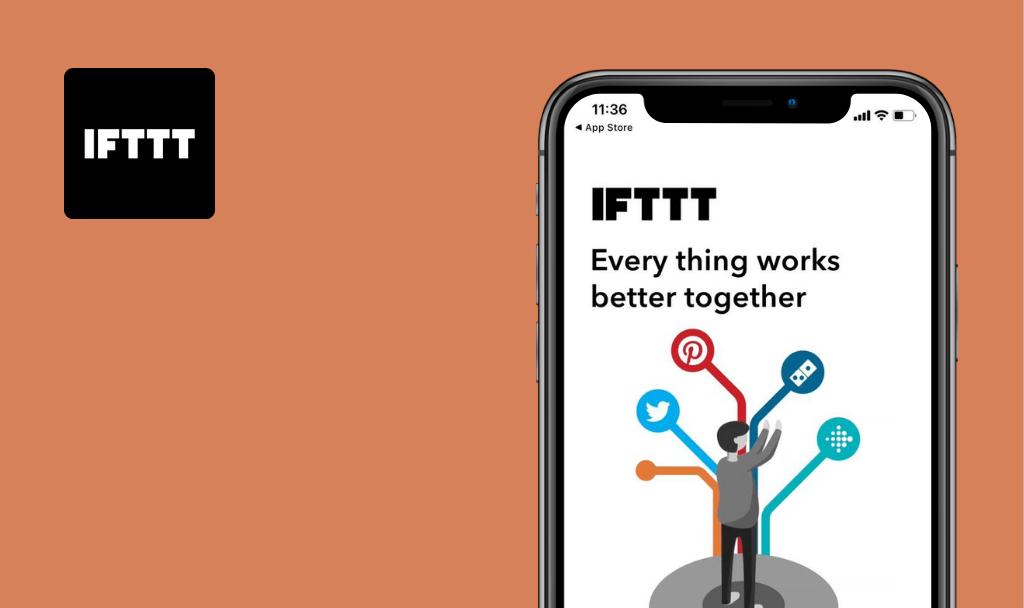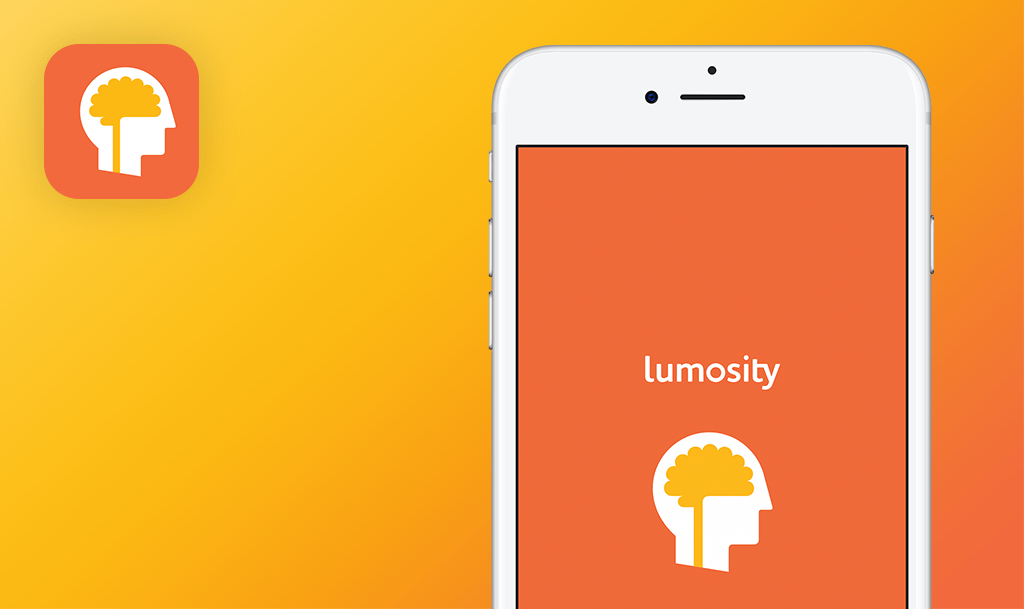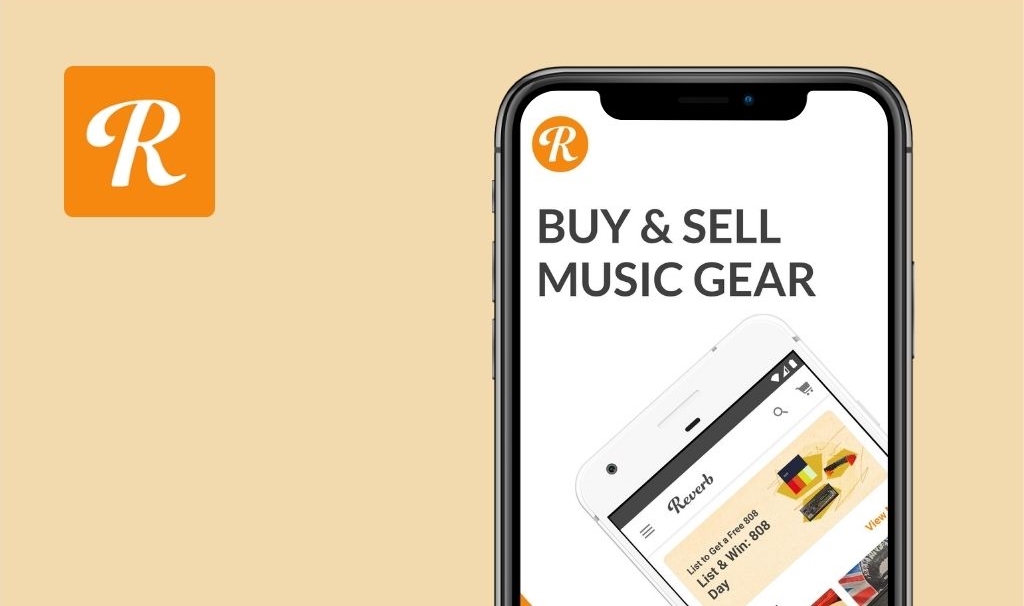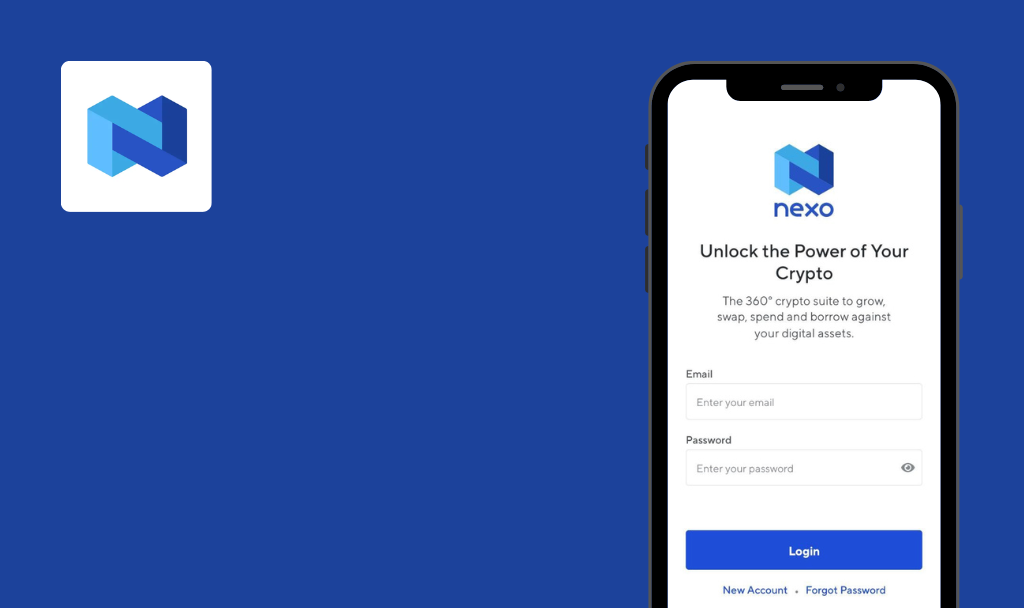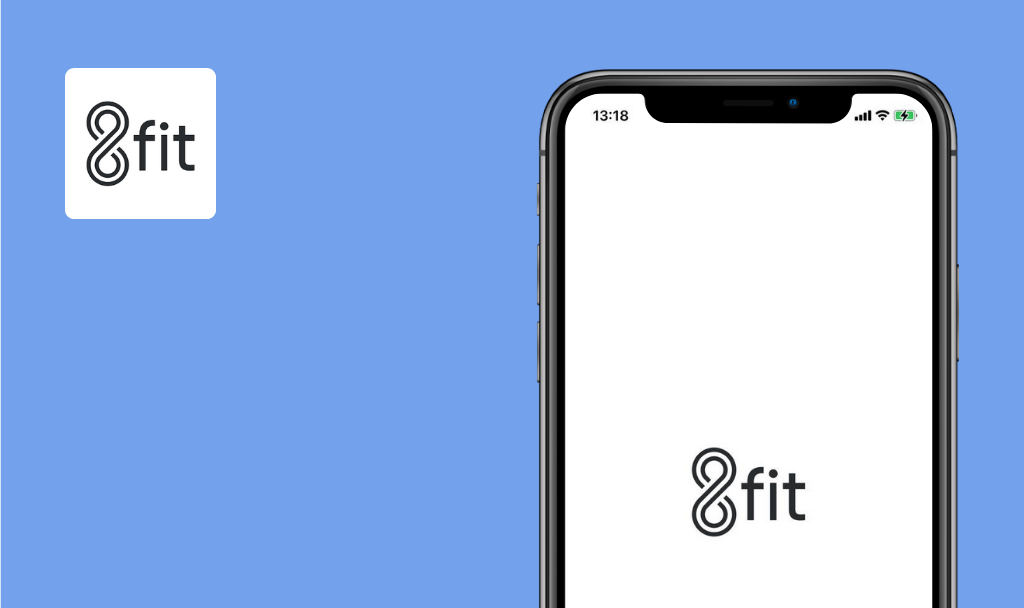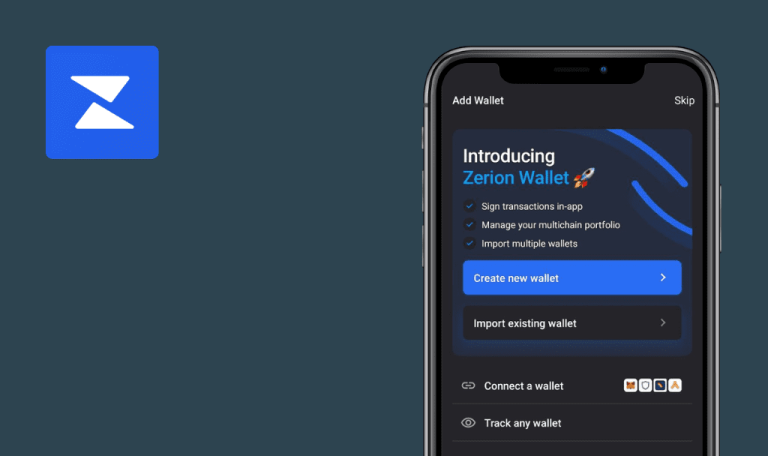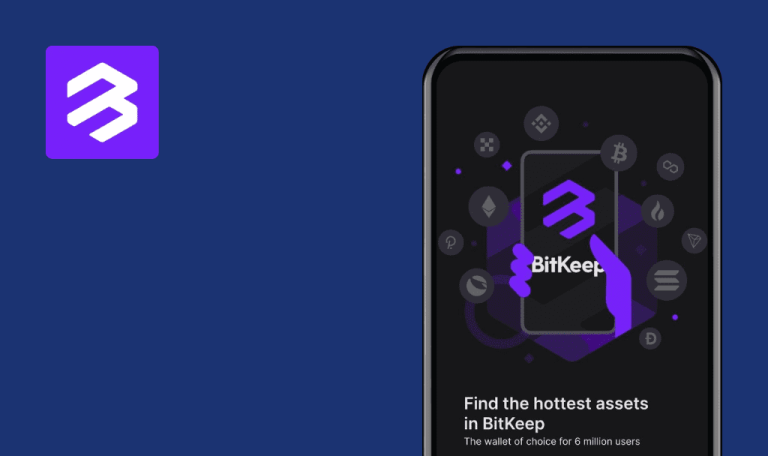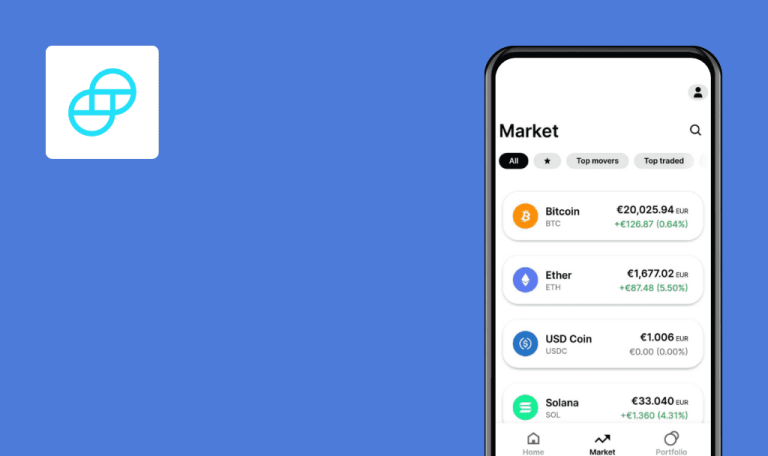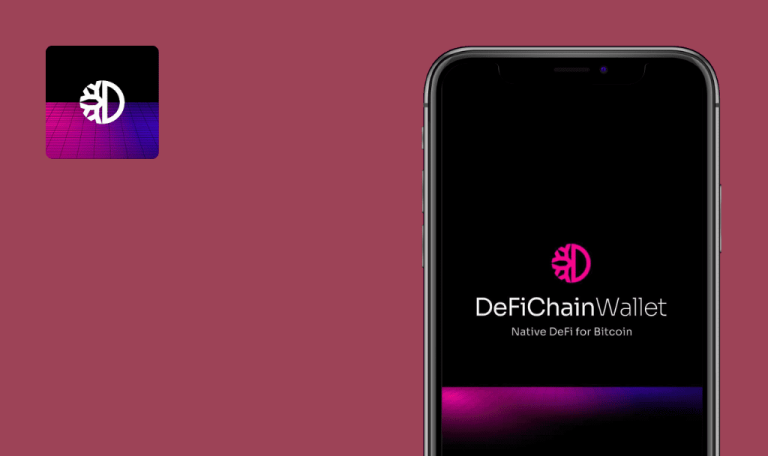
No Bugs Found in Ted for Android
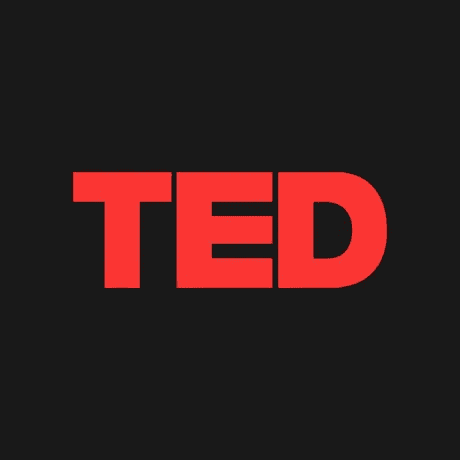
TED
TED is one of the most popular apps for learning about different topics. With over 3000 TED Talks from inspiring people, covering everything from science to psychology, you are bound to learn something insightful.
The app allows you to watch videos online, download them, and bookmark them for later. TED will also create a unique playlist to match your interests to feed your curiosity.
Our QA team put one of the world’s favorite apps to the test, and the results are fantastic – we found no critical or medium-severity bugs.



No bugs found when logging in with Google
- The app is installed.
- Google account is configured on the device.
- Open the app.
- Tap the “Let’s go!” button.
- Tap any 2–3 menu items.
- Tap the “Next” button.
- Tap any 2-3 menu items.
- Tap the “Next” button.
- Tap the “Continue with Google” button.
- Tap Google account from Precondition 2.
Samsung Galaxy S7, Android 8.0.0
The user is logged in. The main screen of the app opens.
Bug not found.
No bugs found when logging in with Facebook
- The app is installed.
- Facebook account is configured on the device.
- Open the app.
- Tap the “Let’s go!” button.
- Tap any 2-3 menu items.
- Tap the “Next” button.
- Tap any 2-3 menu items.
- Tap the “Next” button.
- Tap the “Continue with Facebook” button.
- Tap the “Continue as [first name of the account from Precondition]” button.
Samsung Galaxy S7, Android 8.0.0
The user is logged in. The main screen of the app opens.
Bug not found.
No bugs found when signing up
The app is installed.
- Open the app.
- Tap the “Let’s go!” button.
- Tap any 2-3 menu items.
- Tap the “Next” button.
- Tap any 2-3 menu items.
- Tap the “Next” button.
- Enter a valid email (use a mailbox you can check).
- Tap the “Continue” button.
- Enter first name, last name and password.
- Tap the “Continue” button.
Samsung Galaxy S7, Android 8.0.0
The user is logged in. The main screen of the app opens.
Bug not found.
No bugs found when downloading the video
- The app is installed.
- The user is signed in (Test Case 1, 2 or 3 is executed).
- Open the app.
- Tap any video.
- Tap the “Download” button.
- Wait for the download to complete.
- Tap the “Profile” menu item.
- Tap the “Downloads” menu item.
Samsung Galaxy S7, Android 8.0.0
The “Downloads” screen opens with the video file from Step 2.
Bug not found.
No bugs found when intercepting the app by a lost connection
- The app is installed.
- The user is signed in (Test Case 1, 2 or 3 is executed).
- Open the app.
- Tap any video.
- Play the video.
- Disable the internet connection.
- Enable internet connection.
Samsung Galaxy S7, Android 8.0.0
Step 4 – error notification “You’re not connected to the internet.” The video continues playing.
Step 5 – error notification is missing. The video continues playing.
Bug not found.
No bugs found when checking the main menu items
- The app is installed.
- The user is signed in (Test Case 1, 2 or 3 is executed).
- Open the app.
- Tap the “Audio” menu item.
- Tap the “Search” menu item.
- Tap the “Profile” menu item.
- Tap the “Your list” menu item.
Samsung Galaxy S7, Android 8.0.0
Steps 2-4 open the appropriate screens.
Bug not found.
No bugs found when adding a video to the playlist
- The app is installed.
- The user is signed in (Test Case 1, 2 or 3 is executed).
- Open the app.
- Tap any video.
- Tap the “List +” button.
- Tap the “Profile” menu item.
- Tap the “Your list” menu item.
Samsung Galaxy S7, Android 8.0.0
The video added in Step 2 appears on the “Your list” screen.
Bug not found.
No bugs found when enabling subtitles
- The app is installed.
- The user is signed in (Test Case 1, 2 or 3 is executed).
- Open the app.
- Tap any video.
- Play a video.
- Tap the video.
- Tap the subtitle icon.
- Tap any language list item.
Samsung Galaxy S7, Android 8.0.0
Subtitles for the selected language are enabled.
Bug not found.
No bugs found when failing to log in with an invalid password
- The app is installed.
- The user is signed in with the email and password (Test Case 3 is executed).
- Open the app.
- Tap the “Profile” menu item.
- Tap the “Settings” menu item.
- Tap the “Sign out” button.
- Tap the “SIGN OUT” button in the pop-up.
- Tap the “Already have a TED account? Sign in” link.
- Enter your email from Precondition 2.
- Tap the “Continue” button.
- Enter an invalid password.
- Tap the “Continue” button.
Samsung Galaxy S7, Android 8.0.0
The screen reloads. An error message appears saying, “Something went wrong. Please try again.”
Bug not found.
No bugs found when resetting the password
- The app is installed.
- The user is signed in with an email and password (Test Case 3 is executed).
- Open the app.
- Tap the “Profile” menu item.
- Tap the “Settings” menu item.
- Tap the “Sign out” button.
- Tap the “SIGN OUT” button in the pop-up.
- Tap the “Already have a TED account? Sign in” link.
- Enter the email from Precondition 2.
- Tap the “Continue” button.
- Tap the “Forgot your password?” link.
- Tap the “Submit” button.
- Open the mailbox from Precondition 2, open the “Reset your password for TED” email and follow the instructions.
- Tap the “Back to sign in” button.
- Tap the “Continue” button.
- Enter the new password from Step 11.
- Tap the “Continue” button.
Samsung Galaxy S7, Android 8.0.0
The user is logged in. The main screen of the app opens.
Bug not found.
I tested account creation, authentication, interface, disconnection during video playback, and other functions, such as downloading videos, subtitles, playlist creation, and more. The app works stably, and I found zero critical bugs.

No Bugs Found!
 We tried to find bugs in this product, but failed to spot any. While we still believe no software is 100% free of bugs, this app contains no critical or apparent defects that could negatively impact the user experience.
We tried to find bugs in this product, but failed to spot any. While we still believe no software is 100% free of bugs, this app contains no critical or apparent defects that could negatively impact the user experience.