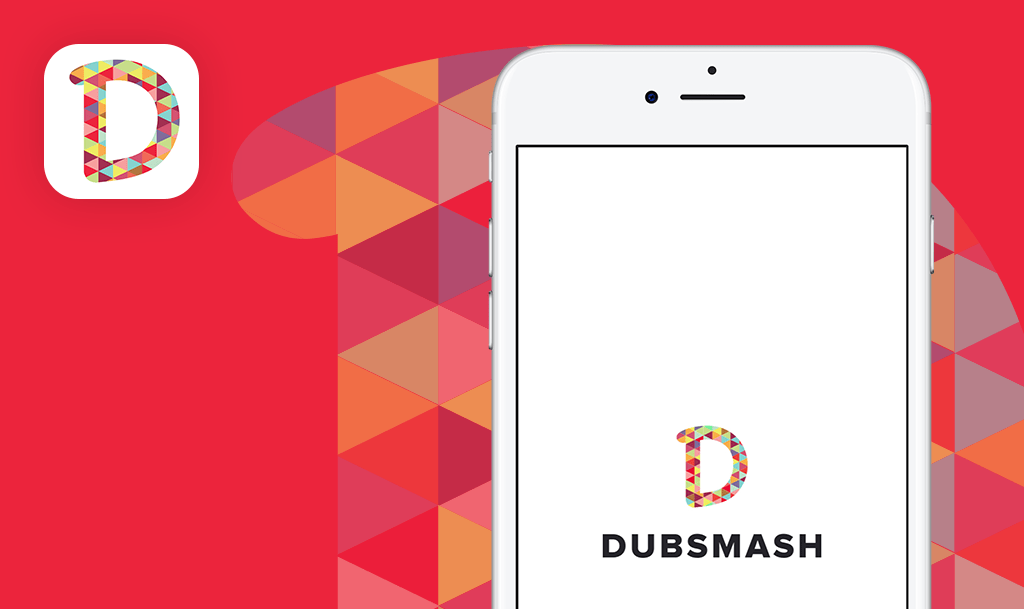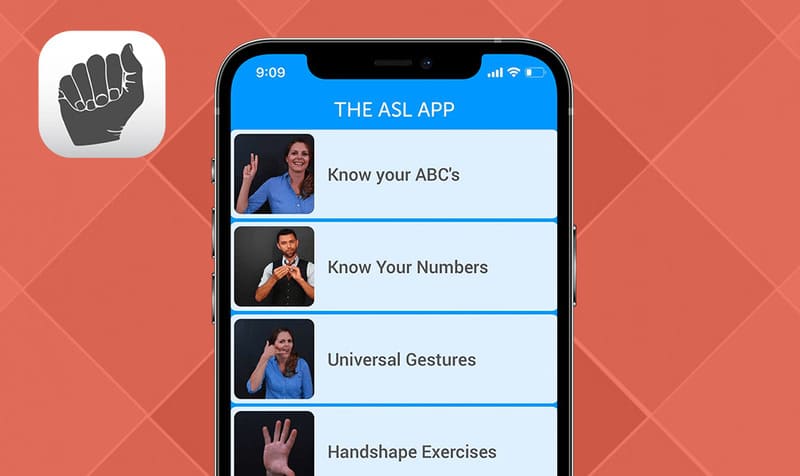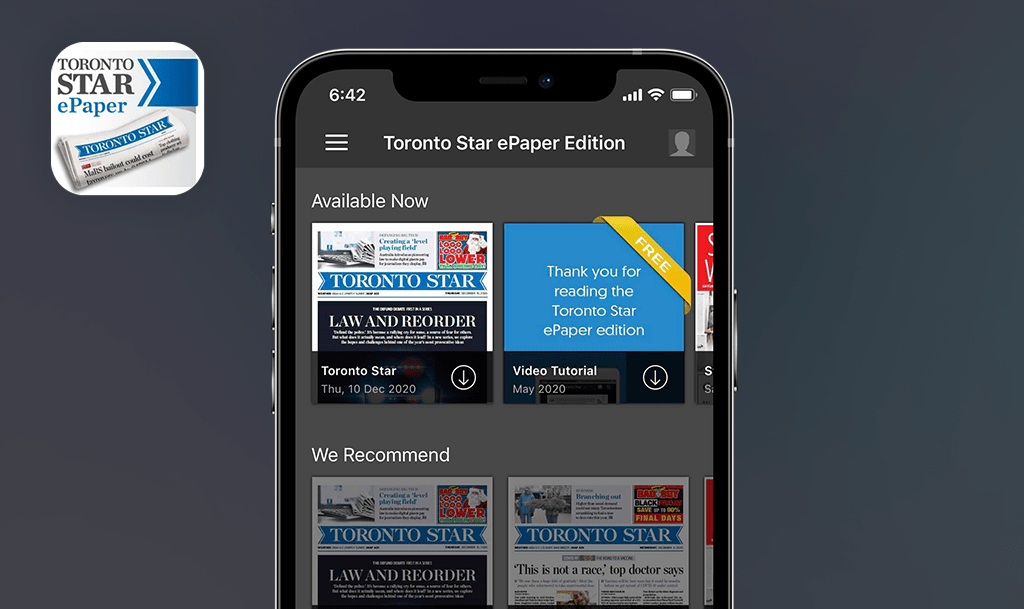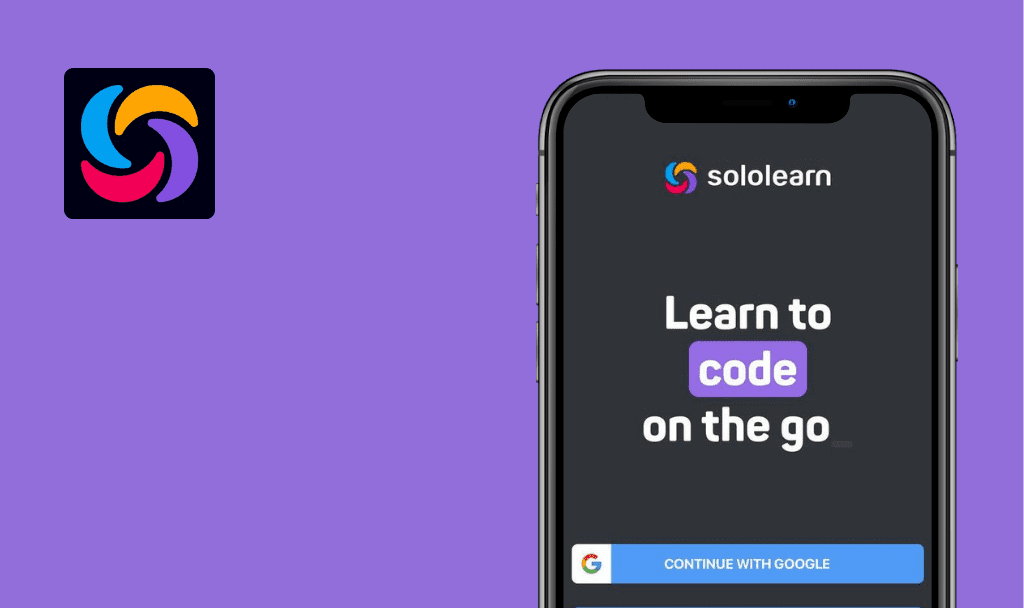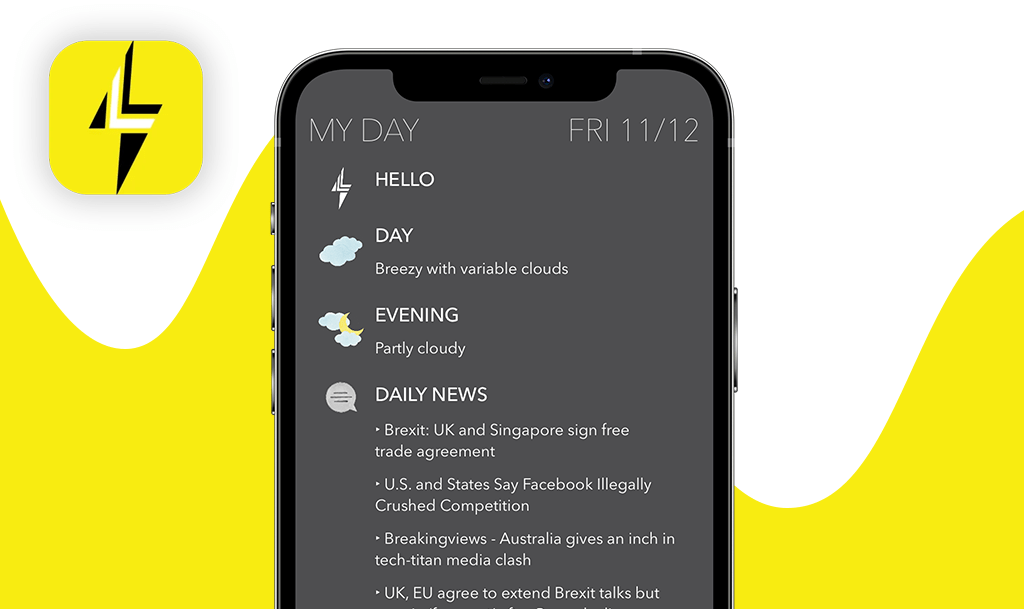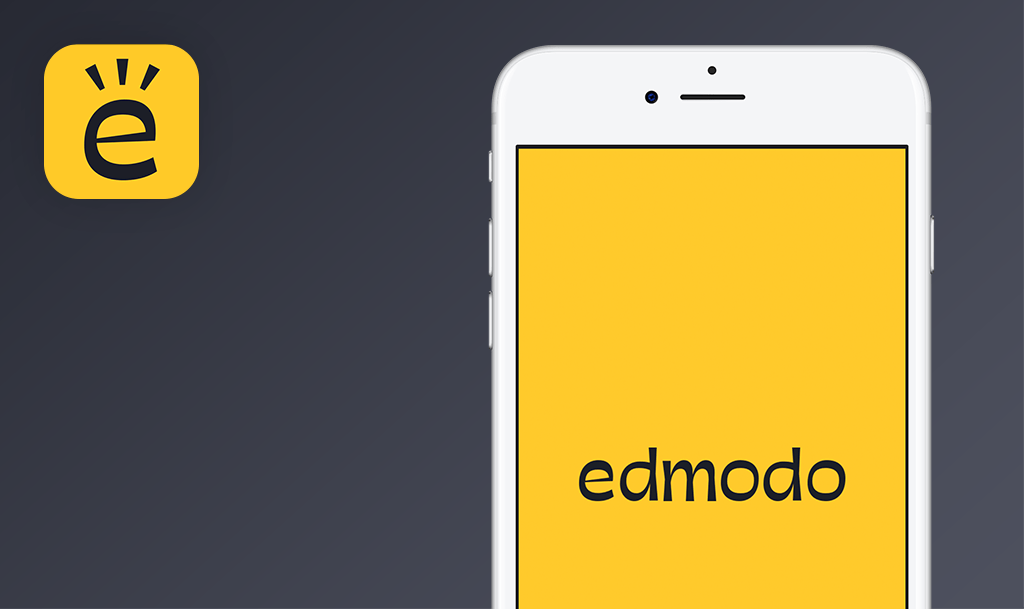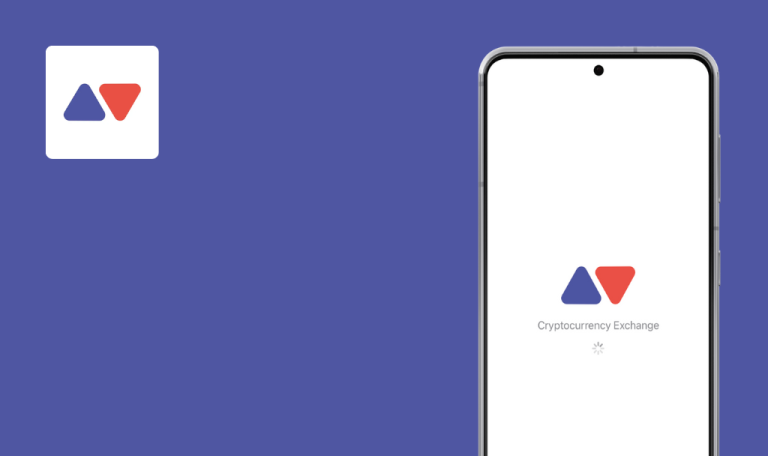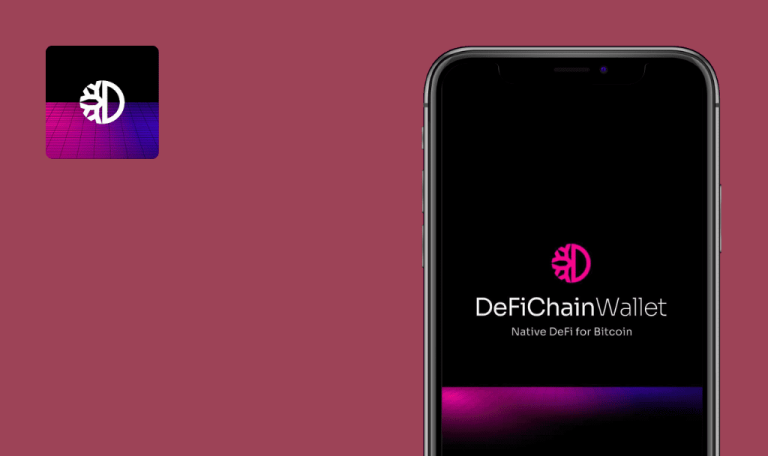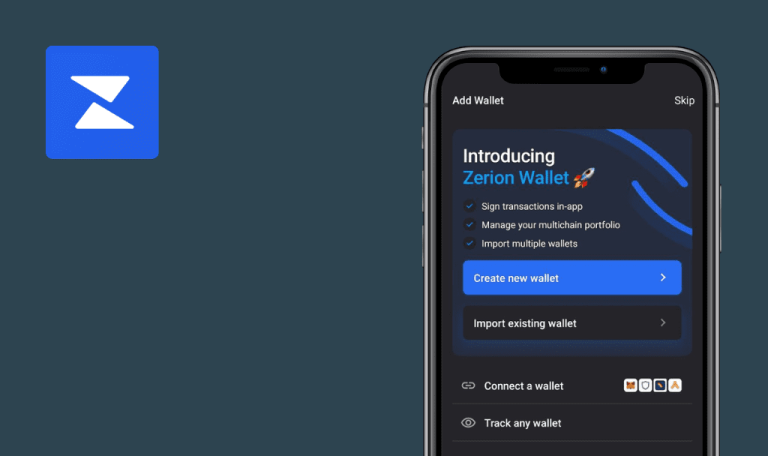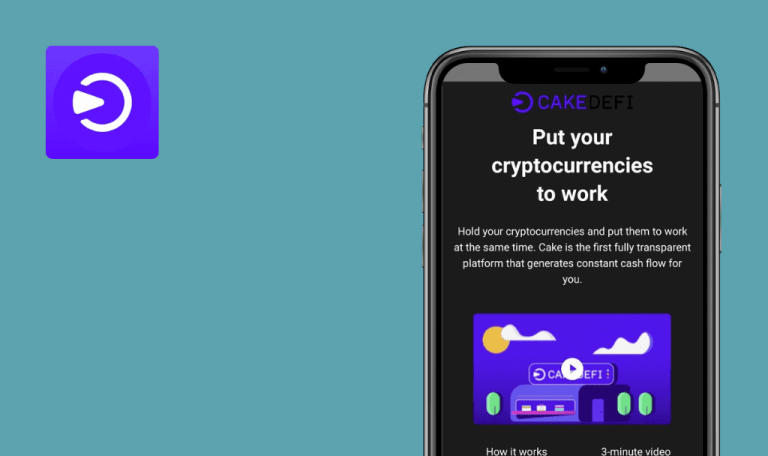
No bugs found in CLV Wallet for iOS
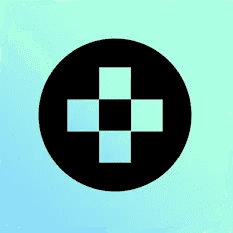
CLV Wallet
CLV Wallet is a non-custodial multi-chain wallet for managing crypto assets and interacting with other dapps.
With CLV Wallet, users can create, import, and manage multi-chain accounts in one wallet. The app supports NFTs from Ethereum, Solana, Fantom, BSC, and more. CLV Wallet ensures an uninterrupted DeFi experience with cross-chain transfer of tokens, an easy switch between multiple wallets, and the opportunity to store all favorite collectibles in one place.
QAwerk’s web3 QA team tested CLV Wallet to see if it contained critical bugs. The results of our QA check are below. CLV Wallet team, job well done!



No bugs found when opening app without internet
Turn off connection.
- Open the app.
iOS – 15.6
Device – iPhone 11
The app opens. The user sees the message “Network error, retrying”.
Bug not found.
No bugs found when using app without internet
The user is logged in.
- Open the app.
- Turn off connection.
- Tap the “Clover” button – Tokens part.
iOS – 15.6
Device – iPhone 11
The user is redirected to the “Clover” screen and sees the “Network Error” message.
Bug not found.
No bugs found when changing device orientation
The user is logged in.
- Open the app.
- Change the device orientation to landscape.
iOS – 15.6
Device – iPhone 11
The screen has not changed, the application only works in a horizontal position.
Bug not found.
No bugs found when viewing chart for cryptocurrency
The user is logged in.
- Open the app.
- Tap the “Clover” button – Tokens part.
- Tap the “Details” button.
- Tap the “1H/1D/1W/1M/All” button.
iOS – 15.6
Device – iPhone 11
The user sees a chart and can navigate through it.
Bug not found.
No bugs found when changing password
The user is logged in.
- Open the app.
- Tap the “Settings” icon – navigation bar.
- Tap the “Change Password” button.
- Enter a password for “Current password”/”New password”/”Retype new password” fields.
- Tap the “Change Password” button.
iOS – 15.6
Device – iPhone 11
The user is redirected to the Setup screen. The password was changed successfully.
Bug not found.
No bugs found when restoring access
The user is logged in.
- Open the application.
- Tap the “Forgot password” button.
- Tap the “I understand above notices and ready to reset my wallet” checkbox.
- Enter a password for ”New password”/”Confirm Password” fields.
- Tap the “Continue” button.
- Enter the seed phrase.
- Tap the “Continue” button.
iOS – 15.6
Device – iPhone 11
The password was changed successfully. The user is redirected to the main screen.
Bug not found.
No bugs found when hiding and reopening app
The user is logged in.
- Open the app.
- Hide the app.
- Reopen the app.
iOS – 15.6
Device – iPhone 11
The user still sees the main screen.
Bug not found.
No bugs found in search functionality
The user is logged in.
- Open the application.
- Tap the “Network” icon – top bar.
- Tap the “Search” field.
- Enter the “Bin” text.
- Tap the first line in the search.
iOS – 15.6
Device – iPhone 11
The selected URL is opened.
Bug not found.
No bugs found when changing wallet name
The user is logged in.
- Open the app.
- Tap the “Settings” icon – navigation bar.
- Tap the “Wallets” button.
- Tap the “Meatball” icon for the wallet.
- Tap the “Change Name” button.
- Edit the wallet name.
- Tap the “Apply” button.
iOS – 15.6
Device – iPhone 11
The wallet name was changed successfully.
Bug not found.
No bugs found when interrupting app with incoming call
The user is logged in.
- Open the application.
- Incoming call.
iOS – 15.6
Device – iPhone 11
The application works correctly; there is no crash.
Bug not found.
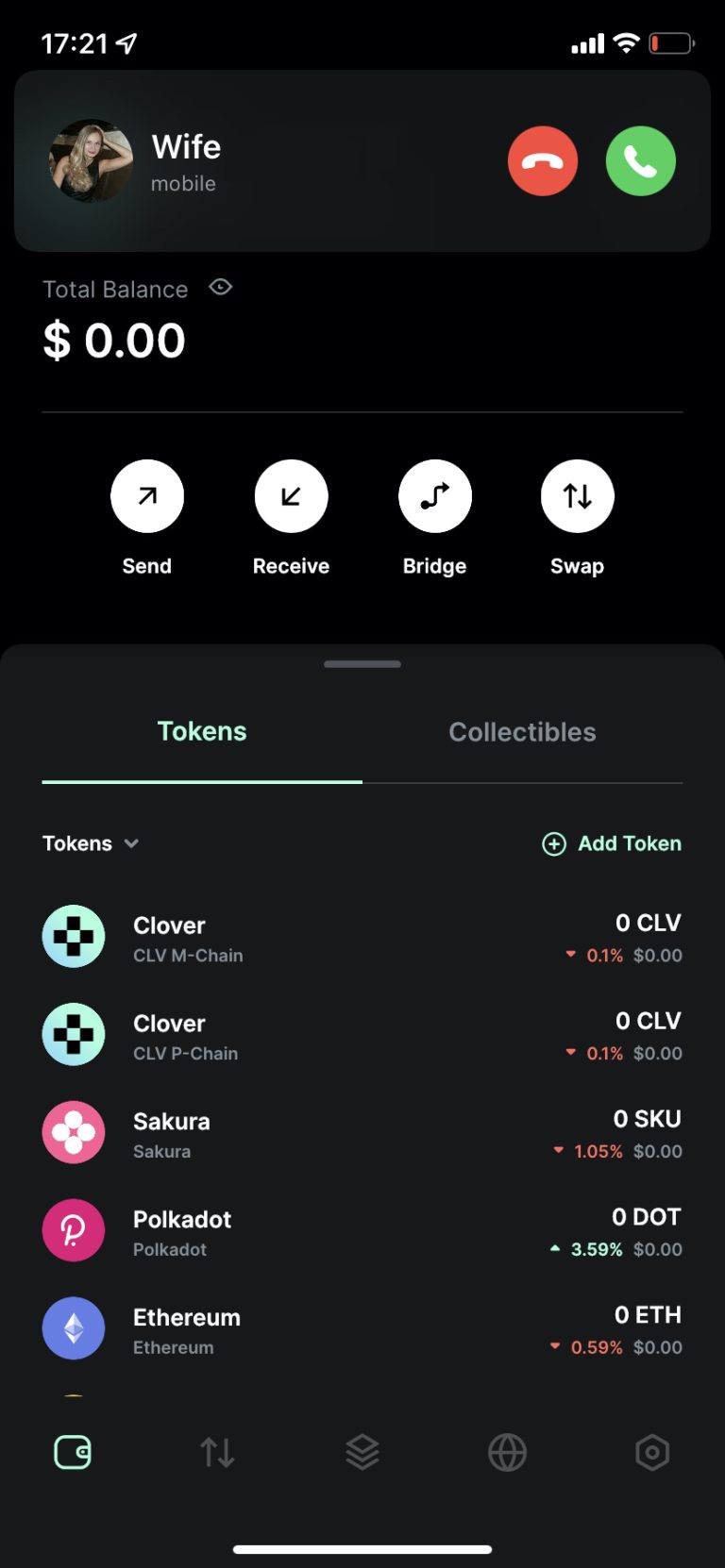
I ran the app through multiple test scenarios, focusing on functional and interruption testing. My check revealed no issues; the app is stable. From the user’s standpoint, I enjoyed how straightforward the app is.

No Bugs Found!
 We tried to find bugs in this product, but failed to spot any. While we still believe no software is 100% free of bugs, this app contains no critical or apparent defects that could negatively impact the user experience.
We tried to find bugs in this product, but failed to spot any. While we still believe no software is 100% free of bugs, this app contains no critical or apparent defects that could negatively impact the user experience.