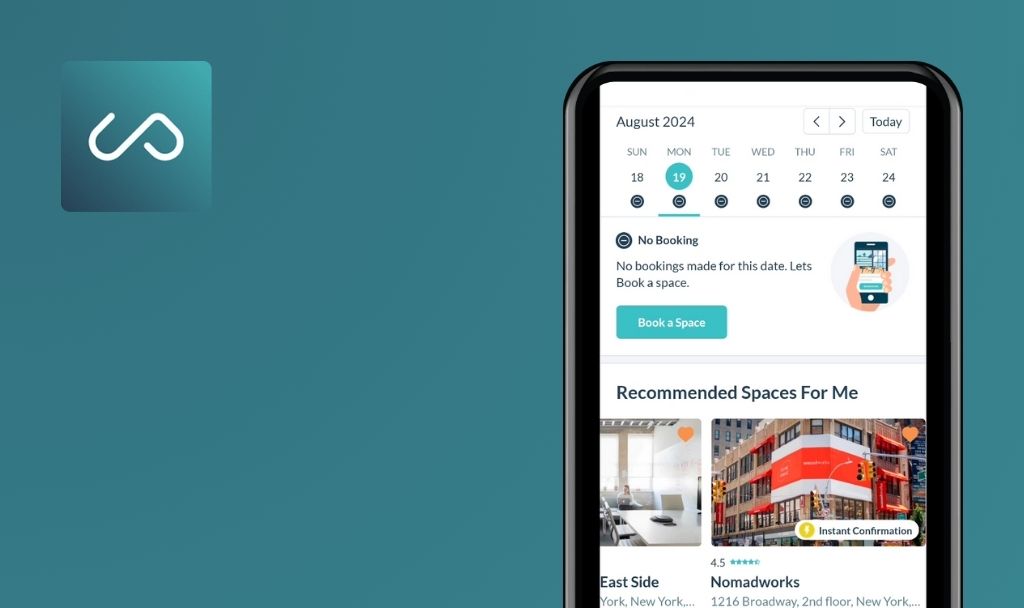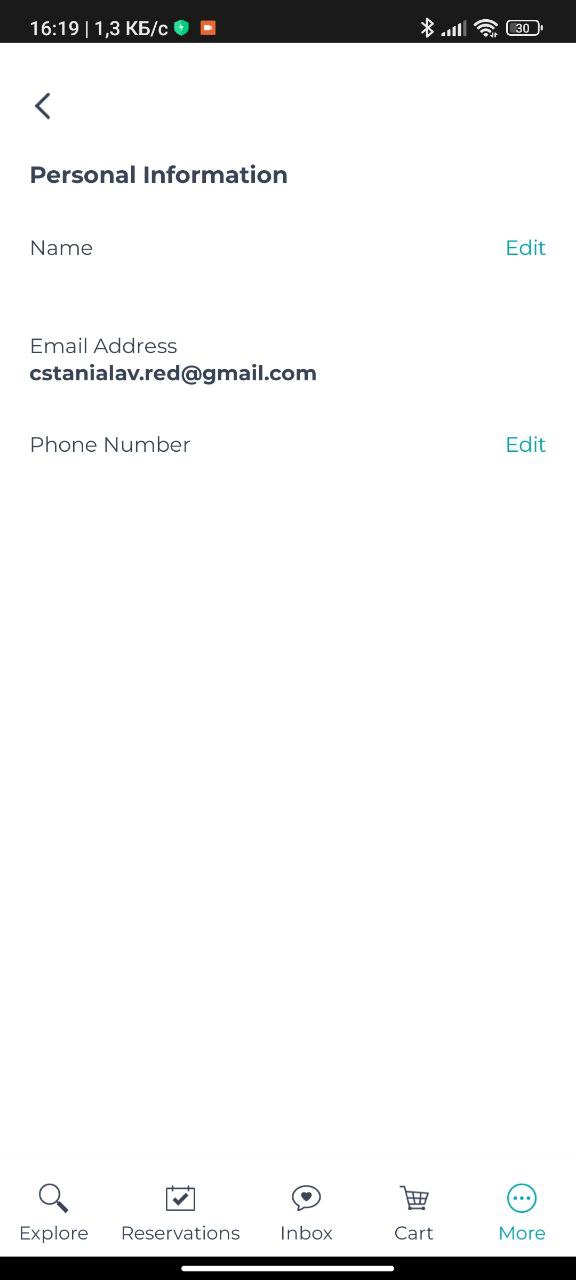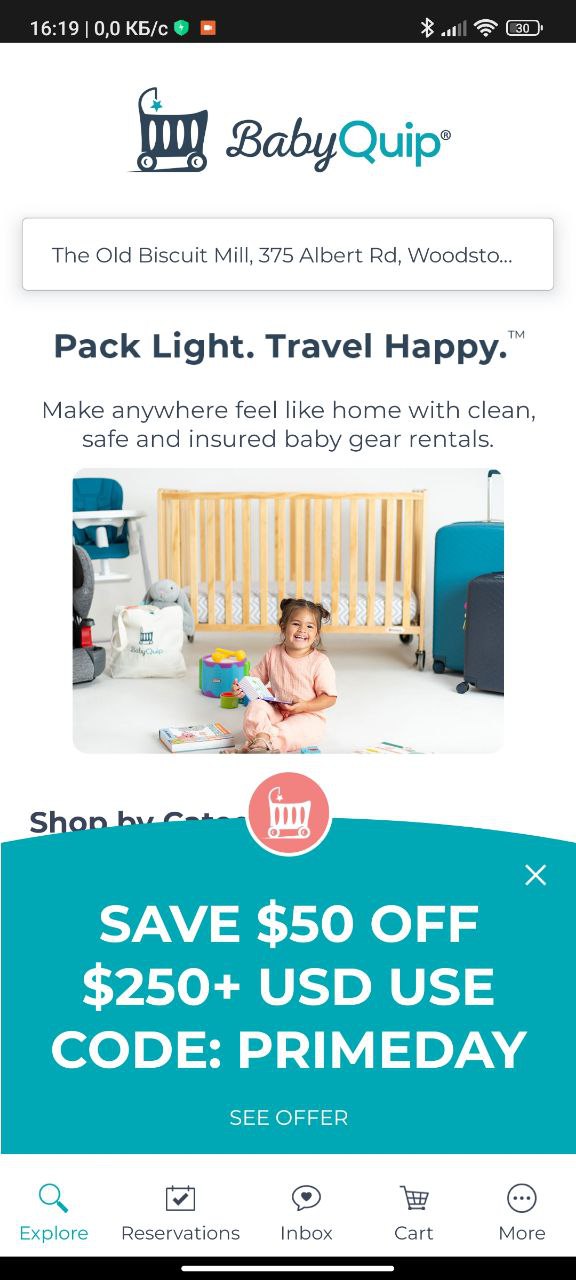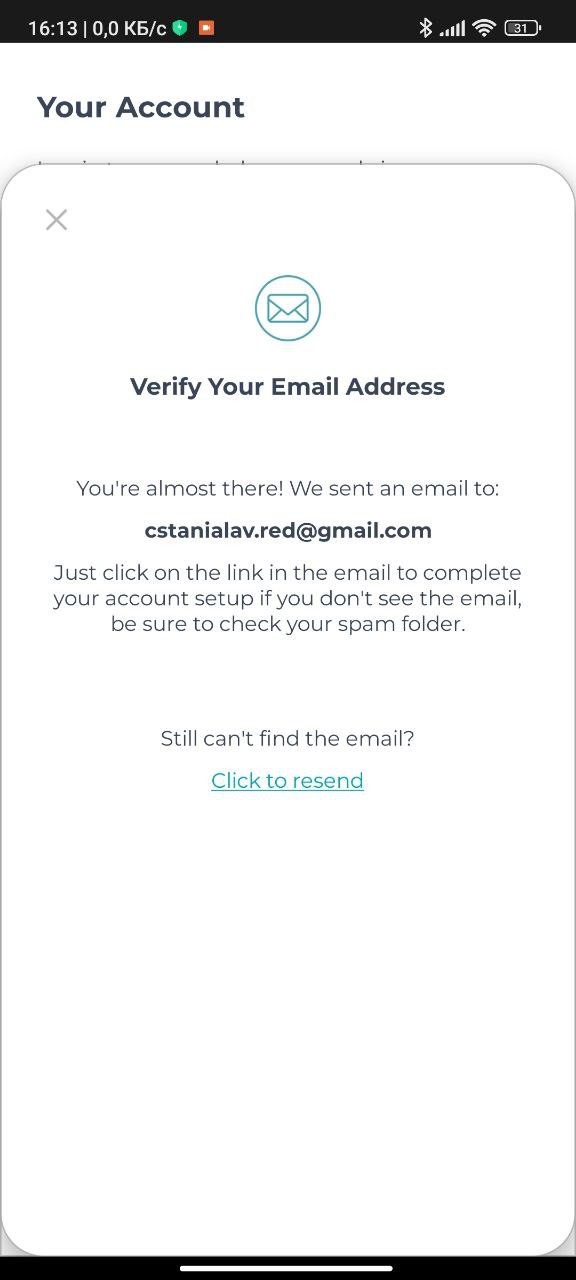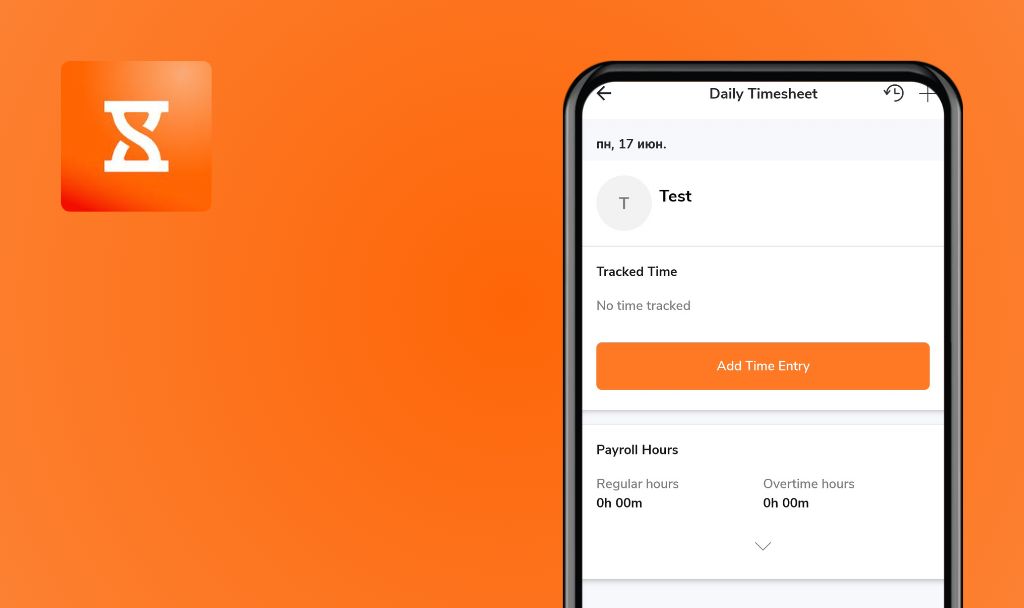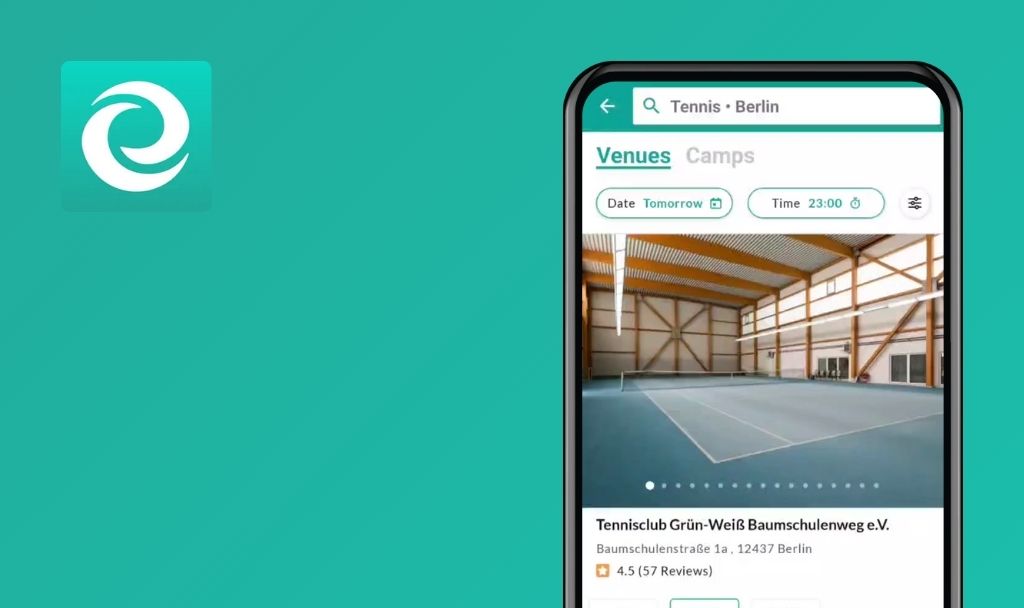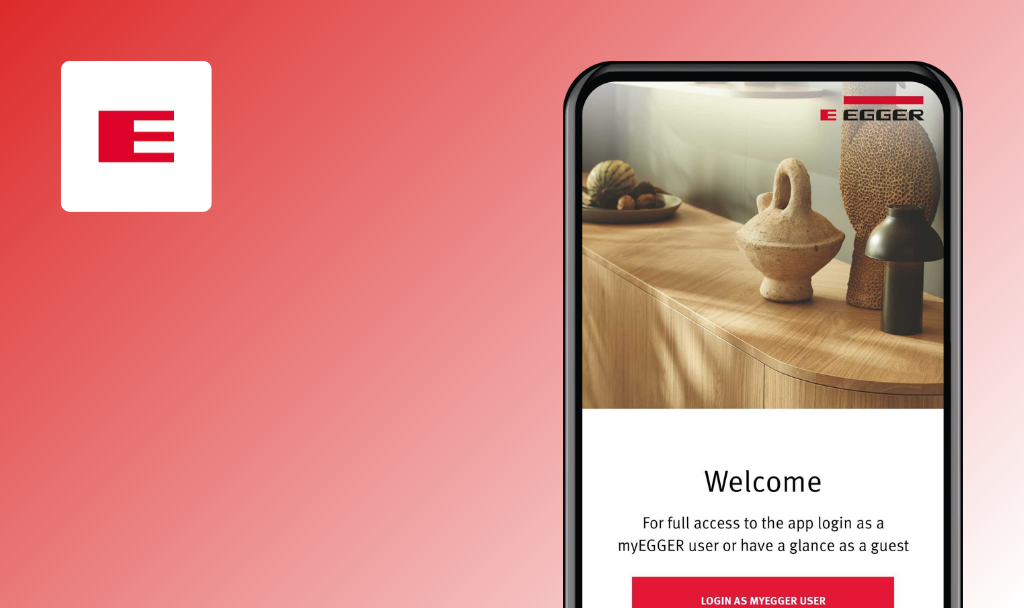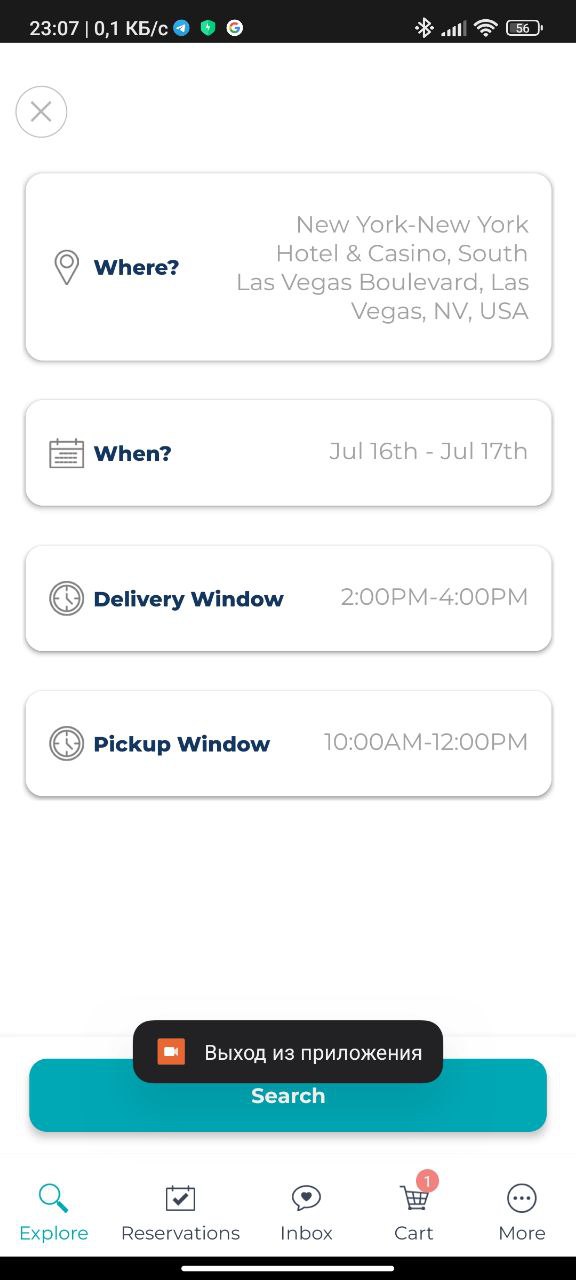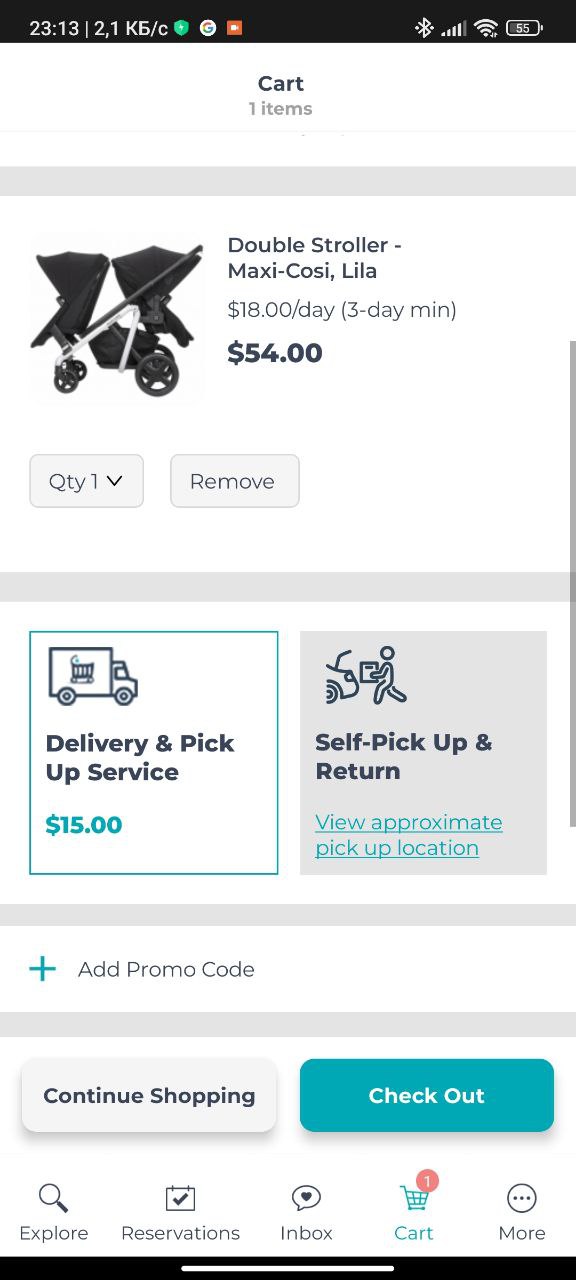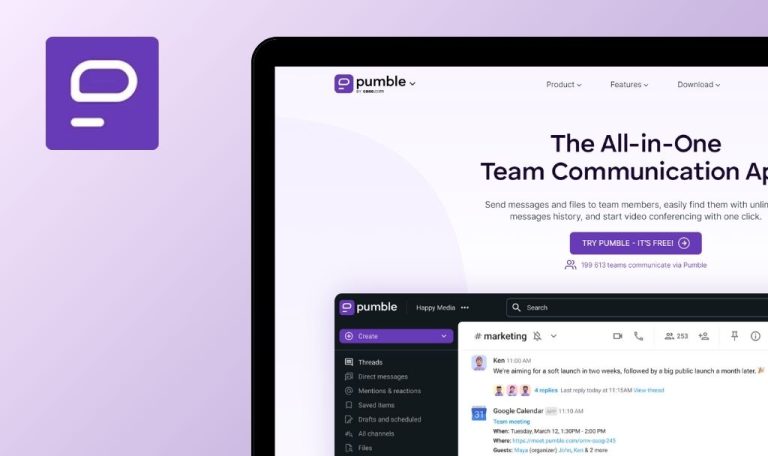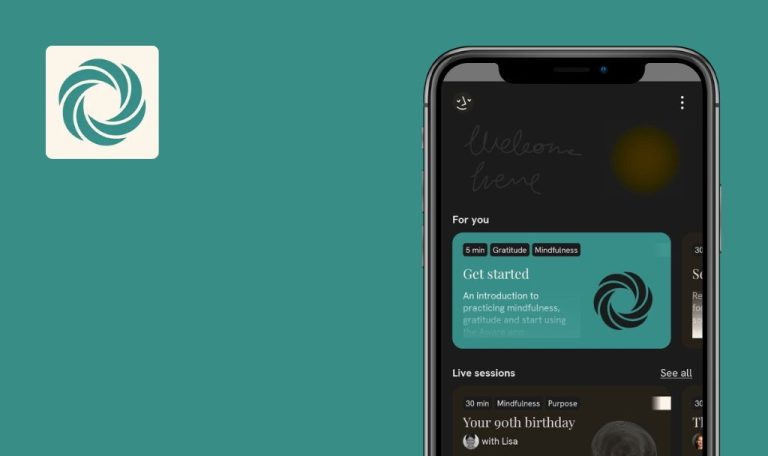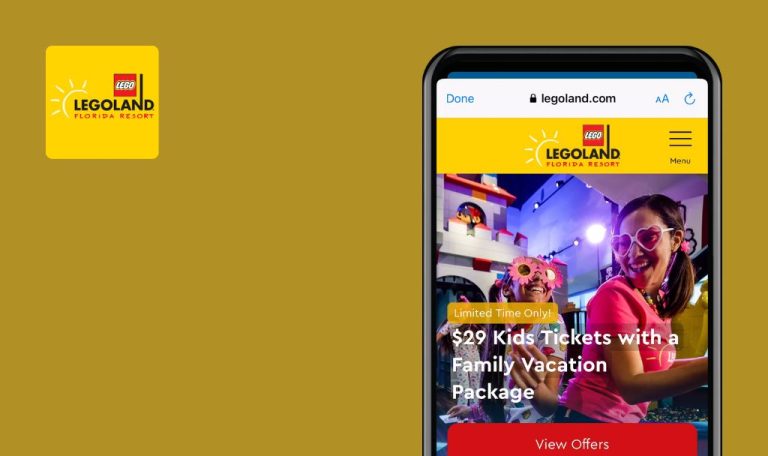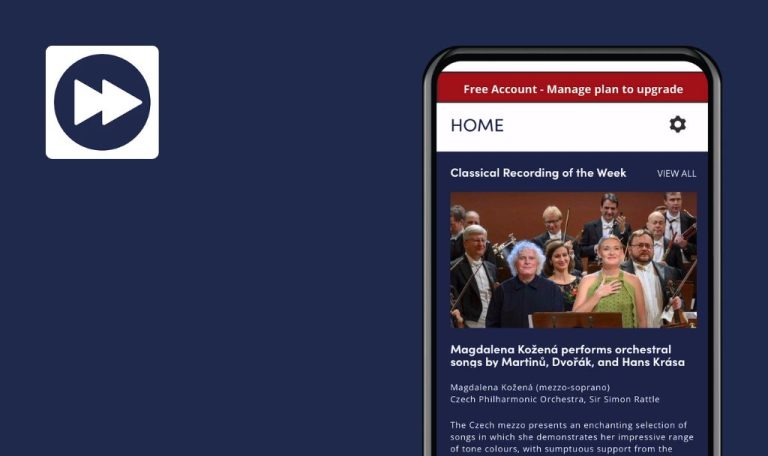
No bugs found in BabyQuip – Baby Gear Rentals for Android

BabyQuip - Baby Gear Rentals
BabyQuip is an application designed to provide baby equipment rental service and marketplace, offering thousands of clean, safe, and insured baby gear to families traveling with infants or toddlers. It is available for iOS and Android users.
The BabyQuip app has a well-organized interface, allowing users to easily explore the available equipment, choose rental dates, and arrange convenient delivery and pickup. Users can rent everything from cribs and strollers to toys and car seats, ensuring a hassle-free traveling experience with their young ones.
The QAwerk team has extensive experience testing Android apps, so we decided to give BabyQuip a go. It passed with flying colors, and we awarded BabyQuip our Remarkable Quality badge!



No bugs found testing ‘User Registration’ and ‘Login’
- Install the app.
- Open the app.
- Navigate to the ‘Login’ page and click on the ‘Sign Up’ button.
- Input a valid email and password.
- Confirm the email via the verification code sent to the given email address.
- Log in using the newly registered email and password.
Poco F4, Android 13
Post login, the user should be redirected to the ‘Explore’ page.
Bug not found.
No bugs found when filling in ‘Personal Information’ fields
- Install the app.
- Open the app.
- Register a new account using a valid email and password.
- Verify the email address using the code sent to the designated email.
- Sign in using the newly generated email and password.
- Navigate to the ‘More’ tab.
- Select the ‘Personal Information’ button.
- Press the ‘Edit’ button adjacent to the ‘Name’ field and input a full name.
- Press the ‘Edit’ button adjacent to the ‘Phone Number’ field and input a phone number.
Poco F4, Android 13
The entered full name and phone number should be displayed on the ‘Personal Information’ page.
Bug not found.
No bugs found testing process of account deletion
- Install the app.
- Open the app.
- Create a new account by signing up using a valid email and password.
- Confirm the email using the verification code sent to the given email address.
- Log in using the newly created email and password.
- Navigate to the ‘More’ tab.
- Click on the ‘Delete Account’ button.
- Confirm the deletion by clicking on ‘Yes’ in the emergent modal window.
Poco F4, Android 13
The user account should be successfully deleted.
Bug not found.
No bugs found when clarifying ‘Search’ functionality
- Install the app.
- Open the app.
- Create a new account.
- Sign up with a valid email and password.
- Confirm your email using the verification code sent to the provided address.
- Log in using the newly created email and password.
- Navigate to the ‘Explore’ tab.
- Tap on the ‘Search’ field.
- Input ‘New York.
- Choose the first option, ‘New York-New York Hotel & Casino, South Las Vegas Boulevard, Las Vegas, NV, USA’.
- Tap on the ‘Search’ button.
Poco F4, Android 13
The search operation should display a list of relevant results.
Bug not found.
No bugs found testing ‘Search’ for specific gear using filters
- Install the app.
- Open the app.
- Log in using a newly created email and password.
- Tap on the ‘Search’ field and enter ‘New York’.
- Select the first option, namely ‘New York-New York Hotel & Casino, South Las Vegas Boulevard, Las Vegas, NV, USA’.
- Tap on the ‘Search’ button.
- Tap on ‘Select Gear’.
- Under the ‘Car Seat Brands’, select ‘Britax’.
- Tap on the ‘Continue’ button.
Poco F4, Android 13
The search results should exclusively list car seats from the brand ‘Britax’.
Bug not found.
No bugs found testing problem with adding item to ‘Cart’
- Install the app.
- Open the app.
- Log in using a newly created email and password.
- Tap on the ‘Search’ field and enter ‘New York’.
- Select the first option, namely ‘New York-New York Hotel & Casino, South Las Vegas Boulevard, Las Vegas, NV, USA’.
- Tap on the ‘Search’ button.
- Select the first item from the list of search results.
- Tap on the ‘Add to Cart’ button.
- Tap on the ‘Check Out’ button.
- Navigate to the ‘Cart’ section.
- Verify if the item has been added correctly.
Poco F4, Android 13
The selected item should be accurately added to the ‘Cart’.
Bug not found.
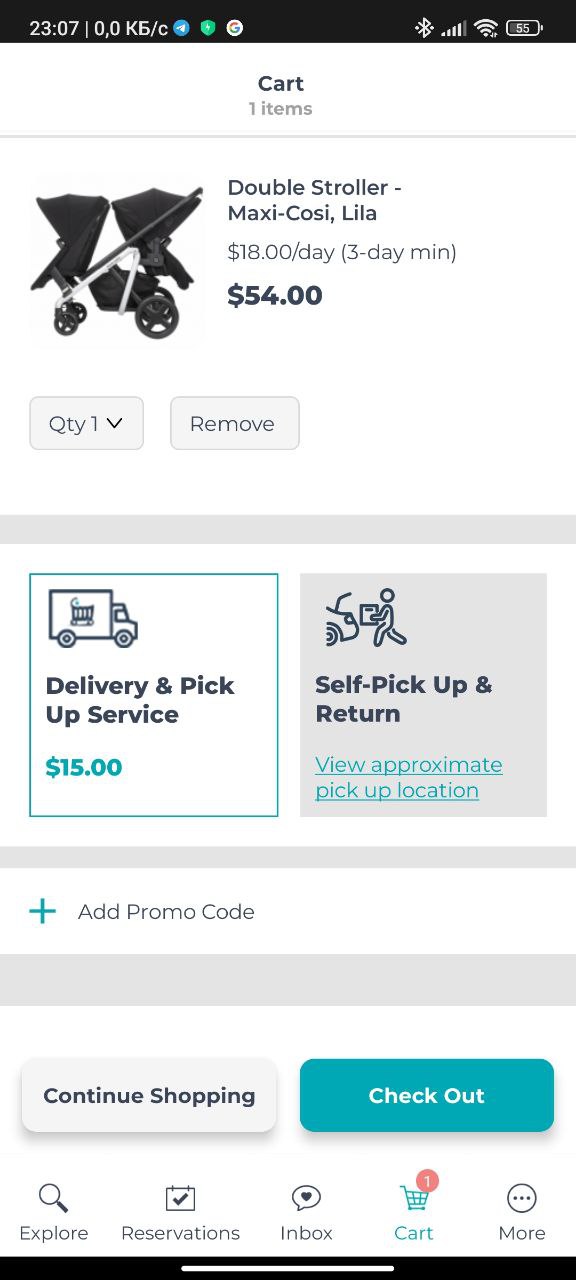
No bugs found testing displaying search results on ‘Map’ issue
- Install the app.
- Open the app.
- Log in using a newly created email and password.
- Tap on the ‘Search’ field and enter ‘New York’.
- Select the first option, namely ‘New York-New York Hotel & Casino, South Las Vegas Boulevard, Las Vegas, NV, USA’.
- Tap on the ‘Search’ button.
Tap on the ‘Show on Map’ button.
Poco F4, Android 13
The search results should accurately be displayed on the ‘Map’.
Bug not found.
No bugs found testing confirming two-day rental charges for item with minimum three-day rental requirement
- Install the app.
- Open the app.
- Log in using a newly created email and password.
- Tap on the ‘Search’ field and enter ‘New York’.
- Select the first option, namely ‘New York-New York Hotel & Casino, South Las Vegas Boulevard, Las Vegas, NV, USA’.
- In the ‘When?’ field, select a two-day duration.
- Tap on the ‘Search’ button.
- Pick an item with a minimum rental period of three days.
- Add the selected item to the ‘Cart’.
- Proceed to the ‘Cart’ section.
- Review the total order amount in the ‘Cart’.
Poco F4, Android 13
The total cost displayed in the cart should reflect a three-day rental period, considering the selected item’s minimum rental requirement.
Bug not found.
No bugs found testing addition of item to ‘Cart’ as unregistered user
- Install the app.
- Open the app.
- On the ‘Login’ page, select the ‘Close (X)’ button.
- Click on the ‘Search’ field.
- Input ‘New York’.
- Choose the first option, ‘New York-New York Hotel & Casino, South Las Vegas Boulevard, Las Vegas, NV, USA’.
- Click on the ‘Search’ button.
- Select the first item appearing in the search results list.
- Click on the ‘Add to Cart’ button.
- Click on the ‘Check Out’ button.
- Proceed to the ‘Cart’ section.
- Ensure the item was added correctly.
Poco F4, Android 13
The user should be able to add the selected item to the ‘Cart’ without experiencing any issues.
Bug not found.
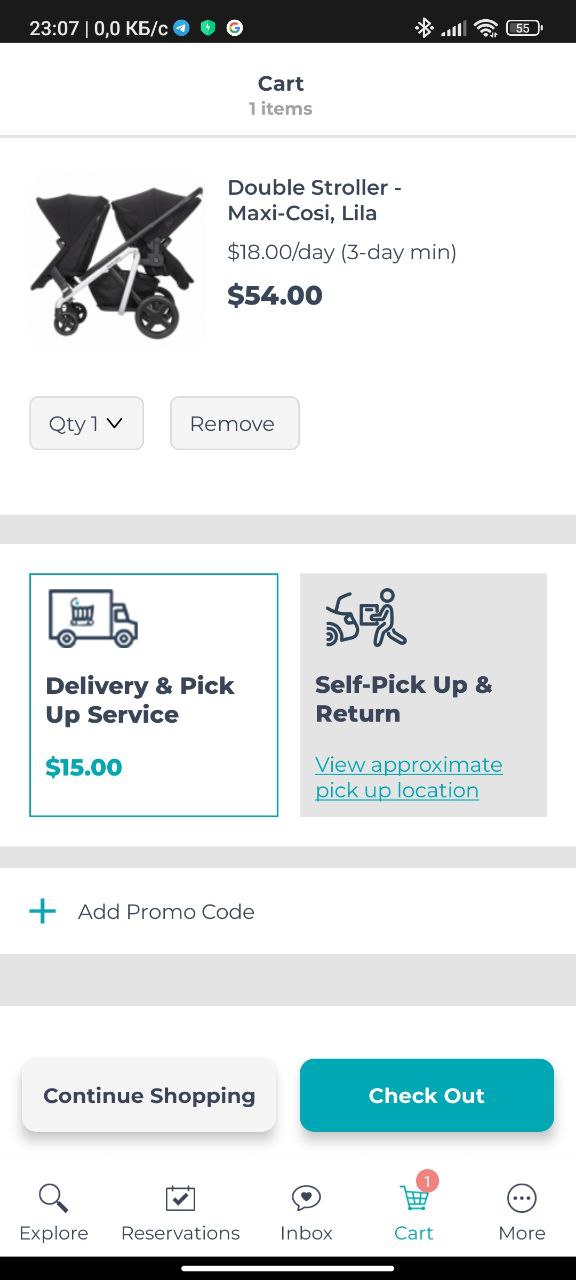
No bugs found testing ‘Close’ button functionality on ‘Login’ page
- Install the app.
- Open the app.
- Locate the ‘Login’ page.
- Select the ‘Close (X)’ button.
Poco F4, Android 13
The user’s navigation should redirect to the ‘Explore’ page after clicking on the ‘Close (X)’ button.
Bug not found.
I performed both functional and user interface (UI) testing and found no significant bugs in the BabyQuip app for Android.

No Bugs Found!
 We tried to find bugs in this product but failed to spot any. While we still believe no software is 100% free of bugs, this app contains no critical or apparent defects that could negatively impact the user experience.
We tried to find bugs in this product but failed to spot any. While we still believe no software is 100% free of bugs, this app contains no critical or apparent defects that could negatively impact the user experience.