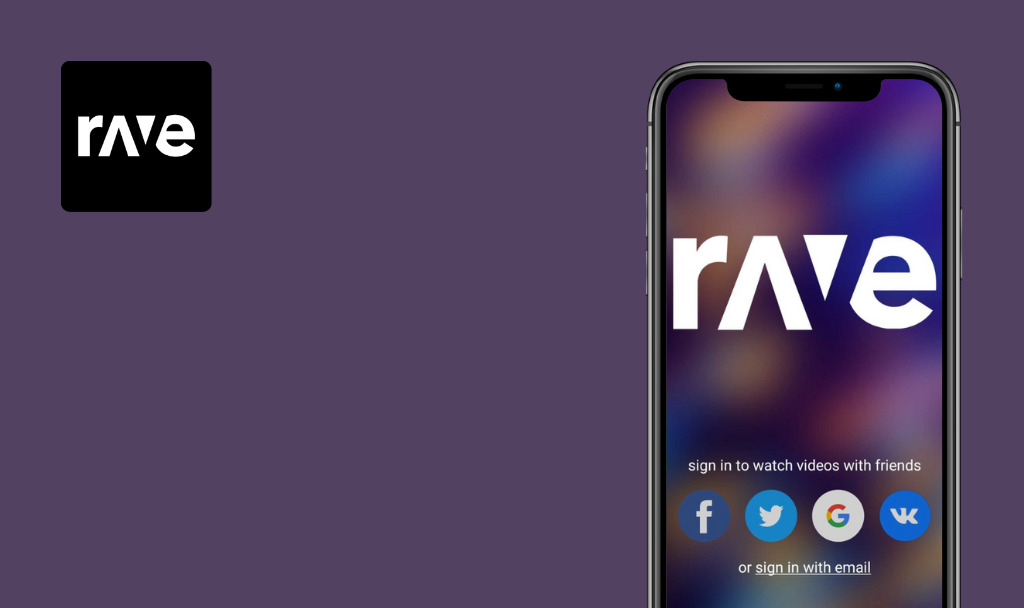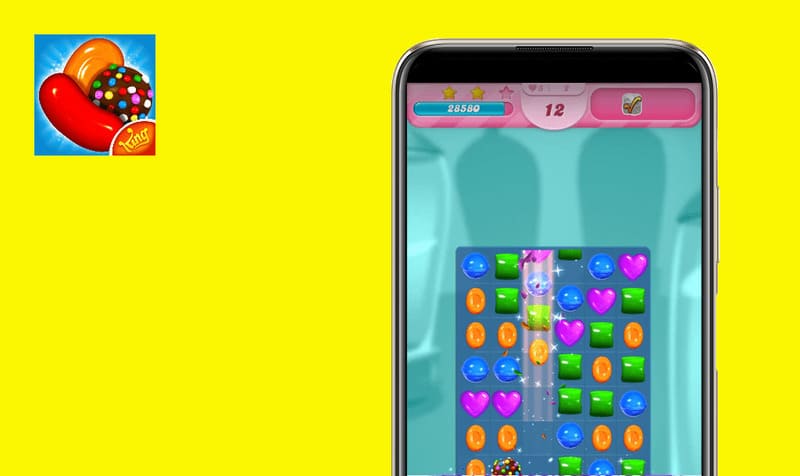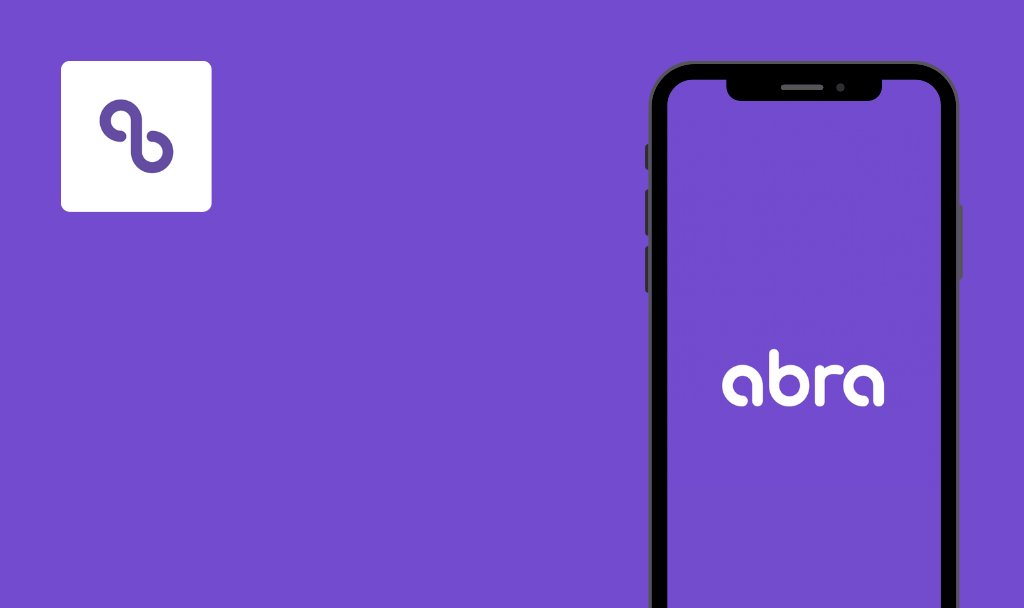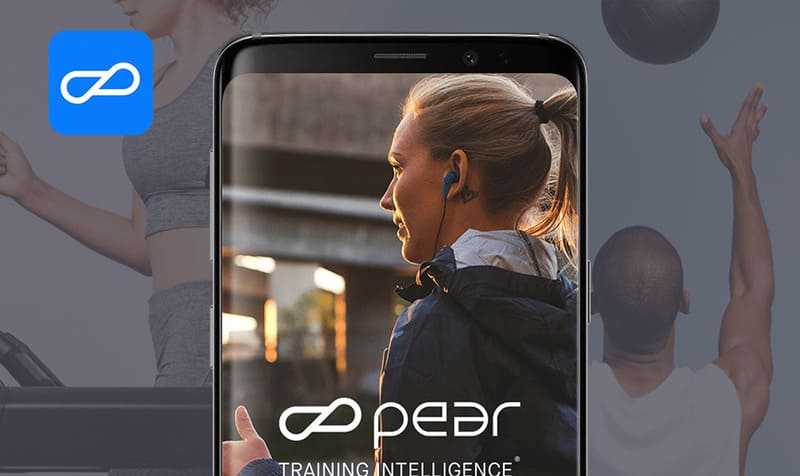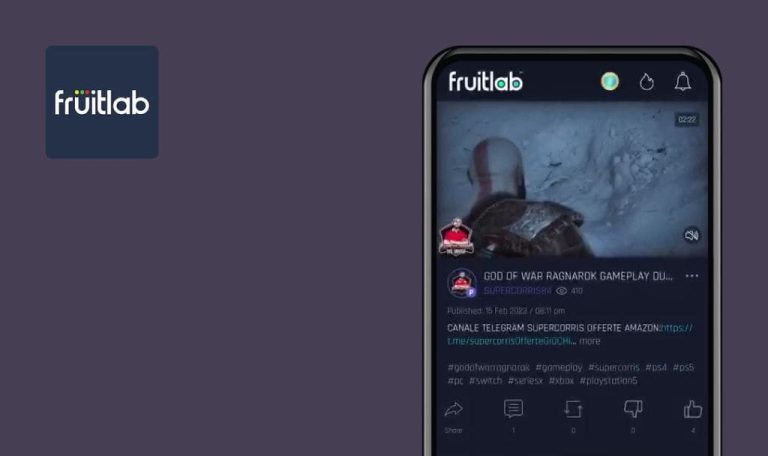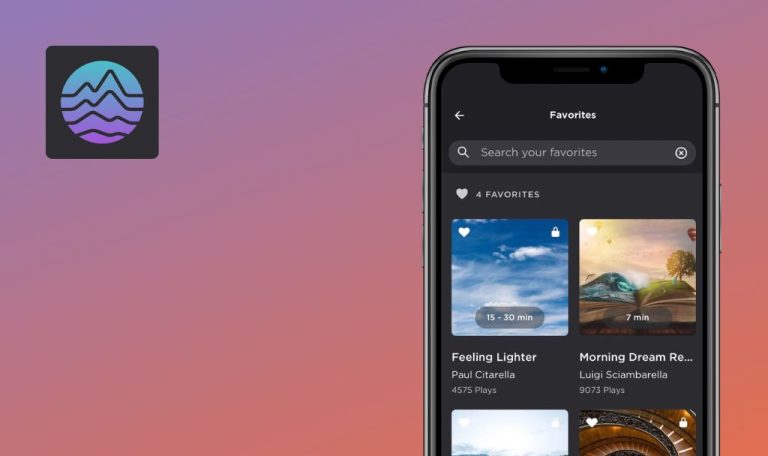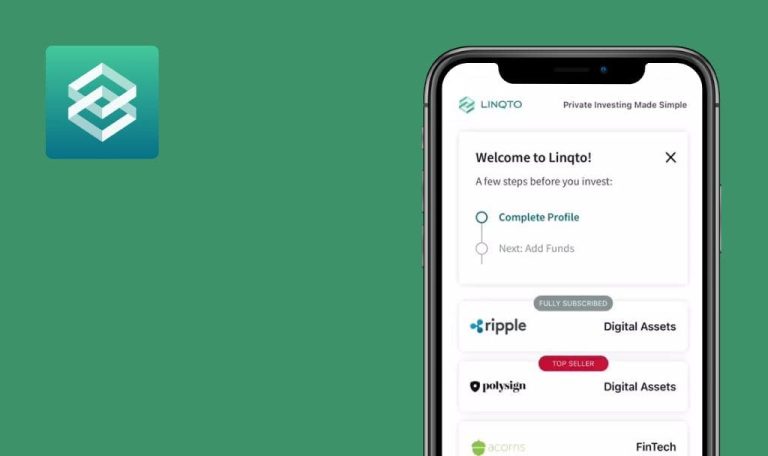No bugs found in LEGOLAND® Florida Resort for iOS

LEGOLAND® Florida Resort
The LEGOLAND® Florida Resort app is a treasure trove for theme park enthusiasts. It offers a comprehensive toolkit for visitors, allowing them to seamlessly navigate the park.
With the ability to store tickets and passes in the app, entry becomes quick and hassle-free. The Planner tool is a standout feature, providing valuable information about ride suitability and allowing users to customize their itinerary. Insider tips add an element of excitement for adventurous explorers.
QAwerk decided to put LEGOLAND® Florida Resort to the test. We’re thrilled to announce that it passed our QA test with outstanding results!



No bugs found after employing search function for planning
The user has already logged in.
- Open the app.
- Tap on the “Search” field.
- Enter “Safari” in the text field.
- Tap on the “Safari Trek” button.
iPhone 13, iOS 17.3.1
The user is redirected to the “Safari Trek” page.
Bug not found.
No bugs found after modifying email address
The user has already logged in.
- Launch the application.
- Click the “My Visit” button.
- Click the “My Details” button.
- Click on the “Email” field.
- Enter the new email address.
- Press the “Update” button.
- Click the “OK” button.
- Press the “Back” button.
iPhone 13, iOS 17.3.1
The email is updated successfully.
Bug not found.
No bugs found after adding incorrect "Tickets & Passes"
The user has already logged in.
- Open the application.
- Tap the “My Visit” button.
- Select the “My Tickets & Passes” button.
- Click on the “Add Tickets & Passes” button.
- Tap on the “Order number” field.
- Input “1” into the field.
- Tap on the “Email address” field.
- Enter “[email protected]” in the field.
- Click on the “Search” button.
iPhone 13, iOS 17.3.1
A popup displaying the message “Not Found” appears.
Bug not found.
No bugs found after navigating to store's website
The user has already logged in.
- Launch the app.
- Tap on the “Shop” button.
- Select the “Pirate Island Hotel” block.
- Scroll down and locate the “Book Now” button.
- Tap on the “Book Now” button.
iPhone 13, iOS 17.3.1
The user is redirected to a website for accessing additional information and booking tickets.
Bug not found.
No bugs found after opening app without Internet
- The device is not connected to the internet.
- The user is logged in.
- Open the app.
iPhone 13, iOS 17.3.1
The app opens successfully.
Bug not found.
No bugs found after disconnecting from network
The user has already logged in.
- Disconnect from the network.
- Initiate the application.
- Navigate downward on the page.
- Select the “Wait Times” button.
- Choose the “My Visit” button.
- Select the “My Details” button.
- Press the “Shop” button.
iPhone 13, iOS 17.3.1
The application operates seamlessly even without an Internet connection.
Bug not found.
No bugs found after changing screen orientation
The user has already logged in.
- Launch the application.
- Change the device orientation to landscape mode.
iPhone 13, iOS 17.3.1
The screen orientation does not shift and the application operates exclusively in the vertical position.
Bug not found.
No bugs found after accessing address for LEGOLAND Florida Resort
The user has already logged in.
- Open the app.
- Tap on the “Getting Here” block.
iPhone 13, iOS 17.3.1
The user is redirected to the map application, where the location of the resort is marked with a dot.
Bug not found.
No bugs found after creating new plan
The user has already logged in.
- Open the application.
- Tap on the “My Visit” button.
- Tap on the “My Plan” button.
- Tap on the “Add your visit date” field.
- Tap on the “Plan Your Visit” button.
- Tap on the “Next” button.
- Tap on the checkbox for the first item.
- Tap on the “Create” button.
iPhone 13, iOS 17.3.1
The plan is successfully created with all the added items included.
Bug not found.
No bugs found after hiding and reopening app
The user has already logged in.
- Launch the app.
- Click on the “My Visit” button.
- Click on the “My Plan” button.
- Minimize the app.
- Reopen the app.
iPhone 13, iOS 17.3.1
Upon reopening, the application resumes from the exact point where it was minimized.
Bug not found.
During testing, I didn't encounter any errors, confirming that the application works accurately and consistently. Its simple and straightforward functionality further enhances the user experience.

No Bugs Found!
 We tried to find bugs in this product but failed to spot any. While we still believe no software is 100% free of bugs, this app contains no critical or apparent defects that could negatively impact the user experience.
We tried to find bugs in this product but failed to spot any. While we still believe no software is 100% free of bugs, this app contains no critical or apparent defects that could negatively impact the user experience.