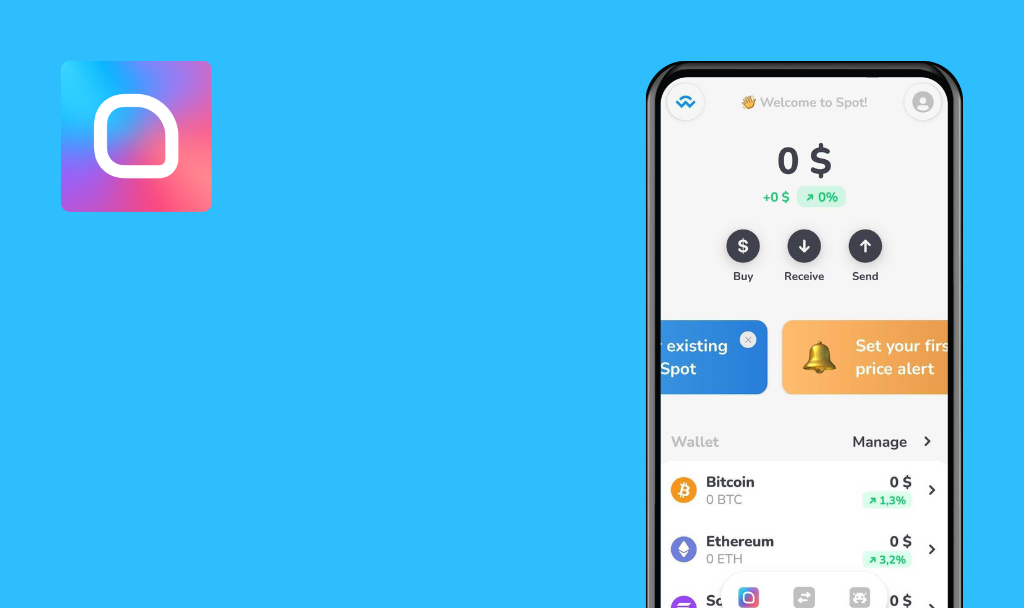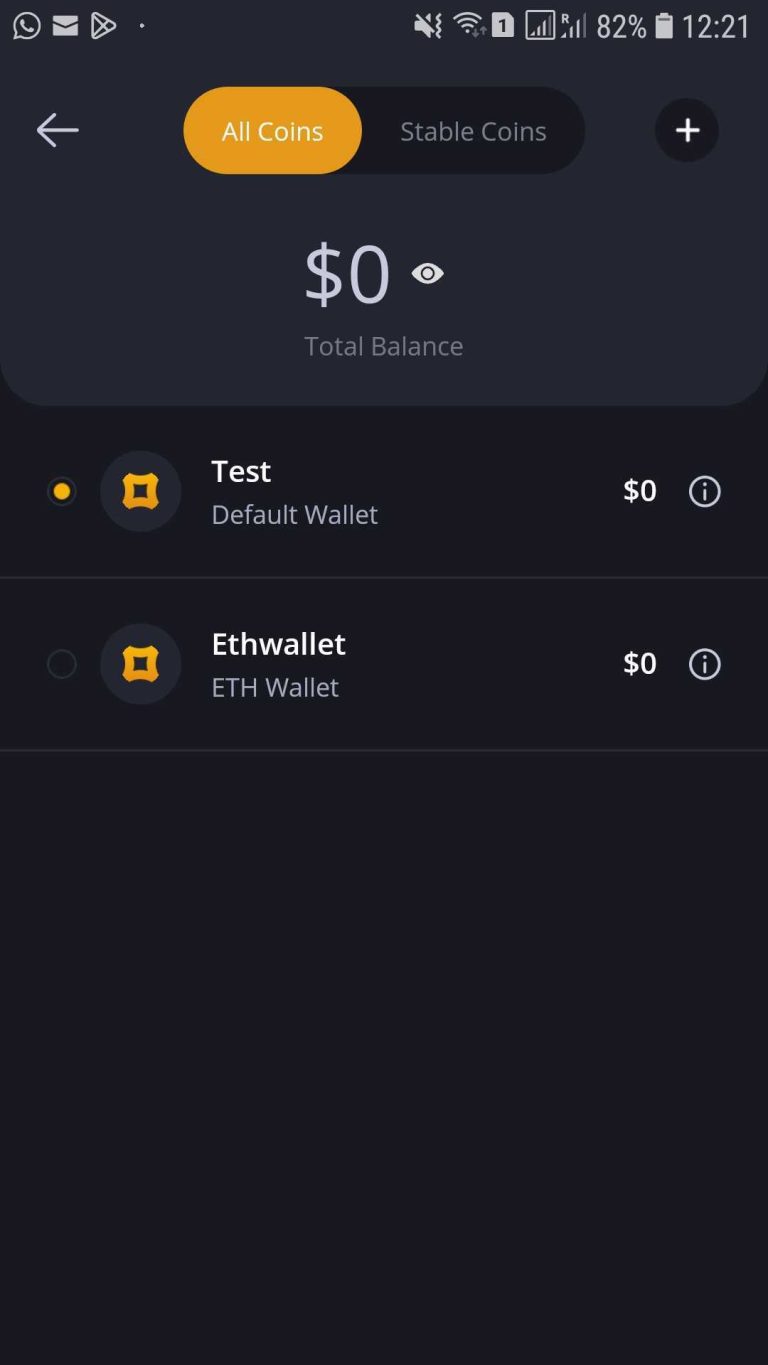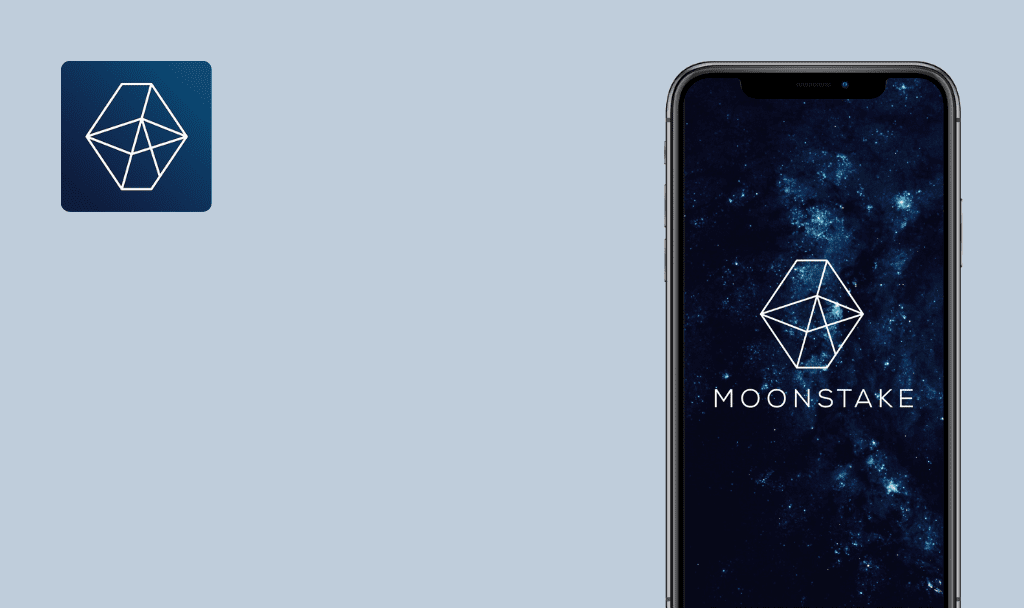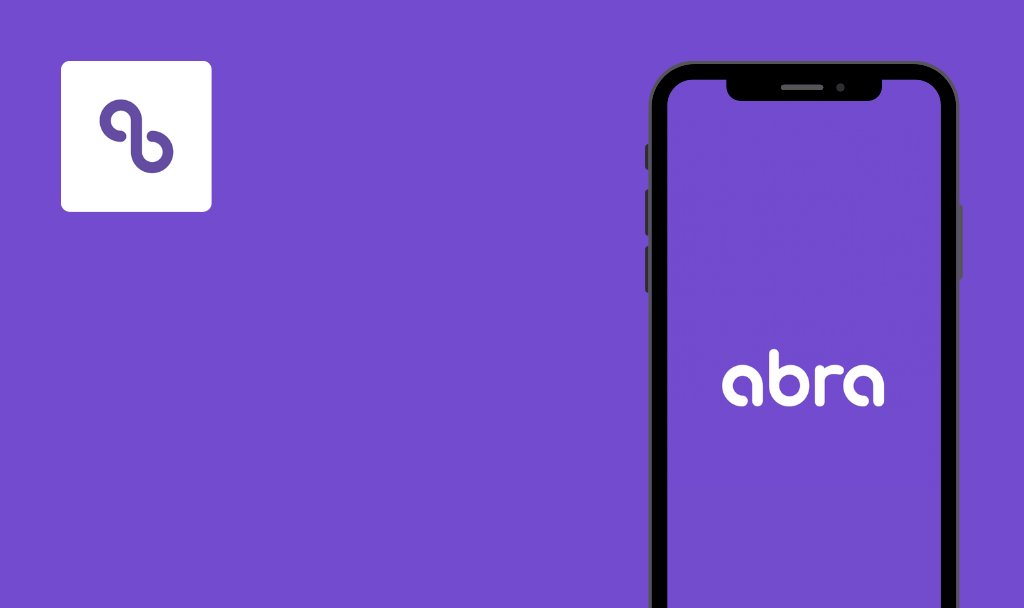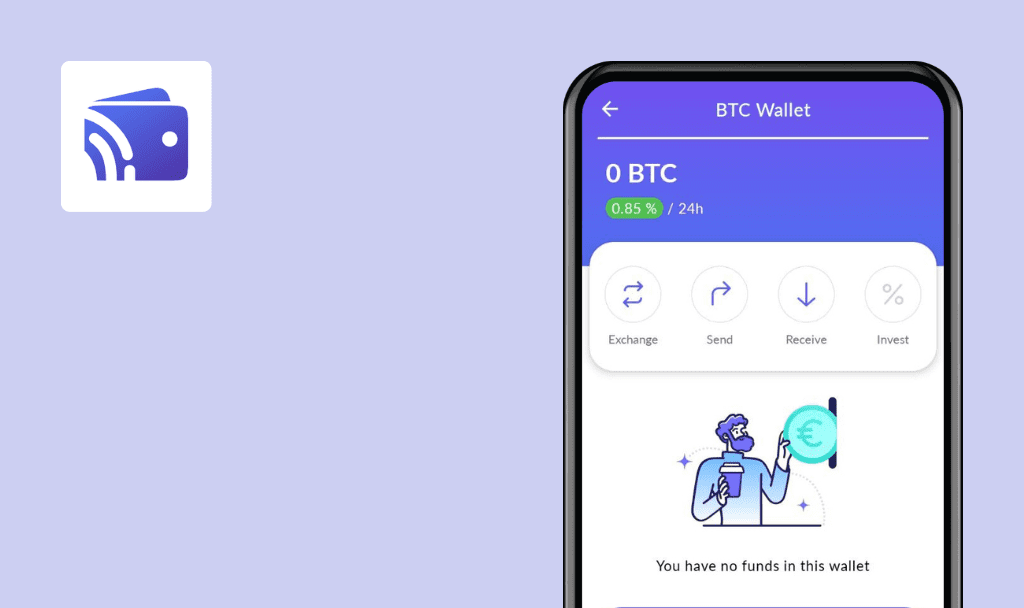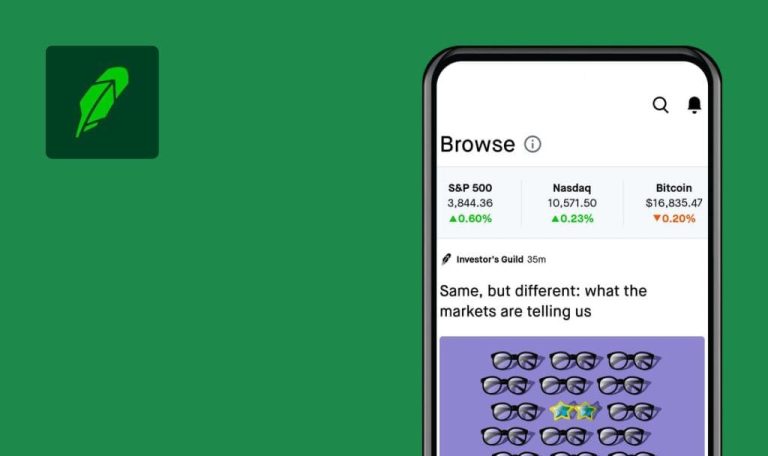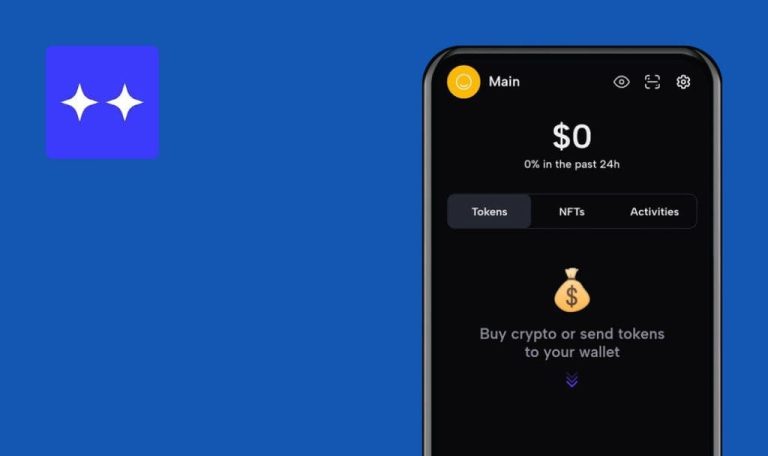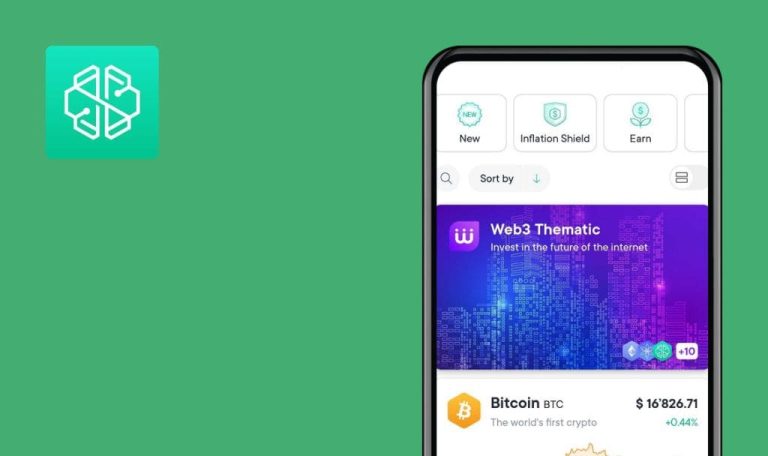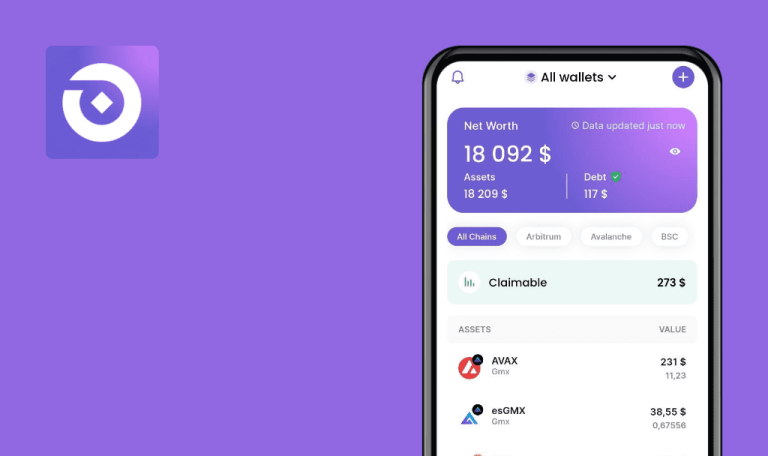
No bugs found in AnCrypto – Multi Chain Wallet for Android

AnCrypto - Multi Chain Wallet
AnCrypto is a non-custodial multi-chain crypto wallet that allows you to buy, sell, swap, and store your digital assets across numerous blockchains, such as Bitcoin, Ethereum, Polygon, Tezos, and more.
AnCrypto offers a convenient way to transfer coins to anyone with its chat & pay feature: create a unique username, add your friends, and enjoy instant crypto transactions. You can also manage multiple wallets, monitor your entire portfolio, check the real-time market information, and control spending with transaction history.
Our DeFi testing team found bugs in numerous crypto solutions, but AnCrypto passed our QA test successfully. Congrats on exceptional app quality!



No bugs found when signing in with PIN
- The app is installed.
- The default wallet is created.
- PIN is configured upon the wallet creation.
- Open the app.
- Enter the PIN from Precondition 3.
Samsung Galaxy S7, Android 8.0.0
The app’s main screen opens. The user is signed in.
Bug not found.
See the video:
No bugs found when changing PIN
- The app is installed.
- The default wallet is created.
- PIN is configured upon the wallet creation.
- Open the app.
- Tap the user profile icon top left.
- Tap the “Security” menu item.
- Tap the “Change Passcode” menu item.
- Enter the PIN from Precondition 3.
- Enter a new 4-digit PIN.
- Tap the “Next” button.
- Enter the PIN from Step 6.
- Tap the “Ok” button.
- Close the app.
- Open the app.
- Enter the PIN from Step 6.
Samsung Galaxy S7, Android 8.0.0
The app’s main screen opens. The user is signed in.
Bug not found.
See the video:
No bugs found when disabling PIN
- The app is installed.
- The default wallet is created.
- PIN is configured upon the wallet creation.
- Open the app.
- Tap the user profile icon top left.
- Tap the “Security” menu item.
- Turn off the “AppLock” toggle.
- Enter the PIN from Precondition 3.
- Close the app.
- Open the app.
Samsung Galaxy S7, Android 8.0.0
The app’s main screen opens. The user is signed in.
Bug not found.
See the video (black screen on Step 5 due to app’s security policy):
No bugs found when creating new wallet
- The app is installed.
- The default wallet is created.
- Open the app.
- Tap the down arrow icon next to the name of the default wallet.
- Tap “+” button top right.
- Tap the “Create New Wallet” button.
- Tap the “Ethereum” menu item.
- Enter a valid wallet name, e.g. “ETHwallet”.
- Tap the “Next” button.
- Write down the mnemonics in order.
- Tap the “I have stored my Mnemonics” checkbox.
- Tap the “Next” button.
- Tap the words to arrange them in order.
- Tap the “Next” button.
- Enter an available username.
- Tap the “Confirm” button.
Samsung Galaxy S7, Android 8.0.0
A screen with the list of wallets opens. A new wallet is added to the list.
Bug not found.
See the video (without steps 9-14 due to app’s security policy) and screenshot:
No bugs found when deleting wallet
- The app is installed.
- The default wallet is created.
- Test Case 4 is completed.
- Open the app.
- Tap the down arrow icon next to the name of the default wallet.
- Tap the tooltip icon next to the name of the wallet from Precondition 3.
- Tap the “Delete wallet” menu item.
- Tap the “Yes” button.
Samsung Galaxy S7, Android 8.0.0
The screen with the list of wallets refreshes. A new wallet is removed from the list.
Bug not found.
See the video:
No bugs found when changing currency
- The app is installed.
- The default wallet is created.
- Open the app.
- Tap the user profile icon top left.
- Tap the “Change Currency” menu item.
- Tap the “EUR” menu item.
- Tap the “YES” button.
- Tap the “Back” button top left.
Samsung Galaxy S7, Android 8.0.0
The app’s main screen opens. The currency of the wallet balance is EUR.
Bug not found.
See the video:
No bugs found when interrupting app with lost connection
- The app is installed.
- The default wallet is created.
- Open the app.
- Disable the internet connection.
- Tap the “Trade” navbar item.
Samsung Galaxy S7, Android 8.0.0
Error message “Please check your internet connection” pops up.
Bug not found.
See the video:
No bugs found when managing coins list
- The app is installed.
- The default wallet is created.
- Open the app.
- Tap the “Manage” button above the coins list.
- Turn off the “Bitcoin” toggle.
- Scroll down and turn on the “USD Coin (ERC-20)” toggle.
- Tap the “Back” button top left.
Samsung Galaxy S7, Android 8.0.0
Bitcoin is removed from the coins list, USD Coin is added to the coins list.
Bug not found.
See the video:
No bugs found when sorting coins list
- The app is installed.
- The default wallet is created.
- Open the app.
- Tap the “Name” link column header above the coins list.
- Tap the “Name” link column header above the coins list.
- Tap the “24h Change” link column header above the coins list.
- Tap the “24h Change” link column header above the coins list.
Samsung Galaxy S7, Android 8.0.0
Step 2 – coins are sorted by Name ASC. Step 3 – coins are sorted by Name DESC. Step 4 – coins are sorted by 24h Change ASC. Step 5 – coins are sorted by 24h Change DESC.
Bug not found.
See the video:
No bugs found when checking redirection via navbar items
- The app is installed.
- The default wallet is created.
- Open the app.
- Tap the “Browser” navbar item.
- Tap the “AnCrypto” navbar item.
- Tap the “Chat” navbar item.
- Tap the “Trade” navbar item.
Samsung Galaxy S7, Android 8.0.0
Step 2 – “Browser” screen opens. Step 3 – “AnCrypto” screen opens. Step 4 – “Chat” screen opens. Step 5 – “Trade” screen opens.
Bug not found.
See the video:
I tested the app's UI, behavior during interrupted connection, all possible flows with wallet and coin management, PIN configuration, and settings. No bugs were found; the app runs as intended.

No Bugs Found!
 We tried to find bugs in this product, but failed to spot any. While we still believe no software is 100% free of bugs, this app contains no critical or apparent defects that could negatively impact the user experience.
We tried to find bugs in this product, but failed to spot any. While we still believe no software is 100% free of bugs, this app contains no critical or apparent defects that could negatively impact the user experience.