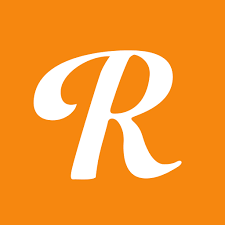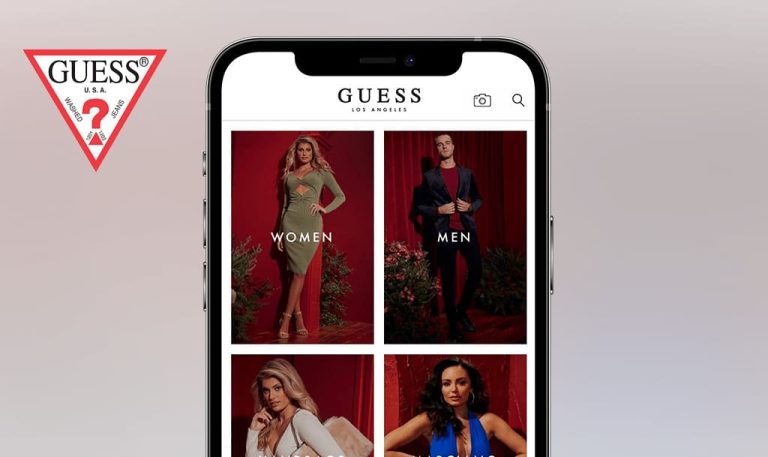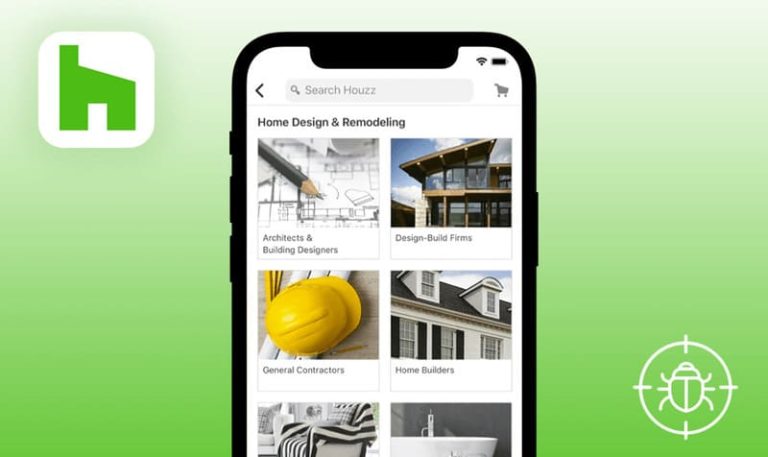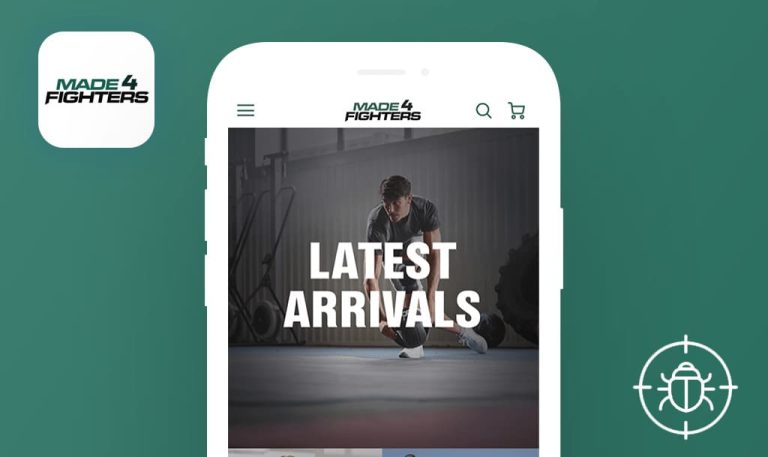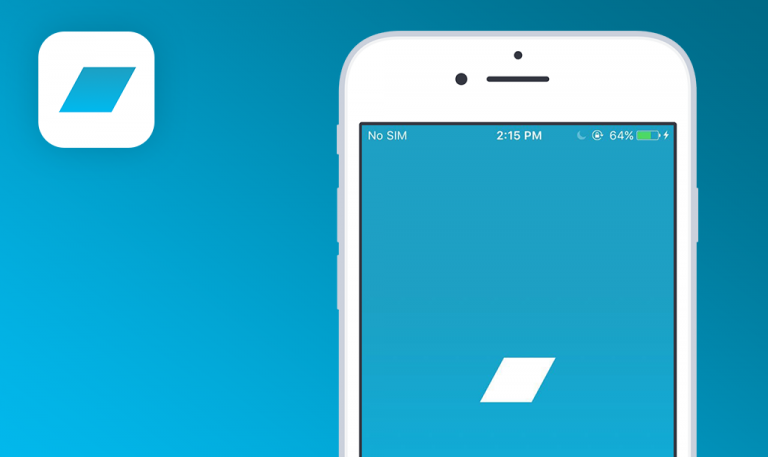
Bugs found in Buy & Sell Music Gear for iOS
Reverb: Buy & Sell Music Gear is a marketplace dedicated exclusively to music gear. It lists numerous types of brand-new, used, and vintage guitars, pedals and amplifiers, keyboards and synths, and tons of other instruments and electronics for making quality music.
The iOS app allows buying the gear with the option to message sellers, negotiate prices, and receive alerts when prices of the needed items drop. For sellers, listing gear is free of charge, and there are also options to prompt their stuff. Those only exploring the platform will find a bunch of curated content, be it how-tos, interviews with artists, gear demos, hand-picked collections, and more.
Reverb: Buy & Sell Music Gear has an almost five-star ranking on the App Store, so we wondered if there’s anything our QA team can find within a quick round of manual testing. Let’s view the results!
User can create account with invalid data
Major
The user opens the Reverb app.
- Click the “Sign Up” button.
- Click the “First Name” field and type “?”
- Click the “Last Name” field and type “!”
- Click the “Email” field and type “-@j.com”
- Click the “Password” field and type “test12345”
- Click the “Get the latest news and promotions via email” checkbox.
- Click the “Terms of use and privacy policy” checkbox.
- Click the “Sign Up” button.
iPhone 6S, iOS 15.2.1
A user account was created.
A user account was not created; a validation error appears.
User can create booking address with invalid data
Major
- The user has an account.
- The user is on the “Home” page.
- Click the “My Reverb” button.
- Go to settings by clicking the Gear icon.
- Click the “Address Book” button.
- Click the “Add New Address” button.
- Click the “First and Last Name” field and type “?”
- Click the “Street Address” field and type “?”
- Click the “Apt, Suite, etc. ” field and type “?”
- Click the “City” field and type “?”
- Click the “Region” dropdown and choose any valid data.
- Click the “Postal Code” field and type “?”
- Click the “Phone Number” field and type “?”
- Click the “Save” button.
iPhone 6S, iOS 15.2.1
A booking address was created.
A booking address was not created; a validation error appears.
“Updates” page is empty
Minor
- The user has an account.
- The user is on the “Home” page.
- Click on the “Updates” page.
- Refresh the page.
iPhone 6S, iOS 15.2.1
The page is empty.
The page should not be empty. If the user doesn’t have any updates, the following message should pop up: “your updates will be shown here.”
Reverb is a handy app for buying and selling all kinds of music gear. While exploring and testing the app, I’ve found a few validation bugs and a couple of feature bugs. I recommend the Reverb team strengthen the validation and pay closer attention to negative test cases for functional testing.