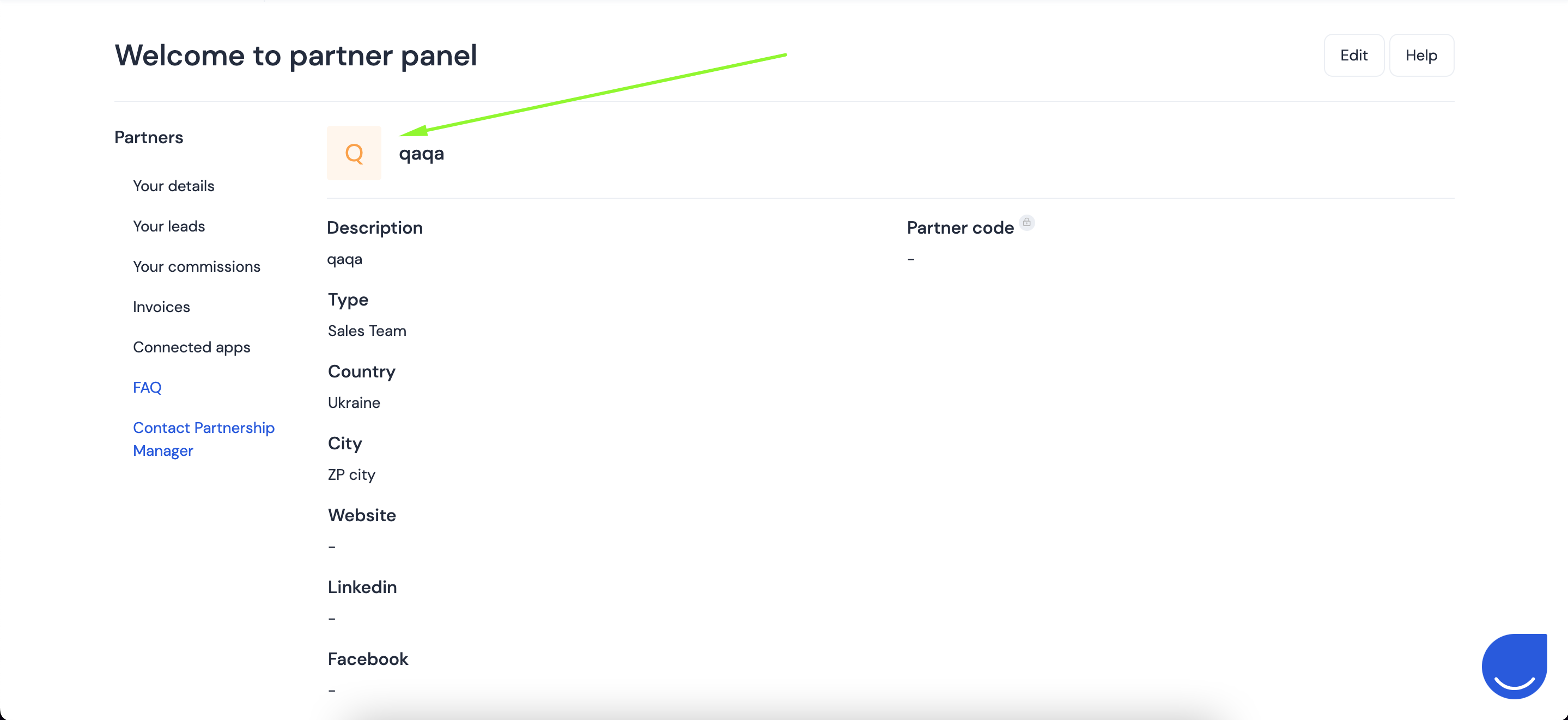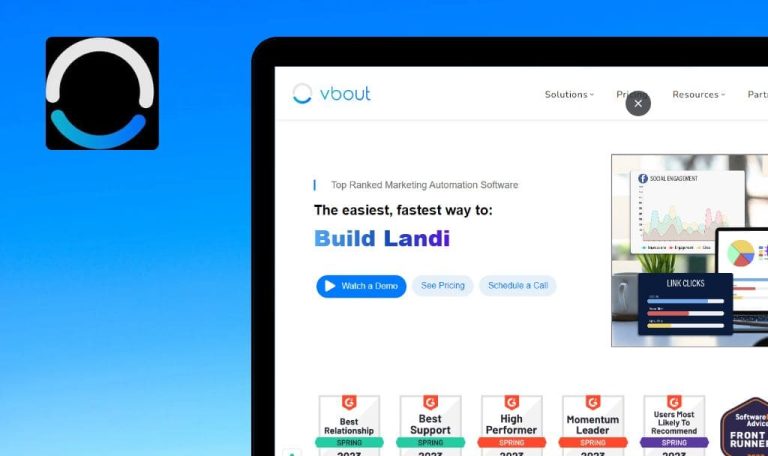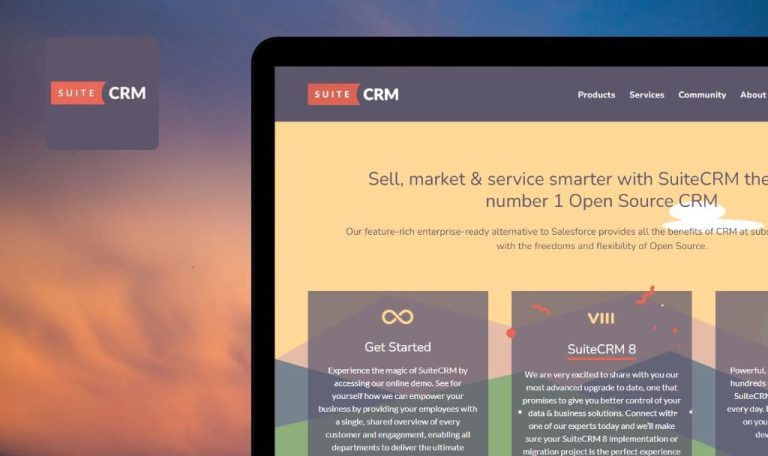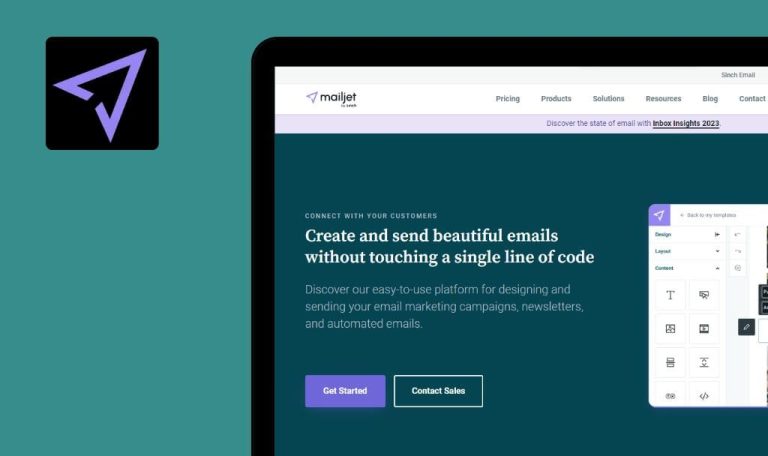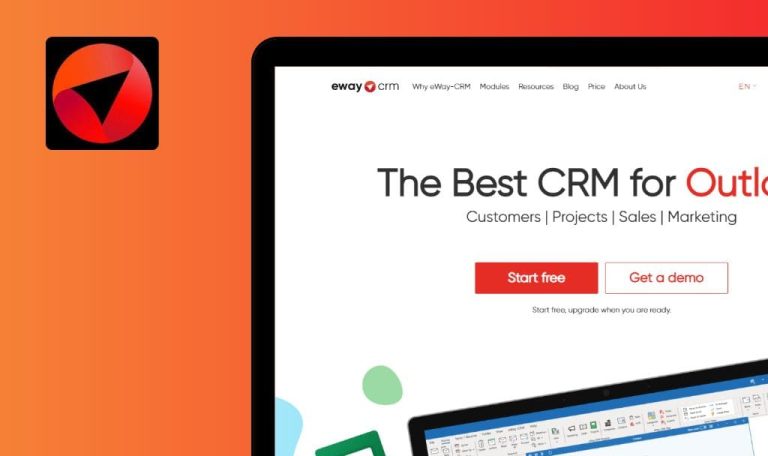
Bugs found in User.com SaaS
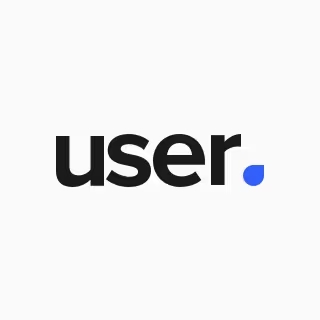
User.com serves as a comprehensive marketing automation tool designed to enhance engagement and optimize conversion rates.
With its single source of customer data, User.com empowers marketers to reach their audience via multiple communication avenues: email, live chat, chatbot, push notifications, dynamic page content, and more.
Intrigued by the potential of the User.com platform, our SaaS testing team decided to give it a thorough examination. Here are our findings.
Downloading file from ‘Your invoices’ page fails
Major
- The user is logged into the system.
- The user has a partner account.
- The user has created an invoice.
- Navigate to the https://app.user.com/partners/invoices/ page.
- Click on the “download” button.
OS: macOS Big Sur 12.5
Browsers: Chrome v.108.0.5359.124, Firefox v.110.0 (64-bit), Safari v.16.3
The user is redirected to a new page with an XML error.
The invoice file is successfully downloaded.
Lead creation with invalid website and phone number is possible
Major
- The user is logged into the system.
- The user has a partner account.
- Navigate to https://app.user.com/partners/leads/.
- Click on the ‘Add new’ button.
- Fill the ‘Lead’s name’ field with the text “test”.
- Fill the ‘Contact email’ field with a valid email.
- Fill the ‘Phone number’ field with the text “test”.
- Fill the ‘Website’ field with the text “test”.
- Click the ‘Add lead’ button.
macOS Big Sur 12.5 – Chrome (version 108.0.5359.124)
macOS Big Sur 12.5 – Firefox – 110.0 (64-bit)
macOS Big Sur 12.5 – Safari – v.16.3
A new lead is created successfully with an invalid website and phone number.
Error messages “Enter a valid website” and “Enter a valid phone number” should appear.
Logo is not displayed on partner panel
Major
- The user is logged into the system.
- The user has a partner account.
- Navigate to https://app.user.com/partners/leads/.
- Click on the ‘Add new’ button.
- Scroll down to the ‘Logo’ section and verify that the logo is added.
- Click the ‘Modify’ button.
macOS Big Sur 12.5 – Chrome (version 108.0.5359.124)
macOS Big Sur 12.5 – Firefox – 110.0 (64-bit)
macOS Big Sur 12.5 – Safari – v.16.3
The logo is not displayed on the partner panel.
The logo should be displayed next to the name.
Checkbox is displayed above 'Clear' button
Major
- The user is logged in.
- The user has a partner account.
- A logo has been added to the partner request by the user.
- Navigate to https://app.user.com/partners/update/162/.
- Click on the ‘Edit’ button.
- Scroll down to the ‘Logo’ section.
macOS Big Sur 12.5 – Chrome (version 108.0.5359.124)
macOS Big Sur 12.5 – Firefox – 110.0 (64-bit)
macOS Big Sur 12.5 – Safari – v.16.3
The checkbox is displayed above the ‘Clear’ button.
The checkbox should be displayed in line with the ‘Clear’ button.
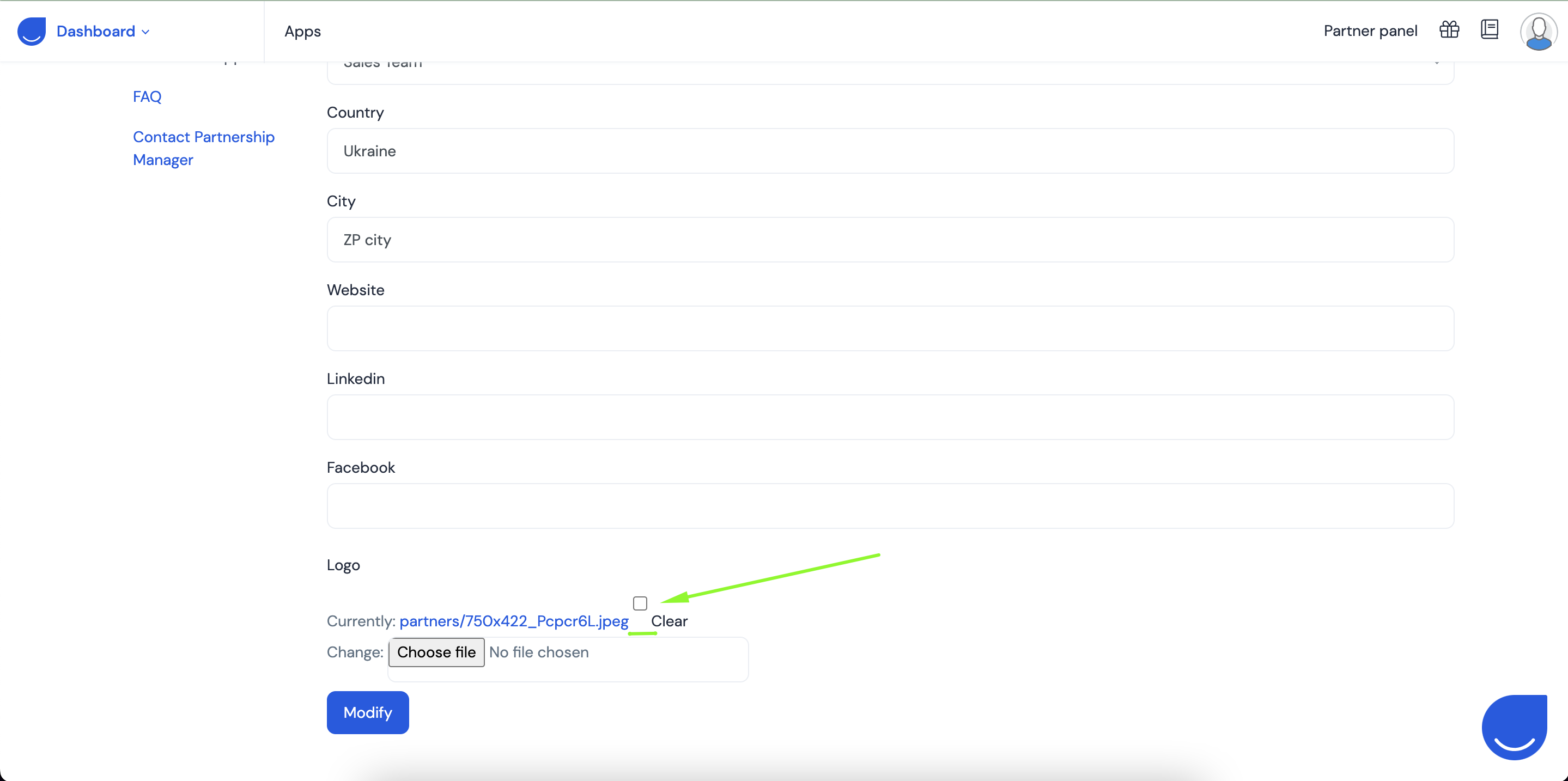
Throughout the testing process, I identified a number of bugs, ranging from minor to significant. Notably, I encountered issues related to file handling and discovered a lack of field validation in certain areas.