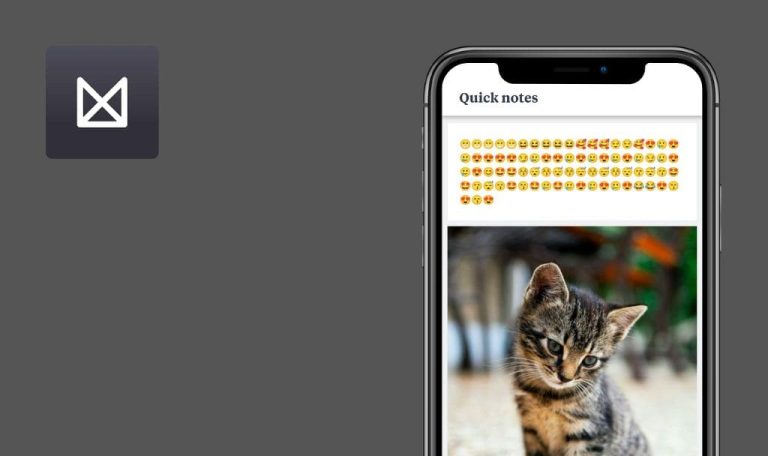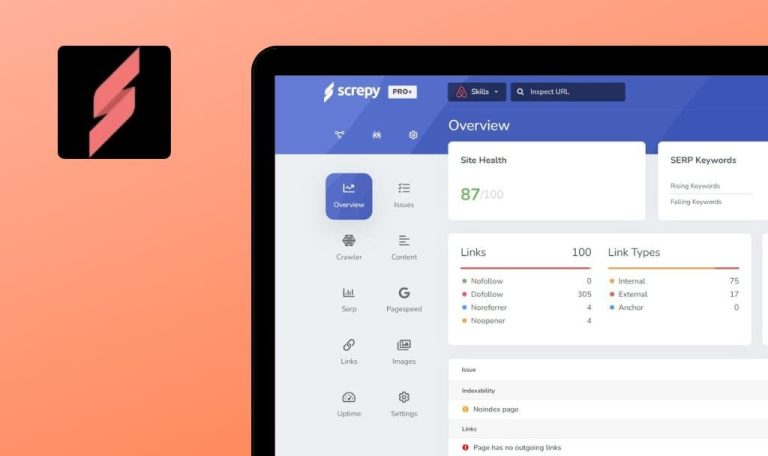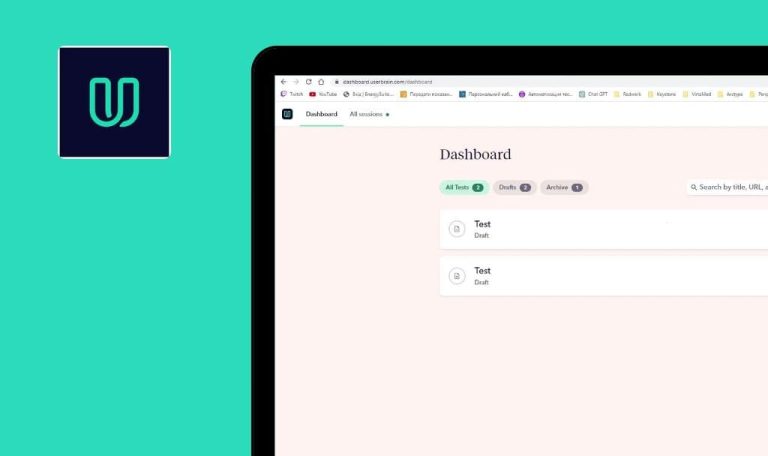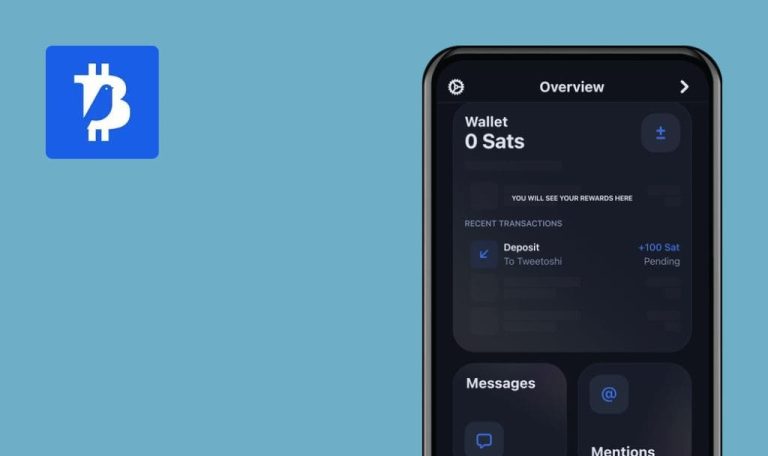
Taskade for iOS

Taskade is a great way to make collaboration in teams better and more productive. Users can create lists and notes, edit the content together in real time, manage group tasks, and brainstorm live via chat. Every day this app helps thousands of people to control their thoughts and tasks, so undoubtedly attracted the attention of QAwerk team. We tested the app within our weekly bug crawl and found some errors. Check the report below!
The attached file is not displayed in the copied list
Major
- The user is logged in.
- At least one list is created and marked with the star.
- Open the created list.
- Tap on the menu button.
- Tap on the ‘Copy’ menu element.
- Tap on one of the workspaces in the list (e.g. ‘My workspace’).
- Go to the ‘My workspace’ folder.
- Tap on the copied list.
- Look at the content.
iPhone X, iOS 12.1.1
iPhone 6Plus, iOS 12.1
The attached file is not displayed in the copied list.
The attached file is displayed in the copied list.
Validation messages are not shown on the “Change Password’ screen after tapping the ‘Save’ button with incorrect dataUser is logged in.
Major
- User is logged in.
- Tap on the user’s logo.
- Tap on the ‘Change Password’ tile.
- Tap on the ‘Save’ button.
- Look at the reaction after tapping.
- Input an incorrect password in the ‘Current password’ field.
- Tap on the ‘Save’ button.
- Look at the reaction after tapping.
iPhone X, iOS 12.1.1
iPhone 6Plus, iOS 12.1
Validation messages are not shown on the “Change Password’ screen after tapping the ‘Save’ button with incorrect data.
Validation messages are shown on the “Change Password’ screen after tapping the ‘Save’ button with incorrect data.
The success message is displayed on the ‘Forgot Password’ screen after tapping the ‘Reset Password’ button with an invalid email in the field
Major
- Open the application.
- Tap on the ‘Login’ button.
- Tap on the ‘Forgot Password’ link.
- Tap on the ‘Reset Password’ button.
- Look at the shown message after tapping.
iPhone 6Plus, iOS 12.1
The success message is displayed on the ‘Forgot Password’ screen after tapping the ‘Reset Password’ button with an invalid email in the field.
The text is translated into English.
The endless spinner is displaying on the list screen after switching the Internet connection off
Major
- The user is logged in.
- At least one list is created and marked with the star.
- Open the created list.
- Tap on some field in the list.
- Tap on the picture attachment button.
- Tap on the ‘Camera’ button.
- Take a picture from the camera and tap on the ‘Use Photo’ button.
- Switch the Internet connection OFF.
- Tap on the ‘back’ button.
- Switch the internet connection ON.
- Tap on the list name.
- Look at the list screen.
iPhone X, iOS 12.1.1
iPhone 6Plus, iOS 12.1
The endless spinner is displayed on the list screen after switching the Internet connection off.
The list content is displayed on the list screen after switching the Internet connection off.
The long username is cut off on the ‘My account’ screenUser is logged in
Major
- User is logged in
- Tap on the account logo.
- Tap on the username field.
- Input a long string of symbols.
- Tap on the ‘Save’ button.
- Look at the ‘Account name’ field.
iPhone X, iOS 12.1.1
iPhone 6Plus, iOS 12.1
The long username is cut off on the ‘My account’ screen.
The long username is not cut off on the ‘My account’ screen.
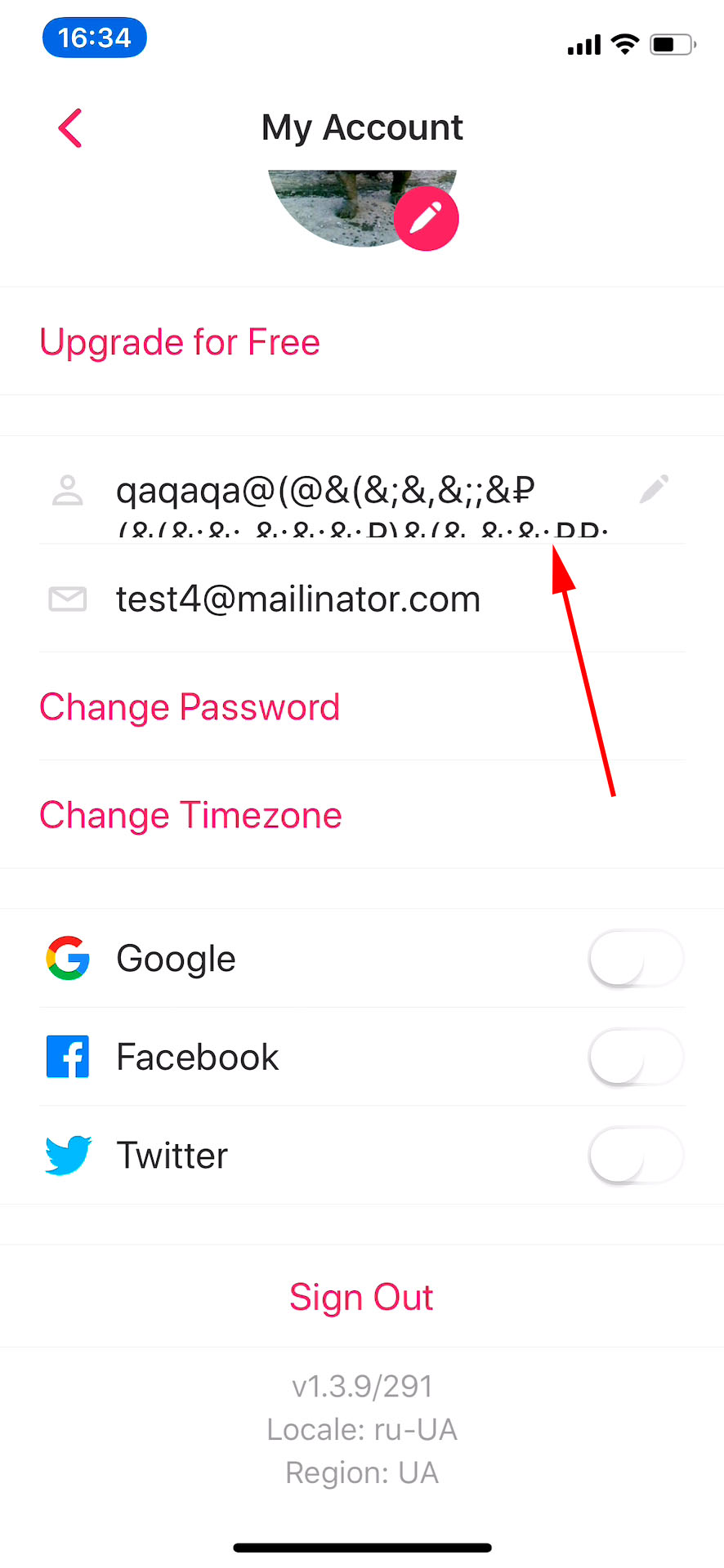
In my opinion, Taskade is a great application for organizing your thoughts. It helps to be productive by making lists, capturing ideas there, and inviting friends and teammates for collaborative working. Taskade offers a lot of useful features and opens up many opportunities for users, but the presence of bugs can negatively affect its reputation among them. Our team is convinced that complex quality assurance could easily solve this issue and release the app of existed and potential vulnerabilities.