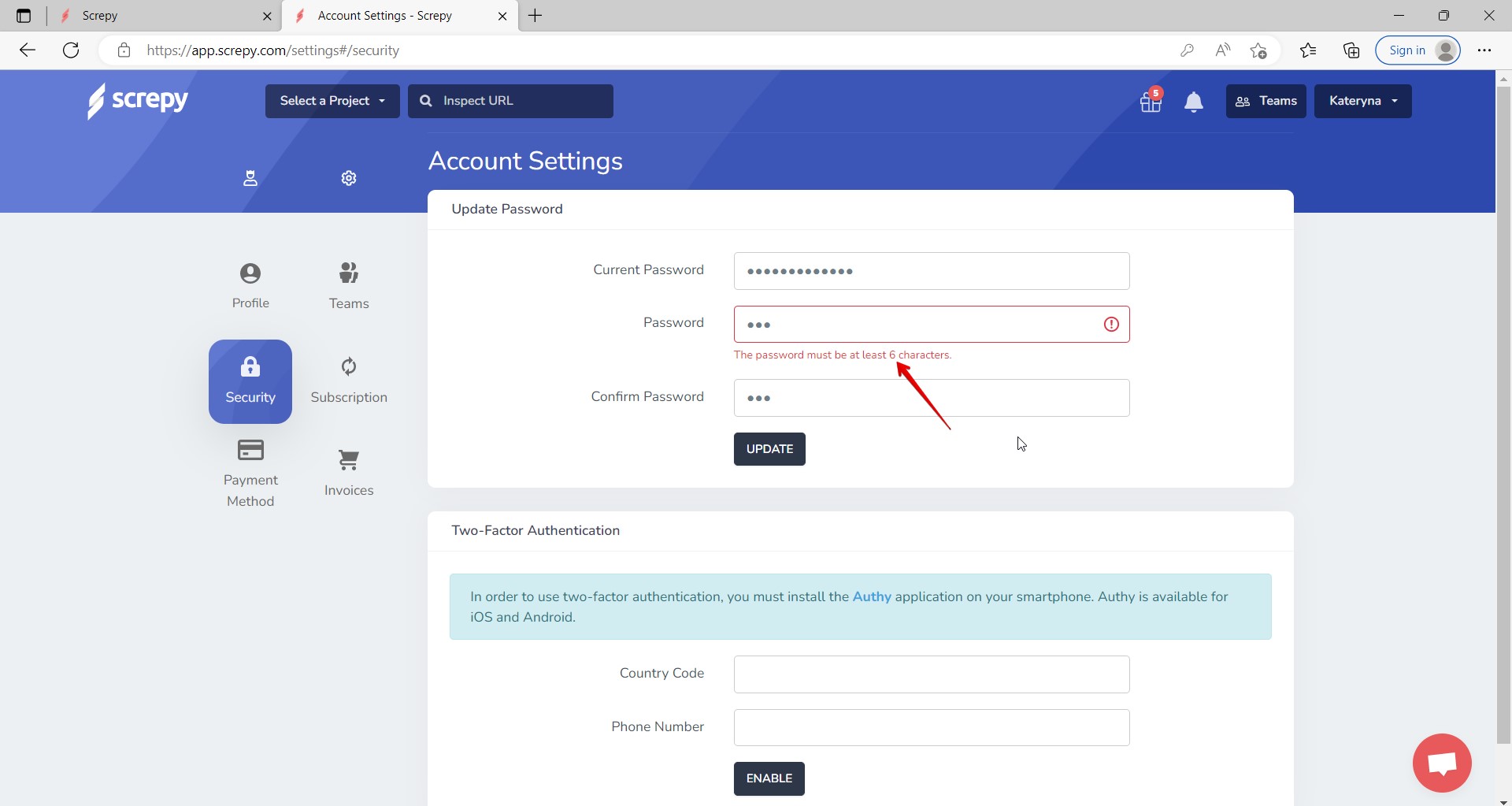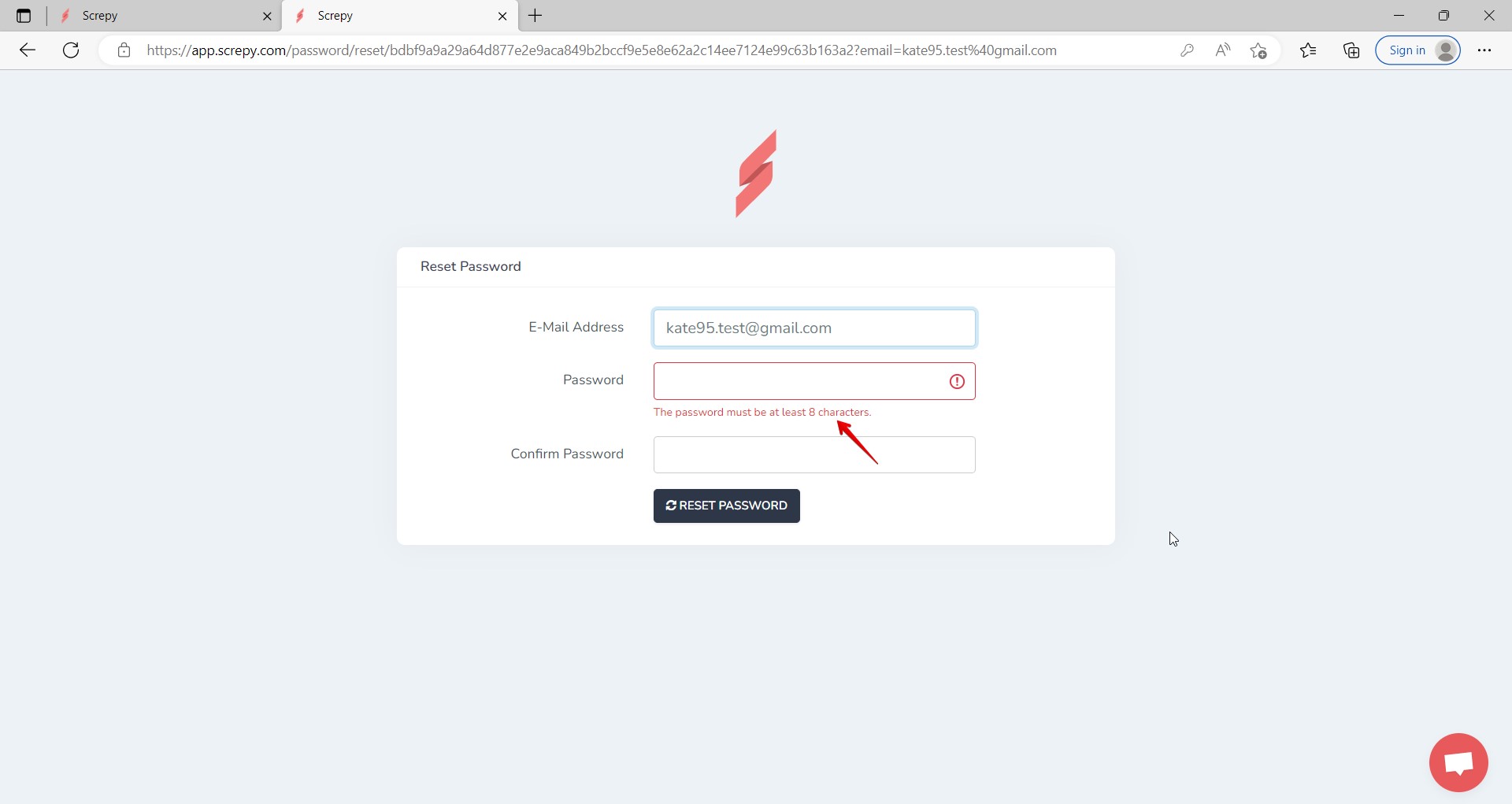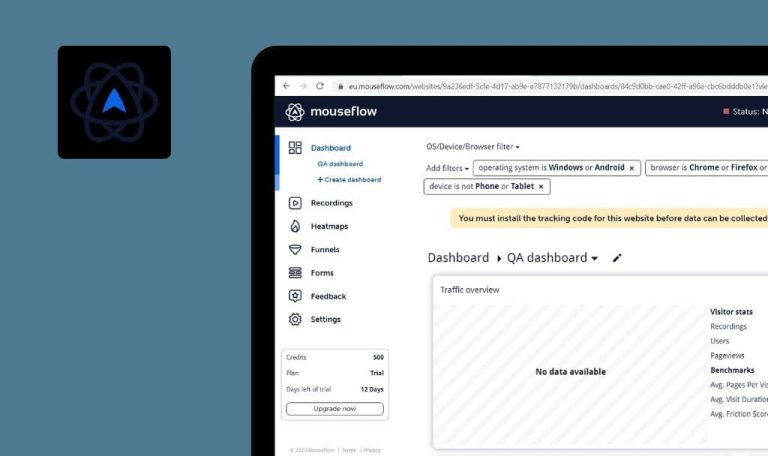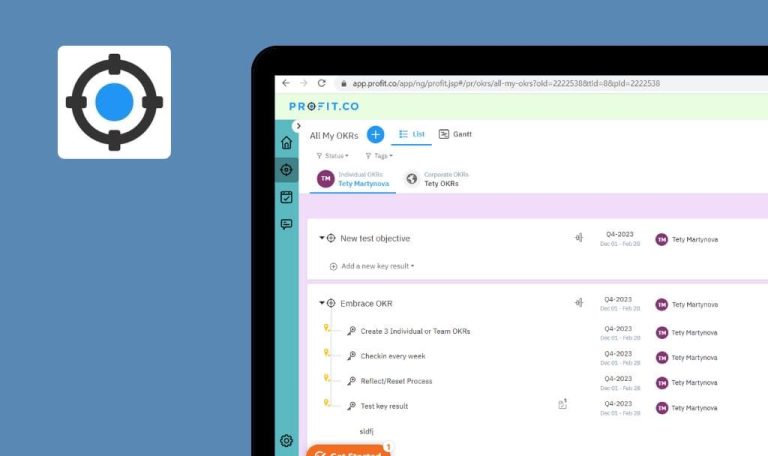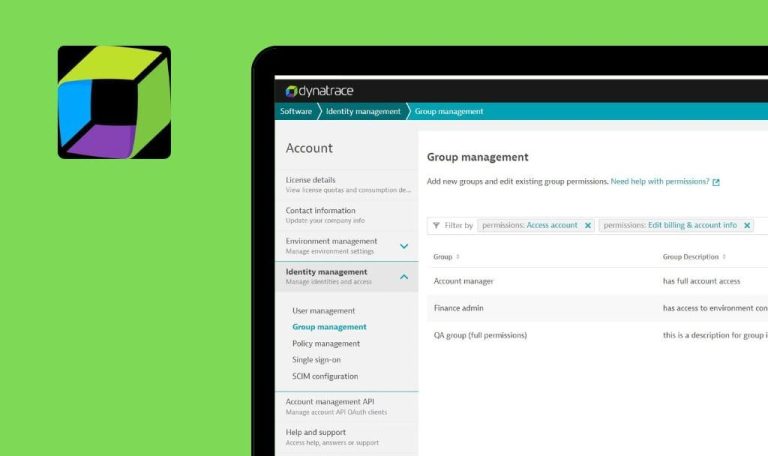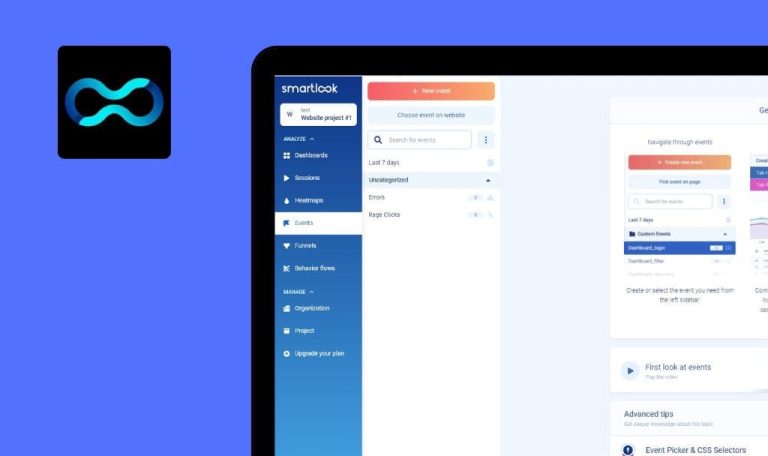
Bugs found in Screpy SaaS

Screpy is an AI-driven SEO analysis and Google rank checking platform that monitors and analyzes your website to help you spot the areas that require improvement.
It is suitable for SEO experts, website owners, marketing professionals, and digital agencies. A smart web manager scrutinizes your project’s performance and provides a list of issues with the most critical ones being on the top. The platform offers a syntax checker, uptime monitoring, SEO monitoring, page speed monitoring, a keyword tracker, and more. Screpy sends real-time notifications to help you promptly fix the flaws. Plus, it assists you in managing SEO tasks and tracking day-to-day progress.
Our QA team manually tested Screpy SaaS to make the platform even more appealing. Here are the issues we discovered.
Different password length rules on “Reset Password” and “Update Password” pages
Major
- The user is logged into the system.
- “Security” tab is opened on the “Account Settings” page.
- Enter a valid current password into the “Current Password” field.
- Enter a password containing 3 characters into the “Password” field.
- Re-enter the password into the “Confirm Password” field.
- Click on “Update”.
Windows 10
Chrome v.110.0.5481.178, Firefox v.110.0.1, Microsoft Edge v.110.0.1587.57
Warning “The password must be at least 6 characters” appeared below the “Password” field.
Warning “The password must be at least 8 characters” should appear below the “Password” field. There should be the same requirements for password length when the user is setting it on “Reset Password” and “Update Password” pages.
Impossible to click on “Leave Team” button on “Teams” page
Major
- A team is created.
- There is a team member in this team.
- Current team member is logged into the system.
- The “Teams” page is opened.
- Hover over the “Leave Team” button.
- Try to click on this button.
Windows 10
Chrome v.110.0.5481.178, Firefox v.110.0.1, Microsoft Edge v.110.0.1587.57
Impossible to click on the button because the tooltip overlaps it.
The tooltip should not overlap the button; the user should be able to click on the “Leave Team” button.
Uploaded custom photo is not applied to team
Major
- The user is logged into the system.
- The team is created.
- The page with teams is opened.
- Sample .jpg image is prepared.
- Click on the “Edit” icon near the team.
- Click on “Upload Photo”.
- Select the .jpg photo.
Windows 10
Chrome v.110.0.5481.178, Firefox v.110.0.1, Microsoft Edge v.110.0.1587.57
Custom photo was not set for the team.
The same issue is reproduced when the user is updating the profile photo.
Custom photo should be set for the team.
New name is not applied to team
Minor
- The user is logged into the system.
- The team is created.
- The page with teams is opened.
- Click on the “Edit” icon near the team.
- Enter a new team name into the “Name” field.
- Click on “Update”.
- Click on “Teams” in the top right corner.
Windows 10
Chrome v.110.0.5481.178, Firefox v.110.0.1, Microsoft Edge v.110.0.1587.57
The team is displayed with the old name.
The team should be displayed with the new name.
“Filter” bar disappears after filtering by “Favorites”
Trivial
- The user is logged into the system.
- At least one project is created.
- No projects are marked as “Favorites”.
- “My projects” page is opened.
- Click on the “All Projects” option in the filters bar.
- Click on “Favorites”.
Windows 10
Chrome v.110.0.5481.178, Firefox v.110.0.1, Microsoft Edge v.110.0.1587.57
The “Filter” bar disappeared from the “My Projects” page.
“Filter” bar should be available on “My Projects” page.
After manual testing, 5 issues related to password reset, teams, and project filtering features were found. In total, the app is stable and the main functionalities work properly.