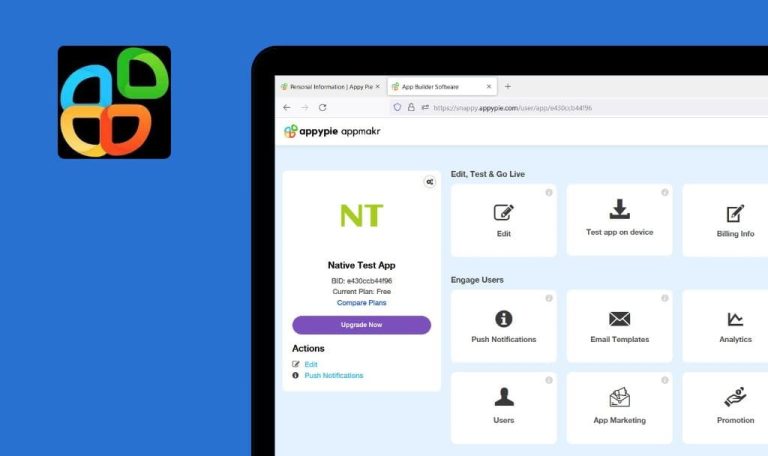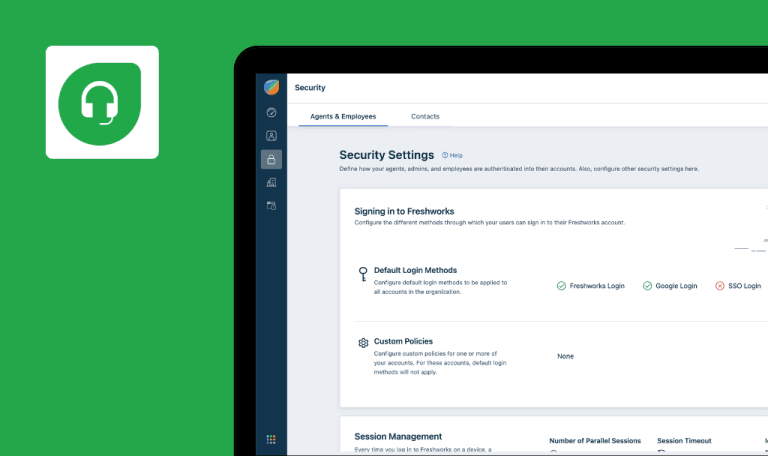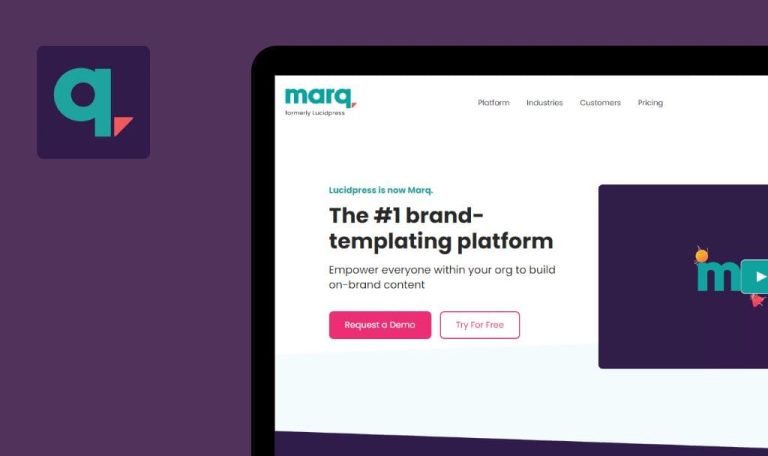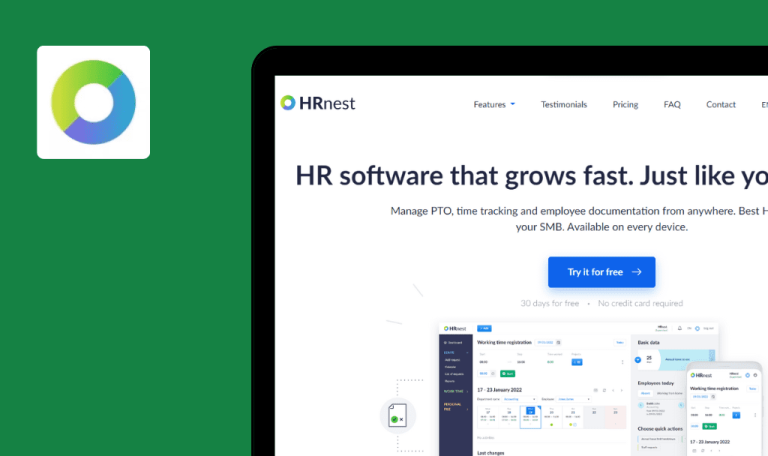
Bugs found in Screeb SaaS
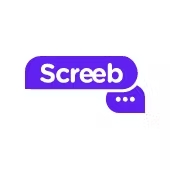
Screeb is a product discovery, user research, and customer experience platform for B2B and B2C teams searching for ways to improve their product strategy and create additional value for users.
Screeb helps businesses get advanced insights on their users, identify the most active ones, and understand where they usually drop off through its people-focused analytics. Getting feedback is also easier, thanks to in-app survey templates with a high response rate. Screeb supports webhooks and integrates with Segment, Notion, Slack, and other popular apps.
QAwerk specializes in testing SaaS products, so we wanted to see if Screeb could pass our QA test. Here are our findings!
It is possible to remove emoji for ‘Rating’ question type in survey
Major
- The user has been already logged into the system.
- A survey has been already created with the ‘Rating’ question type.
- ‘Edit’ tab for survey is opened.
- Click on the ‘Rating’ question in the survey.
- Click on the emoji for any of the existing options.
- Click on [No emoji].
- Click on [Ok] in the question editor.
- Click on [Save] in the top right corner.
OS: Windows 10
Browser: Microsoft Edge v.109.0.1518.70 (64-bit)
Error “Malformed request body” appears on page; 422 error is present in the ‘Networks’ tab.
It is impossible to remove an emoji for the ‘Rating’ question options.
It is possible to set unavailable survey language for ‘Language’ filter
Major
- The user has been already logged into the system.
- A survey has been already created.
- ‘Analyze’ tab of the survey is opened.
- Open the ‘Survey analytics’ page.
- Click on [Filter responses].
- Click on [+].
- From the first dropdown, select the ‘Language’ option.
- In the ‘Select language’ field manually enter ‘English’.
- Click on [Update filters].
OS: Windows 10
Browser: Microsoft Edge v.109.0.1518.70 (64-bit)
422 error appears in the ‘Network’ tab.
It is impossible to manually enter a language into the field; the user should select only from the available options in the list.
Invalid list of operators for filters ‘page_title’, ‘user_agent’, ‘url’, ‘support’ on “Analyze” tab
Major
- The user has been already logged into the system.
- A survey has been already created.
- The survey has responses.
- ‘Analyze’ tab of the survey is opened.
- Click on the ‘All responses’ menu item.
- Click on [Filter responses].
- Click on [+].
- From the first dropdown, select the ‘url’ option.
- Open the second (operator) dropdown.
OS: Windows 10
Browser: Microsoft Edge v.109.0.1518.70 (64-bit)
Operators ‘greater than’, ‘less than’ , ‘before’, ‘after’ are available in the list.
Only ‘is’, ‘exists’, ‘contains’ operators should be present in the list (as “url” is a text field).
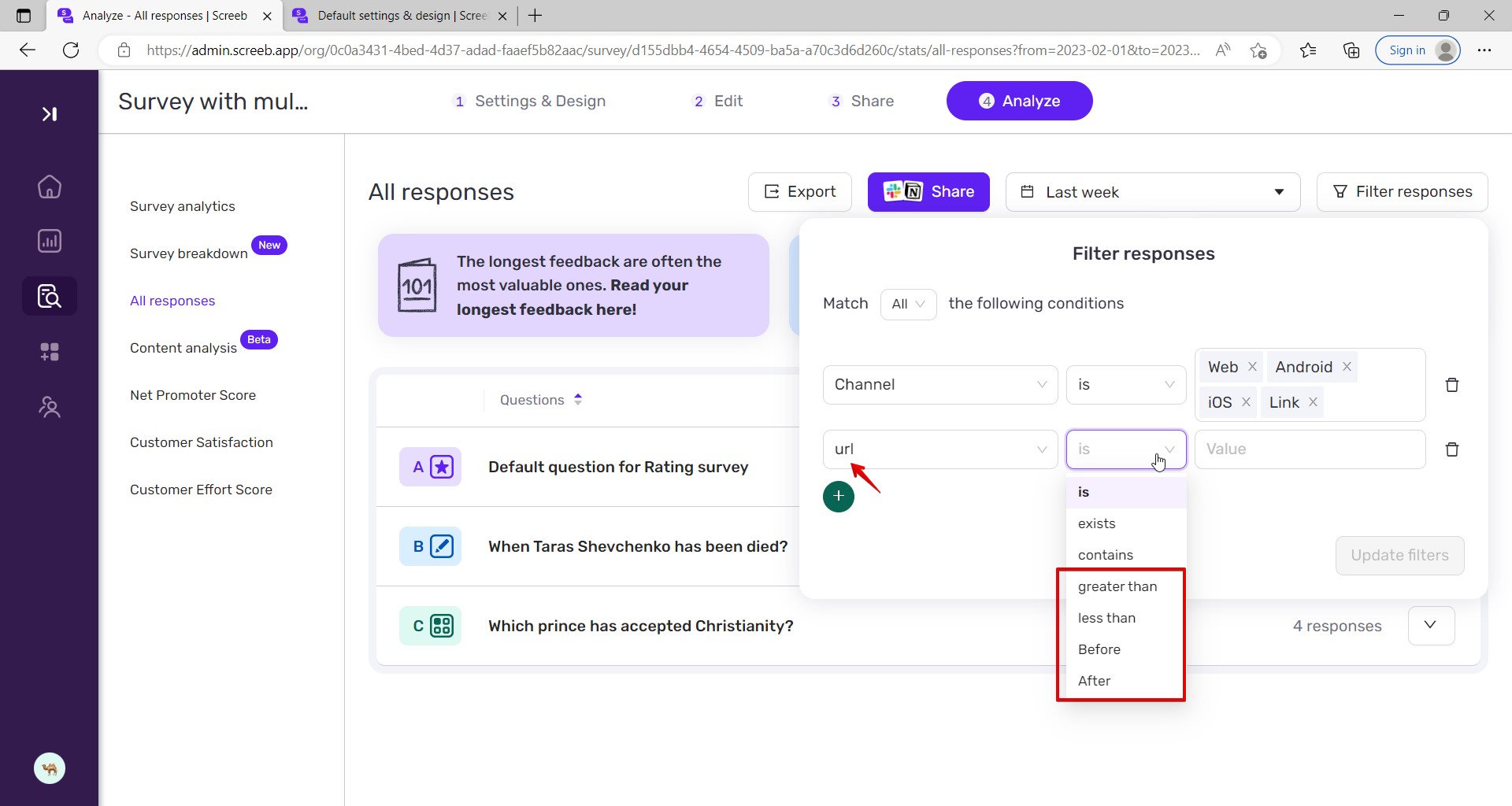
‘Password again’ field is red-framed after opening account settings
Minor
- The user has been already logged into the system.
- “Home” page is opened.
- Hover over the ‘user avatar’ in the bottom left corner.
- Click on [Settings].
- Click on the “Account settings” option.
OS: Windows 10
Browser: Microsoft Edge v.109.0.1518.70 (64-bit)
‘Password again’ field is red-framed.
‘Password again’ field should not be red-framed in the current case.
Impossible to set ‘Solid color’ background option for ‘Link sharing’ settings
Minor
- The user has been already logged into the system.
- A survey has been already created.
- ‘Settings & Design’ tab for the survey is opened.
- ‘Image’ option is set in the “Type of background” dropdown.
- Switch to the ‘Link sharing’ tab in the “Design” section.
- Open the ‘Type of background’ dropdown.
- Click on the ‘Solid color’ option.
OS: Windows 10
Browser: Microsoft Edge v.109.0.1518.70 (64-bit)
It’s impossible to select the ‘Solid color’ option; an error appears in the console.
It is possible to select the ‘Solid color’ option.
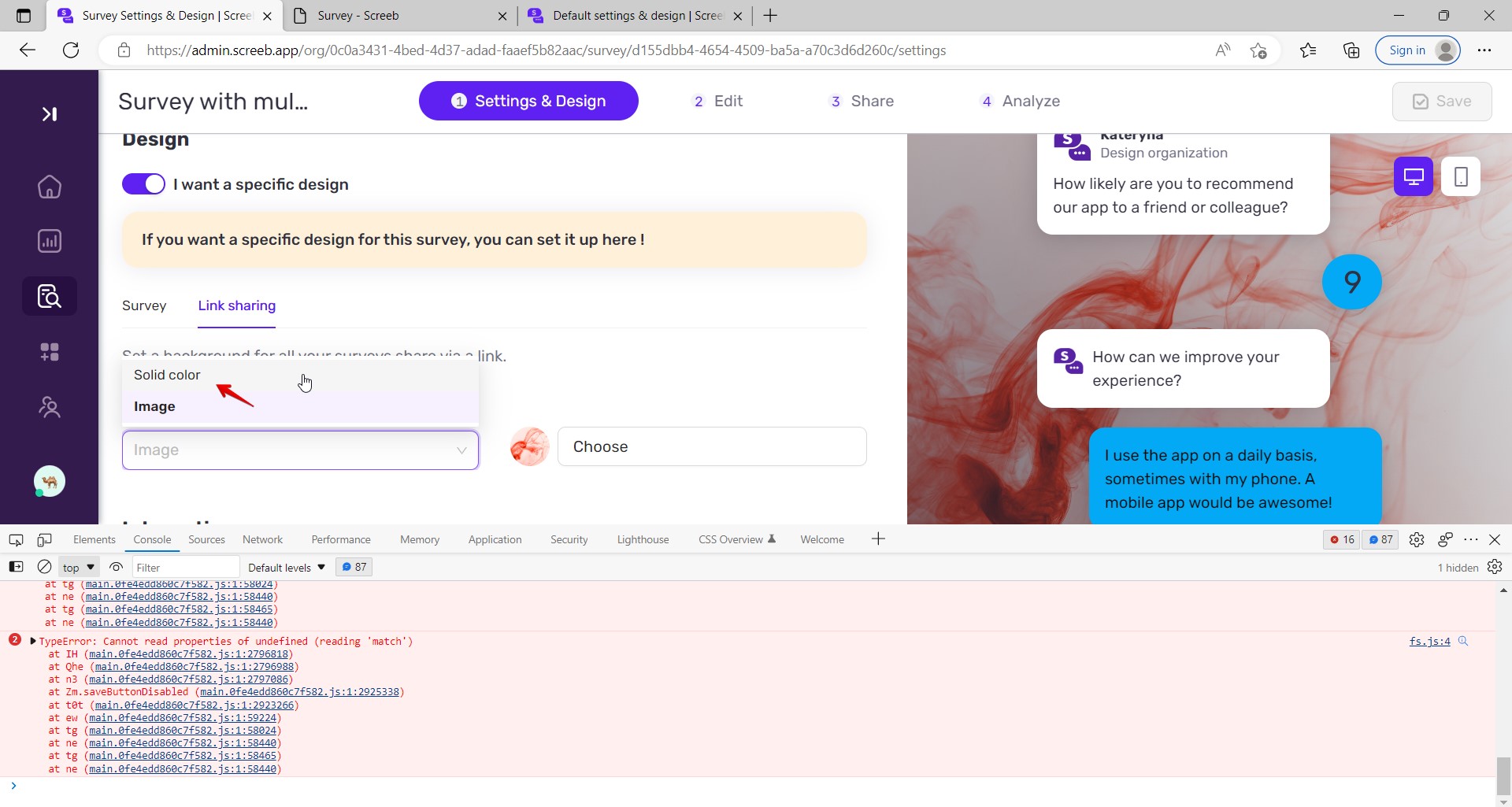
Filter option for ‘Multiple choice’ question displayed with ‘undefined’ key
Minor
- The user has been already logged into the system.
- A survey has been already created with the ‘Multiple choice’ question type.
- At least one option is set without emoji for the ‘Multiple choice’ question.
- ‘Analyze’ tab of the survey is opened.
- Open the ‘Survey analytics’ page.
- Click on [Filter responses].
- From the first dropdown, select ‘Multiple choice’ question (from preconditions).
- Open ‘Value’ select.
OS: Windows 10
Browser: Microsoft Edge v.109.0.1518.70 (64-bit)
For the option without an emoji, the ‘undefined’ key is present.
The option without an emoji is displayed without the ‘undefined’ key.
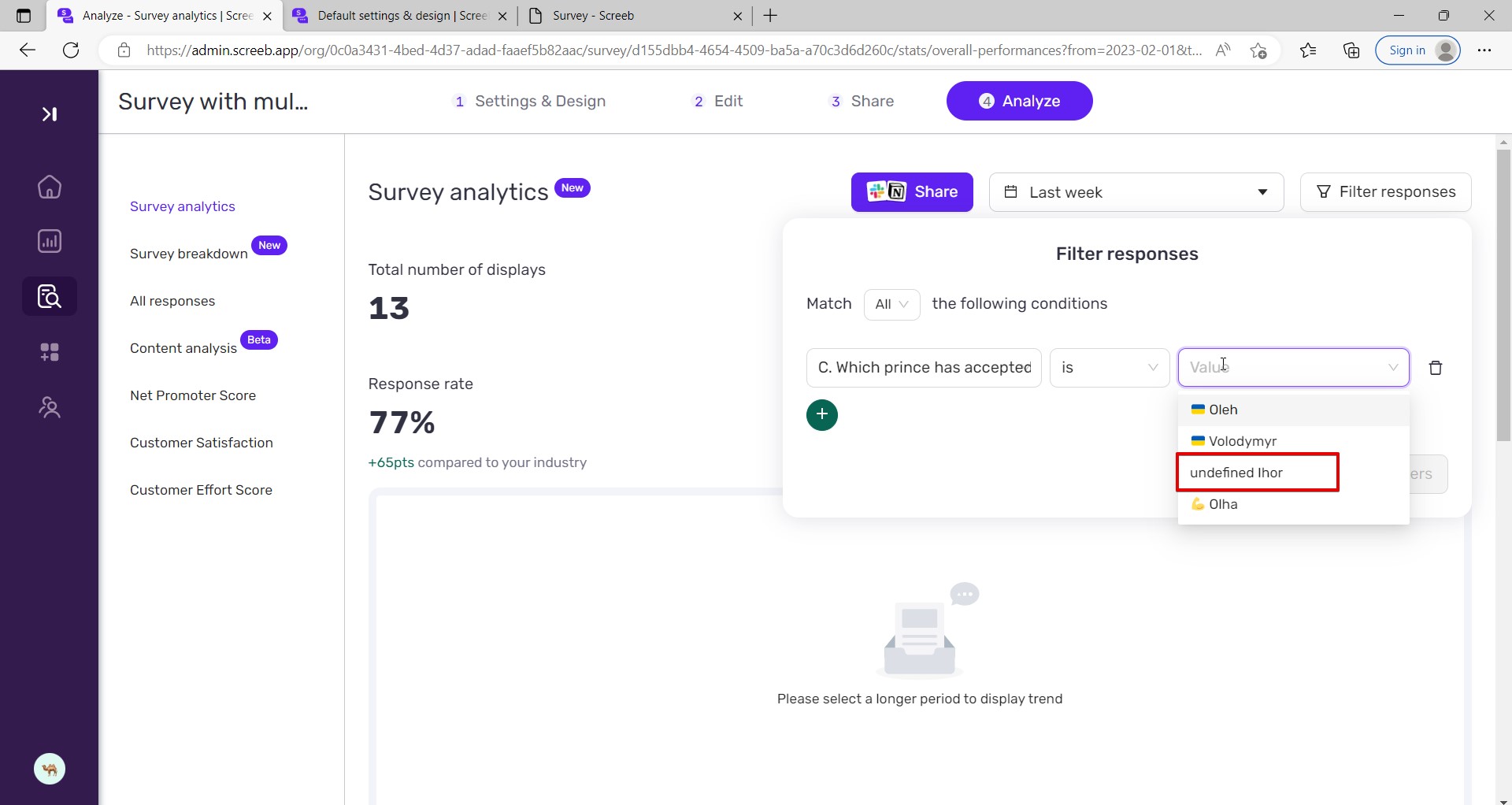
Same colleague can be invited to team several times
Minor
- The user has been already logged into the system.
- At least one colleague has been invited into the team.
- ‘Team members’ page is opened.
- Enter the email of the already invited colleague into the ‘Email’ field.
- Select the ‘Admin’ option from the “Role” dropdown.
- Click on [Send invitation].
OS: Windows 10
Browser: Microsoft Edge v.109.0.1518.70 (64-bit)
Notification “Invitation email successfully sent!” appears on the page.
Warning like “User with this email has been already invited to the team” appears on the page after the attempt to send the invitation.
‘Successfuly’ instead of ‘successfully’ on welcome to Screeb page
Trivial
- The user has not been registered into the system yet.
- The website is opened on “Sign up to Screeb” page.
- The user has already filled out the register form.
- Click on [Create account].
- Take a look at the message below the ‘Welcome to Screeb’ title.
OS: Windows 10
Browser: Microsoft Edge v.109.0.1518.70 (64-bit)
The word ‘successfuly’ is written with a mistake.
The word is spelled correctly, such as ‘successfully’.
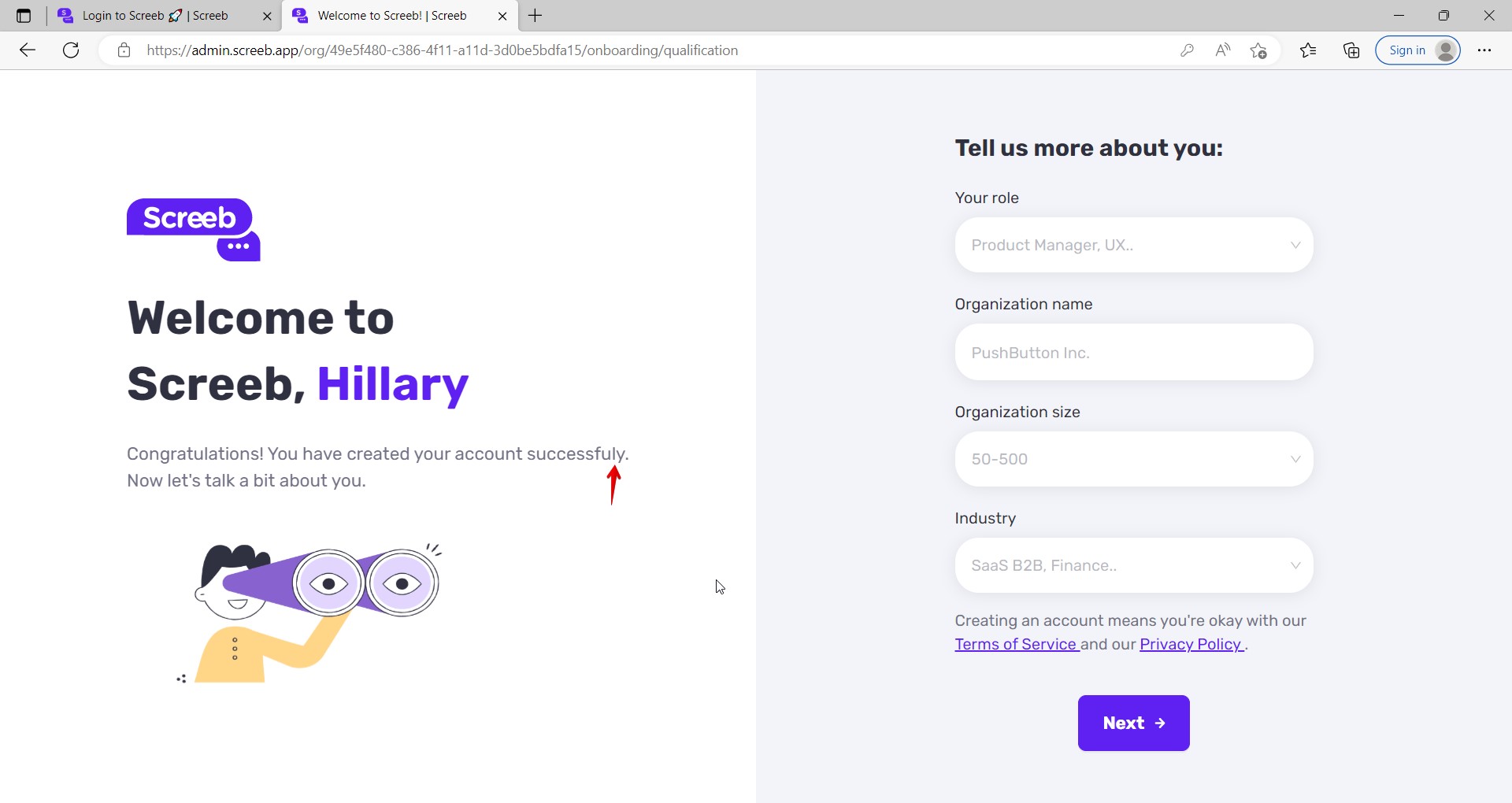
‘Personnal’ instead of ‘personal’ on account settings page
Trivial
- The user has been already logged into the system.
- “Home” page is opened.
- Hover over the ‘user avatar’ in the bottom left corner.
- Click on [Settings].
- Click on the “Account settings” option.
- Take a look at the message below the page title.
OS: Windows 10
Browser: Microsoft Edge v.109.0.1518.70 (64-bit)
The word ‘personnal’ contains a spelling mistake.
The word is spelled correctly, such as ‘personal’.
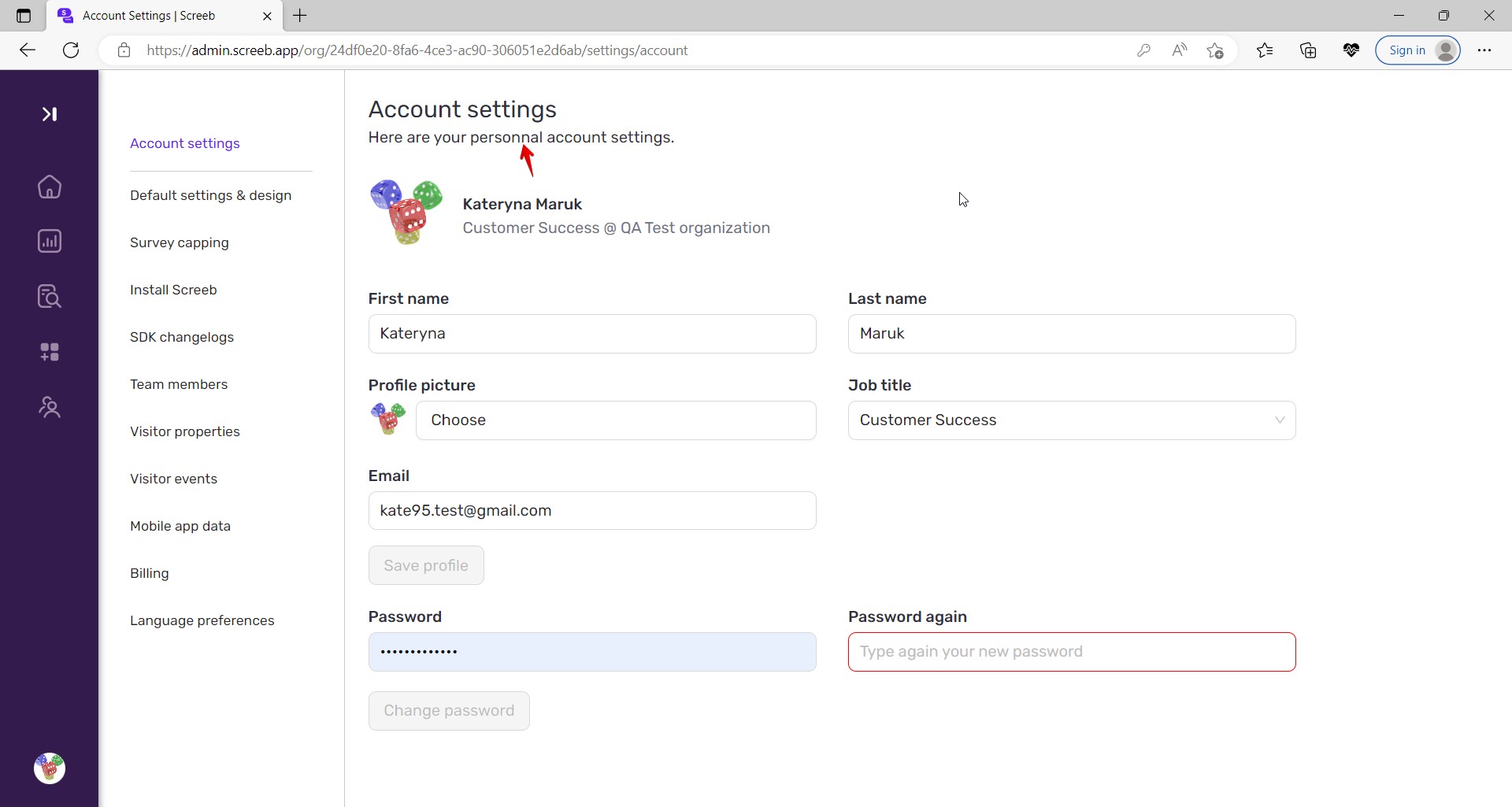
Icons near options in user menu have poor visibility
Trivial
- The user has been already logged into the system.
- “Home” page is opened.
- Hover over the ‘user avatar’ in the bottom left corner.
OS: Windows 10
Browser: Microsoft Edge v.109.0.1518.70 (64-bit)
The icons near existing options have poor visibility.
The icons near existing options need to be more visible.
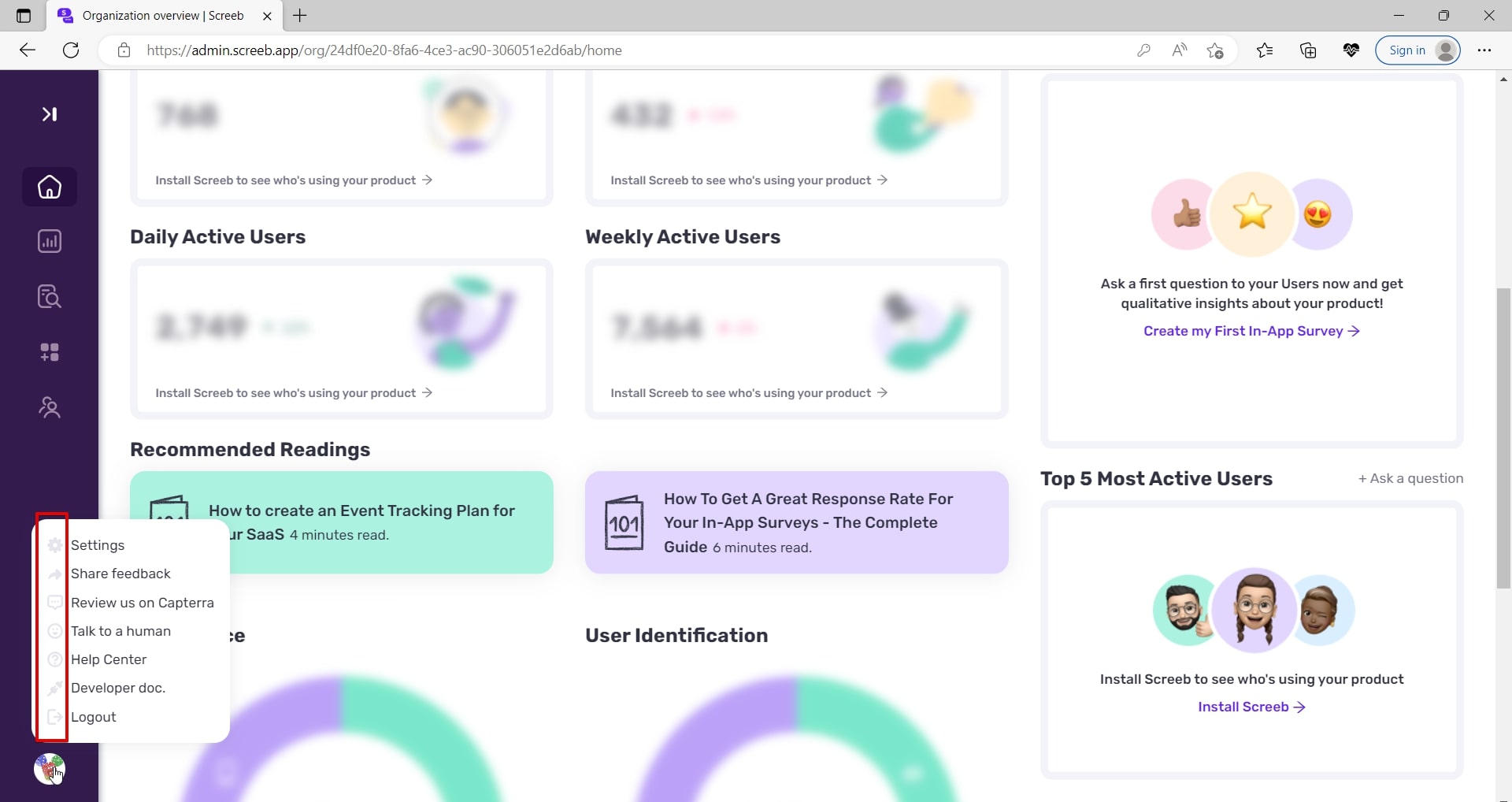
‘No emoji’ label is out of field area in popup with emojis
Trivial
- The user has been already logged into the system.
- A survey has been already created.
- ‘Edit’ tab for the survey is opened.
- Click on the ‘question’ area in the survey.
- Click on the ‘emoji’ button for any of the options.
OS: Windows 10
Browser: Microsoft Edge v.109.0.1518.70 (64-bit)
‘No emoji’ item is out of the field area.
‘No emoji’ item is displayed properly.
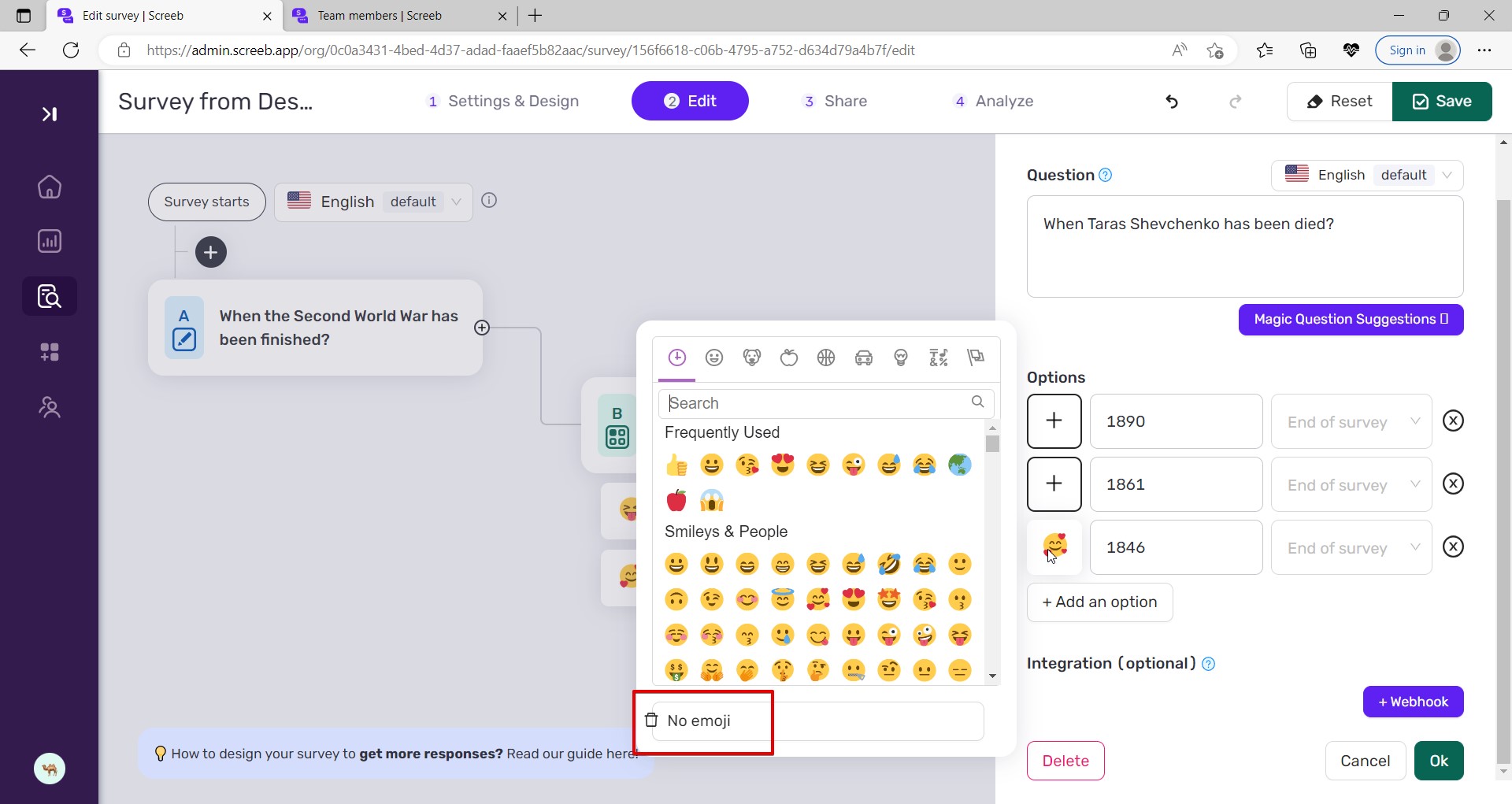
‘Destkop’ instead of ‘desktop’ on “Share in my web app” page
Trivial
- The user has been already logged into the system.
- A survey has been already created.
- ‘Share’ tab for the survey is opened.
- Open the “Share in my web app” page.
- Take a look at the options in the “Show the survey on the following devices” section.
OS: Windows 10
Browser: Microsoft Edge v.109.0.1518.70 (64-bit)
One of the checkboxes is labeled as ‘Destkop’.
The checkbox option is written correctly, such as ‘Desktop.’
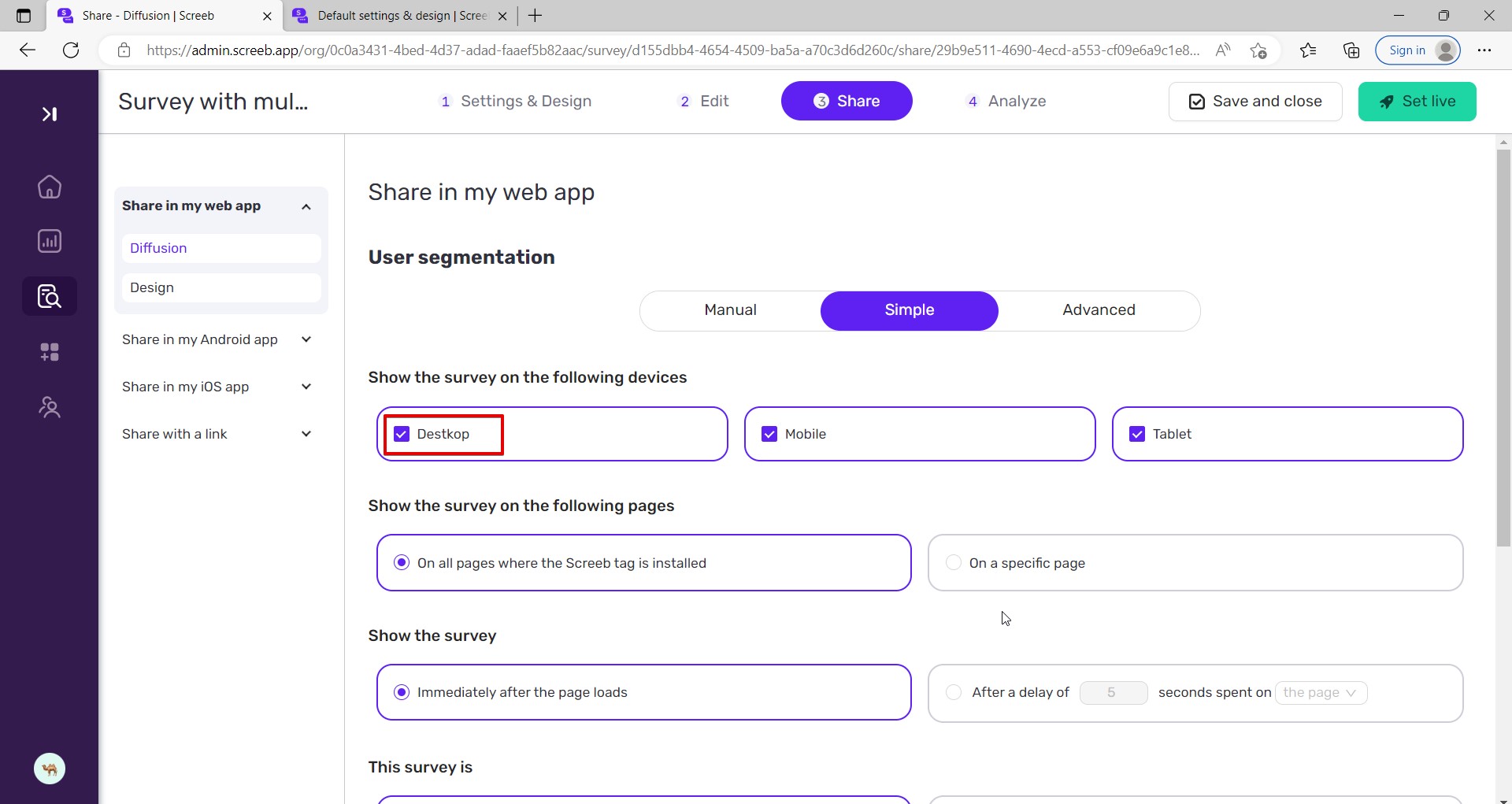
I performed functional, usability, GUI, and localization testing, focusing on main areas like login & signup, surveys, integrations, and account settings. Overall, the app is stable, but I did report 12 issues, 3 of which were major. I recommend doubling down on regression testing and including positive and negative scenarios.