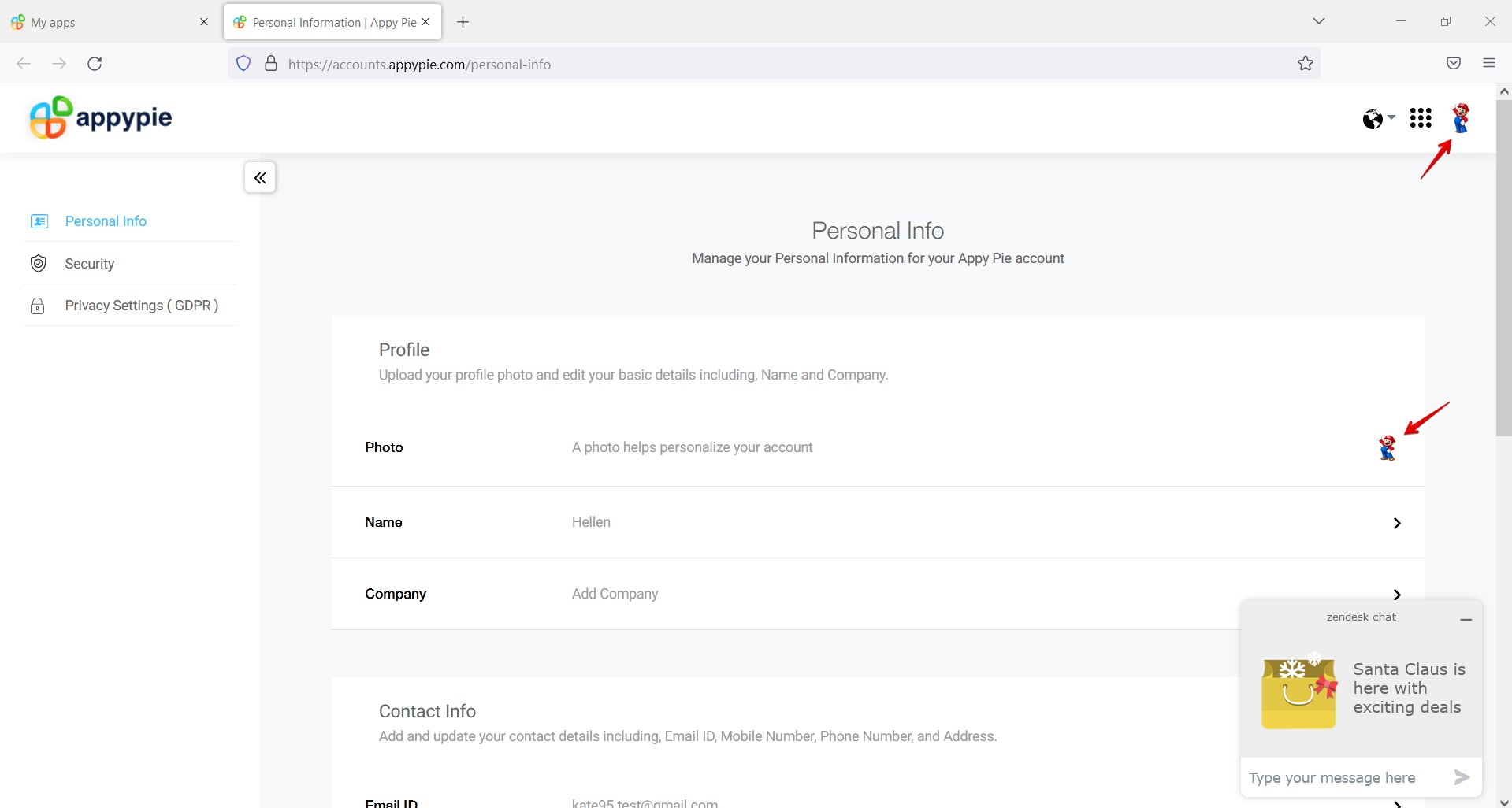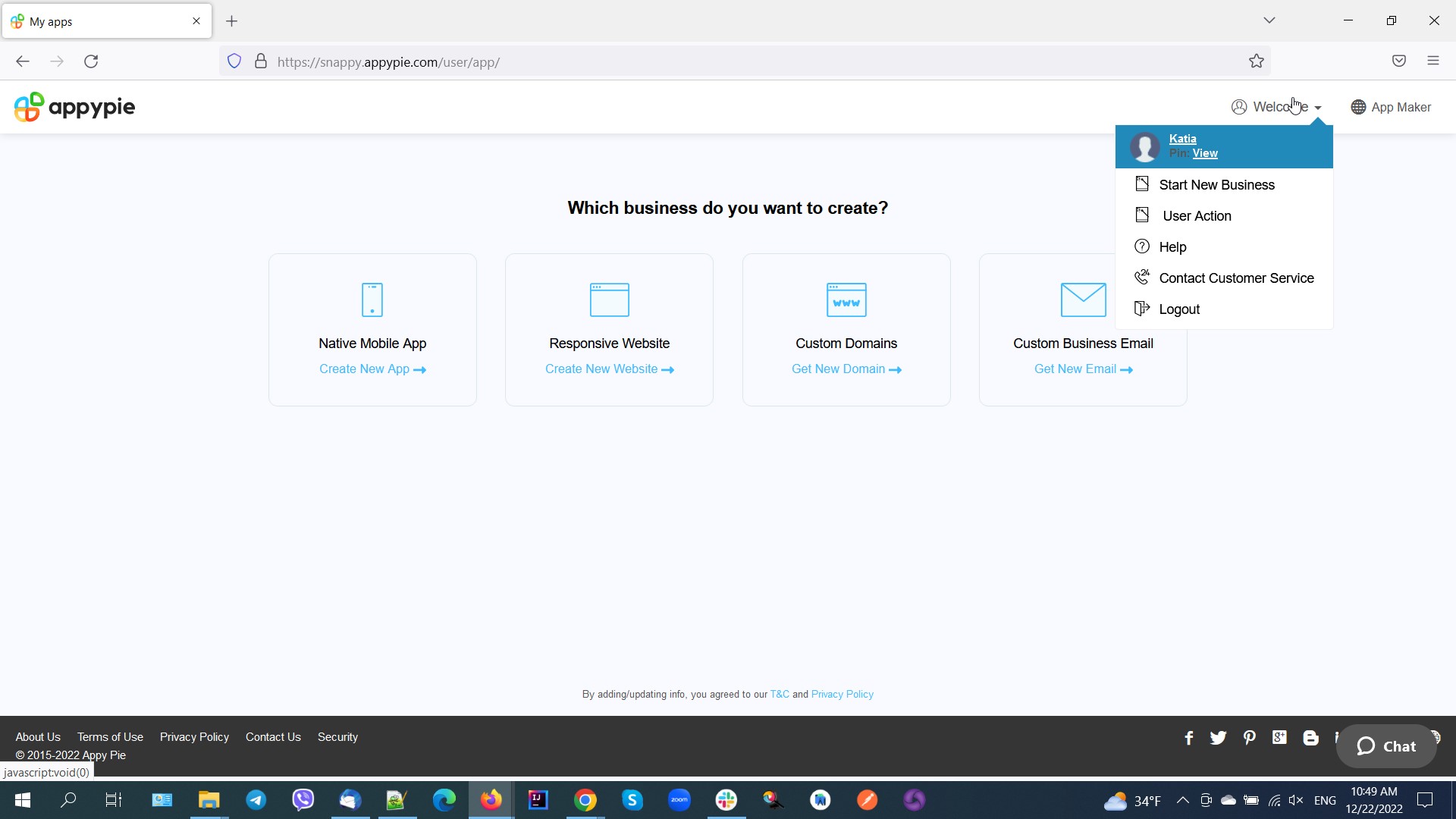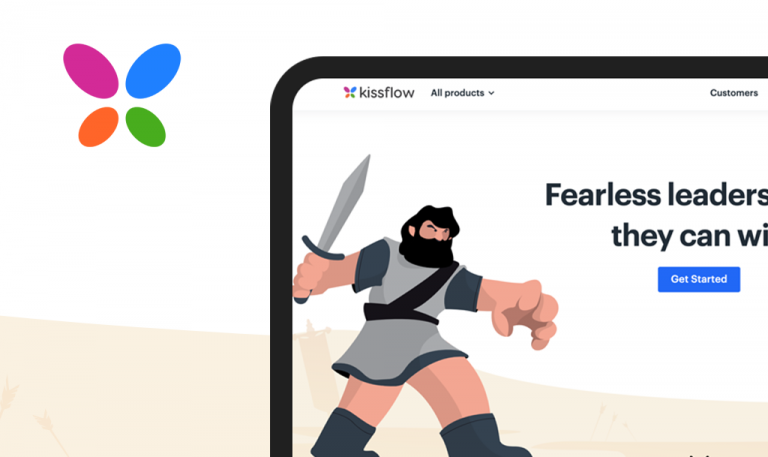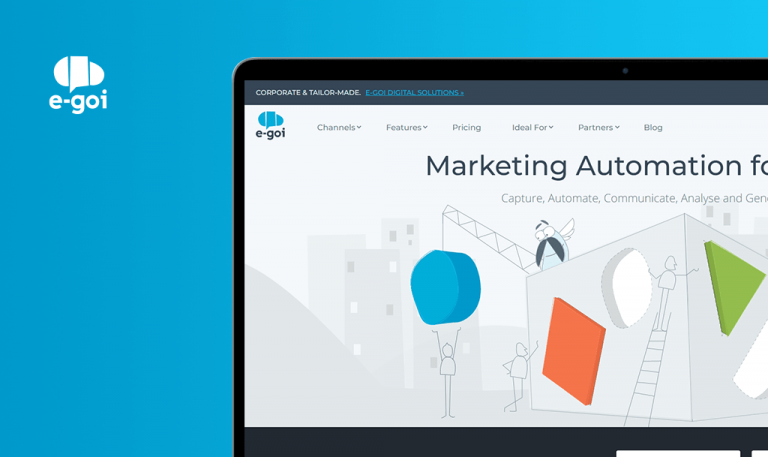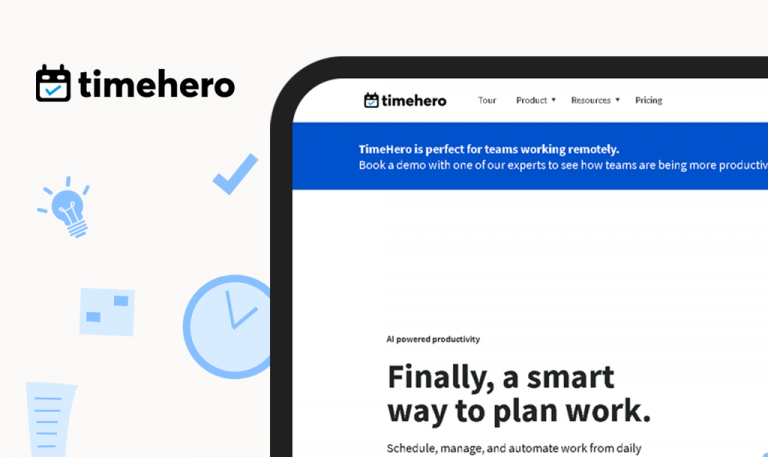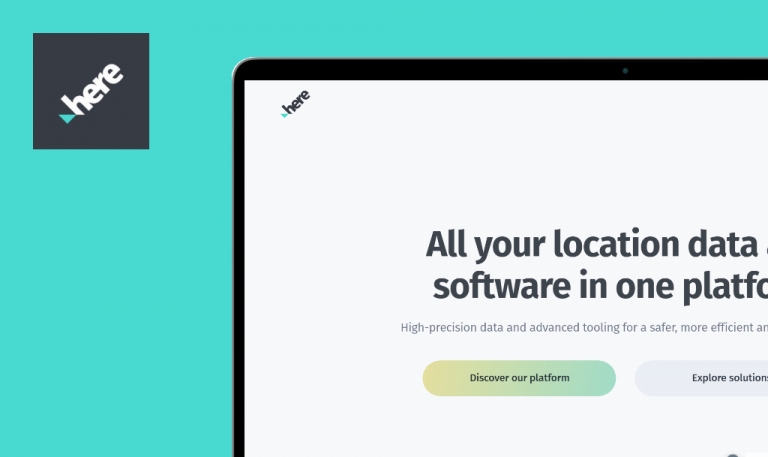
Bugs found in Appy Pie SaaS

Appy Pie is a well-structured and easy-to-use platform with all the no-code solutions to start, efficiently run and expand any business.
Appy Pie incorporates products and services that can help drive business growth employing the cutting-edge codeless technology for mobile apps, websites, automation, chatbots, design, and much more. Appy Pie’s Business process automation software can help businesses deliver superior customer results and reach the desired efficiency.
We’re well-versed in testing no-code and SaaS solutions. Read on to learn more about the bugs our QA engineers found in this product.
User is still logged in after account deactivation
Major
- The user is logged into the system.
- “My apps” page is opened.
- Hover over the “Welcome” item in the top right corner.
- Click on the “User Action” option.
- Click on “Deactivate account”.
- Click “OK” in the “Deactivate” popup.
OS: Windows 10
Browser: Mozilla Firefox v.108.0.1 (64-bit)
The user was redirected to the “/app-builder/creator-software/” page.
The user should be logged out of the system.
User’s avatar is not present in “Welcome” popup on Start page
Minor
- The user has already created an account (via email & password).
- Custom user profile photo was uploaded on the “Personal Info” page.
- The user is logged out of the system.
- Open https://www.appypie.com/.
- Click on “Log in” in the top right corner.
- Enter valid email into “Email Address” field.
- Enter valid password into “Password” field.
- Click on “Login”.
- Hover over “Welcome” dropdown.
OS: Windows 10
Browser: Mozilla Firefox v.108.0.1 (64-bit)
Custom user profile photo (from preconditions) is not set for the user.
Custom user profile photo (from preconditions) should be set for the user.
User has been redirected to “Login” page after setting invalid password on “Change password” page
Minor
- The user has already created an account (via email & password).
- The user is logged into the system.
- The user has opened the “Personal Info” page.
- Click the “Security” menu item on the left.
- Click the “Change Password” item.
- Enter the current valid password into the “Old Password” field.
- Enter new password (which does not match requirements) into “New Password” field (e.g. ‘Sum12!’).
- Re-enter password into “Confirm Password” field.
- Click on “Save & Continue”.
OS: Windows 10
Browser: Mozilla Firefox v.108.0.1 (64-bit)
The user has been redirected to the “Login” page.
Needless notification “Your password has been changed successfully” appears on the page.
The user should be left on the “Change Password” page.
The warning “Your password must be at least 8 characters long, and include one uppercase letter, one lowercase letter, one number and one special character e.g. ‘Forbidden@123’” should appear on the page.
Wrong local time is displayed in “Save” block after app editing
Minor
- The user is logged into the system.
- “Native Mobile App” business is created.
- “Native Mobile App” Editor is opened on the “My Features” page.
- Hover over “Website” feature.
- Click the “Pencil” icon.
- Enter a new name into the “Feature Name” field.
- Click the “Home” item.
- Check the time in the “Last Saved” block.
OS: Windows 10
Browser: Mozilla Firefox v.108.0.1 (64-bit)
Wrong local time is set in the “Last Saved” block.
Local time should be set in the “Saved” block, and should correspond to the “Last Updated” block on the “My Features” page.
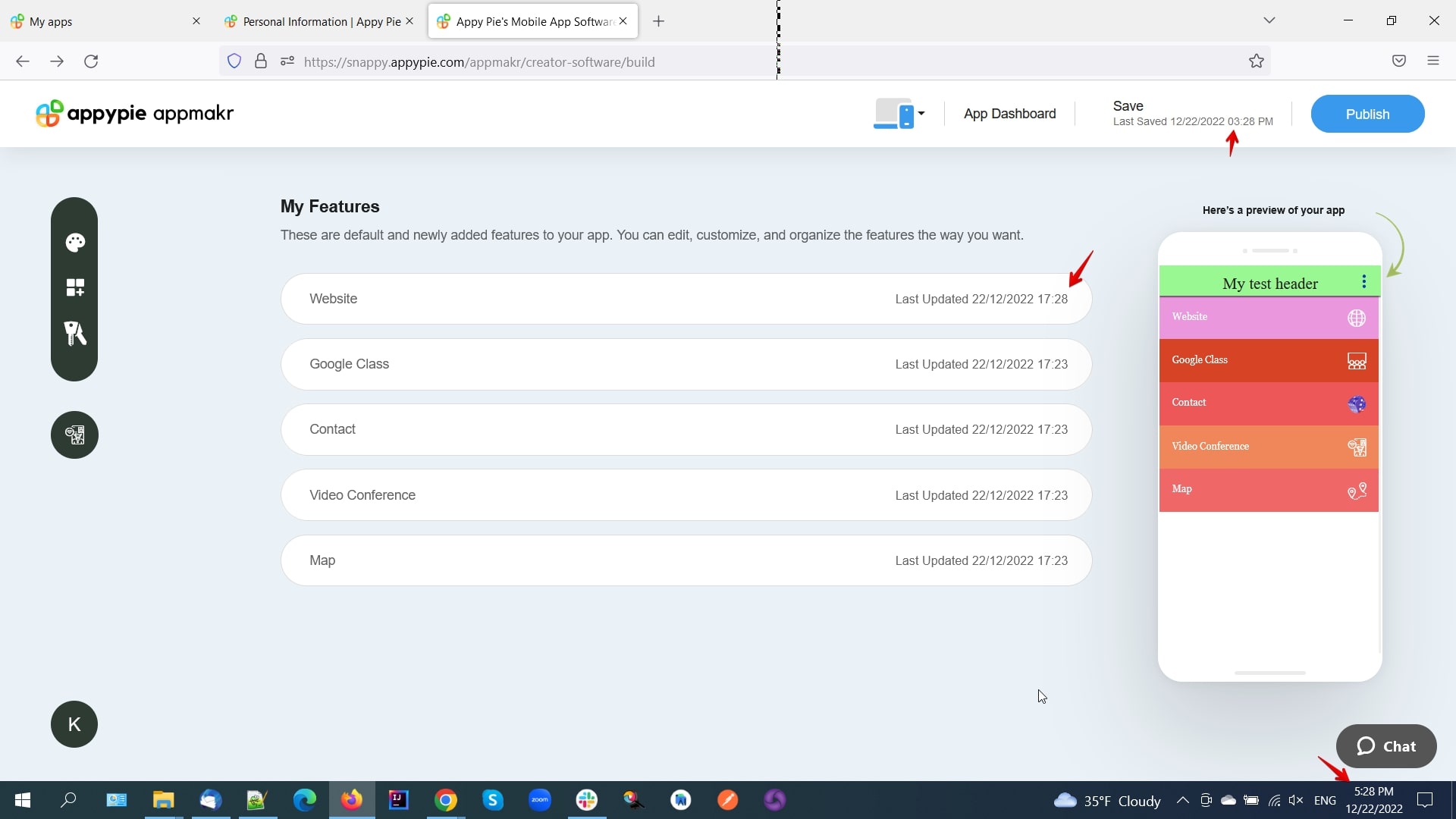
Validation for “Zip Code” field is missing in “Address” section
Minor
- The user has already created an account (via email & password).
- The user is logged into the system.
- The user has opened the “Personal Info” page.
- Scroll to the “Contact Info” section.
- Click the “Address” item.
- From the “Country” dropdown select “Ukraine” value.
- From the “State” dropdown select “Kyiv” value.
- Enter “Kyiv” into “City” field.
- Enter invalid zip code into “Zip Code” field (e.g. ‘3234QWE!#’).
- Click on “Save & Continue”.
OS: Windows 10
Browser: Mozilla Firefox v.108.0.1 (64-bit)
Confirmation message “Profile Information saved successfully” appears on the page.
The warning “Please enter valid zip code” should appear below the “Zip Code” field.
Address should not be saved.
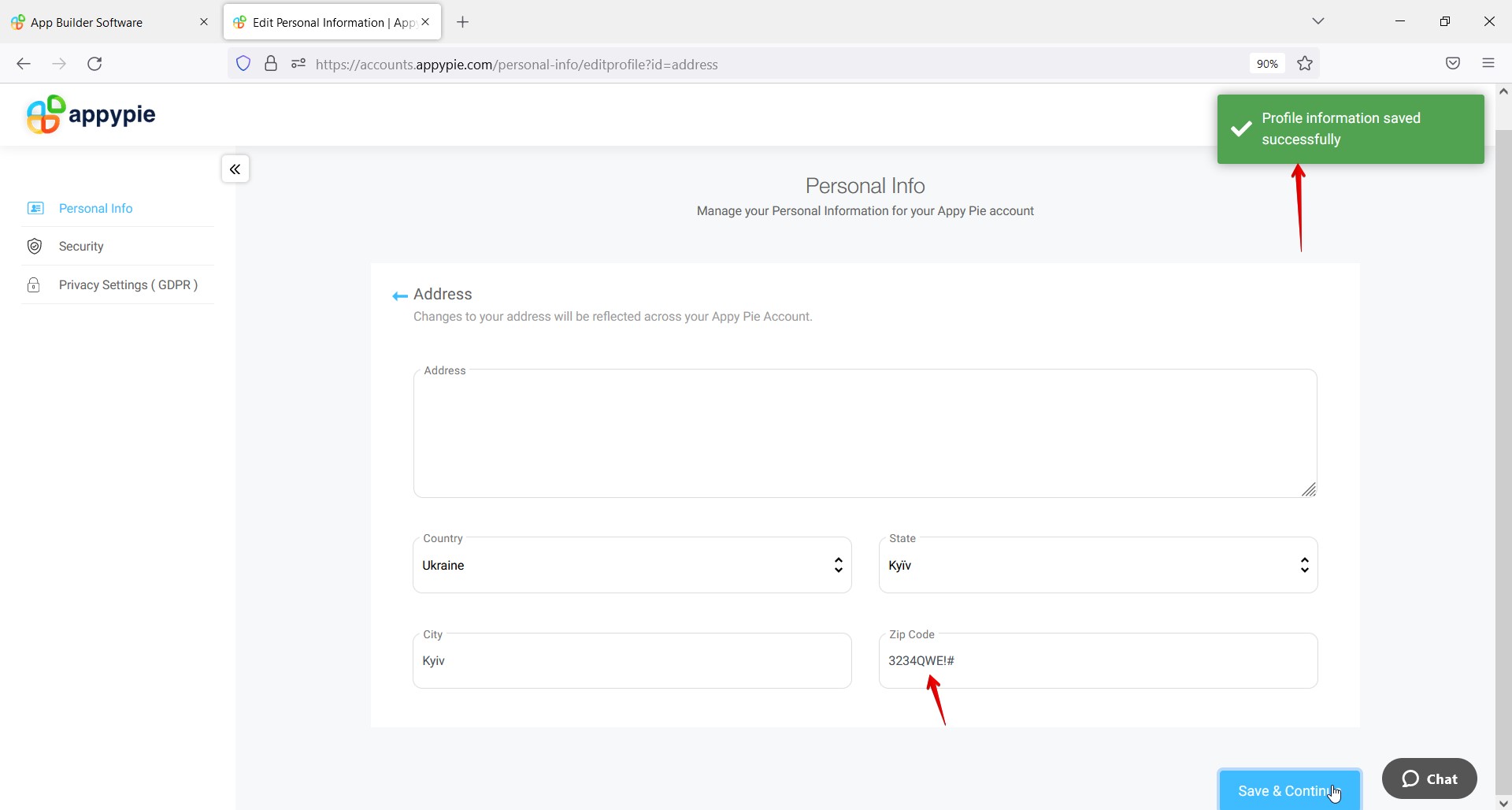
“Get New Email” link on “My apps” page does not lead to “Business Email” tab
Minor
- The user is logged into the system.
- “My apps” page is opened.
Click on “Get New Email” into the “Custom Business Email” section.
OS: Windows 10
Browser: Mozilla Firefox v.108.0.1 (64-bit)
The page is opened on the “Domains” tab.
The page should be opened on the “Business Email” tab.
Current language set on “Personal Info” page is not displayed as “selected” in “Language” dropdown
Minor
- The user is logged into the system.
- “Personal Info” page is opened.
- Spanish language is set.
Click on the “Planet” icon in the top right corner.
OS: Windows 10
Browser: Mozilla Firefox v.108.0.1 (64-bit)
Spanish language is not displayed as “currently selected”.
Spanish language should be displayed as “currently selected” (highlighted with color or marked with “tick” icon).
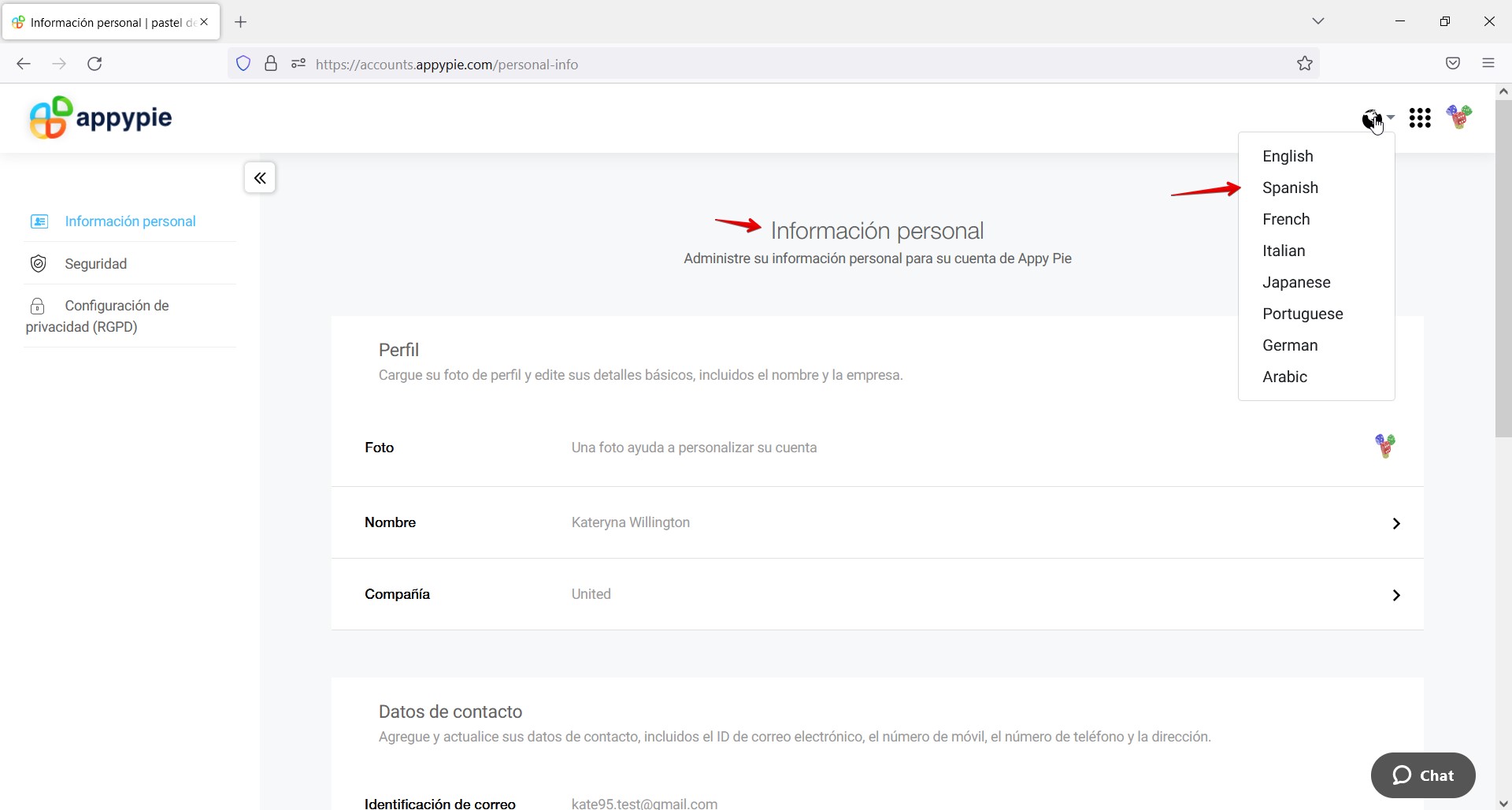
“Currency format” is not saved in Currency section on “Personal Info” page
Minor
- The user is logged into the system.
- “Personal Info” page is opened.
- Scroll to the “Currency & Date Format” section.
- Click the “Currency Format” item.
- From the “Currency” dropdown select the “Rest of World(USD)” option.
- From the “Currency Format” dropdown select “Currency symbol before the price. (Like $10)” option.
- Click on “Save & Continue”.
- Reload the page.
OS: Windows 10
Browser: Mozilla Firefox v.108.0.1 (64-bit)
Selected option for the “Currency Format” field was not saved.
Option “Currency symbol before the price. (Like $10)” should be saved for the “Currency Format” field.
Sorting does not work for “File Size” field on “Hosting” page
Minor
- The user is logged into the system.
- “Native Mobile App” business is created.
- “Native Mobile App” page is opened.
- Scroll to the “Engage Users” section.
- Click the “Hosting” item.
- Sort “File Size” field into ascending/descending orders.
OS: Windows 10
Browser: Mozilla Firefox v.108.0.1 (64-bit)
The data in “File Size” fields is not sorted correctly.
The data in “File Size” fields should be sorted correctly.
“Chat” button overlaps “Youtube” and “Instagram” icons on “Start” page
Trivial
- The user has already created an account (via email & password).
- The user is logged out of the system.
- Open https://www.appypie.com/.
- Click on “Log in” in the top right corner.
- Enter valid email into “Email Address” field.
- Enter valid password into “Password” field.
- Click on “Login”.
- Take a look at the bottom panel.
OS: Windows 10
Browser: Mozilla Firefox v.108.0.1 (64-bit)
Button “Chat” has overlapped “Linkedin”, “Youtube” and “Instagram” icons.
Button “Chat” should not overlap “Linkedin”, “Youtube” and “Instagram” icons.
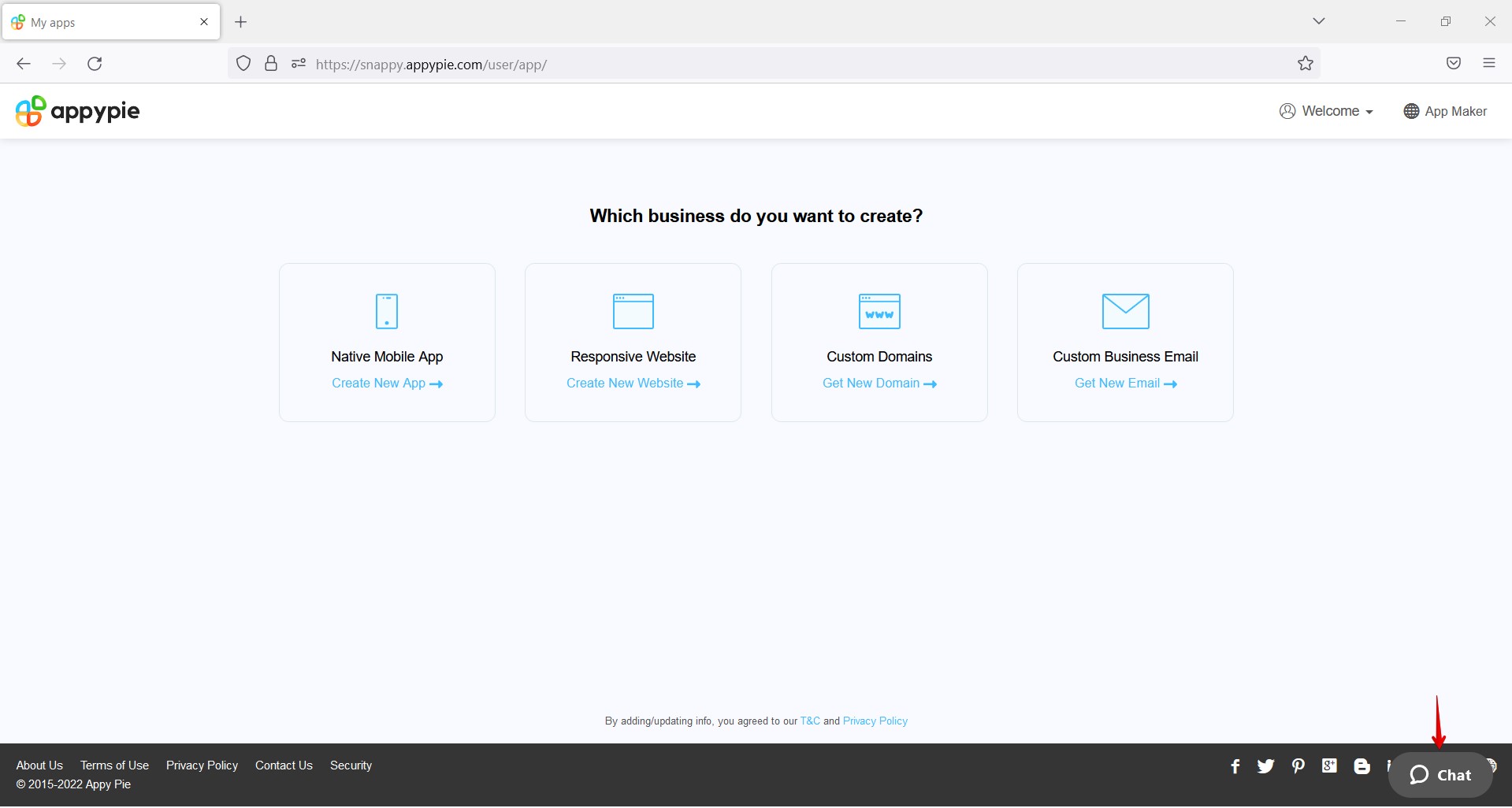
“Color picker” component is truncated on “Design and Customization” page
Trivial
- The user is logged into the system.
- “Native Mobile App” business is created.
- “Native Mobile App” Editor is opened on the “My Features” page.
- Click on the “Design Customization” item.
- Click on the “Color Theme” subtab.
- Scroll the page down.
- Click into the “Button Text” field.
OS: Windows 10
Browser: Mozilla Firefox v.108.0.1 (64-bit)
“Color picker” component is truncated.
“Color picker” component should not be truncated.
Message “Sorry, <domain> is not available” is not displayed in one row on “Domains” page
Trivial
- The user is logged into the system.
- “My apps” page is opened.
- Click on “Get New Domain” in the “Custom Domains” section.
- Click on “Add a new domain”.
- Enter “test” into the “Find your perfect domain” field.
- Click on “Search”.
- Scroll the page down.
- Click on “Get it” near the “test.ind.in” domain.
- Scroll the page up.
OS: Windows 10
Browser: Mozilla Firefox v.108.0.1 (64-bit)
Message “Sorry, test.ind.in is not available” is not displayed in one row.
Message “Sorry, test.ind.in is not available” should be displayed in one row.
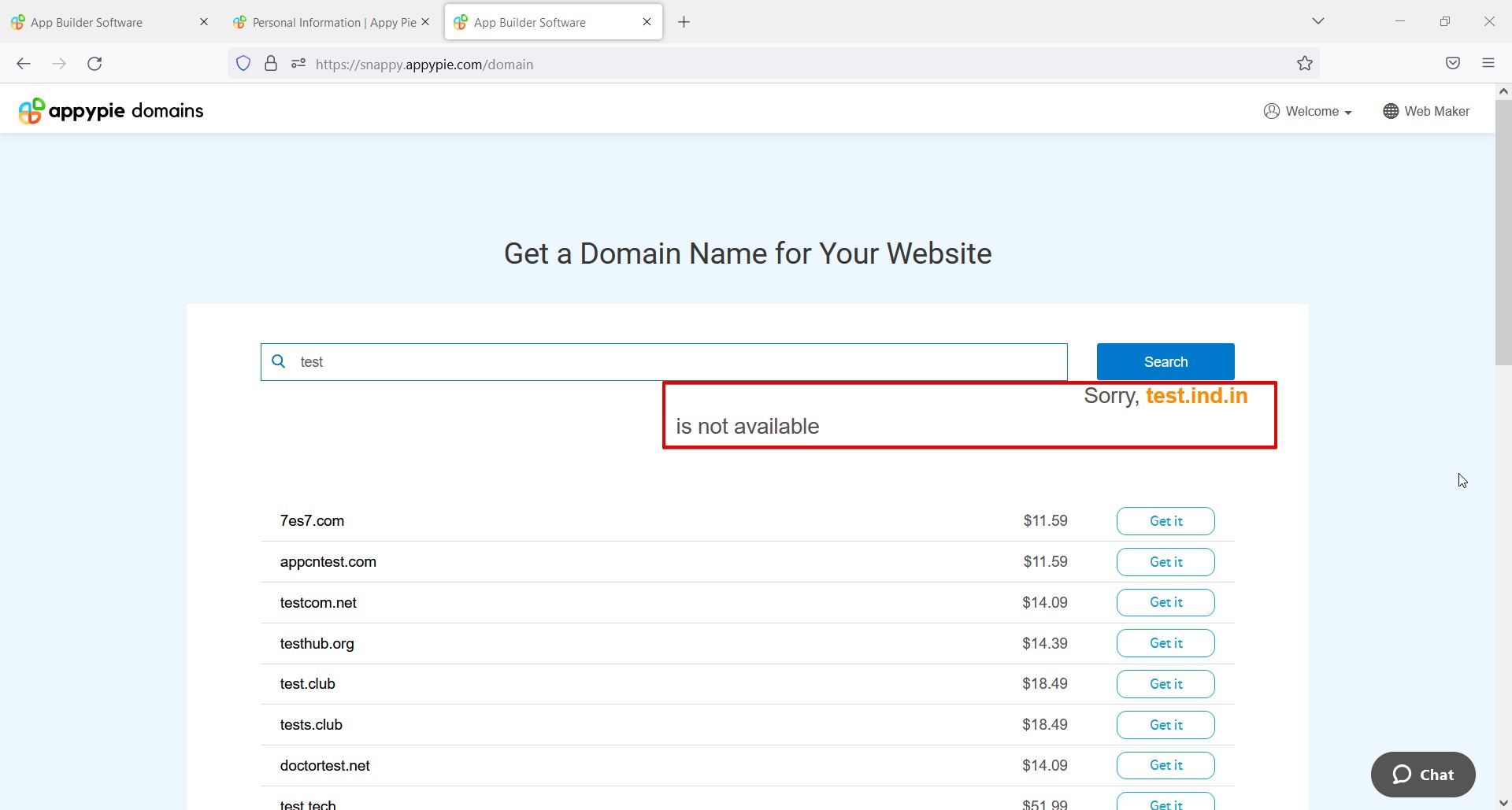
I performed functional, usability, GUI, localization, positive, and negative testing. I checked areas like login, password reset, subscriptions, among several others. As a result, 12 bugs were found, and although they're mostly minor, they can still affect user experience.