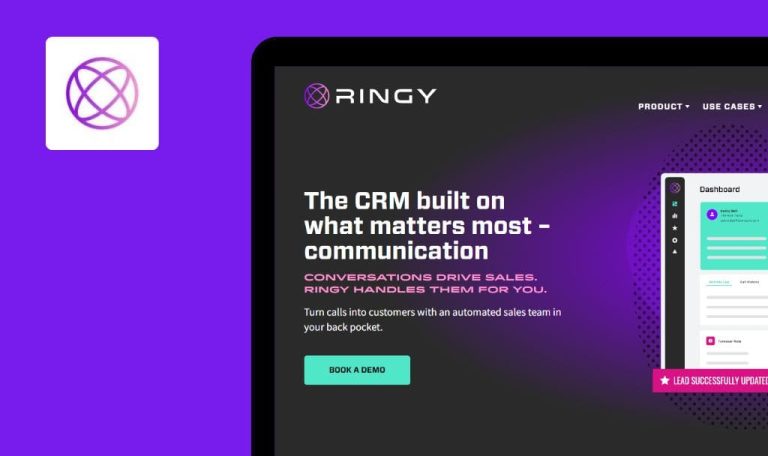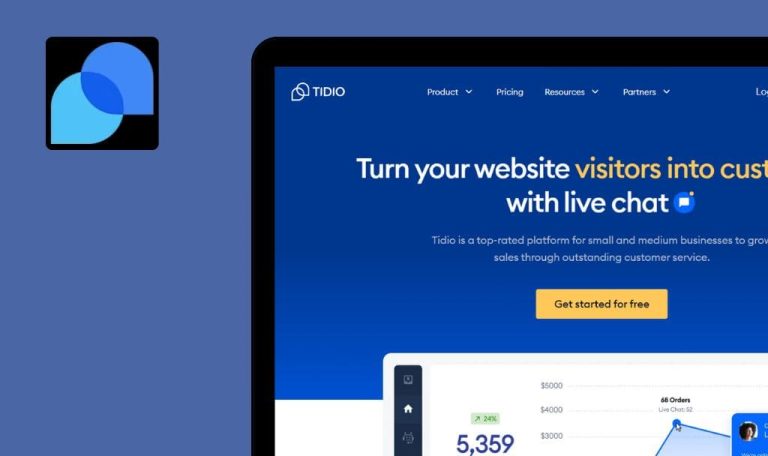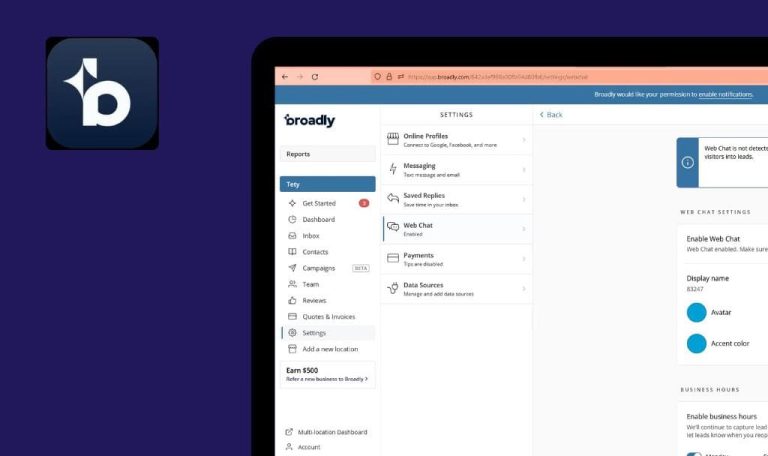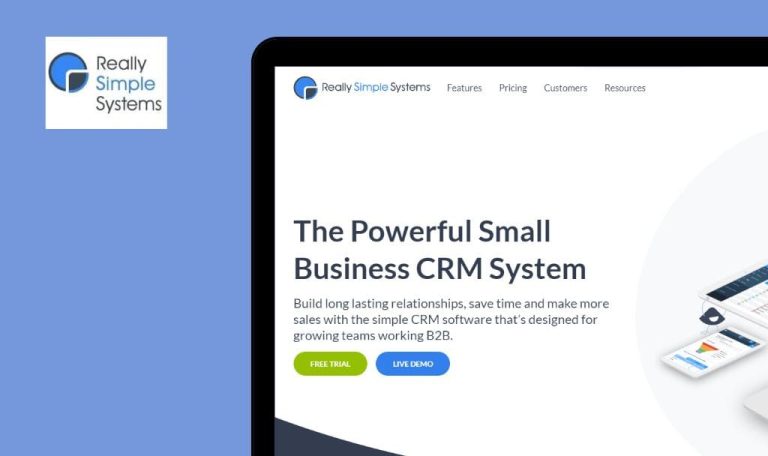
Bugs found in Referrizer SaaS
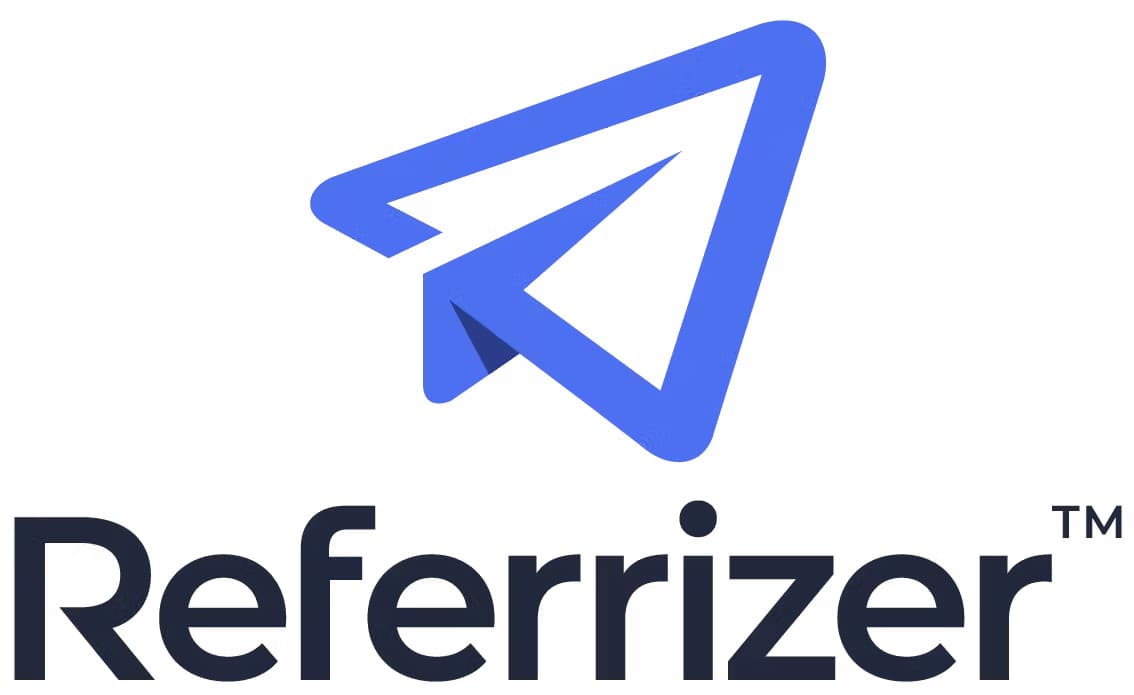
Referrizer SaaS is an exceptional tool for businesses looking to expand their customer base, increase customer engagement, and boost their online reputation.
The platform offers effective referral marketing strategies, engaging website pop-ups, and appealing landing pages, ensuring that businesses can reach a wide audience and enhance their reputation on popular platforms such as Google, Yelp, and Facebook. Referrizer provides a range of tools to help businesses build and protect their ratings on multiple review sites. With already more than 13,500 businesses experiencing growth, Referrizer has established itself as a trusted solution.
QAwerk’s software testers thoroughly tested Referrizer SaaS to make it even more attractive to users. Here is what can be improved right now.
Error is displayed on "Sign up" page for mismatched phone numbers
Critical
The user is on the “Contact Info” step of the sign-up flow.
- Please fill in all the required fields on the “Contact Info” page.
- Click the “Next” button.
- Fill in the “Mobile Phone Number” field using a phone number that is different from the value on the “Contact Info” page.
- Click the “Text Me Now” button.
- Enter the code sent to your phone.
- Click the “Finish” button.
Google Chrome v.113.0.5672.127
Microsoft Edge v.113.0.1774.57
Firefox v.113.0.2
The error message “Failed to save business. Please try again” is displayed.
The app should handle the scenario when the mobile phone value is different. At least, a validation message with a clear description should be displayed.
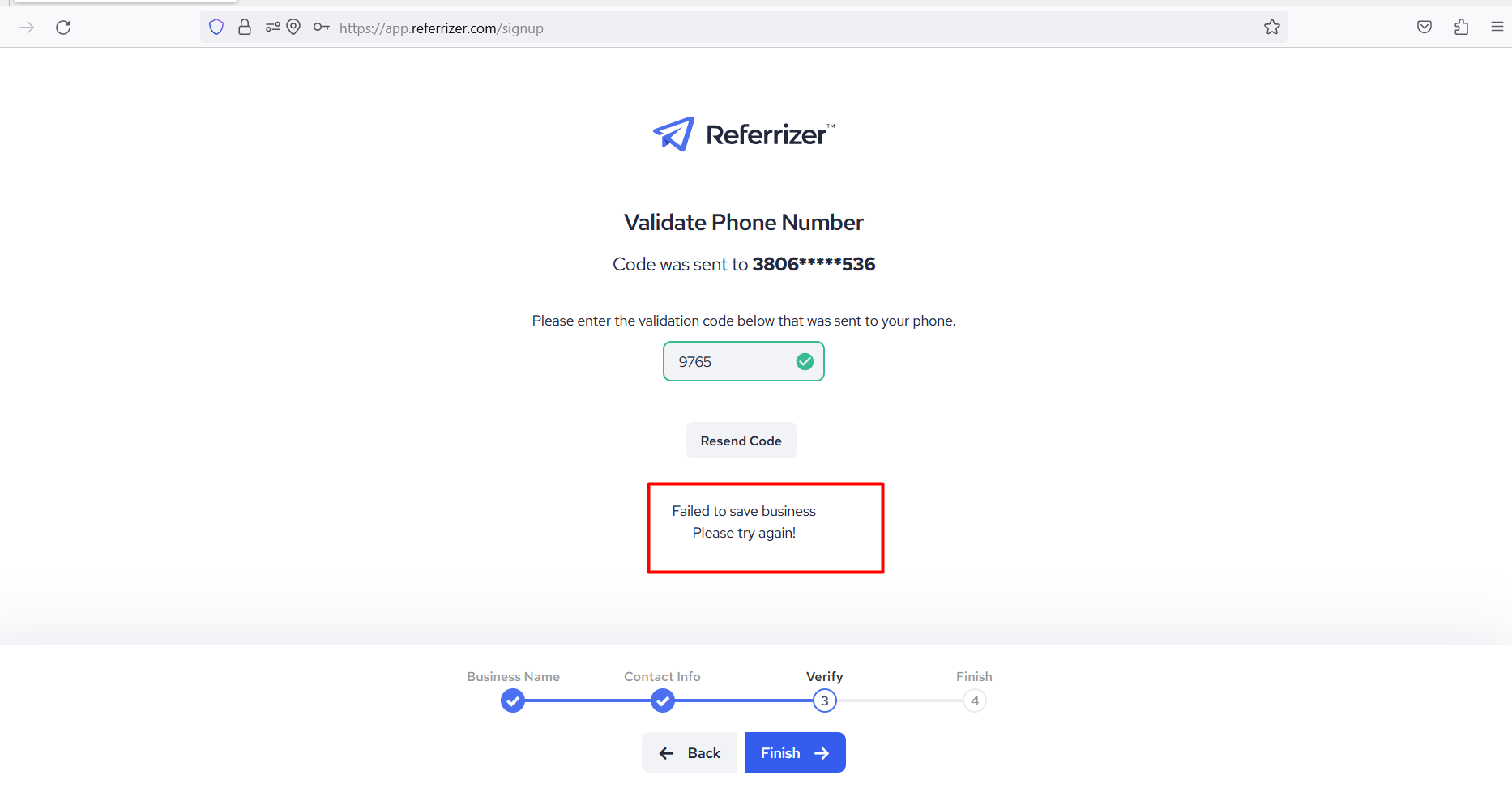
Optional label is displayed for mandatory field on "Use Contact" form
Major
The user is on the “Contact us” page.
- Fill in all the fields except for the Subject field.
- Click the “Send” button.
Google Chrome v.113.0.5672.127
Microsoft Edge v.113.0.1774.57
Firefox v.113.0.2
The validation message “This is a required field” is being displayed under the Subject field.
The “Optional” label should not be displayed for the mandatory fields.
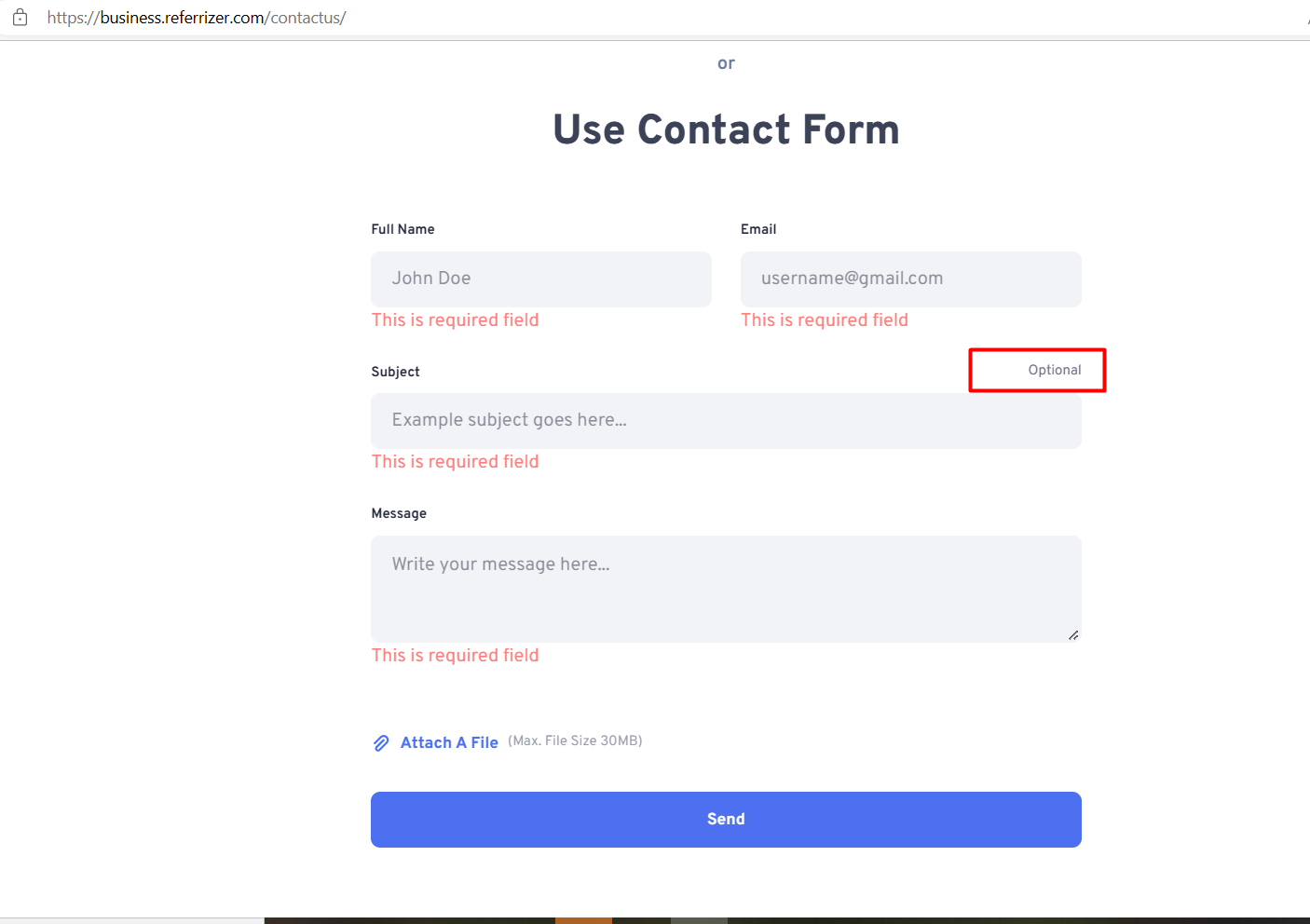
Validation message "Must be less than 100 characters" is displayed under “Subject” field
Major
The user is on the “Contact us” page.
Enter 32 characters into the “Subject” field.
Google Chrome v.113.0.5672.127
Microsoft Edge v.113.0.1774.57
Firefox v.113.0.2
If the value entered in the “Subject” field consists of fewer than 100 characters, the validation message “Must be less than 100 characters” is displayed.
The validation message should be displayed if the user attempts to exceed the maximum character limit.
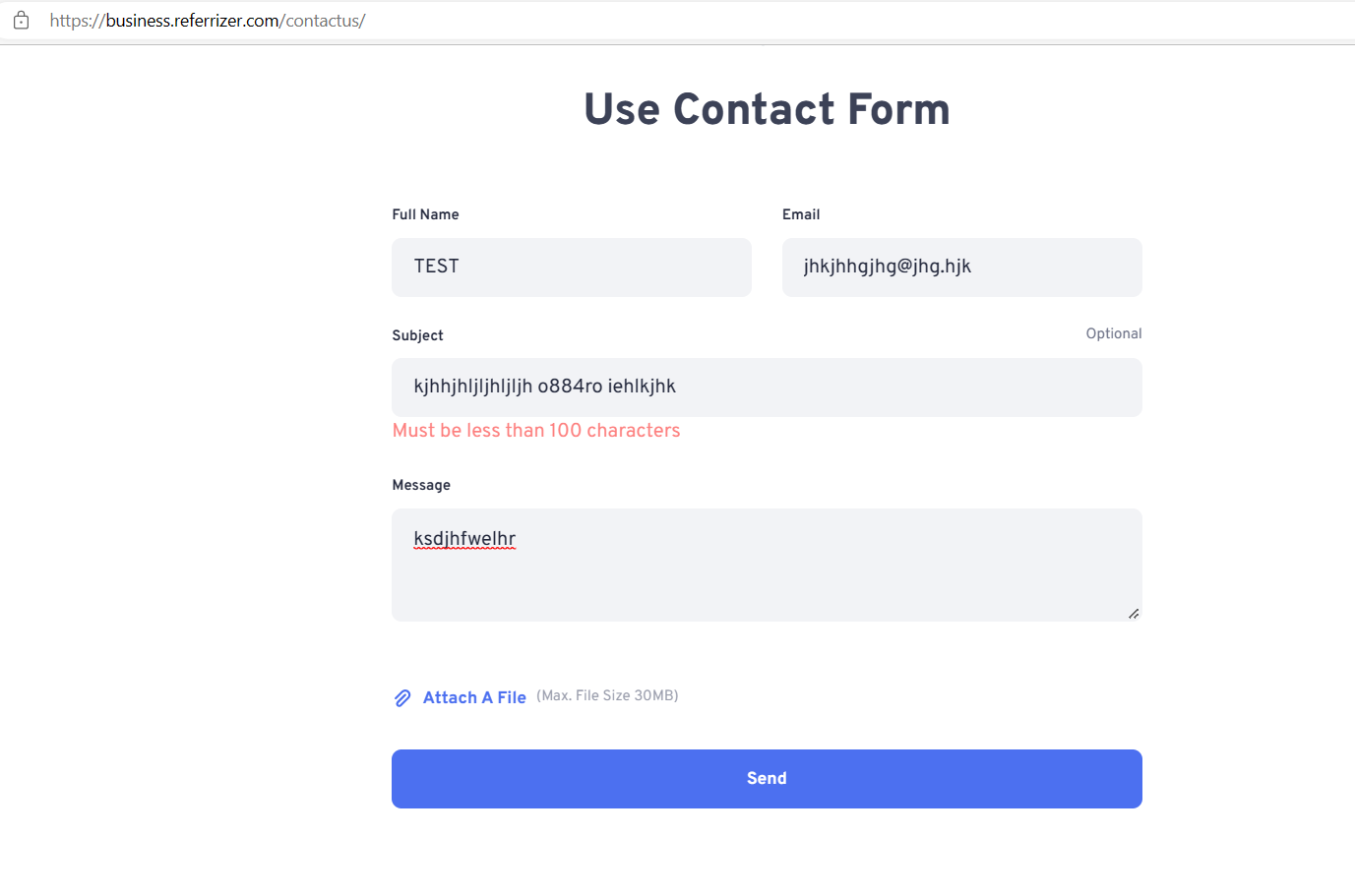
It’s possible to deduct credit/loyalty points with zero balance
Major
- The user is logged in.
- A contact with zero balance of both credit and loyalty points is opened.
- Scroll down to the “Manual Adjustments” section on the contact record.
- Click the minus button next to “Reward Credit.”
- Verify that the “Deduct Credit” modal window is displayed.
- Ensure that the default value is set to 1.
- Click the “Deduct” button.
Google Chrome v.113.0.5672.127
Microsoft Edge v.113.0.1774.57
Firefox v.113.0.2
After entering any value greater than 0, the validation message “Max number 0” is displayed. If the user enters 0 into the input field, the validation message “The number must be greater than zero” is displayed. The same behavior applies to “Loyalty” points.
The app should handle the scenario where the user has a zero balance of credit/loyalty points. The minus button should be inactive, or the app should display the appropriate validation messages.
Impossible to share case study to Telegram and Pinterest
Major
The user is on the “Case Studies” page.
- Select an article from the list.
- Click the “Share” button.
- Choose Telegram or Pinterest from the list of available messengers and social networks.
Google Chrome v.113.0.5672.127
Microsoft Edge v.113.0.1774.57
Firefox v.113.0.2
Nothing happens after clicking the Telegram and Pinterest icon.
The user should be able to share the case study on all the listed messengers and social networks.
It’s possible to add tag with empty value to “Contact” record
Minor
- The user is logged in to the app.
- At least one contact has been created.
- Open an existing contact record.
- Click the plus button in the “Tags” section.
- Select the “Create new tag” option.
- Enter a space in the Name input field.
- Click the “Create” button.
Google Chrome v.113.0.5672.127
Microsoft Edge v.113.0.1774.57
Firefox v.113.0.2
The tag with an empty record has been successfully created.
The app should perform validation on empty values.
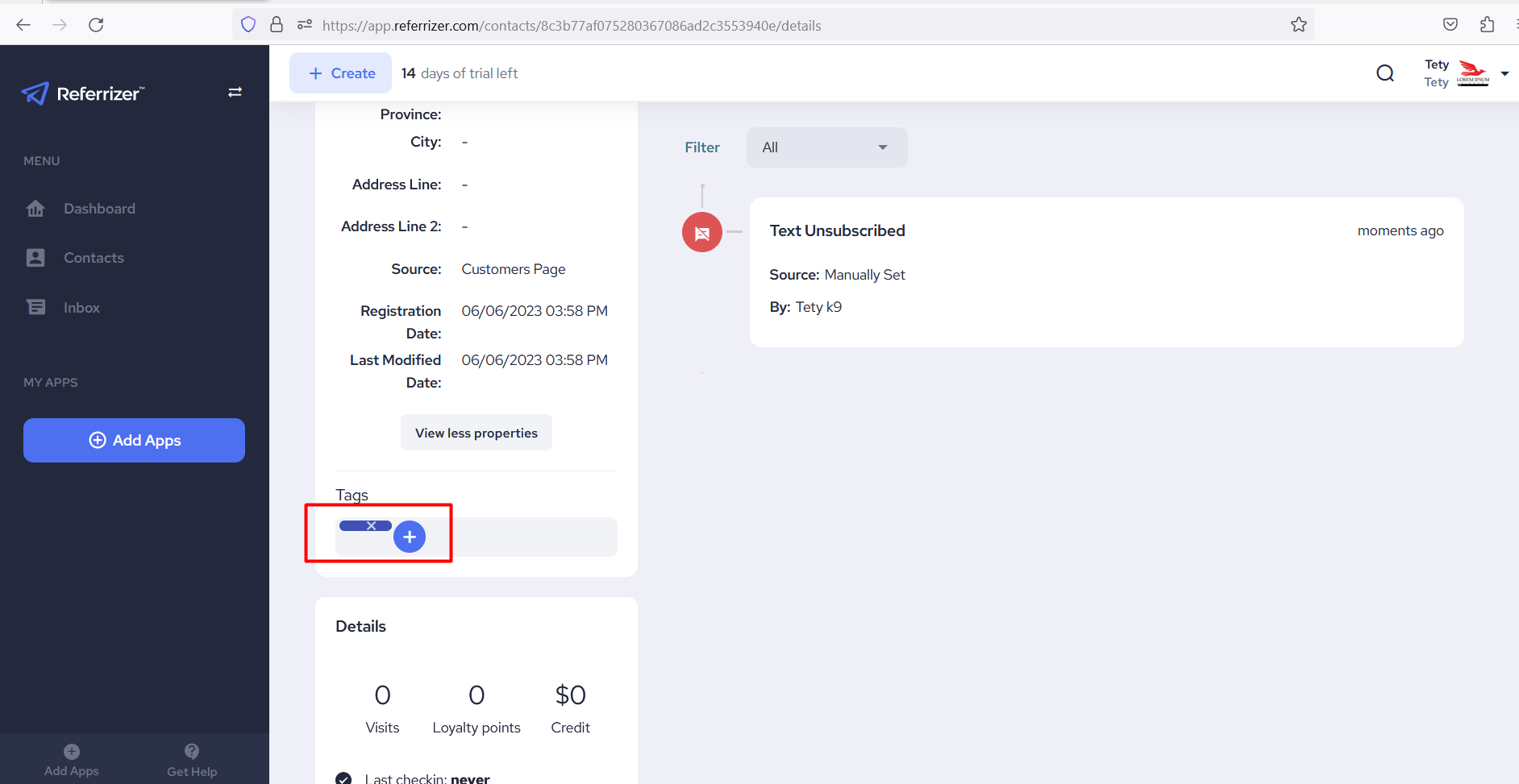
No validation on “Birth Date” field if user enters future date
Minor
- The user is logged in to the app.
- There is at least one existing contact record.
- Navigate to any existing contact record.
- Select the “Edit” option.
- Enter a future date in the “Birth Date” field.
- Click the “Save” button.
Google Chrome v.113.0.5672.127
Microsoft Edge v.113.0.1774.57
Firefox v.113.0.2
No validation messages are displayed, and the random date is saved successfully.
The app should display validation messages when the user enters invalid values.
During testing, I encountered numerous issues related to validation. I strongly recommend placing more emphasis on negative scenarios and ensuring that the validation messages are clear for end users.