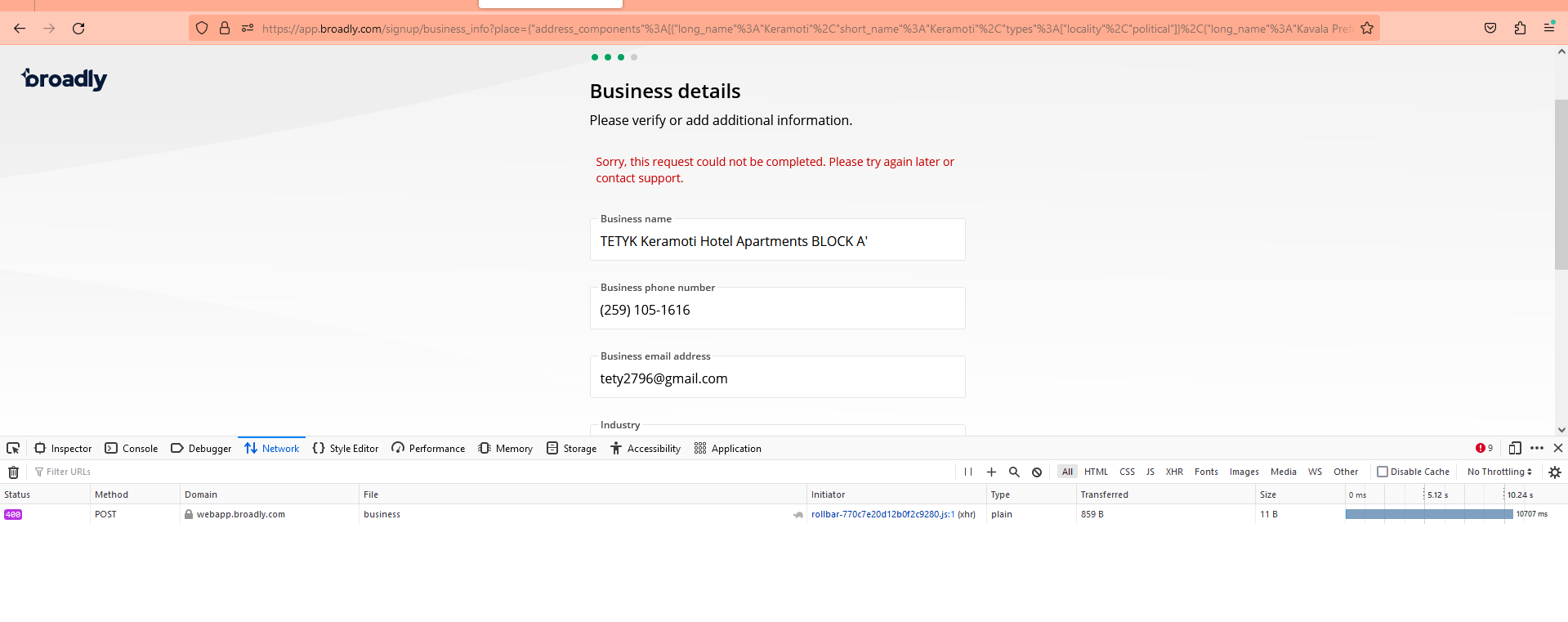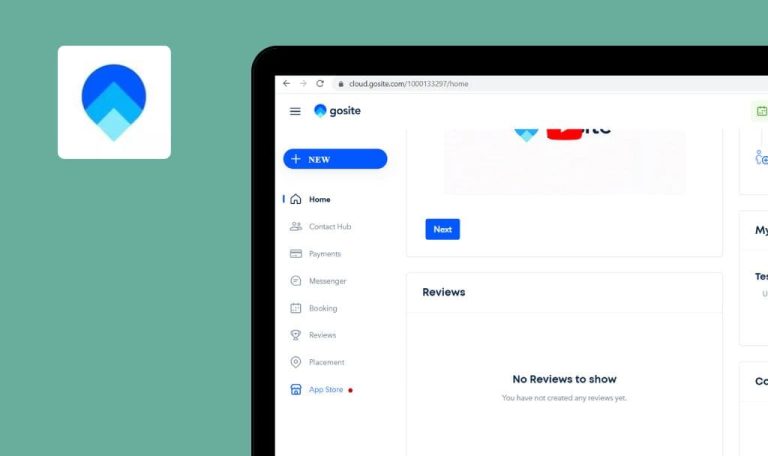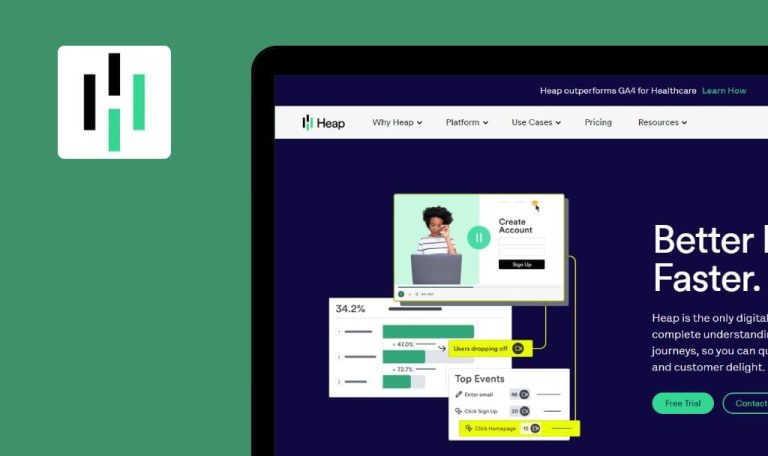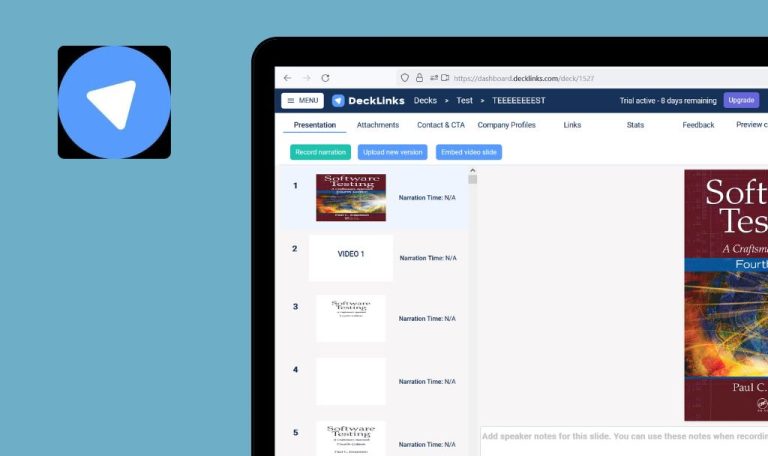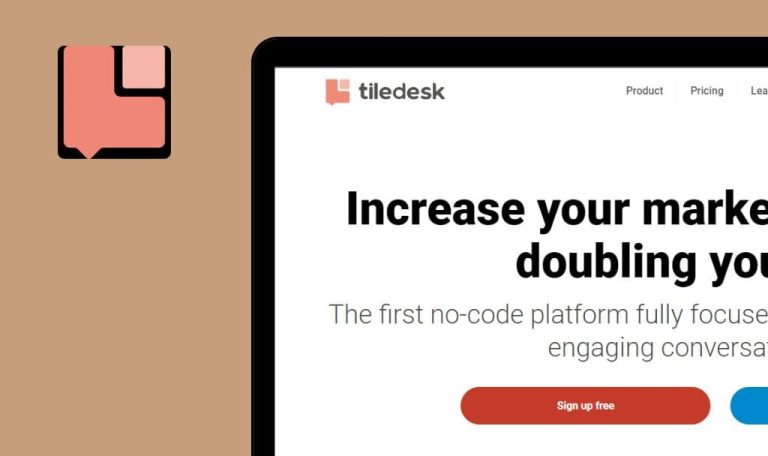
Bugs found in Broadly SaaS
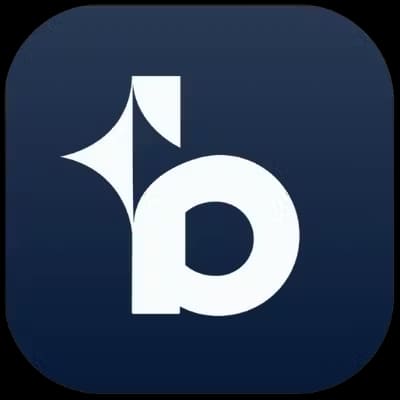
Broadly SaaS offers a range of valuable tools for small businesses looking to attract more leads, get more reviews, and improve customer communication.
The platform offers several tools to manage online reputation and foster loyal customer relationships, such as collecting online reviews from Google, Facebook, and Yelp, customer messaging, website chat, and listings management. By automating tasks like review collection and appointment reminders, Broadly allows businesses to save time and focus on more important tasks.
QAwerk’s skilled software testers explored Broadly SaaS from a professional perspective and uncovered several areas that require improvement. Here are our findings!
403 error is displayed after clicking “Login” button
Blocker
- The user is on the main page.
- Click the “Sign in” button in the top right corner.
Windows 10
Edge v.112.0.1722.5
Firefox v.112.0.1
The white screen is displayed.
“Login” page should be opened successfully.
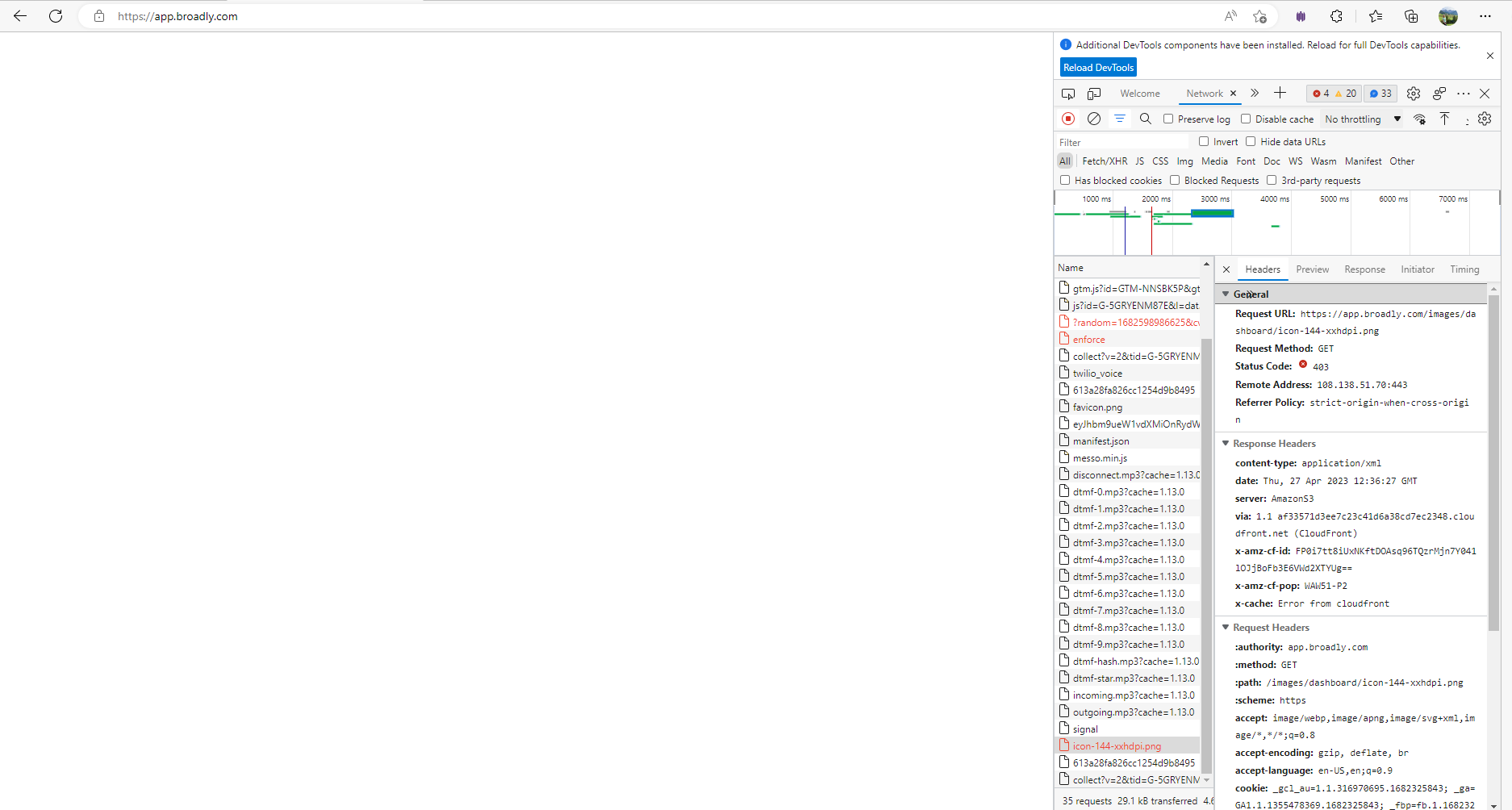
400 error is displayed after clicking “Continue” button on “Business Details” form
Critical
- “Sign up” page is opened (Connect to Google).
- Fill in “Business Name”.
- Click the “Continue” button.
- Fill in all required fields on the “Business Details” form.
- Click the “Continue” button.
Windows 10
Edge v.112.0.1722.5
Firefox v.112.0.1
“Sorry this request couldn’t be completed..” error message is displayed.
The next step of the form should be displayed.
Impossible to open chat with Broadly after sending message
Major
- “Partners” page is opened.
- Scroll down on the “Partners” page until the chat icon is displayed from the right bottom side.
- Open the chat modal window by clicking the icon.
- Send any message.
Windows 10
Edge v.112.0.1722.5
Firefox v.112.0.1
The chat window has been closed automatically; it’s impossible to open the chat modal window again.
The chat window should not be closed automatically after sending the message; the email address input field should be displayed as auto-reply on the message.
Possibile to submit “Partners” form without filling “Industry mandatory” field
Major
- “Partners” page is opened.
- Scroll down to the “Software Integration Partner” and “Approved Vendor Partner” sections.
- Click any of the following links: “Work with us” or “Integrate with us”.
- Fill in all required fields except the “Industry” drop-down list.
- Click the “Let’s connect” button.
Windows 10
Edge v.112.0.1722.5
Firefox v.112.0.1
The form has been submitted successfully.
The form should not be submitted without a filled mandatory field or the “Industry” field should not be marked as the mandatory field on the form.
Error appears after clicking “Contact us” button
Major
The user has created an account.
- Navigate to your project.
- Click the “Contact us” button.
Windows 10 x64
Edge v. 112.0.1722.58
Chrome v. 112.0.5615.138
Firefox v. 112.0.2
An error is displayed.
The user should be redirected to the “Support” page.
405 error appears after toggling “Tips” button in “Payments” section
Major
The user has created an account.
- Click the “Setting” button.
- Click the “Payments” button.
- Toggle the “Tips” button on.
Windows 10 x64
Edge v. 112.0.1722.58
Chrome v. 112.0.5615.138
Firefox v. 112.0.2
The button was not toggled on; 405 error is displayed.
The button should be toggled on.
“Ask for zip code” toggle is switched off when default text of “Web chat” functionality is changed
Minor
- The user is logged in.
- The user is on the “Settings” tab.
- Navigate to the “Web chat” tab.
- Switch the “Ask for zip code” toggle on.
- Click “Edit” on the “Greeting” section.
- Update the message.
- Click the “Save” button.
Windows 10
Google Chrome v.112.0.5615.49
Edge v.112.0.1722.5
Firefox v.112.0.1
The “Ask for zip code” toggle is automatically switched off after changing the text values in the “Web Chat” functionality.
The toggle state should not be changed after updating the text values for the Greeting/Follow-up message for new leads.
Titles are overlapping validation messages on “Partners” form
Minor
The user is on the “Partners” page.
- Scroll down to the “Software Integration Partner” and “Approved Vendor Partner” sections.
- Click any of the following links: “Work with us” or “Integrate with us”.
- Don’t fill any fields on the form.
- Click the “Let’s connect” button.
Windows 10
Google Chrome v.112.0.5615.49
Edge v.112.0.1722.5
Firefox v.112.0.1
Validation messages are overlapped with titles; validation messages are not highlighted in red.
Validation messages should be highlighted and displayed below the required fields; the elements should not overlap.
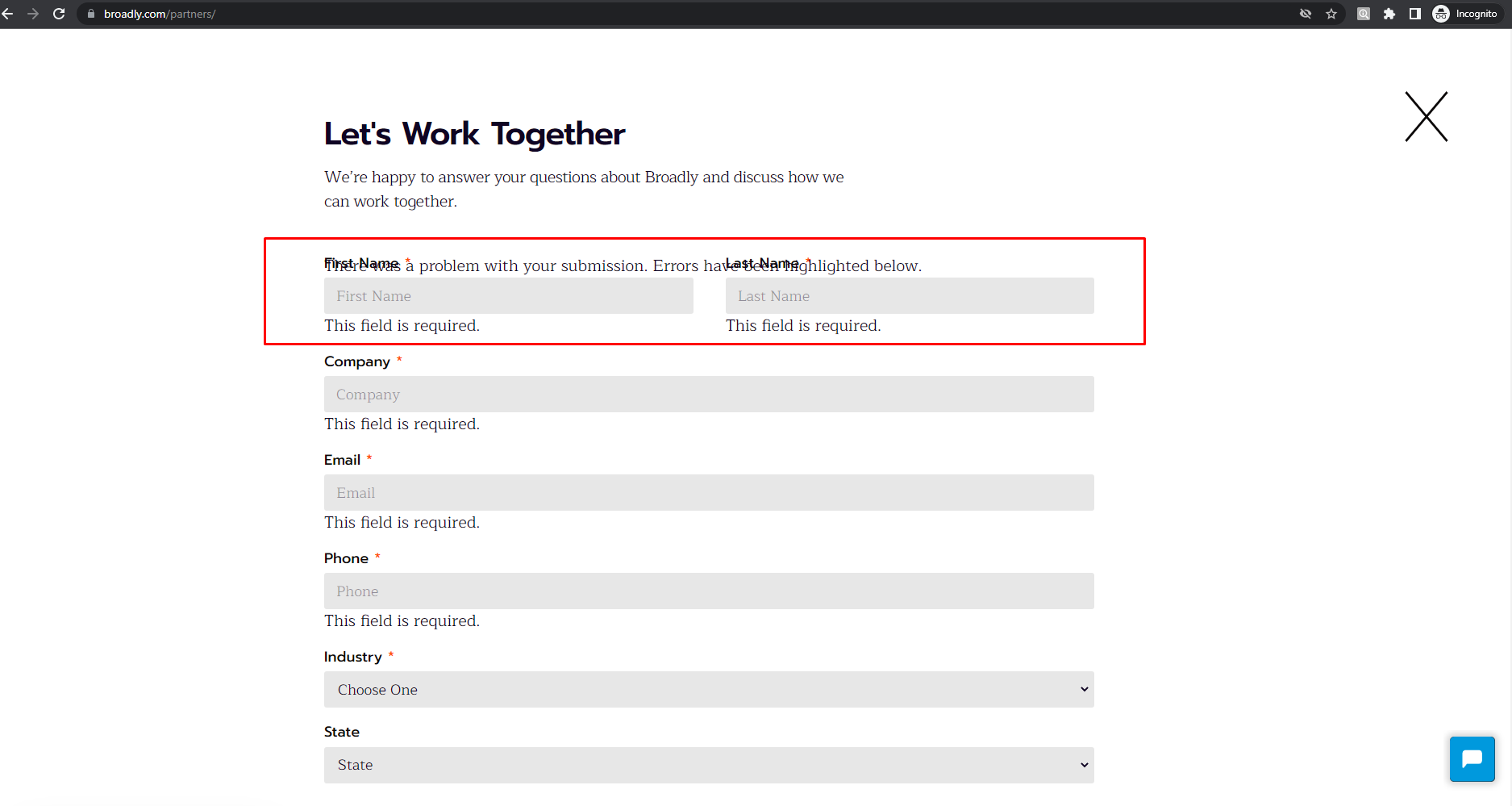
Text is extending beyond “Request Demo” page
Minor
- The user is on the main page.
- Click the “Request Demo” link.
- Fill in the form with valid data.
- Click the “Find Out More” button.
Windows 10
Firefox v.112.0.1
A big gap in the middle of the text is displayed.
The text should be displayed without big spaces between the words.
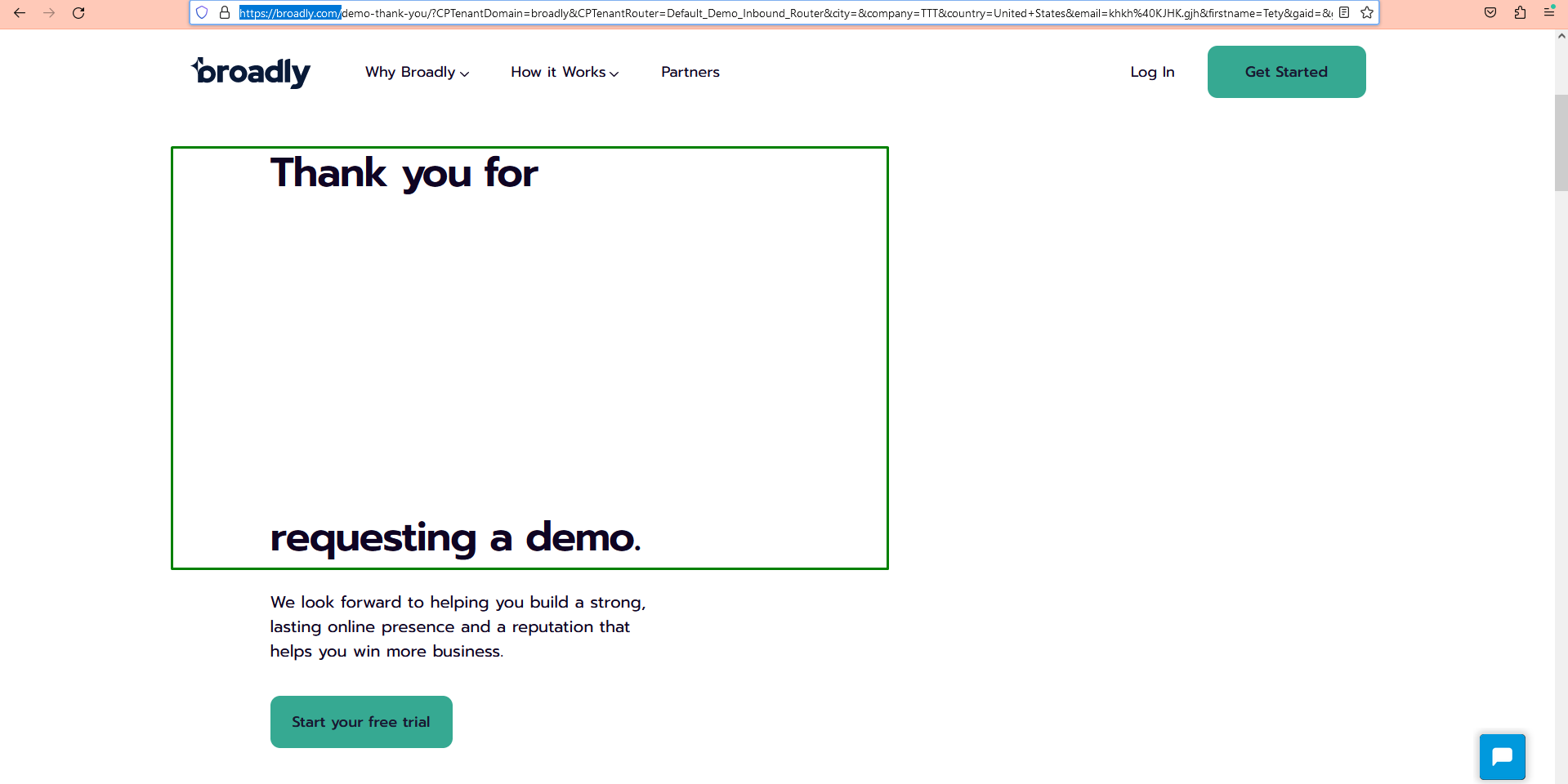
No space validation on “Business Details” form
Minor
The user is on the main page.
- Click the “Start 30-day Free Trial” button.
- Fill in the “Business Name”, “Business Phone Number”, “Business Email Address”, and “Industry” fields.
- Click the “Continue” button.
- Make sure that the next step is displayed successfully.
- Click the “Continue” button.
- Make sure that the validation message is displayed under the “Address” field.
- Clear all the fields on the form.
- Enter spaces to the fields (Address, City, State, ZIP/Postal Code).
- Click the “Continue” button.
Windows 10
Google Chrome v.112.0.5615.49
Edge v.112.0.1722.5
Firefox v.112.0.1
“Sign up” has been completed successfully; no validation messages are displayed.
There should be validation on spaces.
No validation on “Mobile Phone” field on “Schedule Demo” form
Minor
The user is on the main page of the application.
- Click the “Request Demo” link.
- Enter a letter to the “Mobile Phone” field.
- Click the “Find out more” button.
Windows 10
Google Chrome v.112.0.5615.49
Edge v.112.0.1722.5
Firefox v.112.0.1
No validation message under the “Mobile Phone” field is displayed.
A validation message near the invalid value should be displayed.
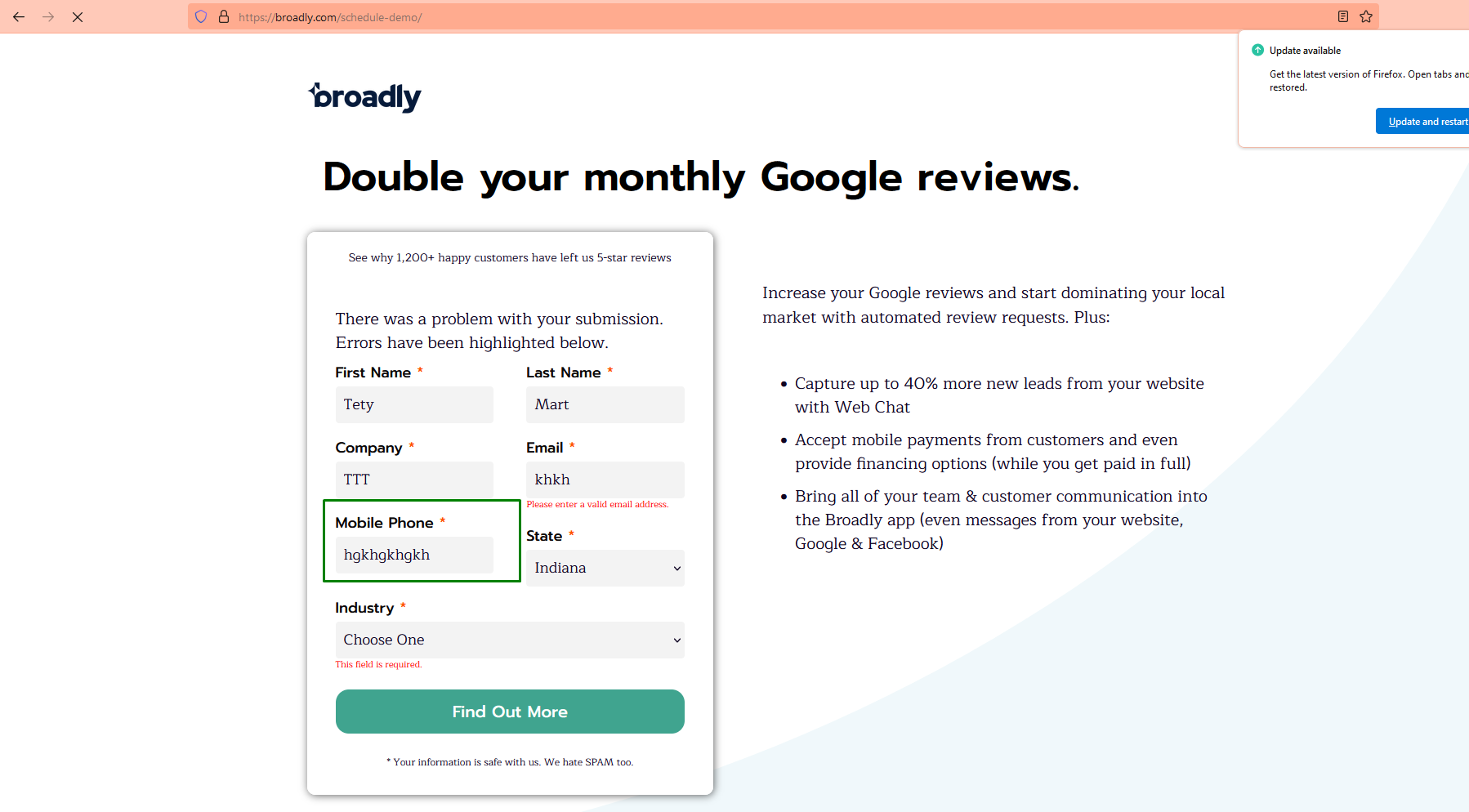
The application has critical issues in the main functionalities: log in and sign up. 400 error messages are displayed on the forms and don’t allow the user to proceed to the next stages. I strongly recommend paying more attention to the main functionalities of the app.