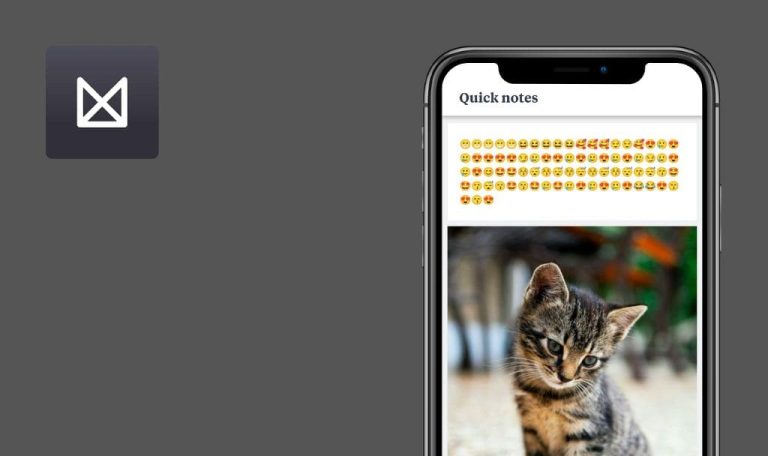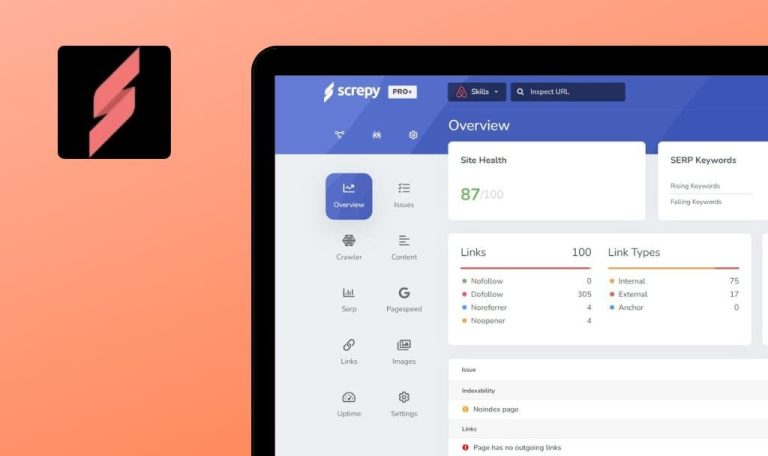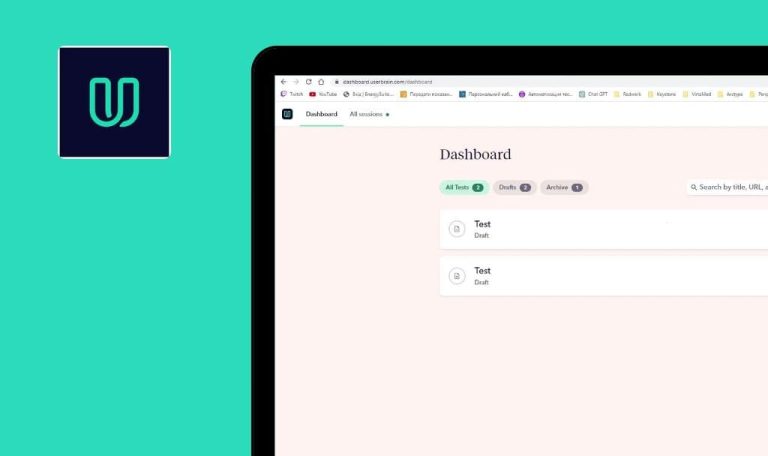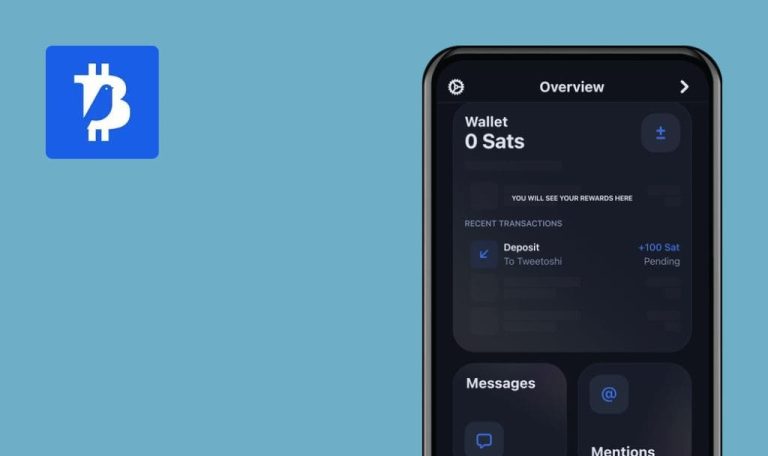
‘ReadingIQ’ for iOS: Weekly Bug Crawl By QAwerk
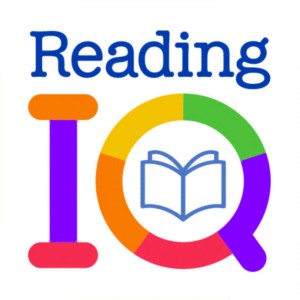
ReadingIQ is a digital library which has over 6,000 award-winning books and childhood classics your kids won’t want to put down from popular publishers such as National Geographic, Whitman, Charlesbridge, and Highlights, and includes the entire ABCmouse library as well as exclusive titles that aren’t available anywhere else.
ReadingIQ’s unique features intelligently organize titles to make it easy for your child to find the perfect book to match his or her interests, and books are constantly added so there’s always something new to discover. From beautifully illustrated picture books, popular series, and comic books, to chapter books, graphic novels, and books on every academic subject, ReadingIQ is the anywhere, anytime personal learning library that helps your child grow as a reader.
However, we must not lose sight of the fact that some bugs and errors inside of it-seems-to-be-the-perfect digital solution can become an obstacle when cultivating the love of reading in kids. QAwerk’s Bug Busters can’t let it happen. Read our report!
The error message is not displayed on the ‘New Profile’ screen after tapping the ‘Create my profile!’ button without the Internet connection.
Blocker
- Tap the ‘Teacher Tools’ menu
- Tap the ‘Logout’ button
- urn the internet connection OFF
- Look at the reaction of the app
iPhone X, iOS 12.1.3
iPhone 6s, iOS 11.4
The application is blocked on the ‘Teacher Tools’ screen after turning OFF the internet connection when login out.
A connection error is shown on the ‘Teacher Tools’ screen after turning OFF the internet connection when login out.
The user is not redirected to the main page after clicking the ‘Back’ button.
Major
- Tap the ‘Log In’ button
- Tap the ‘Learn more’ link
- Tap the ‘Back’ button
- ‘Tap the ‘Back’ button again
- Look at the displayed screen
iPhone X, iOS 12.1.3
iPhone 6s, iOS 11.4
The user is not redirected to the main page after clicking the ‘Back’ button.
The user is redirected to the main page after clicking the ‘Back’ button.
The ‘Download the app’ screen is displayed in the application after canceling the account.
Critical
- Tap the ‘Teacher Tools’ tab
- Tap the ‘My Profile’ tile
- Tap the ‘Cancel My Account’ button
- Tick the checkbox and tap the ‘Permanently Cancel Account’ button
- Remove the application from the task manager
- Open the application again
- Look at the displayed screen
iPhone X, iOS 12.1.3
iPhone 6s, iOS 11.4
The ‘Download the app’ screen is displayed in the application after canceling the account.
The app crashes on step 6 on iPhone 6s, iOS 11.4
(2-d added video (‘crash iPhone 6s’) ).
The spinner is not displayed on the ‘Log In’ screen after taping the ‘Log In’ button.
Minor
- Open the application
- Tap the ‘Login’ button
- Fill in the required fields with a valid data
- Tap the ‘Log In’ button
- Look at the page center
iPhone X, iOS 12.1.3
The spinner is not displayed on the ‘Log In’ screen after taping the ‘Log In’ button.
The spinner is displayed on the ‘Log In’ screen after taping the ‘Log In’ button.
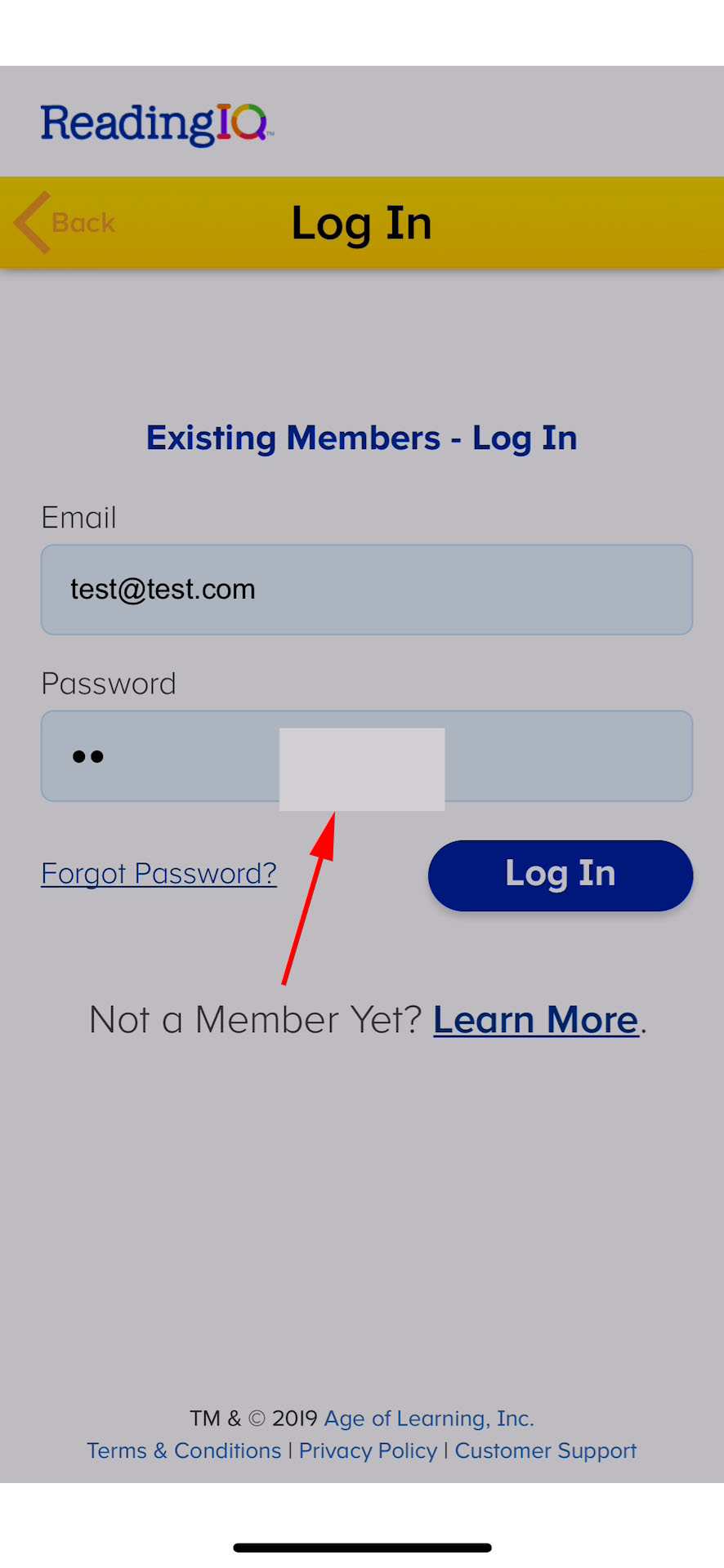
The symbols are saved in the ‘Zip Code’ field after entering the letters.
Major
- Open the application
- Tap the ‘Teachers’ button
- Tap the ‘Teachers Sign Up’ button
- Input a valid email address in the ‘Email Address’ field
- Swipe the slider to the right side
- Input five letters in the ‘Zip Code’ field
- Tap the ‘Done’ button
- Look at the ‘Zip Code’ filed
iPhone X, iOS 12.1.3
iPhone 6s, iOS 11.4
The symbols are saved in the ‘Zip Code’ field after entering the letters.
The symbols are not saved in the ‘Zip Code’ field after entering the letters.
The validation message does not fit in the registration screen.
Minor
- Open the application
- Tap the ‘Teachers’ button
- Tap the ‘Teachers Sign Up’ button
- Input a valid email address in the ‘Email Address’ field
- Swipe the slider to the right side
- Scroll down the page
- Tap the ‘Create Account’ button
- Scroll down the page
- Look at the validation message
iPhone X, iOS 12.1.3
iPhone 6s, iOS 11.4
The validation message does not fit in the registration screen.
The validation message fits in the registration screen.
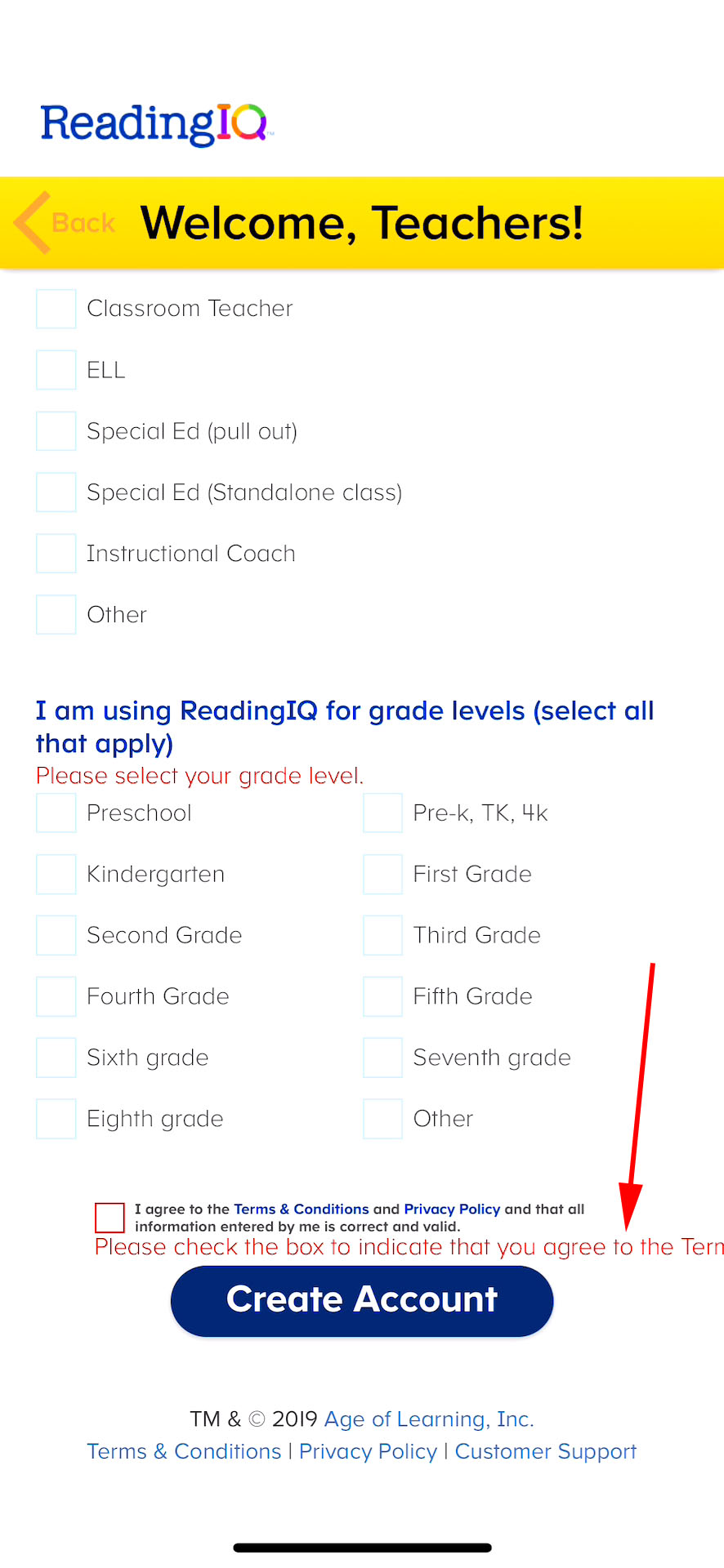
The ReadingIQ app is a very useful digital library for teachers, preschool and higher students that helps both to teach and learn something new. ReadingIQ offers popular childhood classics and original titles which the users can download to study it from home on their devices. The application has some features that could be more usable. Also, it has functional and UI bugs. We believe that a better way to create the best applications which users will love is to perform the complex quality assurance process of the application which our company can provide.