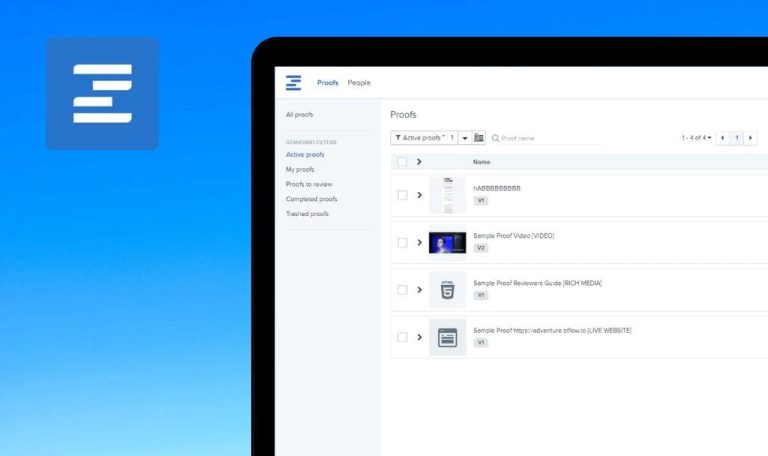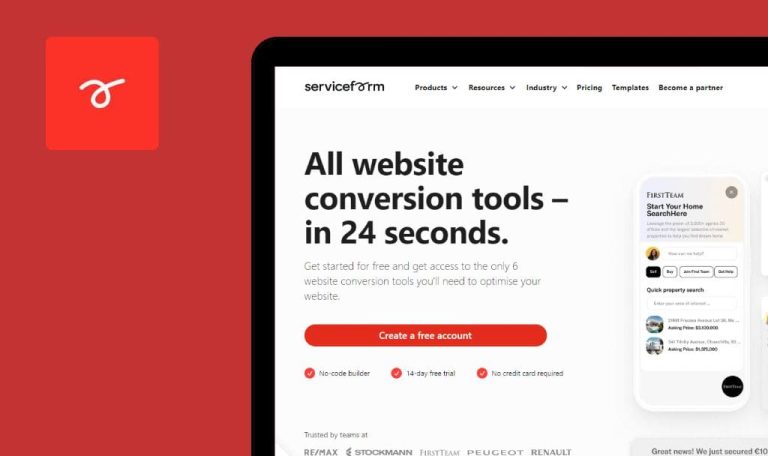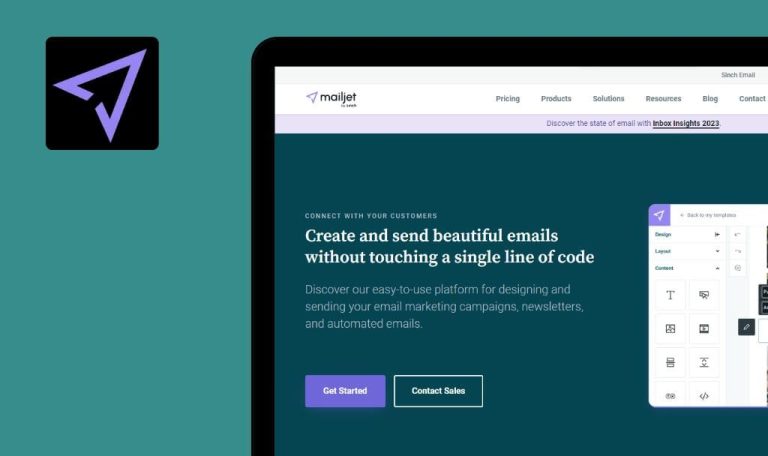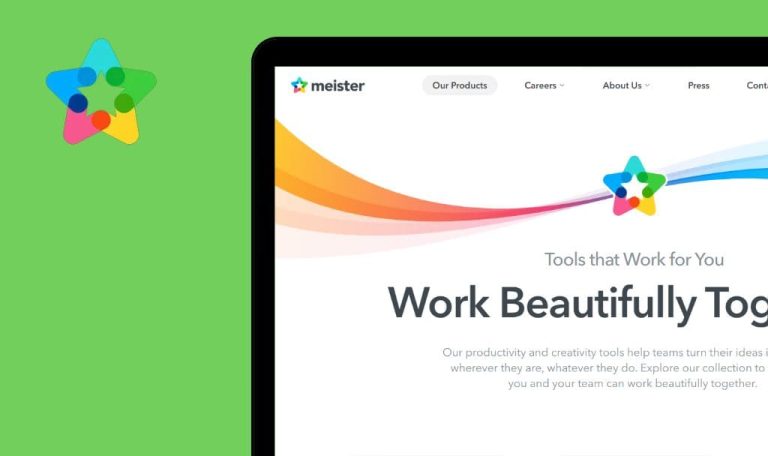
Bugs found in ProWritingAid SaaS
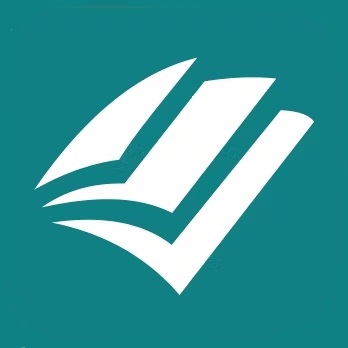
ProWritingAid is an AI-powered tool designed to help people improve their writing. It offers a limited free plan to give you an idea and integrates with web browsers and popular workplace apps like Google Docs, Microsoft Word, Slack, Hubspot, and Salesforce.
It is an excellent choice for creative writers, students, non-English speakers, and anyone looking to sound professional. ProWritingAid displays automatic grammar, spelling, and style suggestions. It also helps rephrase sentences in a matter of a click to increase their clarity and readability.
Our QA engineers tested ProWritingAid to help them improve their app and fix the bugs they didn’t know existed. Here are the results.
No warning appears when user signs up with already registered email
Major
- The user has already created an account.
- The user is logged out.
- Open https://prowritingaid.com/.
- Click on ‘Sign up’.
- Enter the email which was already used.
- Enter a password.
- Click on ‘Sign Up’.
OS: Windows 10
Browsers: Chrome v. 115.0.5790.102, Firefox v.115.0.2, Microsoft Edge v.115.0.1901.183
Message “Thanks for signing up” appeared on the page.
A warning like “User already exists” should appear below the ‘Email’ field.
It’s possible to create untitled document using spaces only
Major
- The user is logged in.
- The https://app.prowritingaid.com/ is opened.
- Hover over option ‘Private Writing’ at the left sidebar.
- Click on ‘+’.
- Click on ‘New Document’.
- Clear the ‘Name’ field.
- Click on ‘Space’ on the keyboard.
- Click on ‘OK’.
OS: Windows 10
Browsers: Chrome v. 115.0.5790.102, Firefox v.115.0.2, Microsoft Edge v.115.0.1901.183
The document was created with an empty name.
Warning “You can’t create a document without a name!” should appear below the ‘Name’ field.
When document name contains ‘underscore’ character, ‘Search for Document’ returns invalid results
Major
- The user is logged in.
- The https://app.prowritingaid.com/ is opened.
- A few documents are created in the ‘Private Writing’ section.
- At least one document’s name contains ‘_document’.
- Click on the ‘Search’ field.
- Enter ‘_document’ into the ‘Search for Document’ field.
OS: Windows 10
Browsers: Chrome v. 115.0.5790.102, Firefox v.115.0.2, Microsoft Edge v.115.0.1901.183
The ‘Search’ window displays all documents regardless of the ‘_document’ input.
Only documents that contain ‘_document’ in their names should be displayed.
It is possible to create empty comment in document editor
Major
- The user is logged in.
- The https://app.prowritingaid.com/ is opened.
- At least one document is created.
- The document editor is opened.
- Click on the ‘comments’ icon in the top right corner.
- Click on the ‘Add comment’ field.
- Click on the ‘Space’ button on the keyboard.
- Click on ‘Post’.
OS: Windows 10
Browsers: Chrome v. 115.0.5790.102, Firefox v.115.0.2, Microsoft Edge v.115.0.1901.183
An empty comment was added.
Button ‘Post’ should be disabled; an empty comment should not be added.
Owner of document is able to share this document with themselves
Major
- The user is logged in.
- The https://app.prowritingaid.com/ is opened.
- At least one document is created.
- The document editor is opened.
- Click on ‘Share’ in the top right corner.
- Enter the current user’s email into the ‘Shared by email’ field.
- Click on ‘Send Invite’.
OS: Windows 10
Browsers: Chrome v. 115.0.5790.102, Firefox v.115.0.2, Microsoft Edge v.115.0.1901.183
The current user appeared in the ‘Shared with’ section.
Warning like “Current user has access to document as its owner” should appear on the page.
It is possible to save snippet without label and shortcut
Major
- The user is logged in.
- Page ‘Snippets’ is opened.
- A test folder is created.
- Click on ‘3 dots’ icon near folder.
- Click on the ‘New snippet’ option.
- Clear ‘Label‘ and ‘Shortcut’ fields.
- Click on ‘Save’.
OS: Windows 10
Browsers: Chrome v. 115.0.5790.102, Firefox v.115.0.2, Microsoft Edge v.115.0.1901.183
The snippet was saved without a label and shortcut.
Warning like ‘This is a required field’ should appear below ‘Label‘ and ‘Shortcut’ fields.
The snippet without a label and shortcut should not be saved.
It is possible to invite user to team twice
Major
- The user is logged in.
- ‘Team User Management’ page is opened.
- A team is created.
- The user is added to the team.
- Click on the ‘+’ icon near the team name.
- Enter the email of the team user into the ‘Email’ field.
- Click on ‘Send Invites’.
OS: Windows 10
Browsers: Chrome v. 115.0.5790.102, Firefox v.115.0.2, Microsoft Edge v.115.0.1901.183
The ‘Invitation’ email was sent to the existing team user.
Warning like ‘User with this email has been already added to the team’ should appear below the ‘Email’ field.
Team member with ‘Admin Only’ role can not change role for another team member
Major
- The user is logged in.
- A team is created.
- Users with “Admin” and “Admin Only” roles are present in the team.
- Log in as the user with ‘Admin Only’ role.
- Open the ‘Team User Management’ page.
- Click on the ‘Admin’ value for the user in the ‘Position’ field.
- Click on the ‘User’ role.
OS: Windows 10
Browsers: Chrome v. 115.0.5790.102, Firefox v.115.0.2, Microsoft Edge v.115.0.1901.183
The ‘Admin’ role is still selected for the user.
The ‘User’ role should be set for the user.
Missing validation for ‘Email’ field when inviting user to team
Minor
- The user is logged in.
- ‘Team User Management’ page is opened.
- A team is created.
- Click on ‘+’ near the team name.
- Enter ‘test.com’ into the ‘Email’ field.
- Click on ‘Send Invites’.
OS: Windows 10
Browsers: Chrome v. 115.0.5790.102, Firefox v.115.0.2, Microsoft Edge v.115.0.1901.183
The “Enter multiple email addresses” popup was closed.
Warning “Enter a valid email” should appear below the ‘Email’ field.
When user wants to import snippets from unsupported file, no informative warning appears
Minor
- The user is logged in.
- Page ‘Snippets’ is opened.
- A test folder is created.
- Click on the ‘3 dots’ icon near the folder.
- Click on ‘Import from csv’.
- Click on the ‘import’ icon.
- Select a file other than csv from the storage.
- Click on ‘Import’.
OS: Windows 10
Browsers: Chrome v. 115.0.5790.102, Firefox v.115.0.2, Microsoft Edge v.115.0.1901.183
The 500 error appeared on the page.
An informative warning like ‘Unsupported file format.Please select csv file’ should appear on the page.
Button text ‘Manage your account’ is not center-aligned on “Your profile has been updated” div element
Trivial
- The user is logged in.
- Page ‘My Account’ is opened.
- Click on ‘Enter Company Details’.
- Enter a value in the ‘Company Name’ field.
- Click on ‘Save’.
OS: Windows 10
Browsers: Chrome v. 115.0.5790.102, Firefox v.115.0.2, Microsoft Edge v.115.0.1901.183
The ‘Manage your account’ button text is not center-aligned on the div element.
The ‘Manage your account’ button text should be center-aligned.
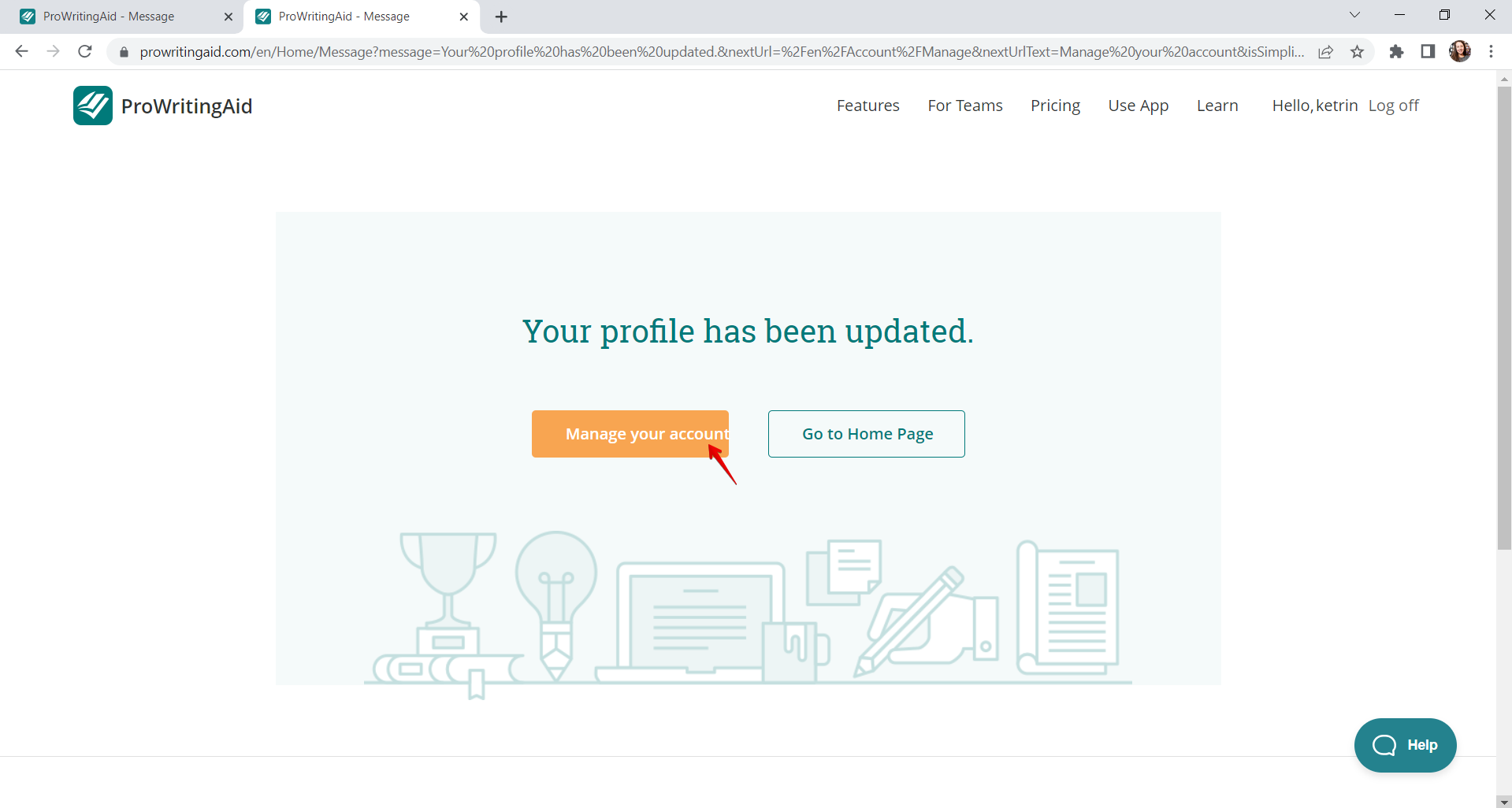
My manual check included functional, usability, positive, and negative testing. I found eight major issues and several minor ones. To reduce the number of bugs in prod, I recommend running detailed regression testing before each release and including more negative scenarios.