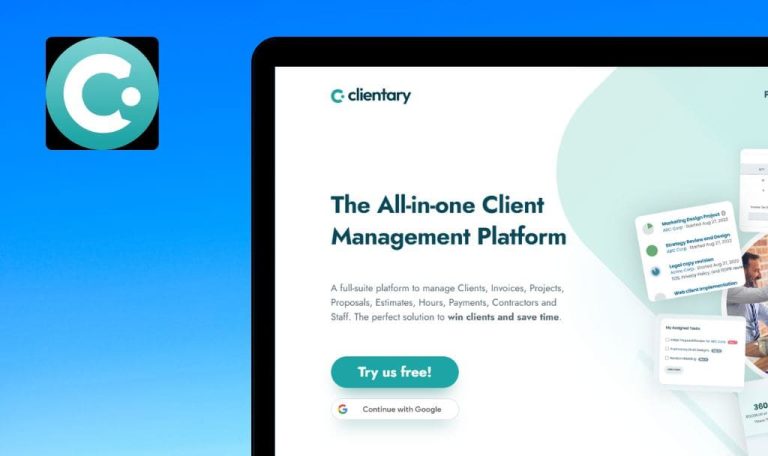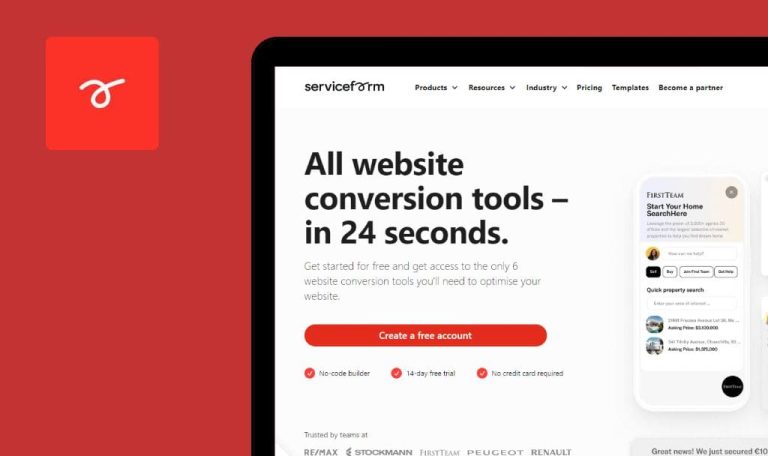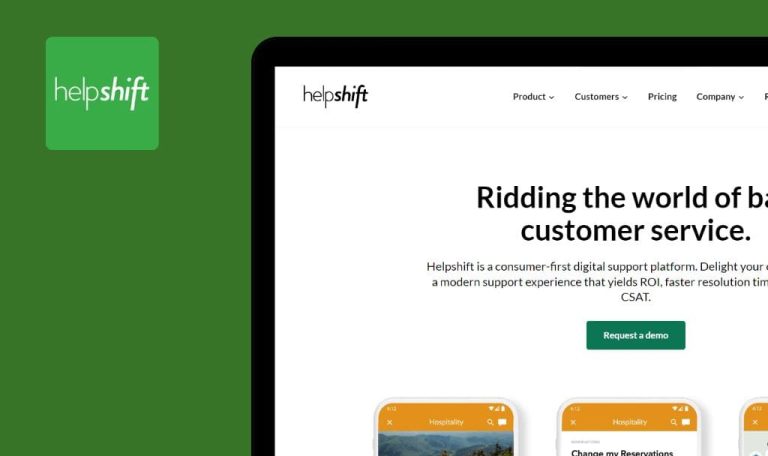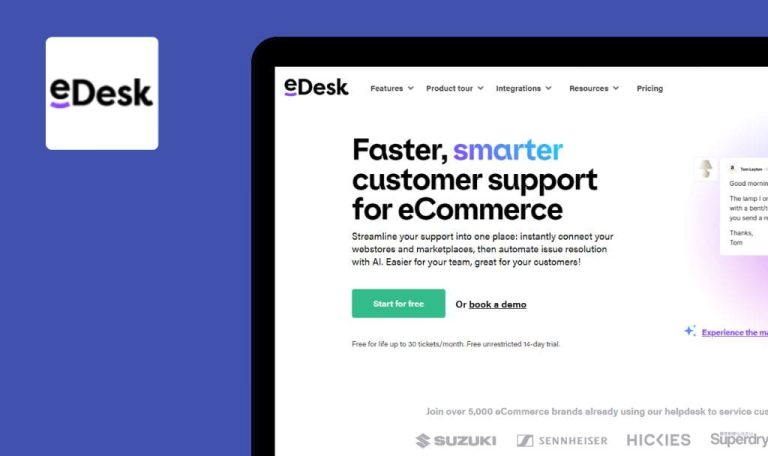
Bugs found in LiveAgent SaaS

LiveAgent is a comprehensive SaaS customer care solution offering 24/7 support and a free 1-month trial.
With the market’s fastest live chat widget, one can effortlessly engage website visitors using advanced features and proactive communication. LiveAgent’s call center software allows its users to maximize customer service quality through unlimited call recordings, IVR, and agent availability management. One can seamlessly organize communication from all channels using its efficient ticketing system. LiveAgent provides customer support across platforms like Facebook, Twitter, and Instagram.
In this bug crawl, our aim was to thoroughly examine the LiveAgent SaaS platform. We have identified three bugs, so let’s check them out!
404 error occurs when entering lengthy text in “Alias” field and saving it
Major
The user has created an account.
- Click the profile icon in the top right corner, then select the “Edit profile” button.
- Generate a long text, such as using a Lorem Ipsum generator, and copy it.
- Paste the copied text into the “Alias” field.
- Click the “Save” button.
Windows 10 x64
Chrome v. 114.0.5735.199
Firefox v. 115.0
Edge v. 114.0.1823.67
The loading takes an extended period, and a 404 error appears in the developer tools.
Validation should be shown during Step 3.
Certain sections overlap after editing name to lengthy text
Major
The user has created an account.
-
- Click the profile icon in the top right corner, then select the “Edit profile” button.
- Generate a long text, such as using a Lorem Ipsum generator, and copy it.
- Paste the copied text into the “Name” field.
- Click the “Save” button and refresh the page.
- Examine the “Stats” section.
Windows 10 x64
Chrome v. 114.0.5735.199
Firefox v. 115.0
Edge v. 114.0.1823.67
The “Earned badges” section is overlapping.
There should be no overlapping of elements.
User can import GIF image, but it's not animated
Minor
-
- The user has created an account.
- The user has downloaded a GIF file.
- Click the profile icon in the top right and then click the “Edit profile” button.
- Click the “Edit profile” button.
- Click the import icon in the “Photo” section.
- Select the GIF file and click the “OK” button.
- Take a look at the profile icon.
Windows 10 x64
Chrome v. 114.0.5735.199
Firefox v. 115.0
Edge v. 114.0.1823.67
The GIF is not animated.
The GIF should be animated, or the user should not be able to import a GIF file.
During the testing process, I found several bugs related to validation. I recommend using strong validation and comprehensive test cases to ensure robust error detection and prevention.