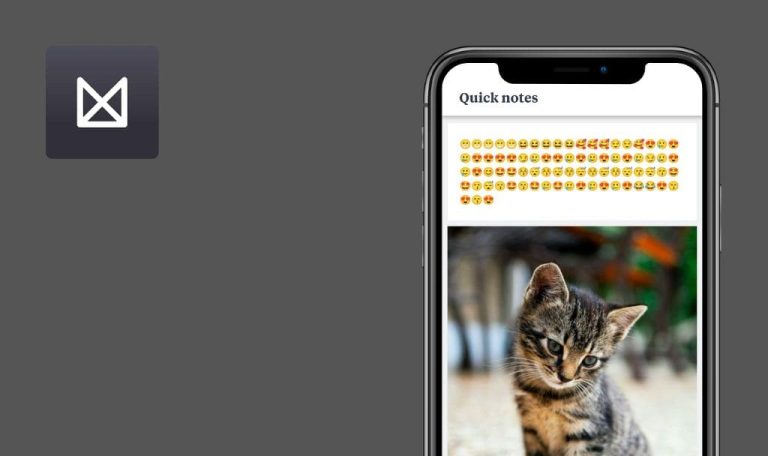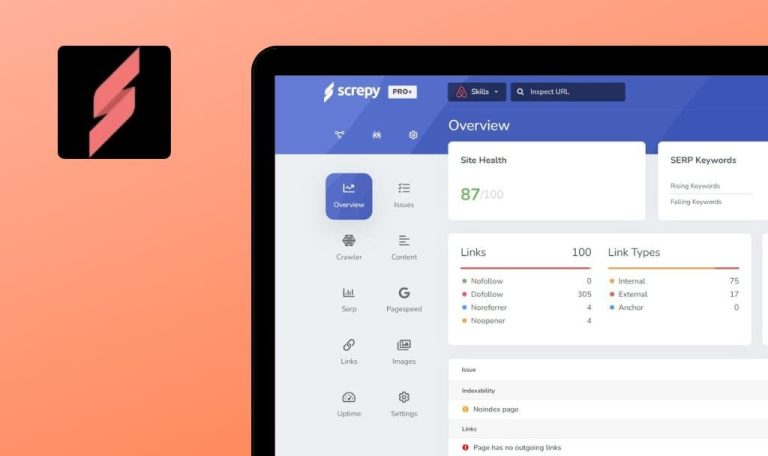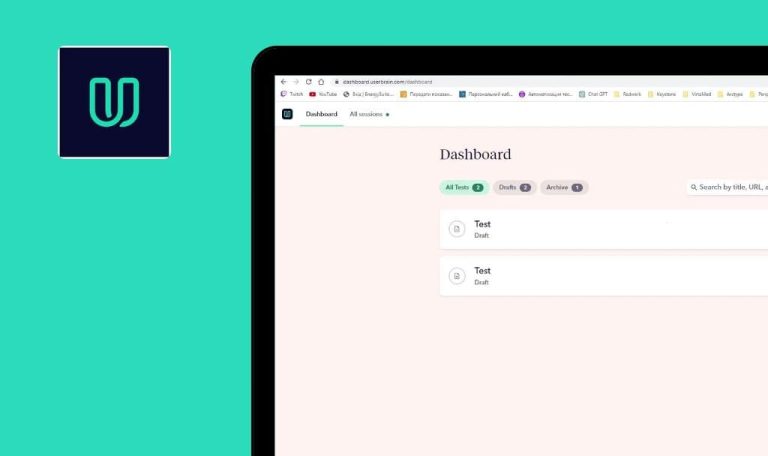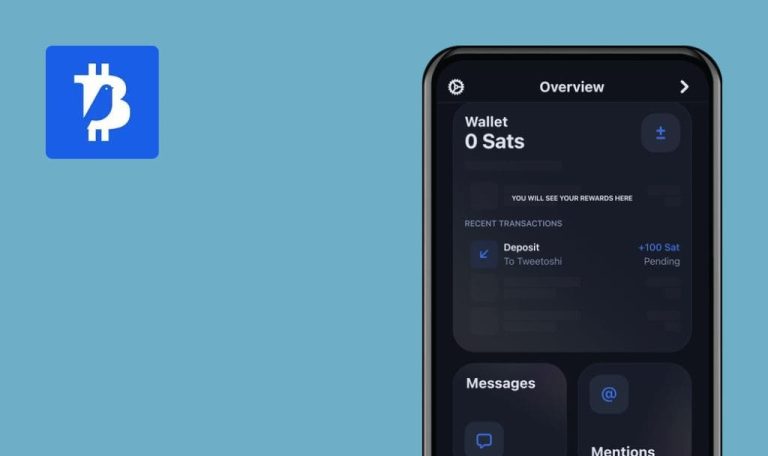
InterNations for Android

Whenever or wherever you are going to travel with InterNations app you will find not only helpful information about the place you go to, but also get the insights from local like-minded people in 420 cities around the world. However, QAwerk within its weekly Bug Crawl project has found some bugs and errors that probably are about to spoil your international experience. Read the report to go on a safe trip.
A city isn’t selected after tapping the “New Orleans” suggestion in the drop-down list
Major
- Fill all the fields with valid data
- Enter the “New” word in the “Currently living in” field
- Tap the “New Orleans (LA, USA)” suggestion in the drop-down list
- Take a look at the result
Xiaomi Redmi Note 4 // Android 7.0
The city selected from the drop-down list is displayed in the “Currently living in” field.
The city isn’t selected after tapping the “New Orleans” suggestion in the drop-down list.
The error is displayed after tapping the “Invite via email” button on the “Invite friends to InterNations” screen.
Major
- Launch the app
- Tap the hamburger menu in the top left corner
- Select the “Members” tab
- Tap the “Contact requests” tab in the navigation menu
- Tap the “Invite friends to join InterNations” link
- Tap the “Invite via email” button
Xiaomi Redmi Note 4 // Android 7.0
Pixel 2 // Android 9.0
The error is displayed.
The appropriate page is opened after tapping the “Invite via email” button
The number of categories in the “Select a category” field doesn’t match the real number of the selected categories.
Major
- Launch the app
- Tap the hamburger menu in the top left corner
- Select the “Events” tab
- Tap the “Search” icon
- Tap the “Select a category” field
- Mark one category (for example “Women only”)
- Tap “OK” button
- Pay attention to the number of categories in the “Select a category” field
Xiaomi Redmi Note 4 // Android 7.0
Pixel 2 // Android 9.0
The number of categories doesn’t match the real number of the selected categories.
The number of categories in the “Select a category” field matches the real number of the selected categories.
Nothing happens after tapping the “Download” button on the “Download ticket” screen.
Major
- User is authorized
- User is on the “Events” screen
- Tap the upcoming event
- Tap the “More” button
- Tap the “Download ticket” button
- Tap the “Download” button
Xiaomi Redmi Note 4 // Android 7.0
Pixel 2 // Android 9.0
Nothing happens after tapping the “Download” button on the “Download ticket” screen (although the button itself is tappable).
A relevant popup, indicating that the ticket has been downloaded, must be displayed.
“Personal wire” items are not aligned according to checkboxes.
Minor
- Launch the app
- Tap the hamburger menu in the top left corner
- Select the “Privacy settings” tab
- Tap the “Pencil” icon in the “Personal wire” section
Xiaomi Redmi Note 4 // Android 7.0
Pixel 2 // Android 9.0
“Personal wire” items are not aligned according to checkboxes.
“Personal wire” items are aligned according to checkboxes.
The error is displayed while trying to change a password on the “Your login data”.
Major
- Launch the app
- Tap the hamburger menu in the top left corner
- Select the “Login & Basic data” tab
- Tap the “Pencil” icon in the “Password” field
- Fill all the fields with valid data
- Tap the “Save” button
Xiaomi Redmi Note 4 // Android 7.0
Pixel 2 // Android 9.0
The error is displayed.
The new password is saved.
Two messages (successful and unsuccessful) are displayed while attempting to change email login.
Major
- User is authorized
- User is on the “Login & Basic data” screen
- Tap the “Pencil” icon in the “Email address” field
- Enter the new email in the “Email address” field
- Confirm the new email login with a valid password
- Tap the “Save” button
- Go to your new email address and check your inbox
- Click the confirmation link from “InterNations” letter
- Enter the “Email” and “Password” fields with valid data
- Tap the “Log in” button
Xiaomi Redmi Note 4 // Android 7.0
Pixel 2 // Android 9.0
Two messages (successful and unsuccessful) are displayed.
The successful email change message is displayed.
A message about internet disconnection isn’t displayed after tapping the “Bring friends” and “Download ticket” buttons in offline mode.
Major
- Launch the app
- Tap the hamburger menu in the top left corner
- Select the “Events” tab
- Tap any event
- Turn off the Internet on the phone
- Tap the “Bring friends” button
- Take a look at the result
- Tap the “More” drop-down
- Tap the “Download ticket” button
Xiaomi Redmi Note 4 // Android 7.0
Pixel 2 // Android 9.0
Nothing happens after tapping the “Bring friends” and “Download ticket” buttons in offline mode.
Relevant message about Internet disconnection is displayed.
A photo, taken through the camera, isn’t uploaded to profile.
Major
- User is authorized
- User is on the profile page
- Tap the “Update photo” button
- Select “Camera” from the bottom menu
- Make any photo
- Confirm the photo adding to profile
Pixel 2 // Android 9.0
The error is displayed, the photo isn’t uploaded.
The photo is successfully uploaded to profile.
An application, the main purpose of which is to unite people from different parts of the world, is simply have to work without failures. After all, it depends on how easily and quickly the expats can find each other. Ability to communicate with each other at any time depends on the correct operation of such an application. In this case, QAwerk team will definitely help the users avoid encountering annoying bugs that can spoil the overall impression of the application. With our assistance, such apps will definitely become a connecting bridge between people living in different countries and even continents.