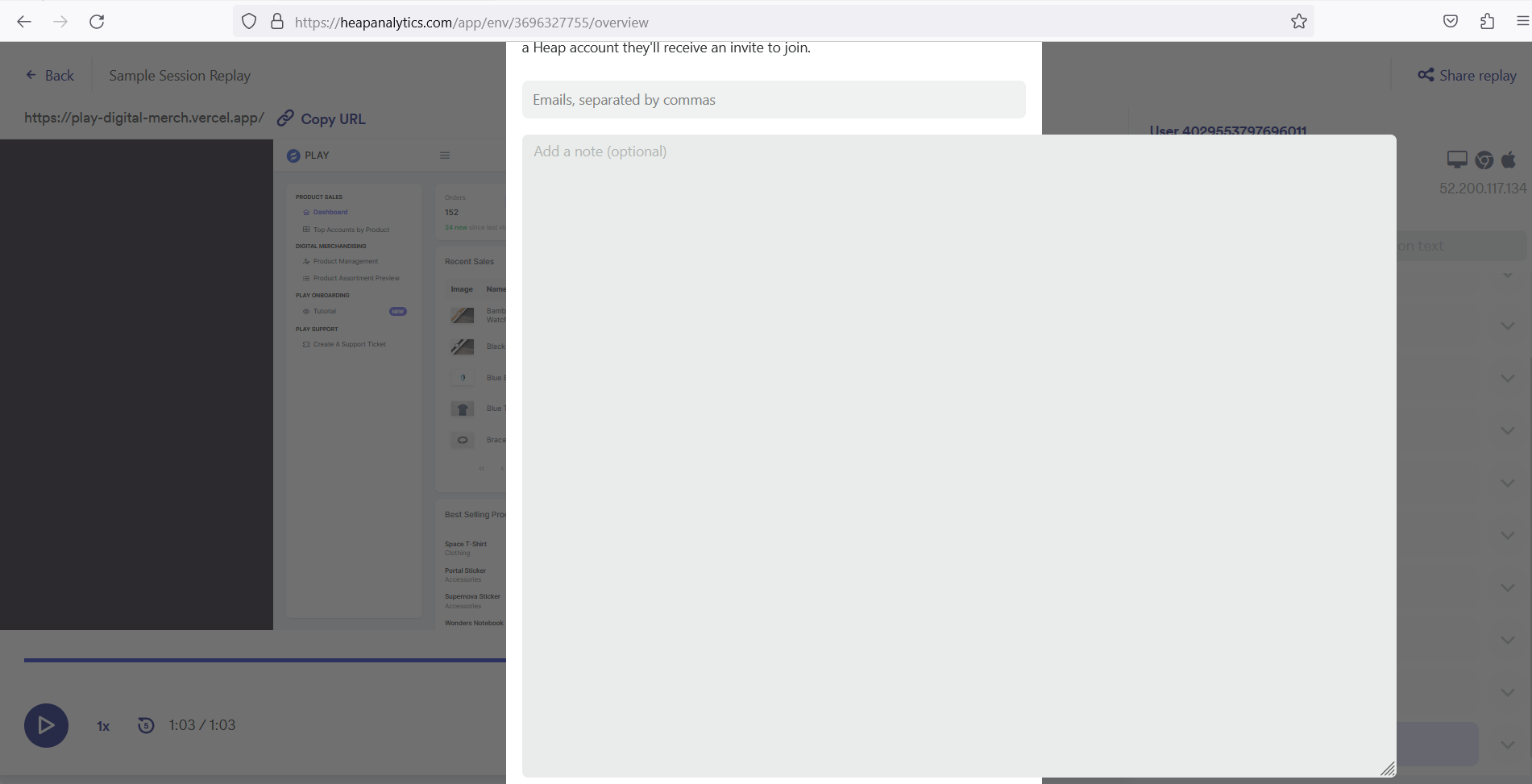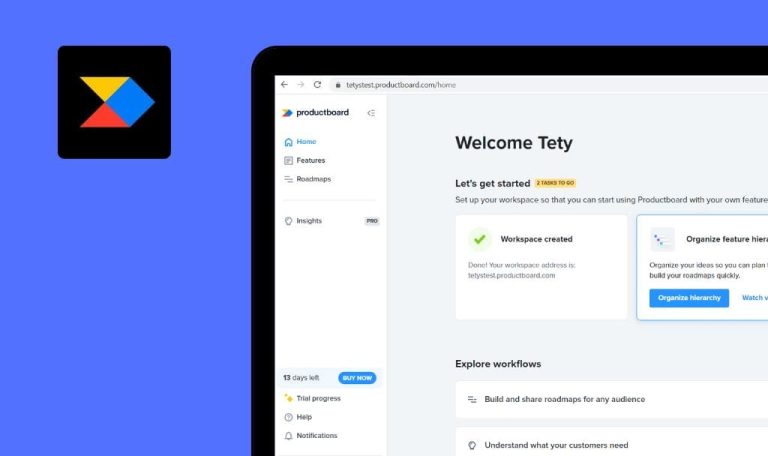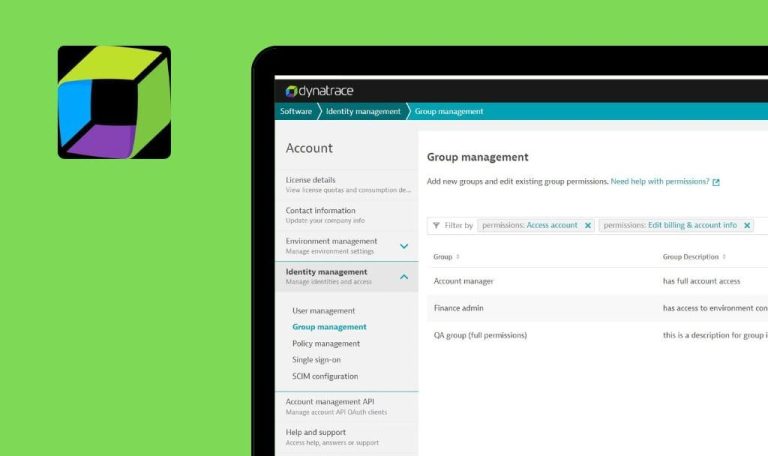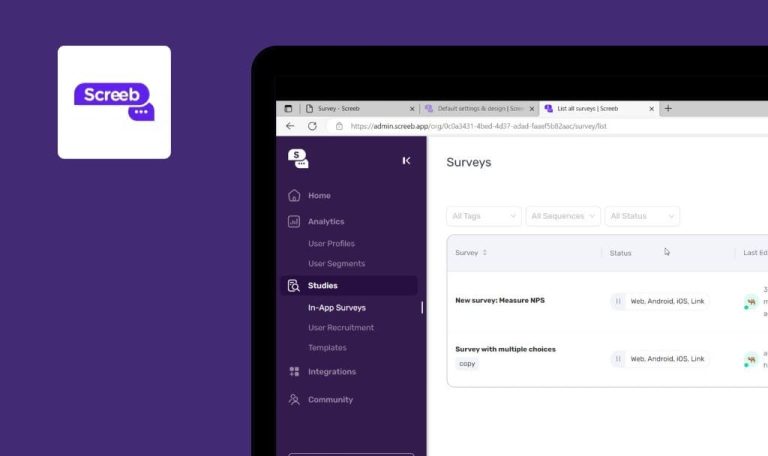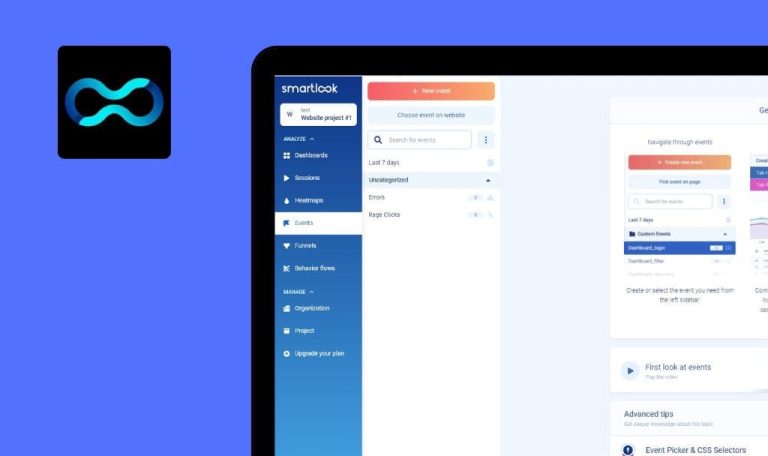
Bugs found in Heap SaaS
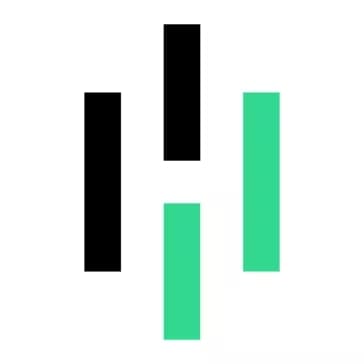
Heap is a product analytics tool that is used to measure and report how users interact with sites, mobile apps, and other products.
The platform analyzes datasets and indicates the areas that require improvements, so product and marketing teams know where users are struggling and what should be fixed. The smart software tool helps digital teams gather insights, understand their users, and make data-driven decisions. With Heap, more than 8,000 businesses improved customer experience and business outcomes.
Our QA team explored Heap from a professional standpoint, and here are the results.
Impossible to add description to “New Chart” on “Analyze” tab
Major
The user is logged into the system.
- Navigate to the “All charts” tab.
- Click the “New Chart” button.
- Name the unnamed chart and press “Enter” to save the changes.
- Make sure that the “New title” value is displayed.
- Enter a description to the chart.
- Press “Enter” or click on some area outside the input field.
Windows 10
Google Chrome v.109.0.5414.74
Firefox v.109.0.1 4
Microsoft Edge v.109.0.1518.78
The description value is cleared and there’s no option to save it.
The description value should be saved after pressing “Enter”.
Note: There is a “Save” button in the “Edge” browser.
When form is not filled in completely, password value is cleared after clicking “Start Free trial”
Major
The user is on the main page of the website.
- Click the “Log in” button.
- Click the “Sign up” link.
- Fill in “First Name”.
- Fill in “Last Name”.
- Fill in a valid “Work Email”.
- Fill in “Password”.
- Click the “Start Free Trial” button.
Windows 10
Google Chrome v.109.0.5414.74
Firefox v.109.0.1 4
Microsoft Edge v.109.0.1518.78
The “Password” value is cleared.
The entered password should remain in the form.
Impossible to do line breaking in “Add a note” field while entering text
Minor
The user is logged into the system.
- Click the “Watch Session” link on the “Overview” tab.
- Click the “Share replay” button in the top right corner.
- Enter some text to the “Add a note” field.
- Make a line break by pressing “Enter”.
Windows 10
Google Chrome v.109.0.5414.74
Firefox v.109.0.1 4
Microsoft Edge v.109.0.1518.78
It’s impossible to make a line break.
There should be a possibility to do a line break in any text field.
Impossible to scroll page up/down after extending “Add a note field”
Minor
The user is logged into the system.
- Click the “Watch Session” link on the “Overview” tab.
- Click the “Share replay” button in the top right corner.
- Extend the area of the “Add a note” field.
Windows 10
Google Chrome v.109.0.5414.74
Firefox v.109.0.1 4
Microsoft Edge v.109.0.1518.78
It’s impossible to scroll the page up/down after extending the “Add a note” text field.
There should be a possibility to extend and decrease the size of the text field and scroll the page up/down to see all information.
Error message is displayed after clicking “Save configuration” button in “Account Settings” tab
Minor
The user is logged into the system.
- Navigate to the “Account menu” item.
- Click “Manage”.
- Select “Account Settings”.
- Click the “Save Configuration” button.
Windows 10
Google Chrome v.109.0.5414.74
Firefox v.109.0.1 4
Microsoft Edge v.109.0.1518.78
“We’re sorry, something went wrong” error message is displayed.
The “Save configuration” button should be disabled until the user enters the value to the fields.
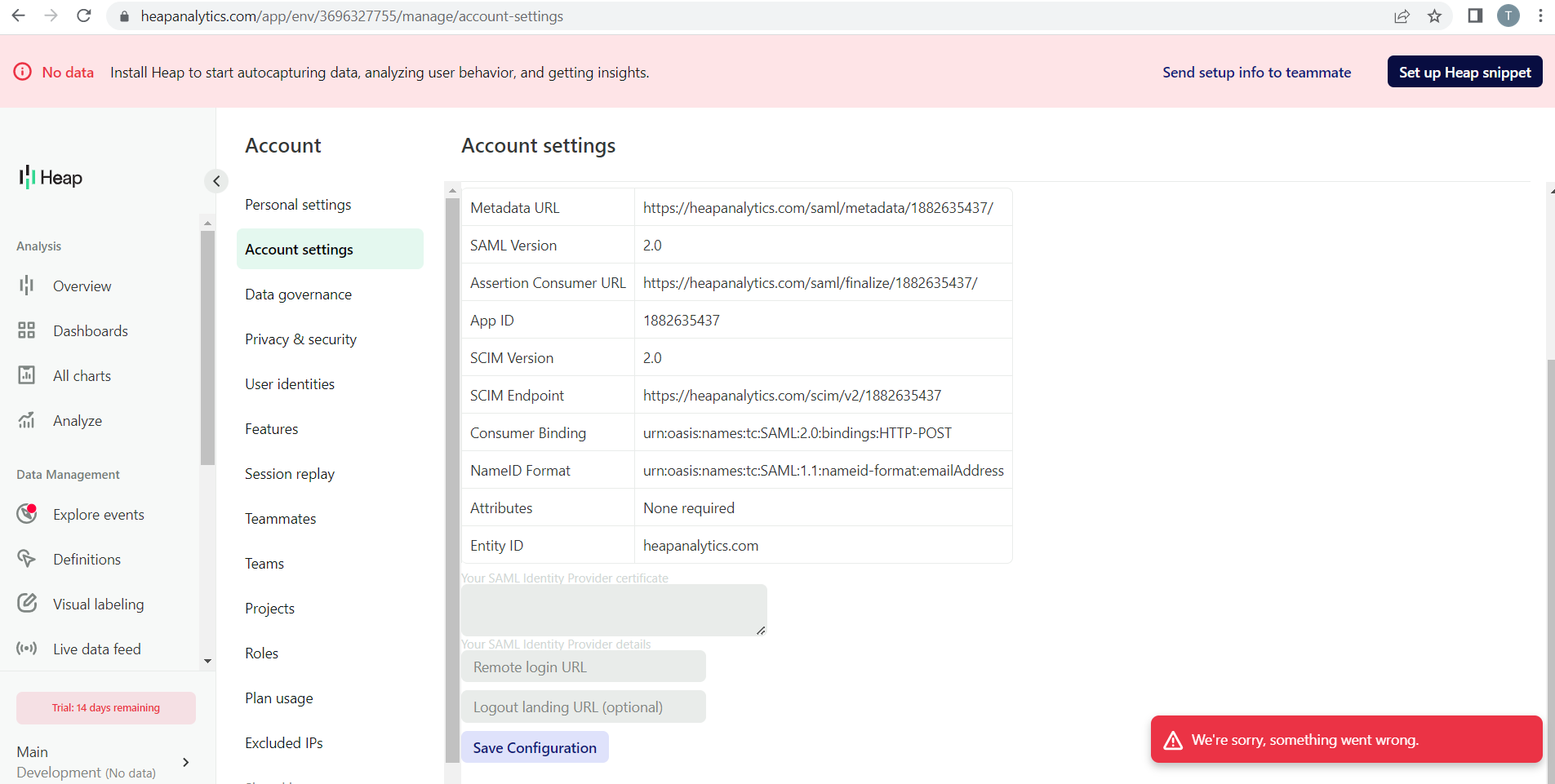
“Rename” tooltip is moving with page while scrolling
Minor
The user is logged into the system.
- Navigate to the “All Charts” tab.
- Click the “New chart” button.
- Point the cursor to the “Unnamed” title.
- Click outside the input box.
- Make sure that the “Rename” tooltip is displayed.
- Scroll the page.
Windows 10
Google Chrome v.109.0.5414.74
Firefox v.109.0.1 4
Microsoft Edge v.109.0.1518.78
While the user is scrolling the page, the “Rename” tooltip is moving with it.
The “Rename” tooltip should disappear.
“Choose event” and “Filter” elements are not aligned
Minor
- The user is logged into the system.
- The user is on the “All charts” tab.
- Click the “New chart” button.
- Observe the “Choose event” drop-down list and the “Filter” button.
Windows 10
Google Chrome v.109.0.5414.74
Firefox v.109.0.1 4
Microsoft Edge v.109.0.1518.78
The “Choose event” drop-down list and “Filter” button are not aligned if no value is selected on the “Analyze” tab.
The elements should be aligned regardless of whether the value is chosen or not.
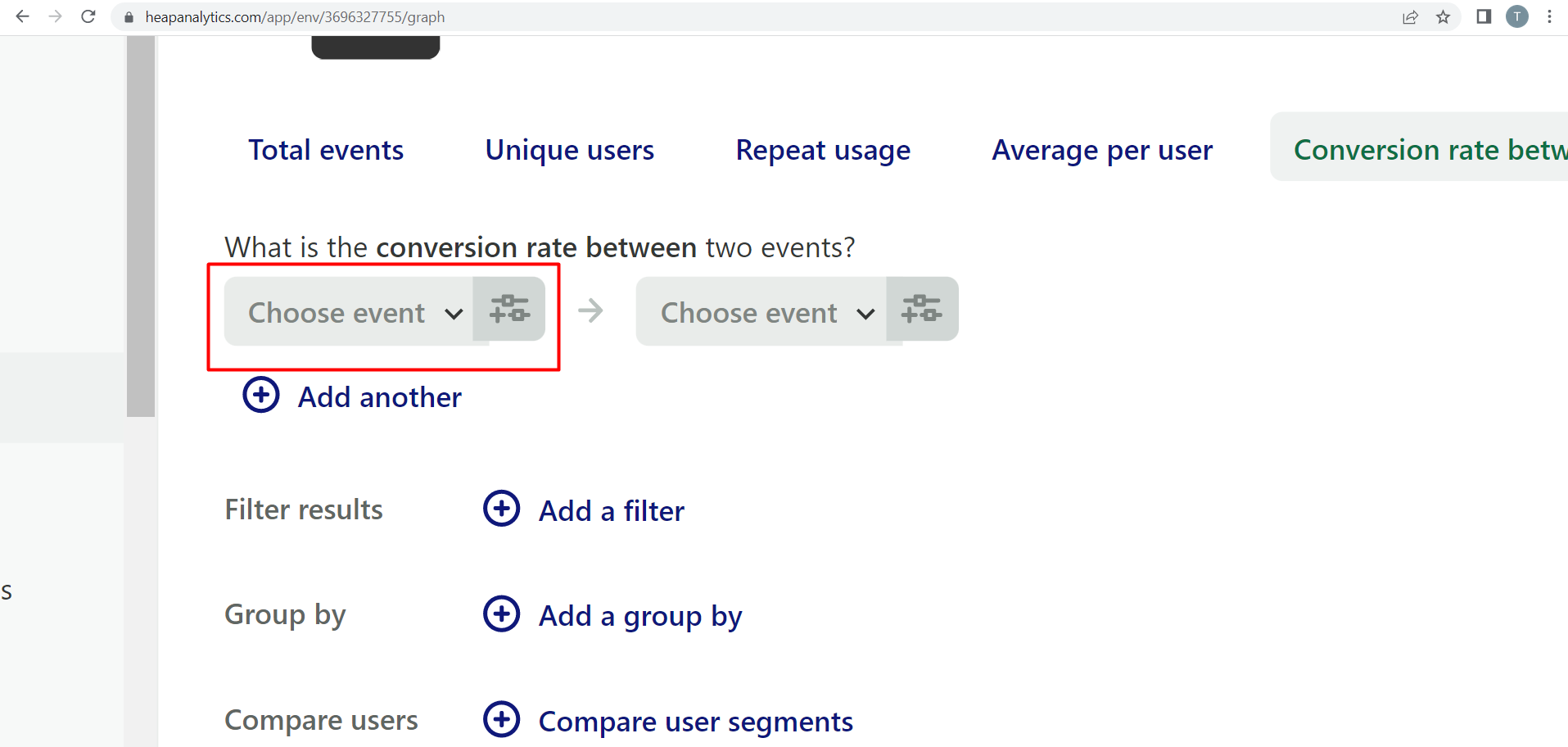
“Go to dashboard” link opens page behind “Add to Dashboard” modal window
Minor
- The user is logged into the system.
- At least 1 chart and 1 dashboard are created.
- The chart is added to the dashboard.
- Navigate to the “All charts” tab.
- Open the chart that has been added to the “Dashboard”.
- Click the “Chart actions” menu item in the top right corner.
- Select the “Add to dashboard” option.
- Click the “Go to dashboard” link.
Windows 10
Google Chrome v.109.0.5414.74
Firefox v.109.0.1 4
Microsoft Edge v.109.0.1518.78
The page is opened behind the “Add to Dashboard” modal window.
The page should be opened in a separate tab but not behind the modal window.
Error is displayed when user tries to filter data by future date on “Dashboards” tab
Minor
- The user is logged into the system.
- There’s at least 1 dashboard.
- Navigate to the “Dashboards” tab.
- Select any existing dashboard.
- Select the “Date to now” option from the drop-down list.
- Select a date in the future.
Windows 10
Google Chrome v.109.0.5414.74
Firefox v.109.0.1 4
Microsoft Edge v.109.0.1518.78
“Oops. There was an error running this query.” error is displayed.
There shouldn’t be an option to select a future date in the calendar.
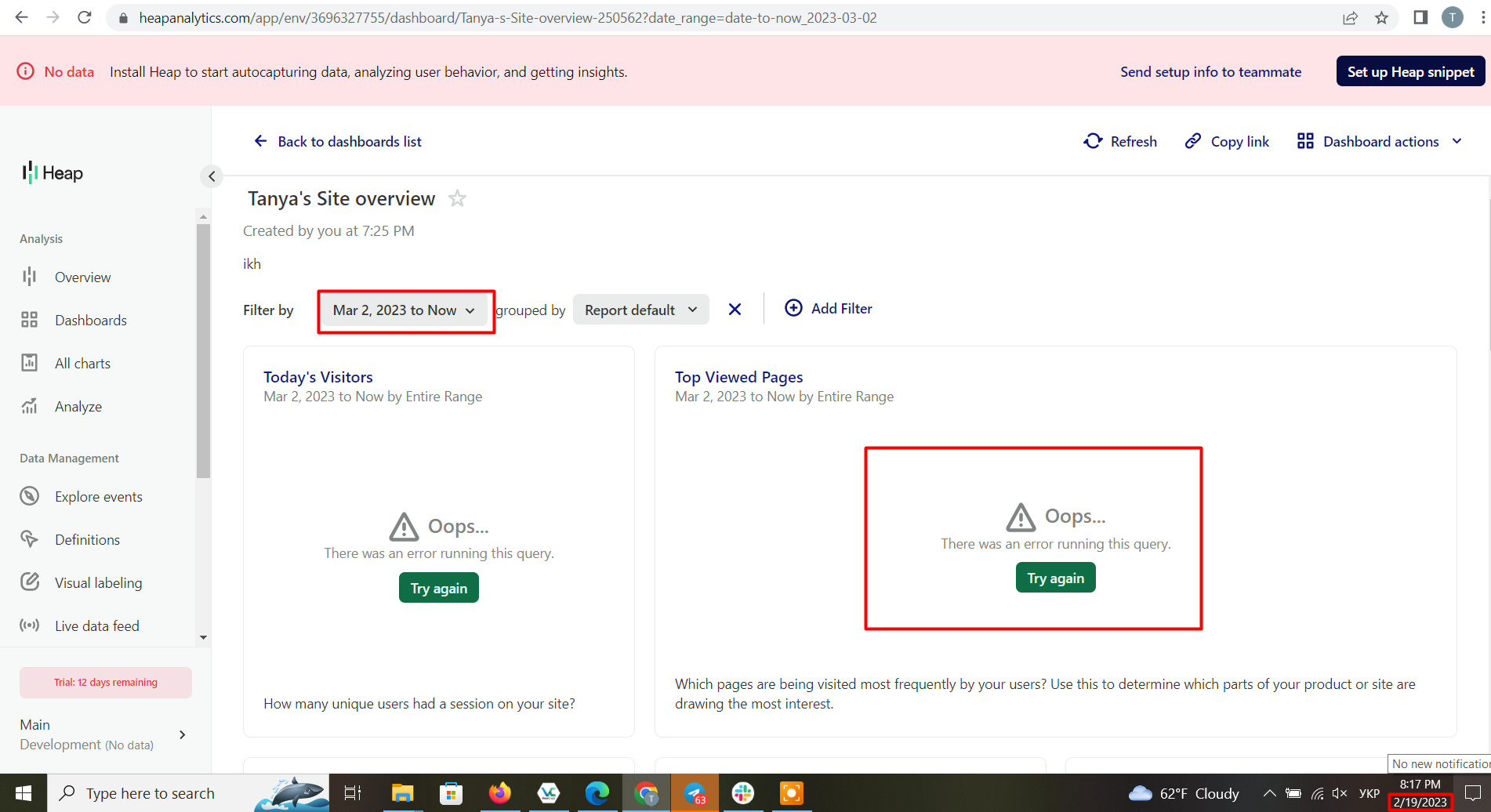
During testing, I faced 2 major bugs related to unsaved data and clearing entered data, and 7 minor UI and validation issues. I recommend paying attention to the validation of the fields.