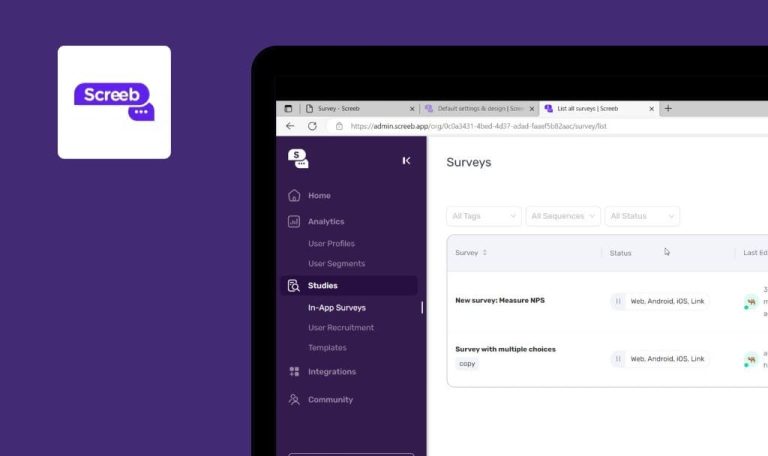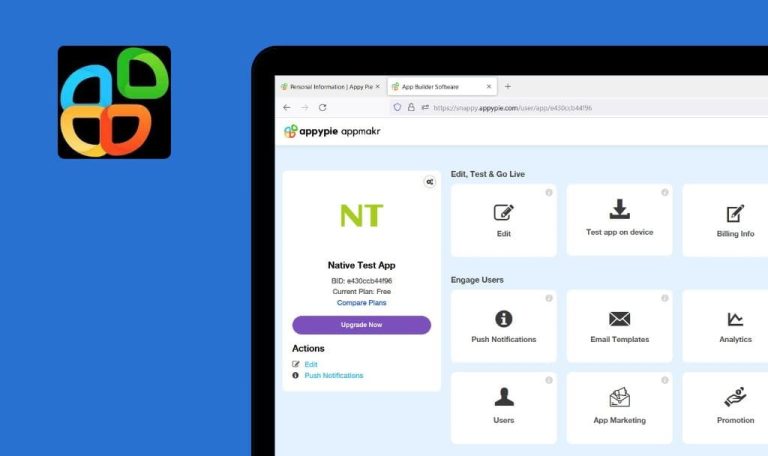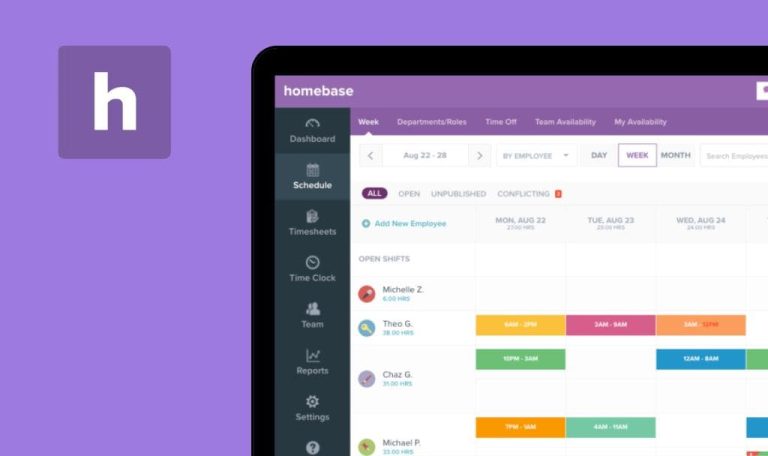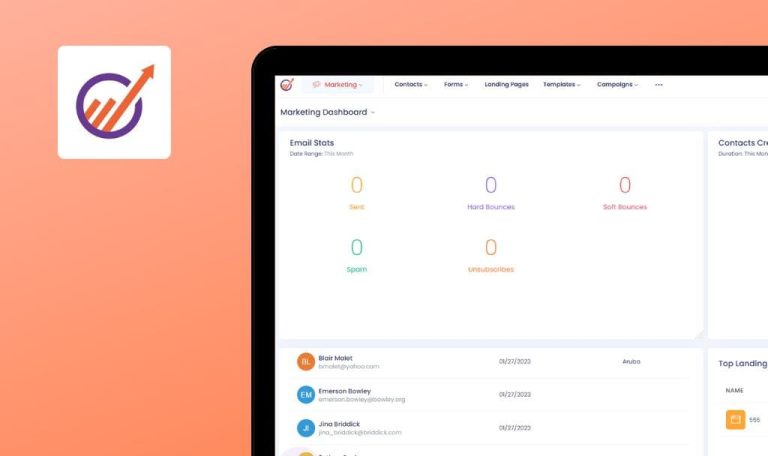
Bugs found in Dynatrace SaaS
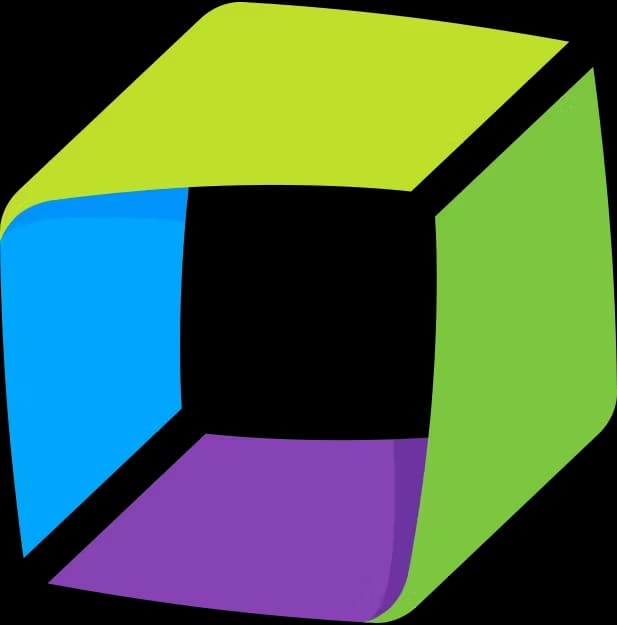
Dynatrace is an all-in-one automated AI solution that accelerates digital transformation and modernizes cloud operations.
The Dynatrace software solution allows businesses to collaborate internally, deliver software faster, and ensure flawless digital experiences. An easy-to-use interface lets innovators monitor the performance of applications in real-time. The platform offers a free demo version to show users how Dynatrace can eliminate redundant manual work and improve the application performance.
Since we’ve been working with AI-powered SaaS products before, Dynatrace was of particular interest for us. So here are some Dynatrace bugs we spotted while browsing.
Confirmation dialog overlaps “New password” field on “User profile” page
Minor
- The user is logged into the system.
- The “User profile” page is opened.
Start entering data into the “New password” field.
Windows 10
Chrome v.110.0.5481.104, Firefox v.110.0, Microsoft Edge v.110.0.1587.50
Confirmation dialog “You have pending changes” overlaps the “New password” field.
Confirmation dialog “You have pending changes” should be displayed under the “New password” field.
Requirements for “Friendly name” field are contradictory on “Settings” page
Minor
- The user is logged into the system.
- The “Settings” page is opened.
- Custom name is set for the environment.
- Click on the “Arrow” icon in the “Edit” field.
- Clear the “Friendly name” field.
Windows 10
Chrome v.110.0.5481.104, Firefox v.110.0, Microsoft Edge v.110.0.1587.50
Warning message “The friendly name must not be empty” appears below the field.
Warning message “The friendly name must not be empty” should not appear as this field is optional.
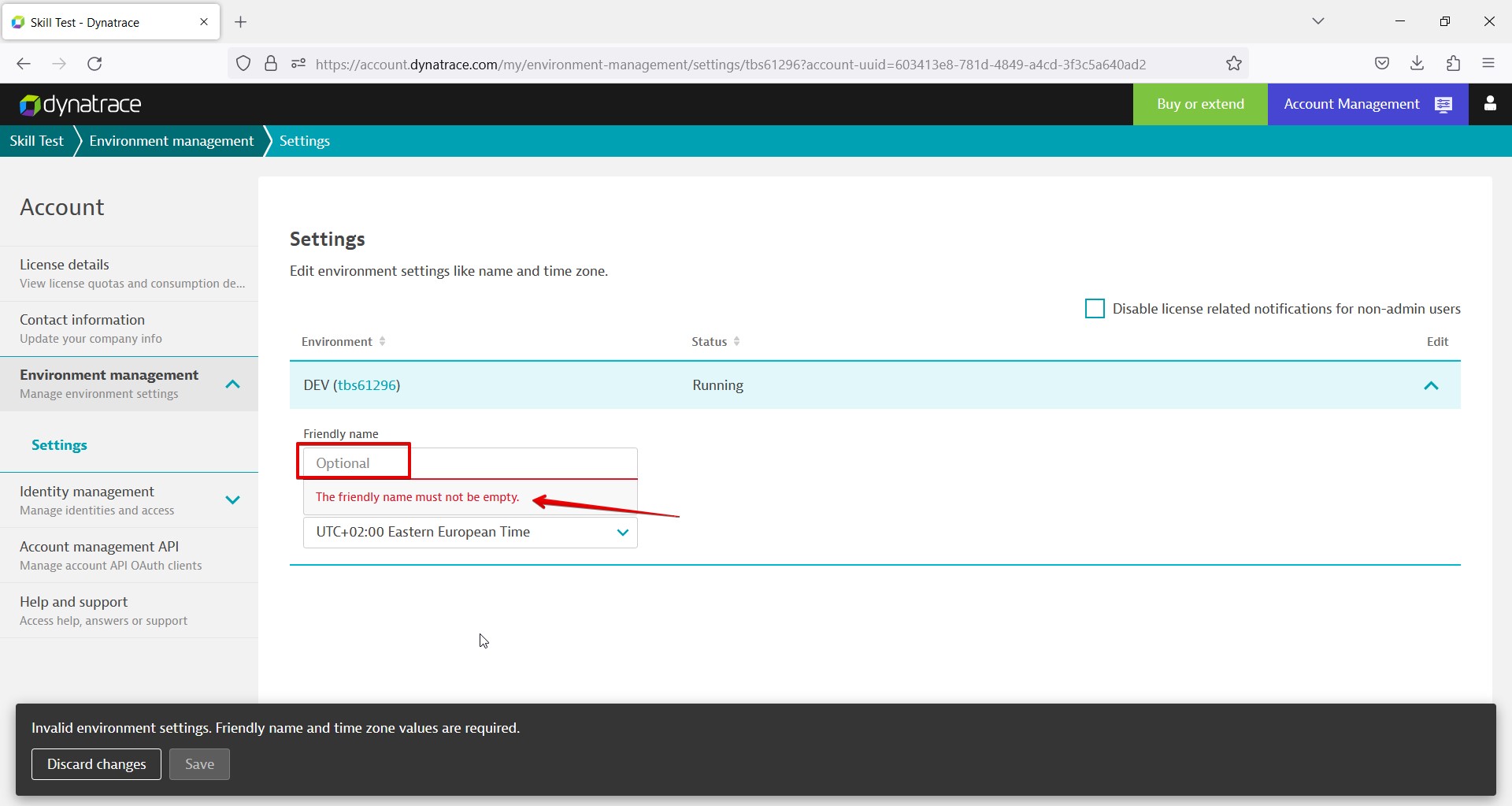
New name is not displayed in “User menu” sidebar after changing custom name for environment
Minor
- The user is logged into the system.
- Custom name is set for the environment.
- “Settings” page is opened.
- Click on the “arrow” icon in the “Edit” field.
- Enter a new name into the “Friendly name” field.
- Click on “Save”.
- Click on the “user” icon in the top right corner.
- Click on the “Go to environments” option.
Windows 10
Chrome v.110.0.5481.104, Firefox v.110.0, Microsoft Edge v.110.0.1587.50
Old environment name is present.
New environment name should be present.
Environment permissions are not filtered by environment custom name in user editor
Minor
- The user is logged into the system.
- The user editor is opened.
- An environment is set in the “Environment permissions” section.
- Click on the “Filter by” field.
- Click on the “Environment” option.
- Click on the “Starts with” option.
- Enter the beginning of the environment name.
- Click on “Enter”.
Windows 10
Chrome v.110.0.5481.104, Firefox v.110.0, Microsoft Edge v.110.0.1587.50
The environment was not found.
The environment should be present on the page after filtering.
“Delete?” label is cut off in dialog box during group deleting
Trivial
- The user is logged into the system.
- A group is created.
- The “Group management” page is opened.
Click on the “Delete” icon near the group.
Windows 10
Chrome v.110.0.5481.104, Firefox v.110.0, Microsoft Edge v.110.0.1587.50
The “Delete?” label is cut off in the dialog box.
The “Delete?” label should be shown fully.
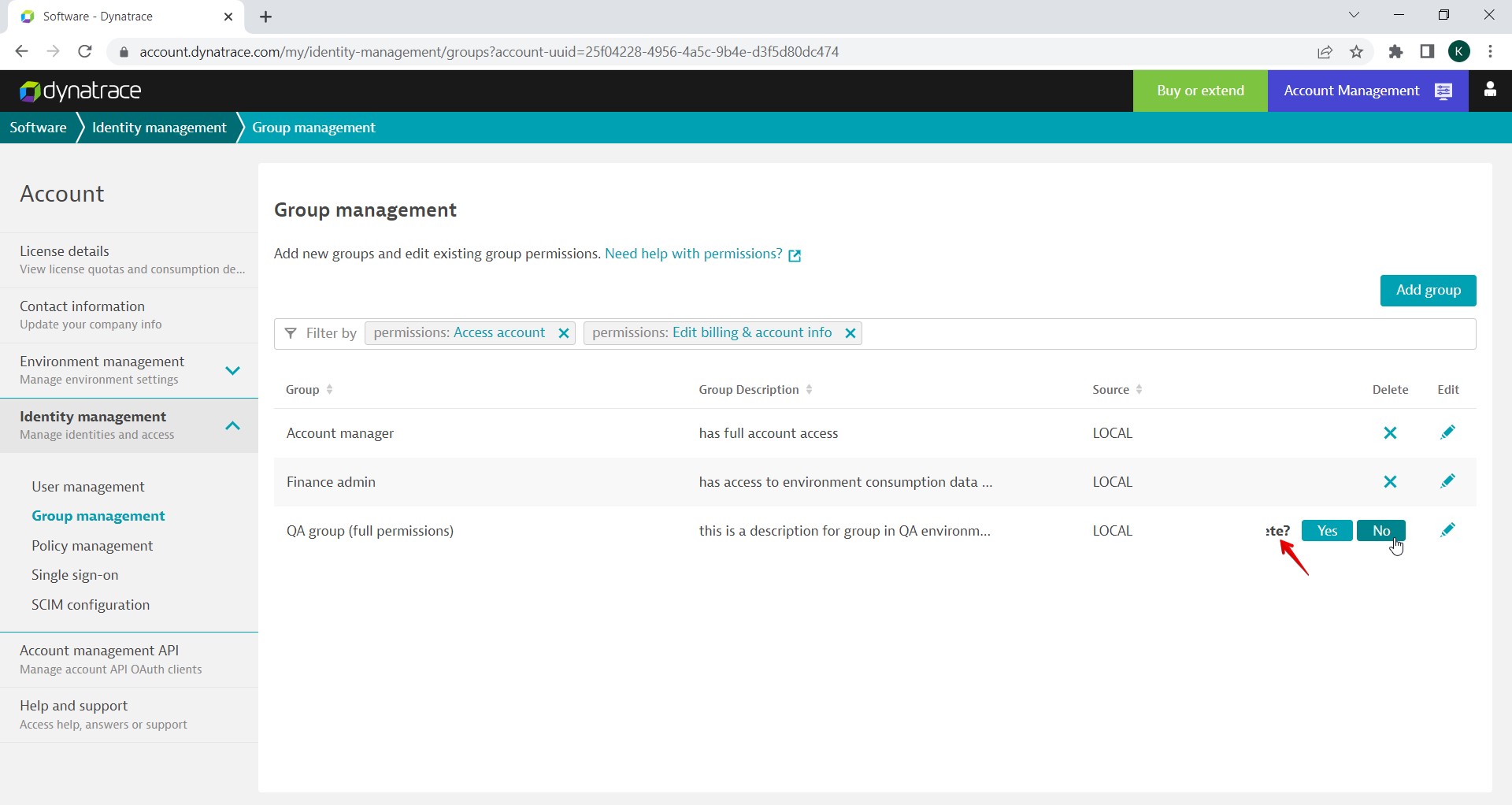
“Copy groups” button is active in user editor although “Existing user email” was not provided
Trivial
- The user is logged into the system.
- The “User management” page is opened.
Click on the “Pencil” icon near the user.
Windows 10
Chrome v.110.0.5481.104, Firefox v.110.0, Microsoft Edge v.110.0.1587.50
The “Copy groups” button is active.
The “Copy groups” button should be inactive (as no user email has been provided).
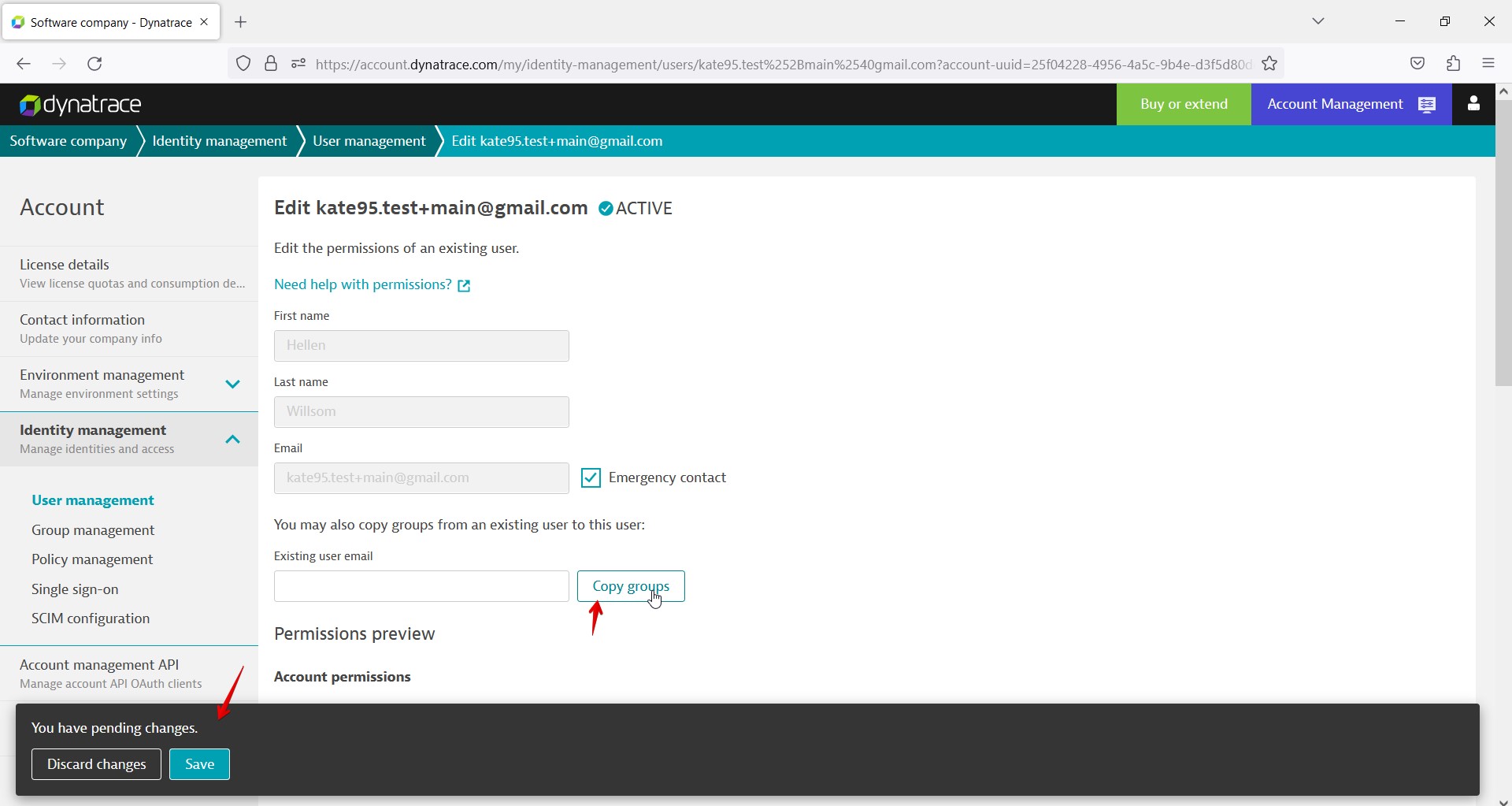
During functional, GUI, usability, positive, and negative testing, several minor and trivial defects were found. In general, the platform is stable, user-friendly, intuitive and without critical issues.