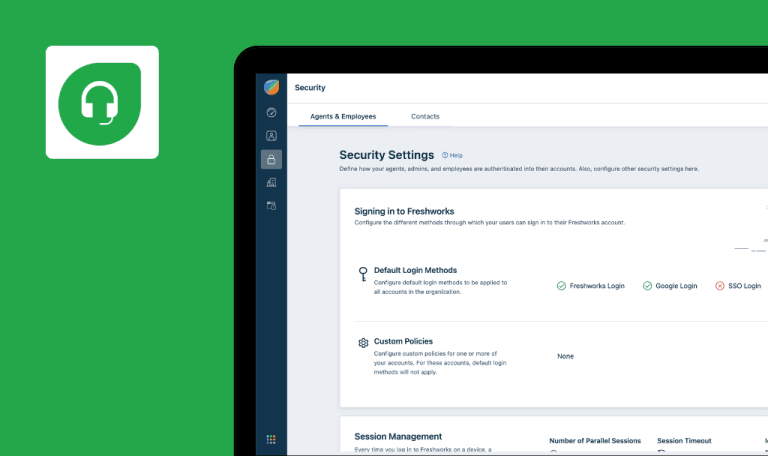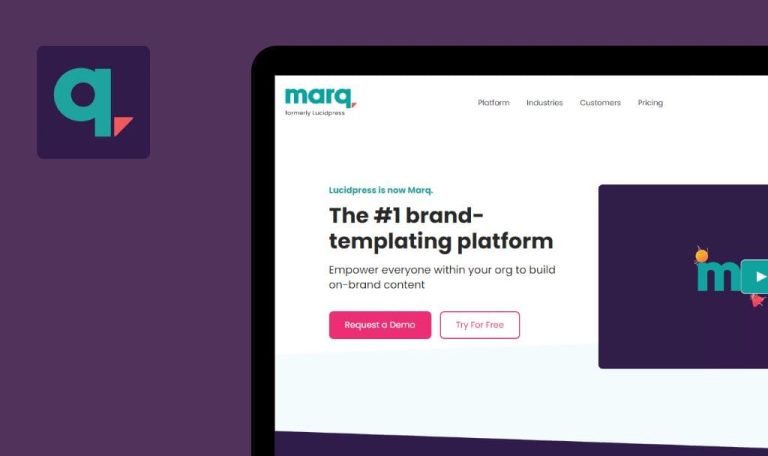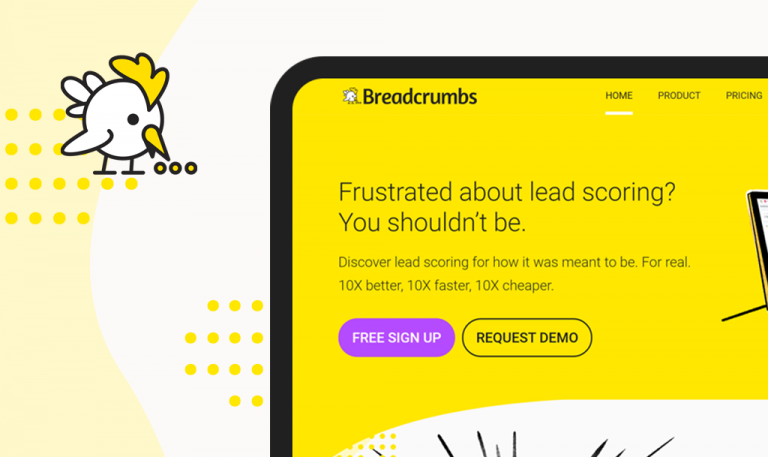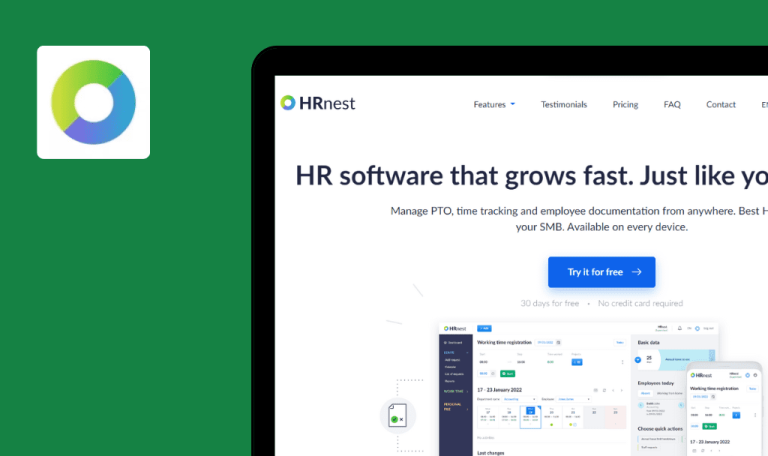
Bugs found in EngageBay SaaS

EngageBay is an all-in-one solution for specialists in marketing, sales, and customer support. EngageBay offers many automation features and has a freemium option for teams with up to 15 users.
EngageBay combines a CRM system, marketing automation, helpdesk software, and a live chat. With EngageBay, businesses can implement cross-channel communication with their customers, launch drip campaigns, create high-converting landing pages and sales videos, and so much more.
QAwerk specializes in testing SaaS solutions, so we tested EngageBay to help the developers improve this product. Here are the results!
400 Error in Firefox when editing email template
Major
- The account is created.
- At least one email template is created.
- Log in.
- Select the “Marketing” menu item top left.
- Hover over the “Templates” top navbar item.
- Click the “Email templates” drop-down menu item.
- Hover over the 3-dots button in the email template record.
- Click the “Edit” menu item.
Browsers: Firefox 109.0.1
OS: Windows 10 Pro
The edit email template page does not open. 400 Error is present in the browser’s console. Browser-specific issue (not reproduced in Chrome and Edge)
The edit email template page opens.
Email template is saved with empty “Name” field even though it’s required
Minor
The account is created.
- Log in.
- Select the “Marketing” menu item top left.
- Hover over the “Templates” top navbar item.
- Click the “Email templates” drop-down menu item.
- Click the “Create New” button.
- Hover over any template preview image.
- Click the “Choose” button.
- Click the “Save” button top right.
- Click the “Save” button in the pop-up. Leave the “Name” input field empty.
Browsers: Chrome 109.0.5414.76, Firefox 109.0.1, Edge 110.0.1587.41
OS: Windows 10 Pro
The pop-up closes. “Uncaught TypeError: Cannot read properties of undefined (reading ‘classList’)” is displayed in the browser console.
The pop-up does not close. Error message “This field is required” appears below the “Name” input field.
Email broadcast is created without subject line marked as required
Minor
The account is created.
- Log in.
- Select the “Marketing” menu item top left.
- Hover over the “Campaigns” top navbar item.
- Click the “Email broadcasts” drop-down menu item.
- Click the “Create Broadcast” button.
- Type “Test” in the “Name” input field.
- Click the “Continue” button.
- Click the “Next” button (leave “Write a subject line” input field empty).
Browsers: Chrome 109.0.5414.76, Firefox 109.0.1, Edge 110.0.1587.41
OS: Windows 10 Pro
“Choose contacts” page opens.
The user is still on the “Broadcast” page. Error message “This field is required” appears below the “Write a subject line” input field.
User can select Start Time later than End Time for business hours in livechat settings
Minor
The account is created.
- Log in.
- Select the “Livechat” menu item top left.
- Click the “Settings” top navbar item.
- Click the “Business Hours” LH menu item.
- Change the End Time for Monday to 08:00.
- Click the “Update” button.
Browsers: Chrome 109.0.5414.76, Firefox 109.0.1, Edge 110.0.1587.41
OS: Windows 10 Pro
Success notification “Business Hours has been updated successfully” appears.
Error notification “Start Time can’t be later than End Time” appears.
Email Defaults: missing email validation in “Sender Email ID” input field
Minor
The account is created.
- Log in.
- Select the “Livechat” menu item top left.
- Hover over the “Settings” top navbar item.
- Click the “Email Defaults” LH menu item.
- Clear the “Sender Email ID” input field.
- Type “1” in the “Sender Email ID” input field.
- Click the “Update” button.
Browsers: Chrome 109.0.5414.76, Firefox 109.0.1, Edge 110.0.1587.41
OS: Windows 10 Pro
Success notification “Email settings has been updated successfully” appears.
Browser alert “Please include ‘@’ in the email address. ‘1’ is missing ‘@’” appears below the “Sender Email ID” input field.
Chat Widget: input validation is missing for some of required fields
Trivial
The account is created.
- Log in.
- Select the “Livechat” menu item top left.
- Click the “Chat Widget” top navbar item.
- Clear all input fields of the form.
- Click the “Save changes” button.
Browsers: Chrome 109.0.5414.76, Firefox 109.0.1, Edge 110.0.1587.41
OS: Windows 10 Pro
Error message “This field is required” is missing for “Your Conversations” and “Start New Button” required fields.
Error message “This field is required” is present for each required field that is empty.
I found five bugs associated with missing form input validation. The rest of the functionality I checked works as intended. I tested the interface, account creation, password change, profile settings, contact management, creating forms and landing pages, among other things.