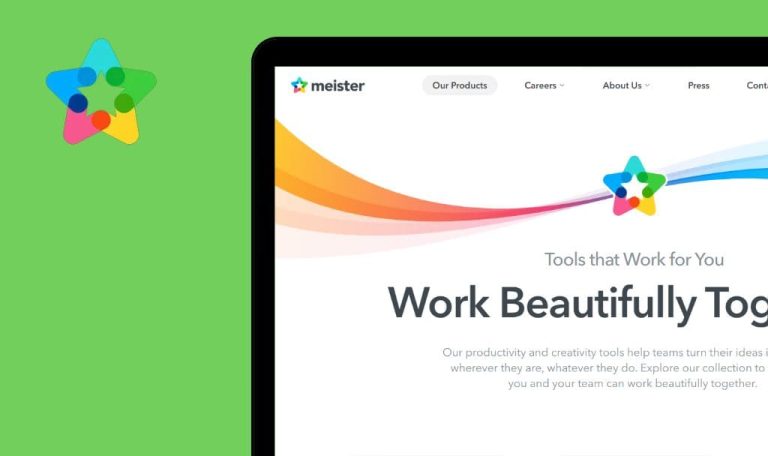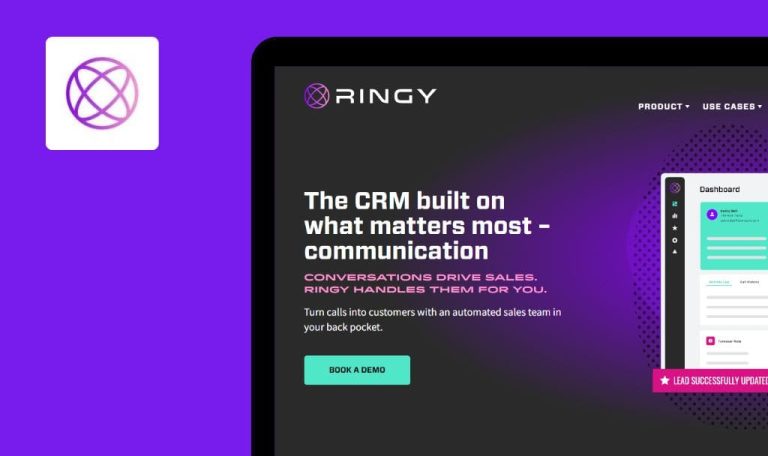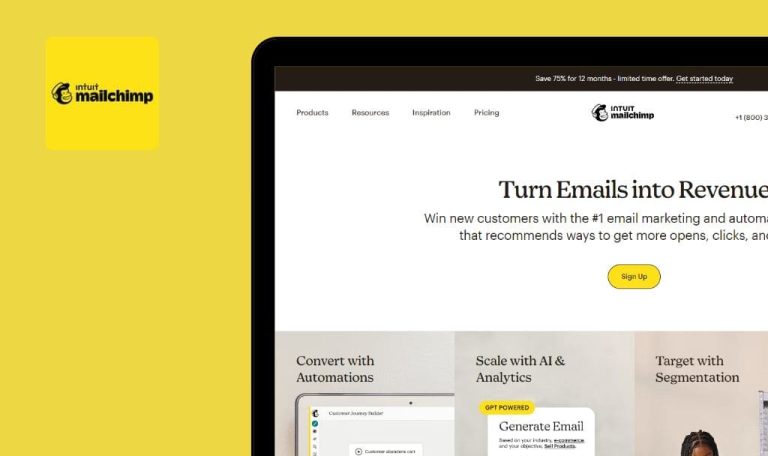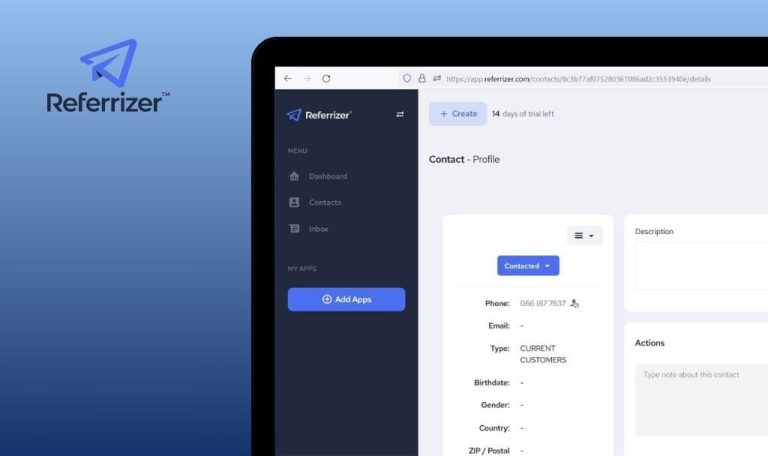
Bugs Found in DeskTime SaaS

DeskTime is a time tracking app designed to provide businesses with an all-in-one solution for workforce management. It includes features like automatic time tracking, cost calculation, and third-party integrations.
DeskTime’s functionalities range from document title tracking to shift scheduling, aiming to replace manual timesheets and provide more accurate tracking of time and resources.
In our recent QAwerk Bug Crawl, we discovered specific issues within DeskTime. These findings are detailed below, highlighting areas that may require attention to optimize the platform’s performance.
500 server error is displayed when user clicks Twitter icon
Critical
The user is on the ‘Log in’ page.
- Click the Twitter icon.
- Observe the error.
Google Chrome v.114.0.5735.199, Microsoft Edge v.114.0.1823.79, Firefox v.115.0.2.
A 500 server error is displayed.
The user should be able to connect with Twitter; the Twitter login page should be opened successfully.
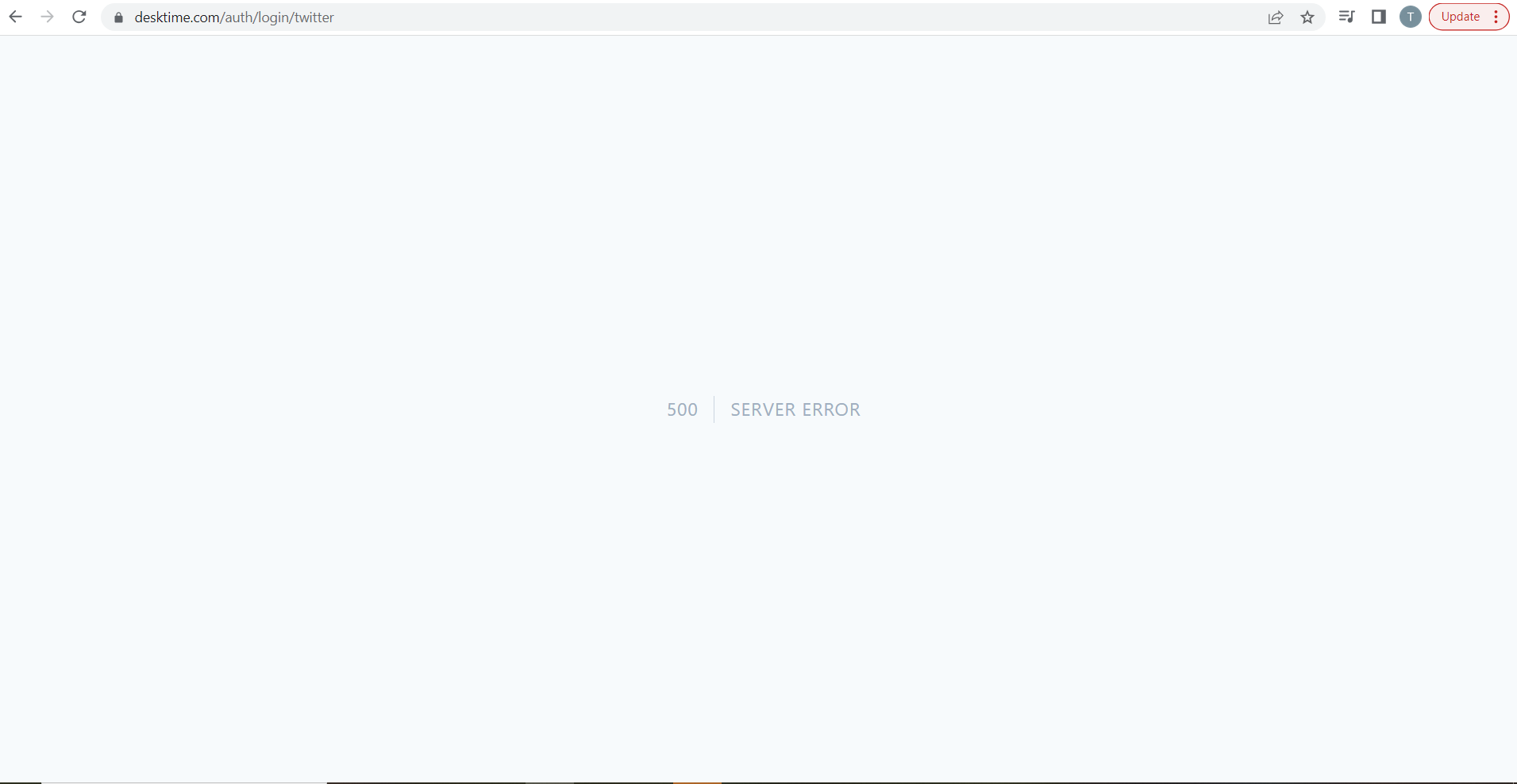
All created groups removed after saving changes if default group doesn't have selected ‘Tracking days’
Major
The user is logged in to the app.
- Navigate to the ‘My Profile’ tab.
- Ensure that the ‘Tracking Days’ section contains only one group with selected days by default.
- Unselect days from the existing group.
- Create one more group and select tracking days/choose the time.
- Click the ‘Save changes’ button.
Google Chrome v.114.0.5735.199, Microsoft Edge v.114.0.1823.79, Firefox v.115.0.2
The following error message is displayed: ‘Please select Tracking days in the section below.’
The first group’s tracking days are reset to the previous default values.
The newly added group is removed.
Created groups should not be removed.
The error message about unfilled tracking days should not be displayed because the tracking days changes are reverted to the previous ones OR the error message should be displayed, but the changes should not be reverted.
Inappropriate wording of start/end dates validation messages on ‘Booking’ tab
Major
- The user is logged in to the app.
- The user is on the ‘Booking’ tab.
- Click the ‘Add a new booking option’ button.
- Unmark the ‘Available 24/7’ checkbox.
- Fill in the following fields: Booking Name, Group, Location, Teams, Members.
- Select days.
- Enter an ‘End Date’ that is earlier than the ‘Start Date’.
- Click the ‘Add Booking’ button.
Google Chrome v.114.0.5735.199, Microsoft Edge v.114.0.1823.79, Firefox v.115.0.2
The following error messages are displayed:
’The available_times.0.starts_at must be a date before available_times.0.ends_at.’;
‘The available_times.0.ends_at must be a date after available_times.0.starts_at.’
The error messages should be clear to the user, without any code wording.
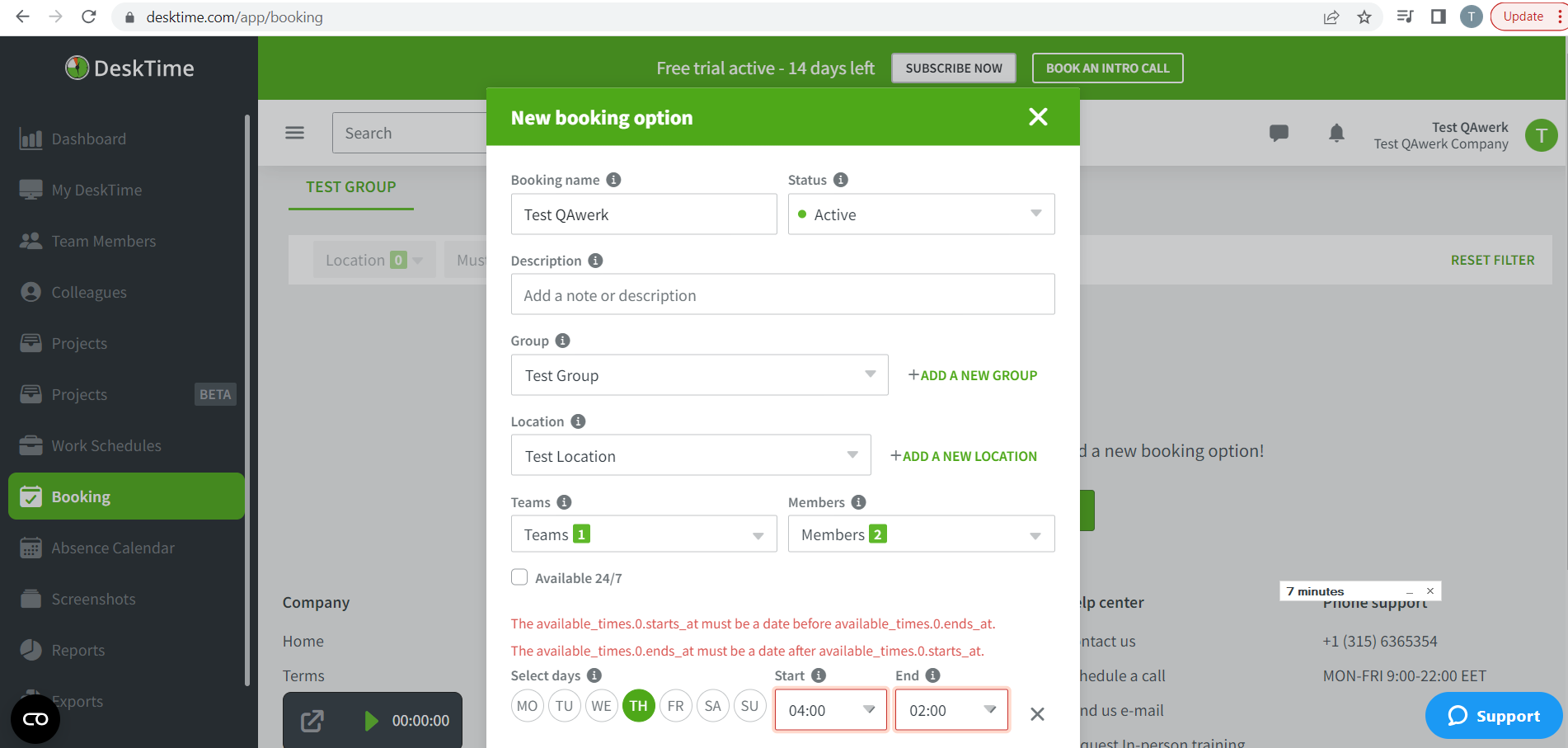
Phone drop-down list contains empty values on ‘My Profile’ tab
Minor
The user is logged in to the app.
- Navigate to the ‘My Profile’ tab.
- Open the ‘Phone’ drop-down list.
Google Chrome v.114.0.5735.199, Microsoft Edge v.114.0.1823.79, Firefox v.115.0.2
The ‘Phone’ drop-down list contains empty values.
The ‘Phone’ drop-down list should not contain empty values.
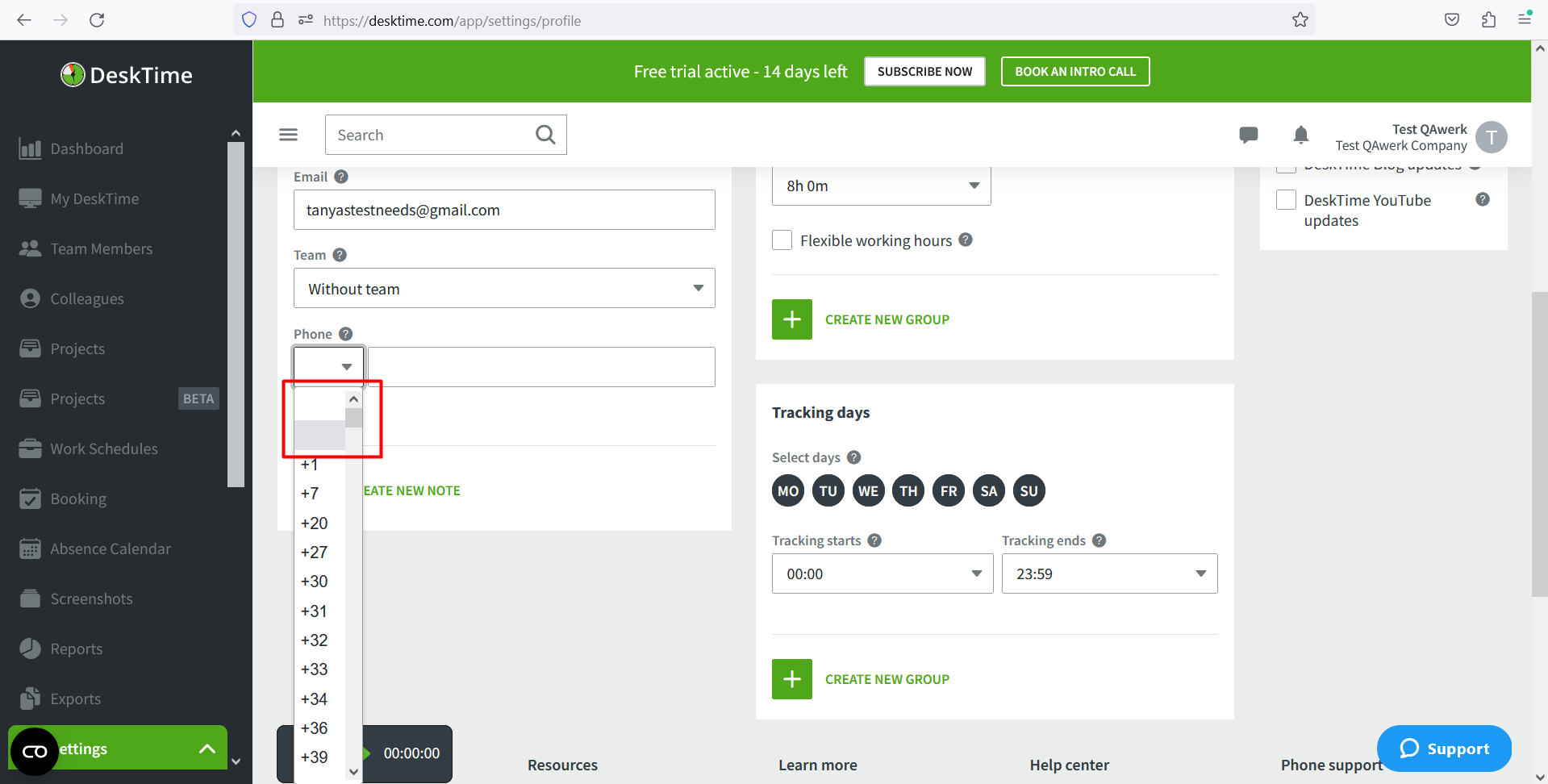
DeskTime offers intuitive time tracking and workforce management features that are well-supported with guides and tips. However, there are areas that need attention, especially the external links and date field validations.