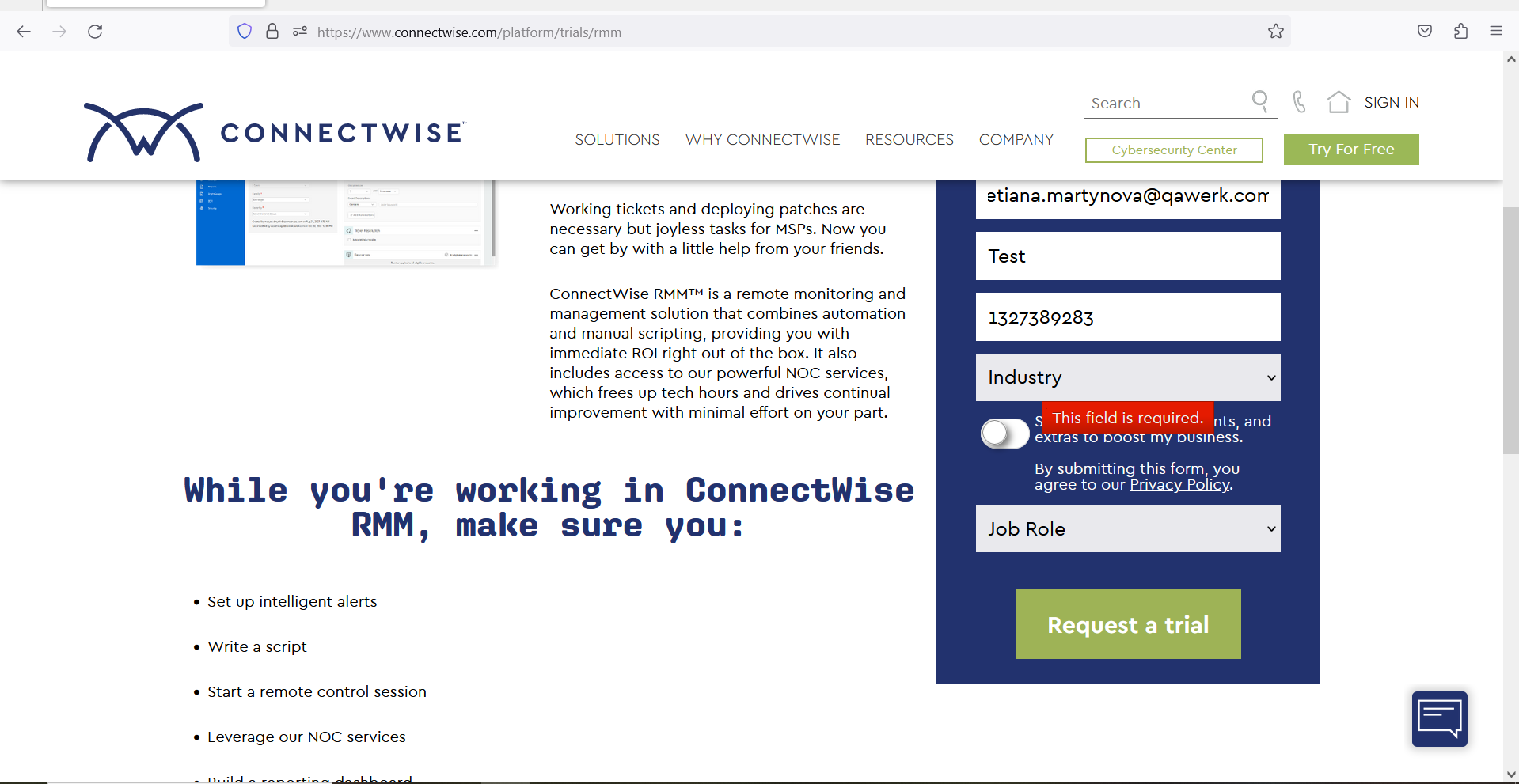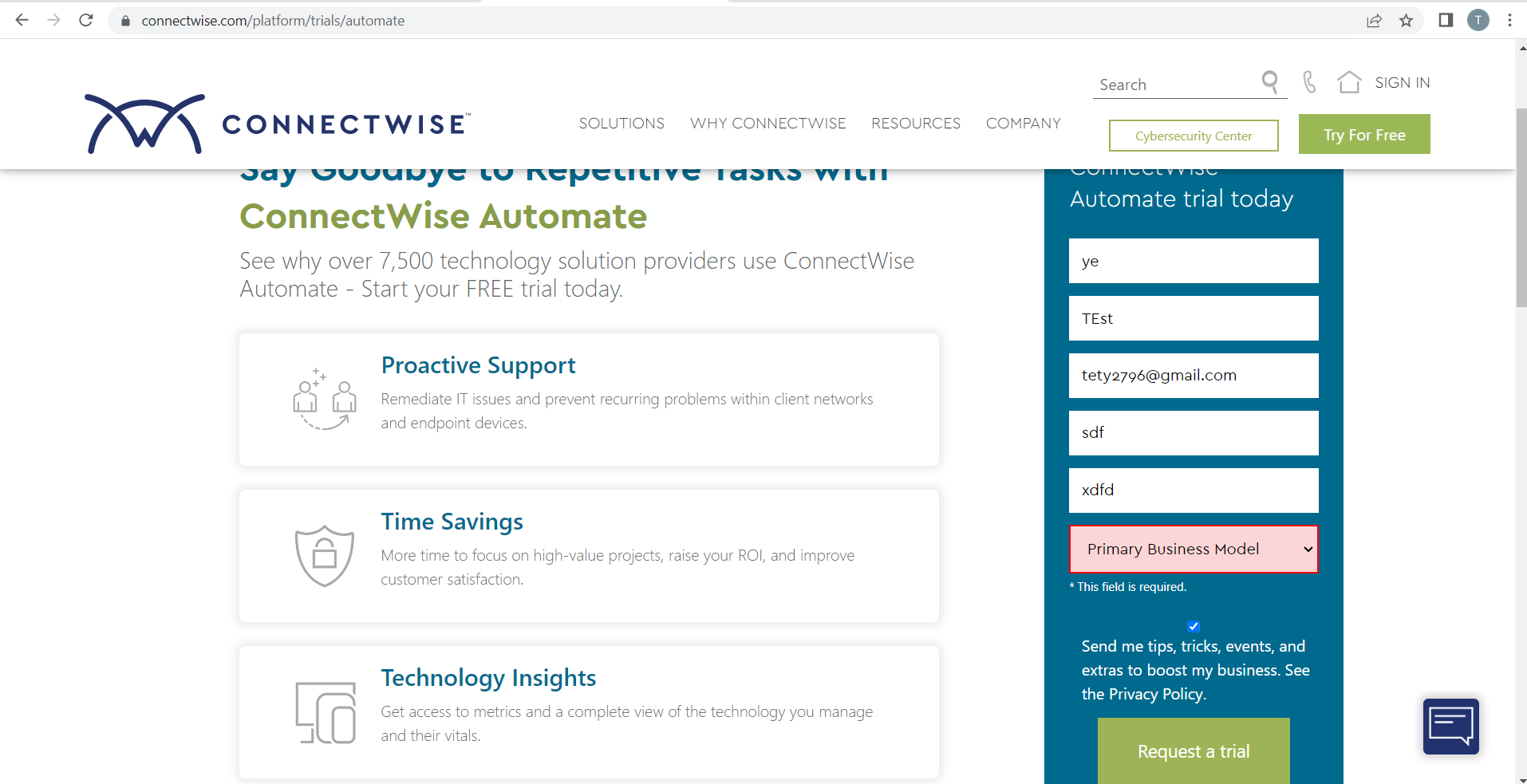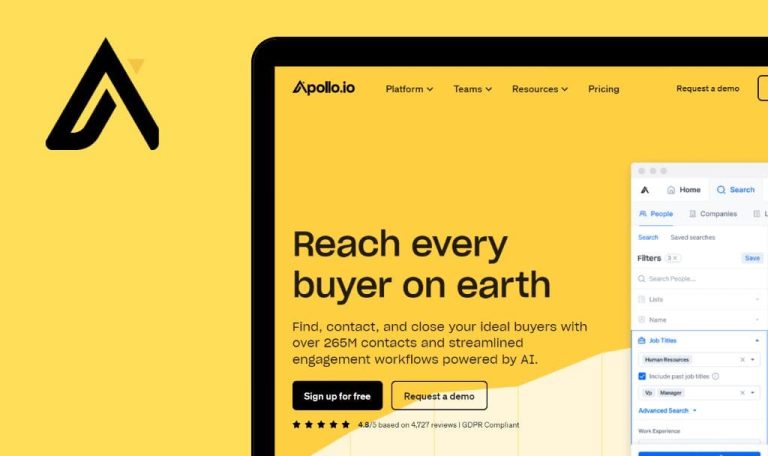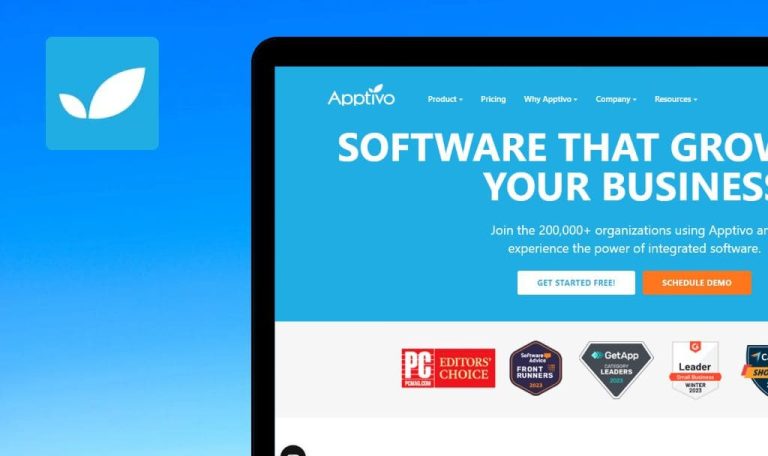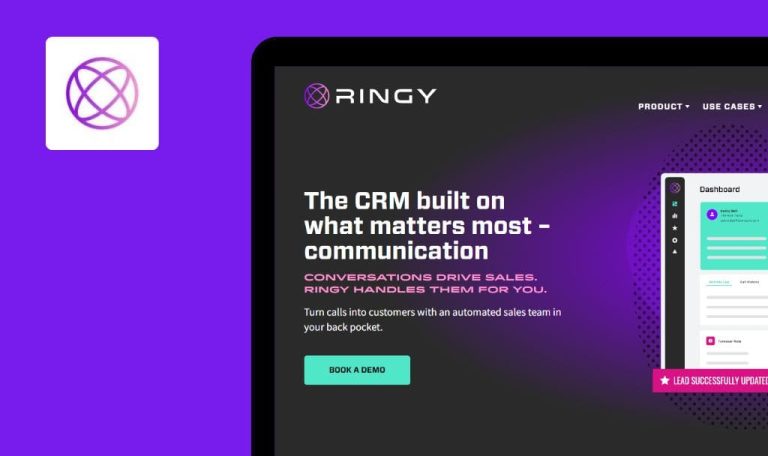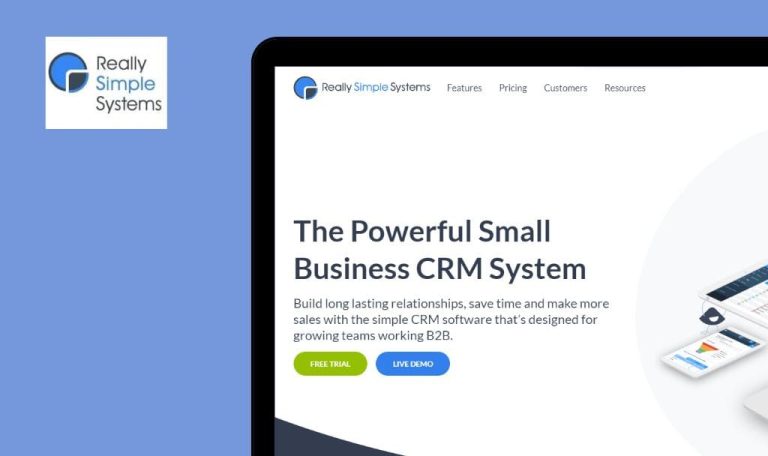
Bugs found in ConnectWise ScreenConnect SaaS
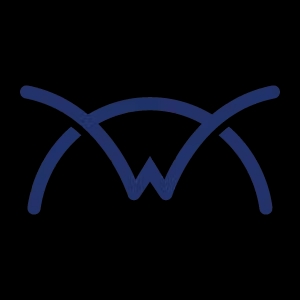
ConnectWise ScreenConnect SaaS is a leading IT software designed specifically for MSPs, MSP+, TSPs, VARs, and OEDs, empowering them to efficiently manage their entire as-a-service business.
From automating patches to scripting, and from remote access and monitoring to sales and marketing, ConnectWise offers a comprehensive suite of features that enable companies to elevate their team’s skills, protect clients, and drive business profitability. With its user-friendly interface and robust features, ScreenConnect SaaS simplifies remote access, file transfer, and desktop sharing. ScreenConnect SaaS prioritizes security with robust encryption and access controls, ensuring sensitive data remains protected during remote sessions.
QAwerk decided to put ConnectWise ScreenConnect to a quality assurance test. Here are some of the bugs we caught while browsing.
"Cannot execute flow trigger" error message is displayed when attempting to create case with empty First Name
Major
The user is on the main page of the app.
- Navigate to the “Chat now” link in the footer of the page.
- Click the “Create Case” button.
- Select one of the categories.
- Enter spaces in the First Name field.
- Fill in all other required fields.
- Click the “Continue” button.
- Click the “Continue” button on the 3rd step.
- Click the “Submit” button.
Google Chrome Version 113.0.5672.127
Microsoft Edge Version 113.0.1774.57
Firefox 113.0.2
The “Cannot execute flow trigger” error message is displayed.
To prevent the error message from appearing, the validation for spaces should be performed on the first step.
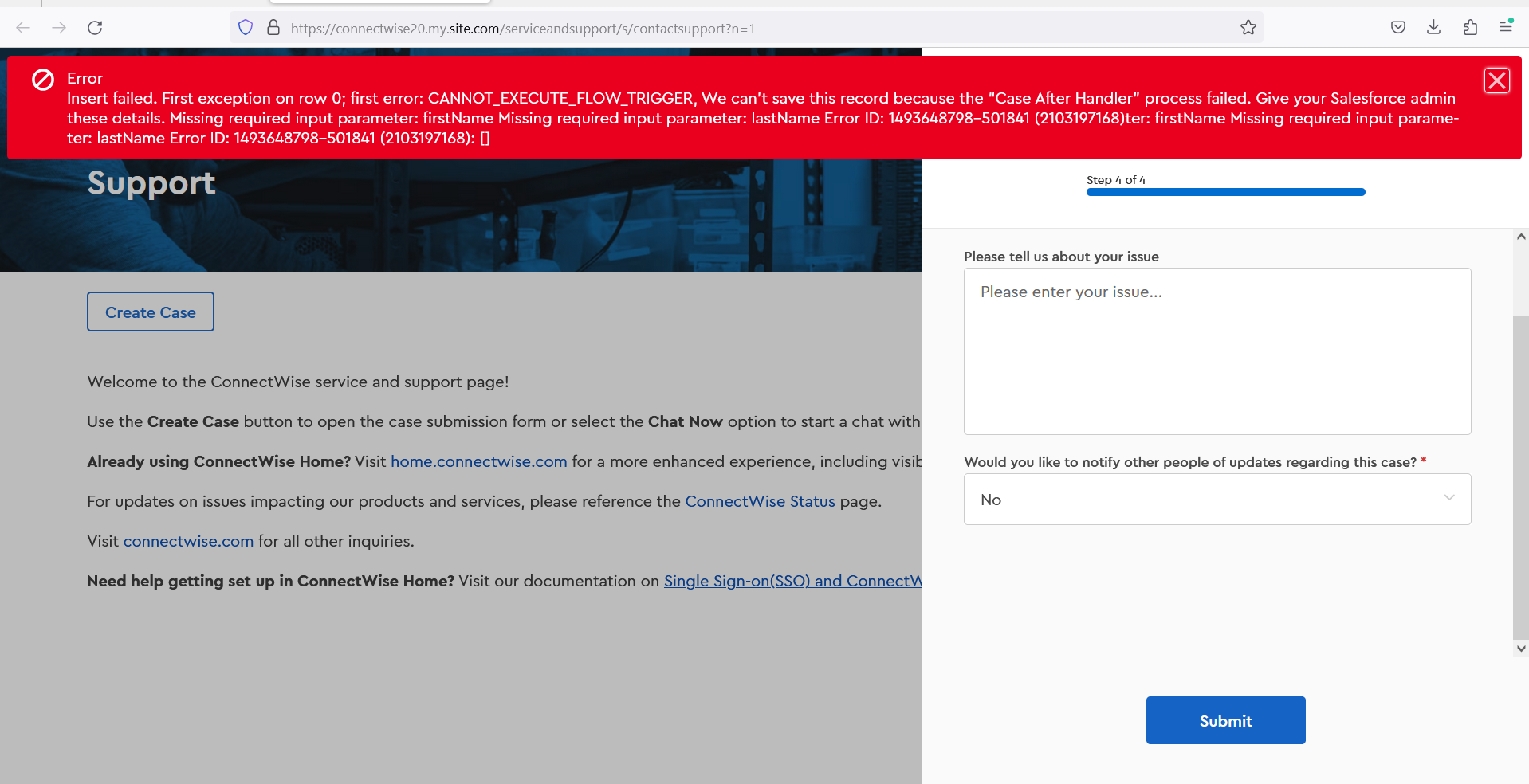
Error message is displayed after switching to "Events" tab
Major
- The user is logged into the app.
- The user is on the home page.
Switch to the “Events” tab.
Google Chrome Version 113.0.5672.127
Microsoft Edge Version 113.0.1774.57
Firefox 113.0.2
The error message “Failed to load the events. Unauthorized.” is displayed.
The list of events should be displayed successfully for the user.
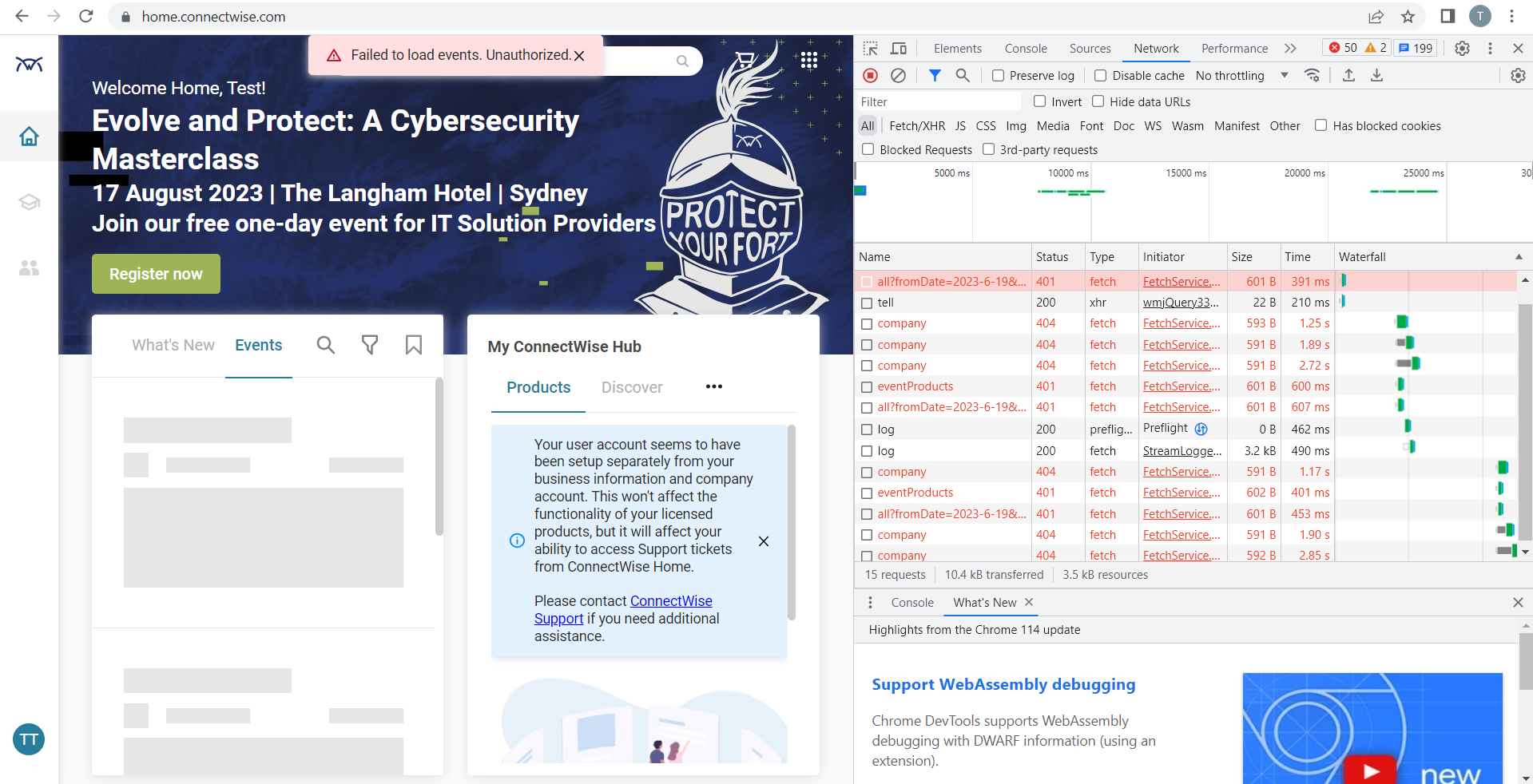
ConnectWise Live Chat pop-up is no longer opening after answering first question
Major
The user is on the main page of the application.
- Click the “ConnectWise Live Chat” button at the bottom of the page.
- Select the “I would like to chat with someone” option.
Firefox 113.0.2
ConnectWise Live Chat is closed, and the user is unable to open it again.
The user should be able to continue chatting with the support team.
500 server error is displayed when user attempts to share webinar on social networks
Major
The user is on the “Webinars” page.
- Click the “Watch now” link below any webinar in the list.
- Click any social network button below the webinar’s description.
Google Chrome Version 113.0.5672.127
Microsoft Edge Version 113.0.1774.57
Firefox 113.0.2
A “500 server error” is displayed.
The user should be able to share the webinar’s information on the listed social networks.
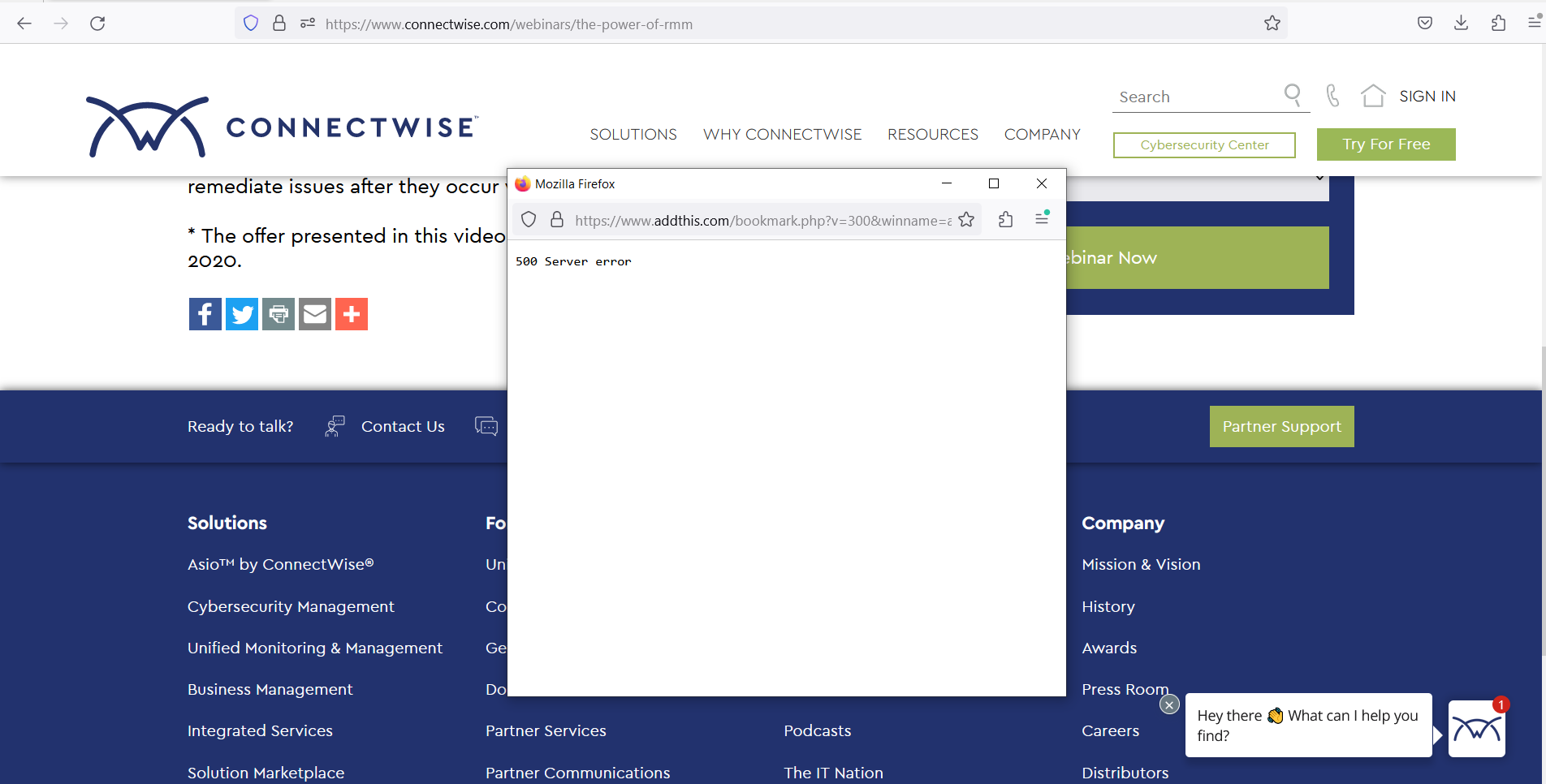
Impossible to request trial for RMM/Automate/Identify
Major
The user is on the “Try for Free” page.
- Click the “Start your free RMM trial” link.
- Fill in all required fields on the form.
- Select a value for “Industry” in the drop-down list.
- Click the “Request a trial” button.
Google Chrome Version 113.0.5672.127
Microsoft Edge Version 113.0.1774.57
Firefox 113.0.2
The “The field is required” validation message is displayed if the user chooses the first value in the drop-down list for “Industry”.
The user should be able to request the trial using any value from the drop-down list on all trial forms.
Previews of upcoming training events are not displayed in Firefox
Major
The user is signed into the app.
- Navigate to the “University” tab.
- Observe the “Upcoming training events” section.
Firefox 113.0.2
Previews of upcoming training events are not displayed.
Previews with short information about upcoming training events should be displayed.
Some elements on page become inactive after requesting trial
Minor
- The user has requested the Automate trial (or any other trial).
- The user is on the “Thank you for requesting Connectwise Automate trial…” page.
Check the elements on the page.
Firefox 113.0.2
Some elements, such as the Cybersecurity Center, “Try for free” buttons, and links to social networks, are inactive.
All elements on the page should be active.
Filter drop-down list is moved out after adding new values for filtering
Minor
The user is on the “Webinars” page.
Select the filter values one by one in the “Filter by” drop-down list.
Google Chrome Version 113.0.5672.127
Microsoft Edge Version 113.0.1774.57
Firefox 113.0.2
The drop-down list is moved out and overlaps the header of the page.
The drop-down list should remain in its position and not overlap the header.
During testing, I have identified several major issues related to displaying error messages for the user. I recommend giving these problems greater attention and conducting thorough regression testing to uncover any potential weaknesses in the system.