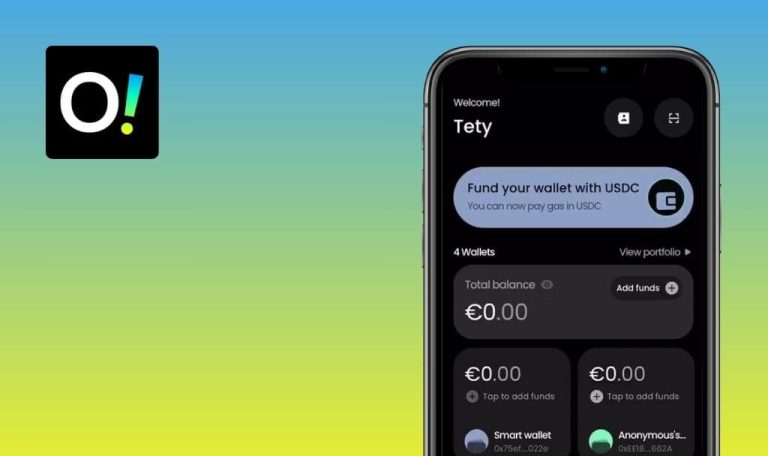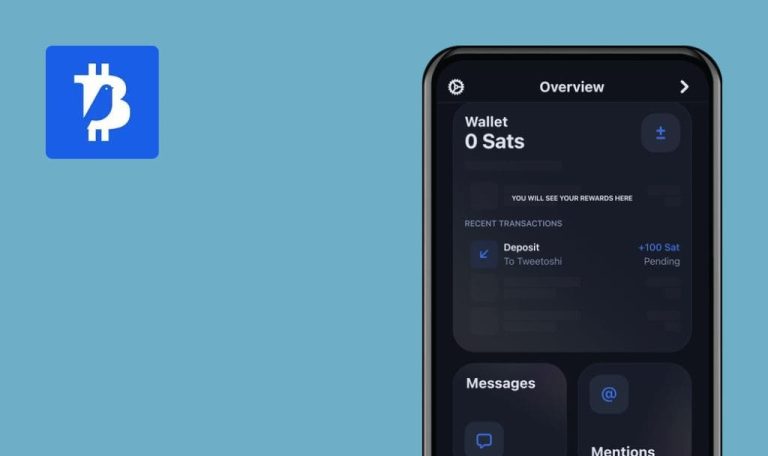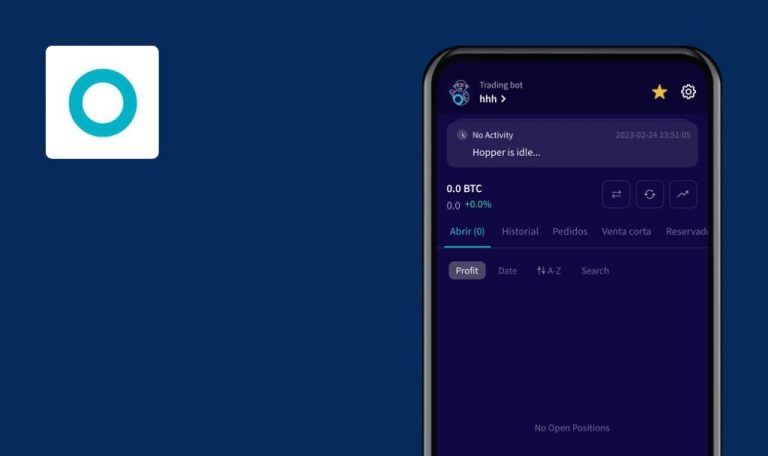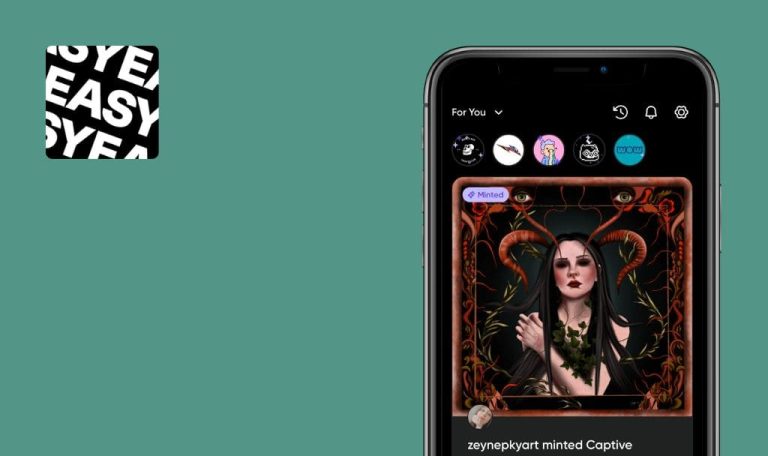
Bugs found in Valora – Crypto Wallet for iOS
Valora is a mobile crypto wallet on Celo’s carbon-negative blockchain that opens the doors to a world of Web3 possibilities.
Whether you’re a crypto enthusiast or just starting, Valora offers a secure, user-friendly experience with complete control over your assets. With near-zero fees, quick transactions, and the ability to contribute to impactful causes, Valora makes crypto accessible to everyone worldwide.
As part of our QA team’s ongoing review of crypto-related apps, we tested Valora – Crypto Wallet. Here are the bugs we found.
Displayed amount on “Select Payment Method” screen isn’t accurate
Major
The user has created an account in the Valora app.
- Click the “View assets” link on the main screen.
- Select the “Celo” option.
- Click the “Buy” button.
- Enter the value “00055555.”
- Click “Next.”
- Ensure that a pop-up with the following message is displayed: “Our providers do not support totals larger than $5000.”
- Click the “OK” button.
- Clear the value and enter “555.”
- Click the “Next” button.
iPhone 14 Pro v. 16.4.1
The message “You’ll pay EUR 55.00, including taxes” is displayed on the “Select Payment Method” page.
If the user attempts to go back and then clicks the “Next” button again, the correct amount will be displayed.
The entered amount of money, in the current case, should be displayed on the Select Payment Method page as 555.00 EUR instead of 55.00 EUR.
Impossible to go back to step 2 in account creation flow
Major
- Open the app for the first time.
- Click the “Get started” button and accept the Terms & Conditions.
- Enter a 6-digit PIN.
- Confirm the just-entered PIN.
- Ensure that the user is on Step 2.
- Click the back arrow to return to the previous step.
iPhone 14 Pro v. 16.4.1
The user is on the 1st step, the PIN is confirmed, but there is no option to return to Step 2.
The user should be able to navigate between the steps both forward and backward.
Impossible to add Face ID if it has been previously denied for use
Major
The user has denied Face ID on the second step of the account creation.
- Return to the second step of the account creation.
- Click “Turn on Face ID.”
iPhone 14 Pro v. 16.4.1
Nothing happens after clicking “Turn on Face ID”
There are several possible solutions depending on the design: A message or alert informing the user that Face ID has been disabled should be displayed, along with a guide on how to enable it in the user’s device settings; after clicking “Turn on Face ID,” the user should be redirected to the device’s settings to enable Face ID; after clicking the “Turn on Face ID” button following a denial, a prompt to enable it again should be displayed.
Zero payment is possible in Buy CELO feature
Major
The user has created an account in the Valora app.
- Click the “View assets” link on the main screen.
- Select Celo.
- Click the “Buy” button.
- Enter the value “0.005” for the Amount.
- Click “Next.”
iPhone 14 Pro v. 16.4.1
The message “You’ll pay 0.00 EUR, including fees” is displayed on the Select Payment Method page.
The user should have the minimum required amount to pay; it should not be possible to have a payment amount of 0.00.
No validation for invalid mobile number on 4th step of account creation
Major
The user is on the 4th step of the account creation.
Enter an invalid phone number.
iPhone 14 Pro v. 16.4.1
No validation message is displayed.
The validation message regarding the invalid phone number should be displayed for the user.
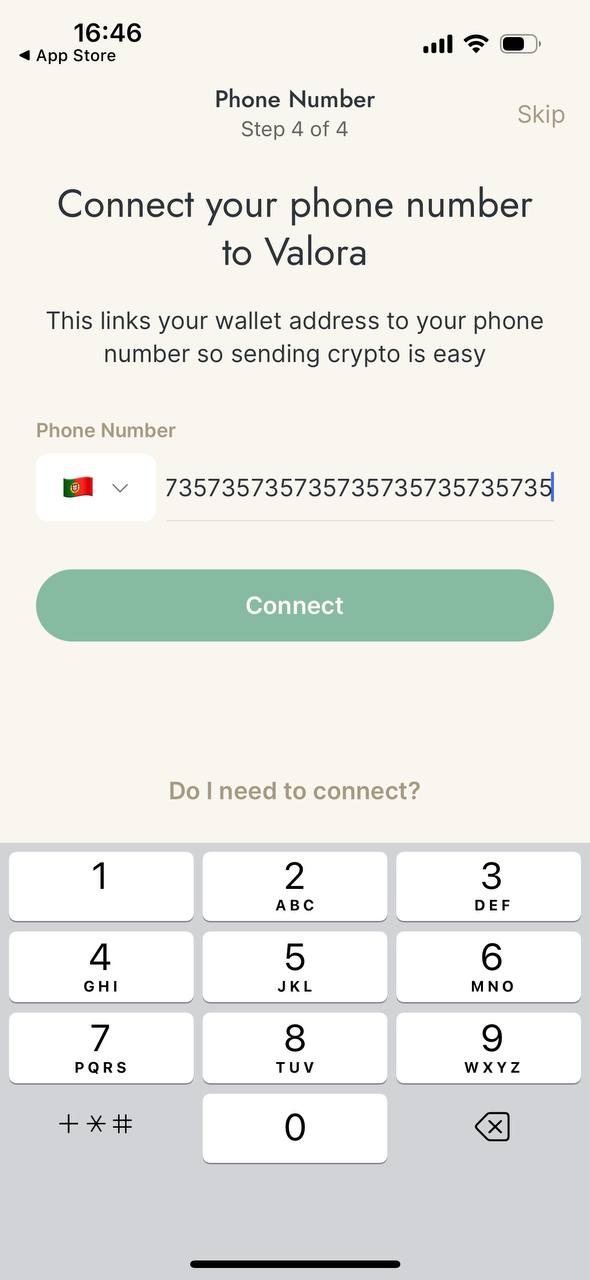
During testing, I found a few major functional bugs. I recommend conducting regression testing after fixing these bugs, as they may impact other parts of the application.