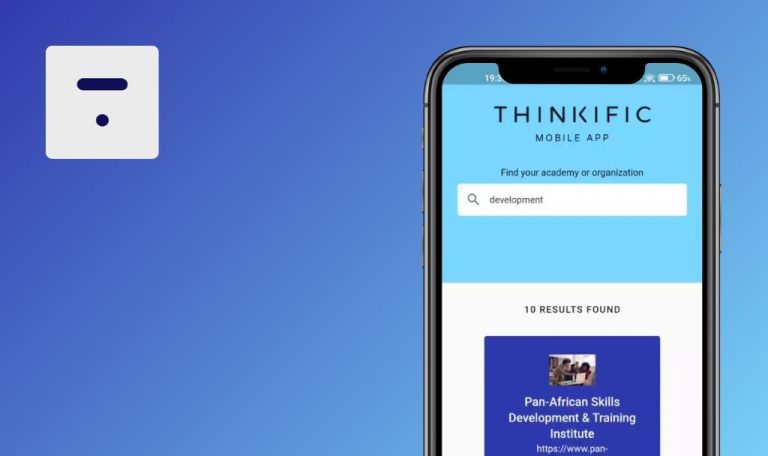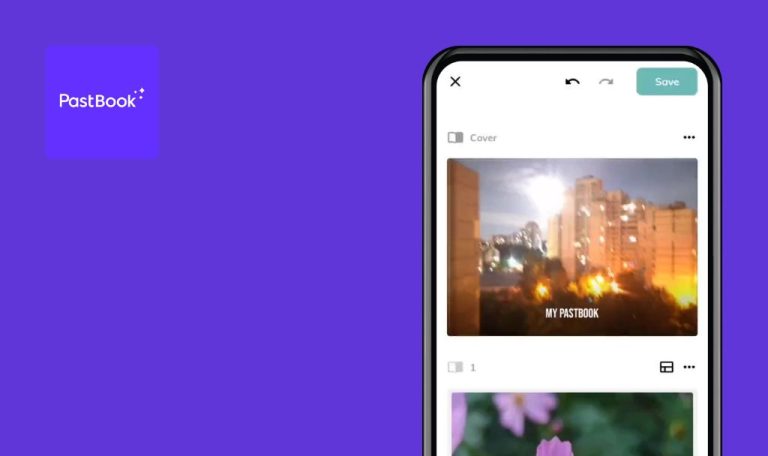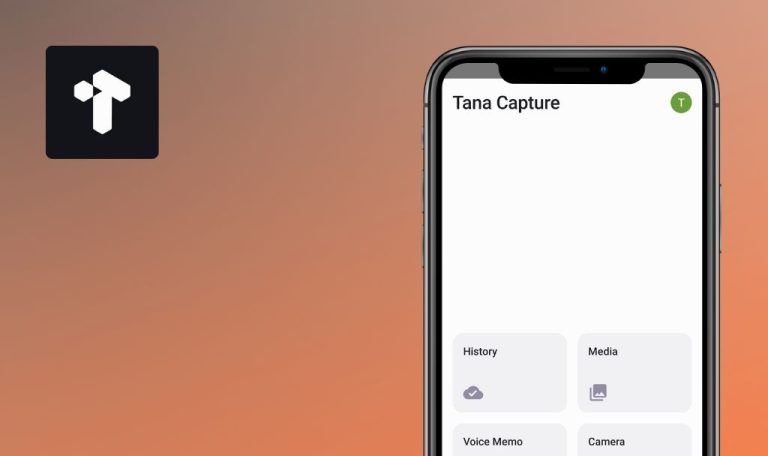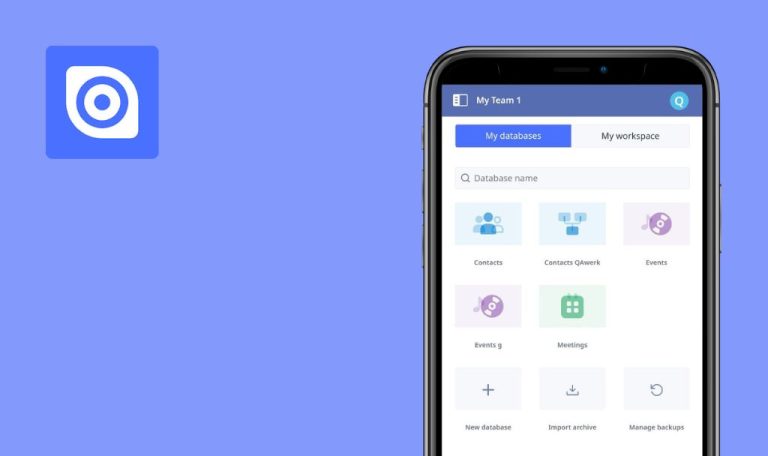
Bugs found in Timee – All-in-One Team App for Android
Timee is a multifunctional app that seamlessly integrates a team messenger, calendar, and file server for efficient group organization, communication, and task management.
With a focus on data security, Timee ensures smooth networking in a GDPR-secured environment. It revolutionizes information exchange across various sectors, offering features like calendar integration, video calls, and team management tools. Best of all, it’s incredibly easy to set up, allowing users to organize their teams in under 5 minutes.
It’s great to have all the tools you need for smooth group organization, chatting, and getting things done, all in one app. That’s exactly what Timee delivers. We were curious if there were any bugs messing with the app’s performance, and there were a few. Let’s check them out!
App crashes when adding video
Critical
- Use your phone’s camera to record a video of up to 1 minute.
- Log in to the Timee account.
- Click on the chat button in the bottom menu.
- Click on “My Notes.”
- Click on the “+” button.
- Click on the camera button to send the video.
- Choose a video that was taken earlier.
- Click on the send button, then click on the cross to stop sending.
- Click on the “+” button.
- Click on the camera button to send the video.
- Choose a video that was taken earlier.
Xiaomi Mi 10 (Android 13 TKQ1.221114.001, MIUI Global 14.0.1)
When adding a video, the application crashes.
The application should not crash when adding a video.
App crashes when selecting meeting start time
Critical
Log in to the account.
- Click on the calendar button in the bottom menu.
- Click on the button to create a new meeting.
- Click on the field to select the start time of the meeting.
- Pull the handle to select the direction of movement and release.
- Pull the circle slowly to select the start minutes.
Xiaomi Mi 10 (Android 13 TKQ1.221114.001, MIUI Global 14.0.1)
The application crashes when selecting a meeting start time.
The application crashed only once.
The application should not crash when selecting the meeting start time.
Impossible to vote in poll
Major
Log in to the account.
- Click on the chat button in the bottom menu.
- Click on “My Notes.”
- Click on the “+” button.
- Click on the survey button.
- Fill in the “Question” field.
- Click on the “Add Option” button.
- Fill in the fields:
- Option 1.
- Option 2.
- Option 3.
- Click the send button.
- Click on any option to vote.
Xiaomi Mi 10 (Android 13 TKQ1.221114.001, MIUI Global 14.0.1)
It is not possible to vote in the poll.
It should be possible to vote in the poll.
Share meeting recording button doesn’t work
Major
Log in to the account.
- Click on the calendar button in the bottom menu.
- Click on the button to create a new meeting.
- Enter a name for the meeting.
- Choose a meeting start time in the near future.
- Click on the “Create” button.
- Click on the meeting.
- Click on the phone icon to start a meeting.
- Turn on the camera.
- Click on the button to start recording the meeting.
- Wait for 30 seconds.
- Click on the recording pause button.
- Click on the chat button.
- Click the “Play” button.
- Click the share button.
Xiaomi Mi 10 (Android 13 TKQ1.221114.001, MIUI Global 14.0.1)
It is not possible to share a video recording of the meeting.
It should be possible to share a video recording of the meeting.
No option to change “Privacy Settings” when creating meeting
Major
Log in to the account.
- Click on the calendar button in the bottom menu.
- Click on the button to create a new meeting.
- Enter a name for the meeting.
- Scroll down to the “Privacy Settings” block.
- Click on “Privacy Settings.”
- Click on the switches.
Xiaomi Mi 10 (Android 13 TKQ1.221114.001, MIUI Global 14.0.1)
When creating a meeting, there is no possibility to change “Privacy Settings”.
When creating a meeting, it should be possible to change “Privacy Settings”.
Missing reminder notification for meeting start
Major
- In your phone settings, grant the app access to send notifications.
- Login to the Timee account.
- Click on the calendar button in the bottom menu.
- Click on the button to create a new meeting.
- Enter a name for the meeting.
- Choose a meeting start time 7 minutes from the current time.
- Click the “Add reminder” button.
- Set the time to 5 minutes.
- Click on the “Add” button.
- Click on the “Create” button.
- Wait for 2 minutes and check the notification in the notification panel.
Xiaomi Mi 10 (Android 13 TKQ1.221114.001, MIUI Global 14.0.1)
The reminder notification about the start of the meeting does not appear.
The reminder notification should be delivered at the set time.
Unhidden chat doesn't appear in general chat list
Major
Log in to the account.
- Click on the calendar button in the bottom menu.
- Click on the button to create a new meeting.
- Enter a name for the meeting.
- Choose a meeting start time in the near future.
- Click on the “Create” button.
- Click on the meeting.
- Click on the phone icon to start a meeting.
- Click on the chat button.
- Write and send a message.
- Click on the back button.
- View the list of chats.
- Click on the last chat.
- Click on the three dots in the upper right corner.
- Click the “Hide Chat” button.
- Click on the back button.
- View the list of chats.
- Expand the meeting to full screen.
- Click on the chat button.
- Click on the three dots in the upper right corner.
- Click the “Unhide Chat” button.
- Click on the back button.
- View the list of chats.
Xiaomi Mi 10 (Android 13 TKQ1.221114.001, MIUI Global 14.0.1)
A chat that has been unhidden does not appear in the general list of chats.
A chat that has been unhidden should reappear in the general list.
Logging errors during meeting creation
Major
Log in to the account.
- Click on the calendar button in the bottom menu.
- Click on the button to create a new meeting.
- Enter a name for the meeting.
- Click on the “Create” button.
Xiaomi Mi 10 (Android 13 TKQ1.221114.001, MIUI Global 14.0.1)
Errors occur in the logs when creating a meeting.
Errors should not occur in the logs when creating a meeting.
Missing message link in reply chain
Minor
Log in to the account.
- Click on the chat button in the bottom menu.
- Click on “My Notes.”
- Write and send a message.
- Swipe a sent message from right to left.
- Write a new message.
- Send a reply message.
- Drag the new message reply from right to left.
- Write a new message.
- Click on the cross to remove the message attachment.
- Drag the new message reply from right to left again.
- Send a reply message.
Xiaomi Mi 10 (Android 13 TKQ1.221114.001, MIUI Global 14.0.1)
When replying to a reply to a message, the link to the original message is missing.
When replying to a reply to a message, a link to the original message should be attached.
Pinned message overlaps date display
Minor
Log in to the account.
- Click on the chat button in the bottom menu.
- Click on “My Notes.”
- Write and send a message.
- Press and hold the message.
- Click the “Pin for all” button.
Xiaomi Mi 10 (Android 13 TKQ1.221114.001, MIUI Global 14.0.1)
The pinned message is overlapping with the date.
A pinned message should not overlap with a date.
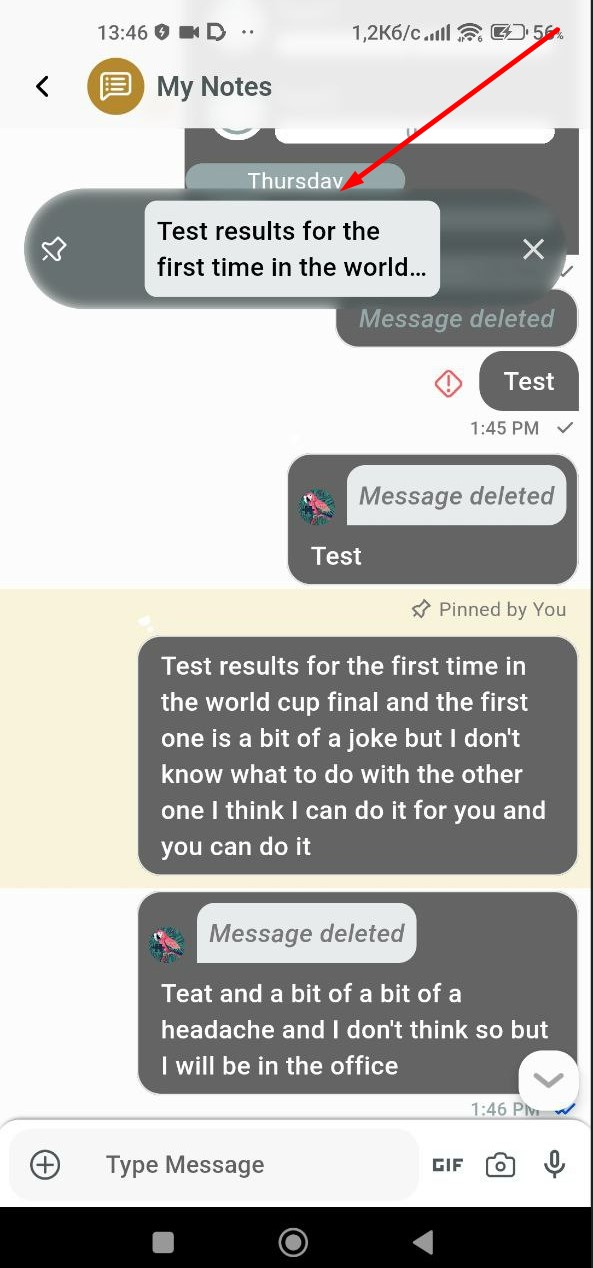
Status bar overlaps user search field
Minor
Log in to the account.
- Click on the calendar button in the bottom menu.
- Click on the button to create a new meeting.
- Enter a name for the meeting.
- Click on the button to find users to add them to the meeting.
Xiaomi Mi 10 (Android 13 TKQ1.221114.001, MIUI Global 14.0.1)
The status bar is overlapping with the user search field.
The status bar should not overlap the search field.
Progress bar overlaps video settings control buttons
Minor
- Use your phone’s camera to record a video of up to 1 minute.
- Log in to the Timee account.
- Click on the chat button in the bottom menu.
- Click on “My Notes.”
- Click on the “+” button.
- Click on the camera button to send the video.
- Choose a video that was taken earlier.
- Click on the send button.
- Wait for the video to be sent.
- Click on the start button of the sent video.
Xiaomi Mi 10 (Android 13 TKQ1.221114.001, MIUI Global 14.0.1)
The progress bar when watching a video overlaps with the control buttons of the video settings.
The progress bar should not overlap with other buttons when watching a video.
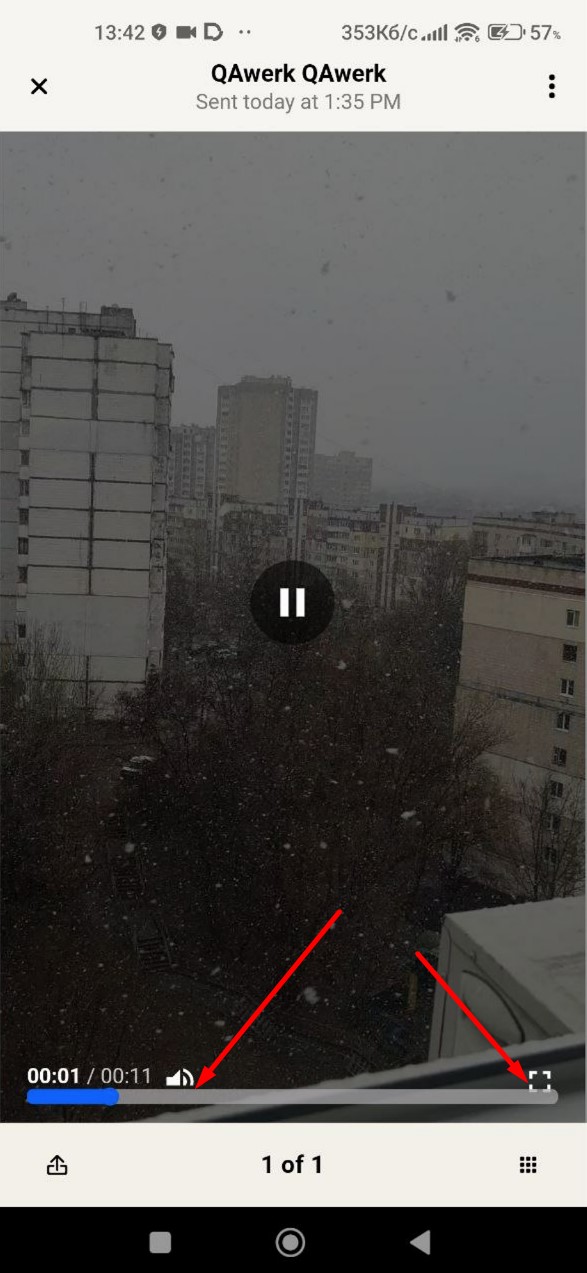
Distorted video preview
Trivial
- Use your phone’s camera to record a portrait mode video of up to 1 minute.
- Login to the Timee account.
- Click on the chat button in the bottom menu.
- Click on “My Notes.”
- Click on the “+” button.
- Click on the camera button to send the video.
- Choose a video that was taken earlier.
Xiaomi Mi 10 (Android 13 TKQ1.221114.001, MIUI Global 14.0.1)
The video preview appears distorted.
The video preview should not appear deformed.
Video upload complete, loading circle still shows 100%
Trivial
- Use your phone’s camera to record a video of up to 1 minute.
- Log in to the Timee account.
- Click on the chat button in the bottom menu.
- Click on “My Notes.”
- Click on the “+” button.
- Click on the camera button to send the video.
- Choose a video that was taken earlier.
- Click on the send button.
- Wait for the video to be sent.
Xiaomi Mi 10 (Android 13 TKQ1.221114.001, MIUI Global 14.0.1)
The video is fully uploaded, but the loading circle with 100% is still displayed.
If the video is fully loaded, the loading circle with 100% should not be displayed.
During testing, I found 14 bugs, from minor interface inconsistencies to critical functional issues. These issues could affect app usability and performance, impacting user experience. I suggest thorough testing on different Android devices, screen sizes, and OS versions.