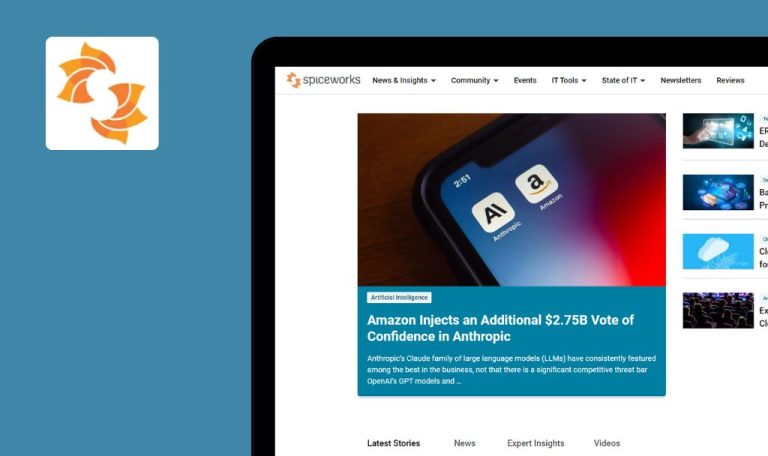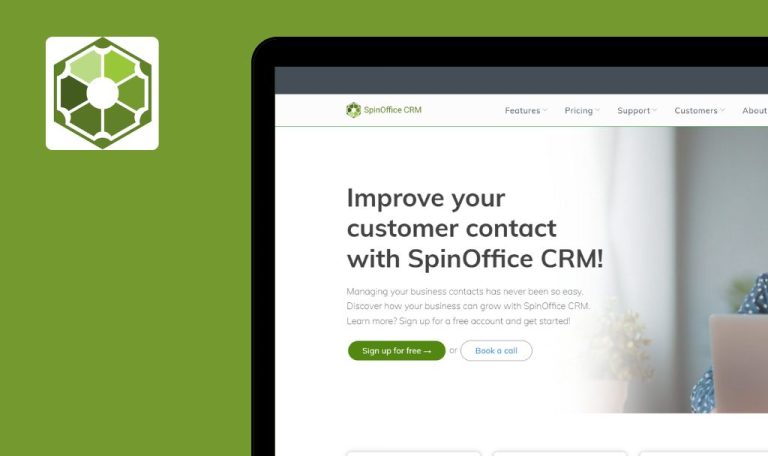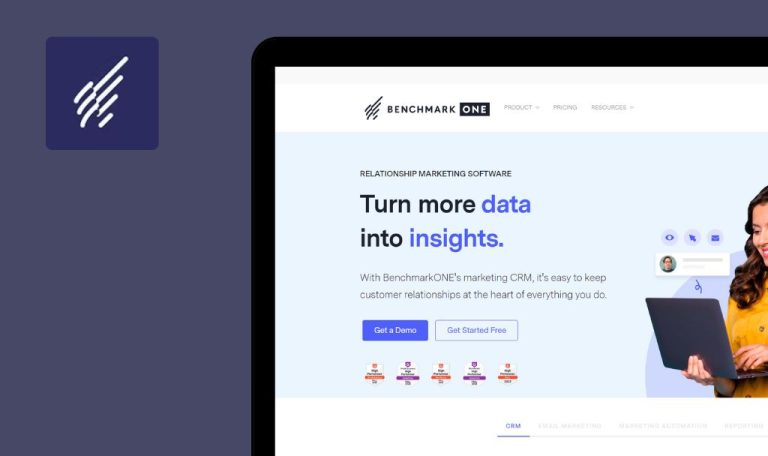
Bugs found in Streak SaaS
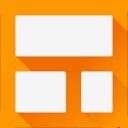
Streak SaaS is a powerful tool that allows users to manage their pipelines seamlessly within Gmail. It enables teams to set up and customize workflows, easily adding, editing, and collaborating like in a spreadsheet.
Users can filter, sort, and group data to quickly identify bottlenecks, see upcoming tasks, and automate data capture from contacts and emails. Built directly into Gmail with G Suite integrations, Streak CRM keeps your team synchronized by automatically sharing emails, notes, and call logs, and offers features like email tracking, mail merge, scheduled emails, and snippets.
Our QA specialists put Streak SaaS to the test to see how it could be improved even further. Here’s a list of bugs we found that could use some fixing.
Initial plugin use triggers import error
Major
- Create a Google mailbox.
- Add the Streak plugin to your browser.
- Go to your Google mailbox.
- Click on the plug-ins icon.
- Select the “Streak CRM for Gmail” plugin.
- Click on the “Sign in with Google” button.
- Click on the “Continue” button.
- Click on the “Allow” button.
- Choose the radio button “CRM → manage sales, hiring, and fundraising pipelines & more.”
- Enter the site address “https://qawerk.com/“.
- Click on the “Continue” button.
- Choose the radio button “51+ users”.
- Click on the “Yes, I want to invite my teammates now” button.
- Click on the “Continue with the tour” button.
- Enter “QA”.
- Click on the “Continue” button.
- Click on the “Continue” button again.
- Choose the radio button “Sales”.
- Click on the “Continue” button.
- Choose the radio button “Google Sheets”.
- Wait while the import is in progress.
Windows 10
Chrome v.125.0.6422.78, Microsoft Edge v.125.0.2535.67
Import error occurs when using the plugin for the first time.
There should be no import errors.
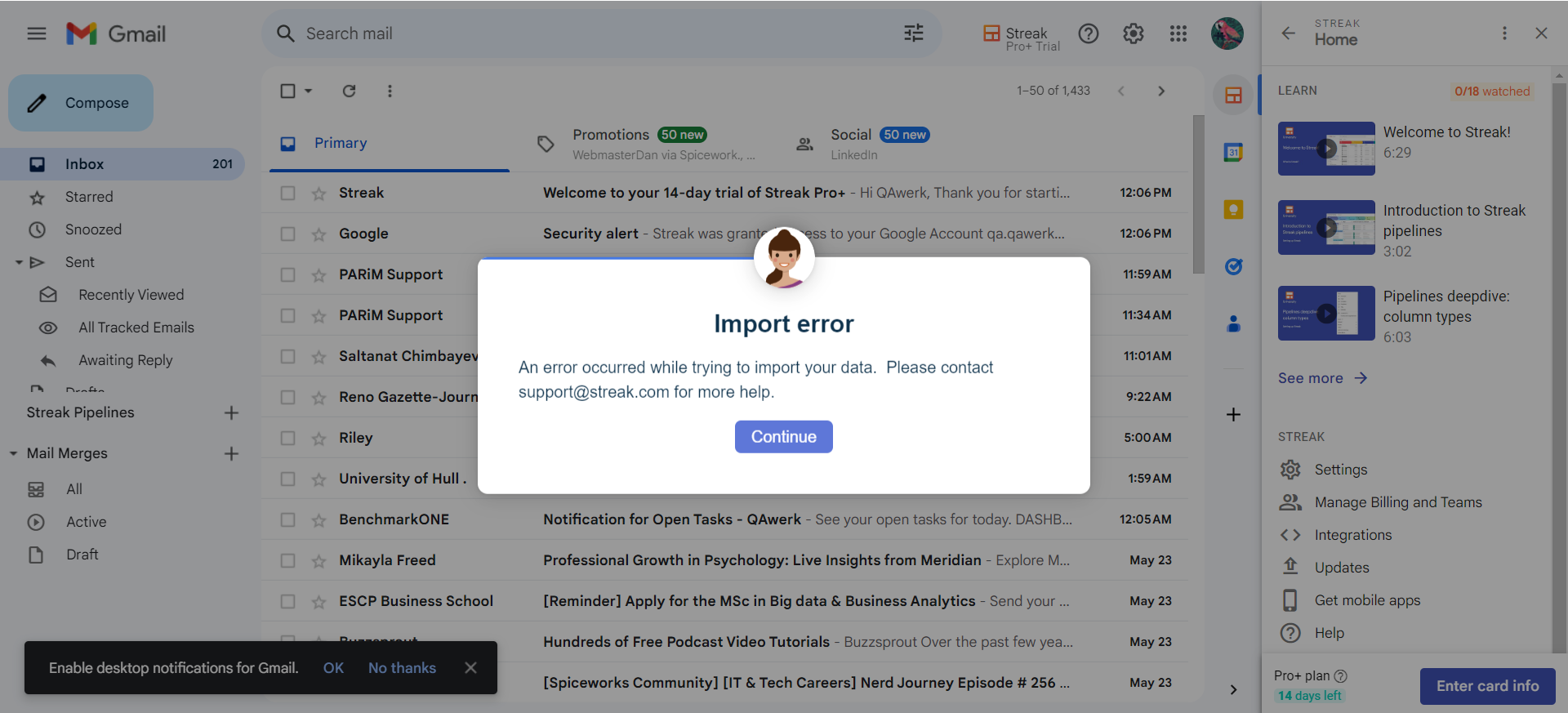
Exporting contacts from Google Docs fails with error
Critical
- Add a plugin to Gmail.
- Upload the file with contacts to Google Drive from QAwerk contacts.xlsx.
- Go to your Gmail inbox.
- Click the “+” button next to “Streak Pipelines.”
- Click on the “Create” button.
- Click on the “Continue” button.
- Click on the “Continue” button again.
- Click on the “Skip for now” button.
- Click on the three dots.
- Click the “Export” button.
- Click on the “Boxes” button.
- Click on the “CHOOSE EXISTING” button.
- Select “Upload earlier file.”
- Click on the “Select” button.
- Click on the “Next” button.
- Click on the “START EXPORT” button.
Windows 10
Chrome v.125.0.6422.78, Microsoft Edge v.125.0.2535.67
An error occurs when exporting contacts from Google Docs.
If there was data for export after the analysis, then there should be no error during the export process.
Scheduled task fails to add to calendar
Major
Add a plugin to Gmail.
- Go to the Gmail inbox.
- Click the “+” button next to “Streak Pipelines.”
- Click on the “Create” button.
- Click on the “Continue” button.
- Click on the “Continue” button.
- Click on the “Skip for now” button.
- Click on the “+” next to “Lead.”
- Enter a name.
- In the first column of the added lead, click on the arrow.
- Click on the check mark.
- In the popup that appears, click on the clock.
- Click on the “Tomorrow at 8am” button.
- In the sidebar, click on the “Calendar” button.
- Choose tomorrow.
- Check out the 8am slot.
Windows 10
Chrome v.125.0.6422.78, Microsoft Edge v.125.0.2535.67
The scheduled task has not been added to the calendar.
The task should be added to the calendar.
Inability to expand editing snippets to full screen
Major
Add a plugin to Gmail.
- Go to the Gmail inbox.
- Click on the “Compose” button.
- Click on the “Snippets” button.
- Click on the “Create snippet from draft” button.
- Click on the “Full Screen” button.
Windows 10
Chrome v.125.0.6422.78, Microsoft Edge v.125.0.2535.67
Editing snippets cannot be expanded to full screen.
Editing snippets should be able to expand to full screen.
Lead unavailable for quick add if contacted first
Major
- Add a plugin to Gmail for one account – user1.
- Create a Gmail account for the second user – user2.
- User1:
- Go to the Gmail inbox.
- Click on the “Compose” button.
- Enter user1’s email in the “To” field.
- Enter any subject in the “Subject” field.
- Enter any text in the body of the email.
- Click on the “Send” button.
- User2:
- Go to the Gmail inbox.
- Click the “+” button next to “Streak Pipelines.”
- Click on the “Create” button.
- Click on the “Continue” button.
- Click on the “Continue” button.
- Click on the “Skip for now” button.
- In the top menu, click on the “+” button.
- Click on the “Quick add” button.
- In the “Search suggestions” field, enter the email address of user2.
Windows 10
Chrome v.125.0.6422.78, Microsoft Edge v.125.0.2535.67
The lead is not available for quick add if they were contacted first.
The lead that first established contact should be available for quick add.
Closing investor creation opens lead application
Major
Add a plugin to Gmail.
- Go to Gmail inbox.
- Click the “+” button next to “Streak Pipelines.”
- Click on the “Investor” button.
- Click on the “Create” button.
- Click on the “Continue” button.
- Click on the “Cancel” button.
Windows 10
Chrome v.125.0.6422.78, Microsoft Edge v.125.0.2535.67
If the user closes the creation of investors, the Lead application opens.
If the user closes the creation of investors, the Lead application should not open.
Email used instead of username
Minor
- Add a plugin to Gmail for one account – user1.
- Create a Gmail account for the second user – user2.
- user2:
- Go to the Gmail inbox.
- Click on the “Compose” button.
- Enter user1’s email in the “To” field.
- Enter any subject in the “Subject” field.
- Enter any text in the body of the email.
- Click on the “Send” button.
- user1:
- Go to the Gmail inbox.
- Click on the email received from user2.
- Click on the “Reply” button.
- Enter any text in the body of the email.
- Click on the “Send” button.
- Click the “+” button next to “Streak Pipelines.”
- Click on the “Create” button.
- Click on the “Continue” button.
- Click on the “Continue” button.
- Click on the “Skip for now” button.
- In the top menu, click on the “+” button.
- Click on the “Quick add” button.
- In the “Search suggestions” field, enter the email address of user2.
- Click on user2.
Windows 10
Chrome v.125.0.6422.78, Microsoft Edge v.125.0.2535.67
Email is given instead of the username.
The user’s name should be entered in the name field.
Error occurs when previewing informational video
Minor
Add a plugin to Gmail.
- Click on the “Streak” button.
- Click on the “See more” button.
- Click on “Invite your team to collaborate in Streak.”
Windows 10
Chrome v.125.0.6422.78, Microsoft Edge v.125.0.2535.67
An error occurs when previewing the informational video.
All informational videos should display a preview.
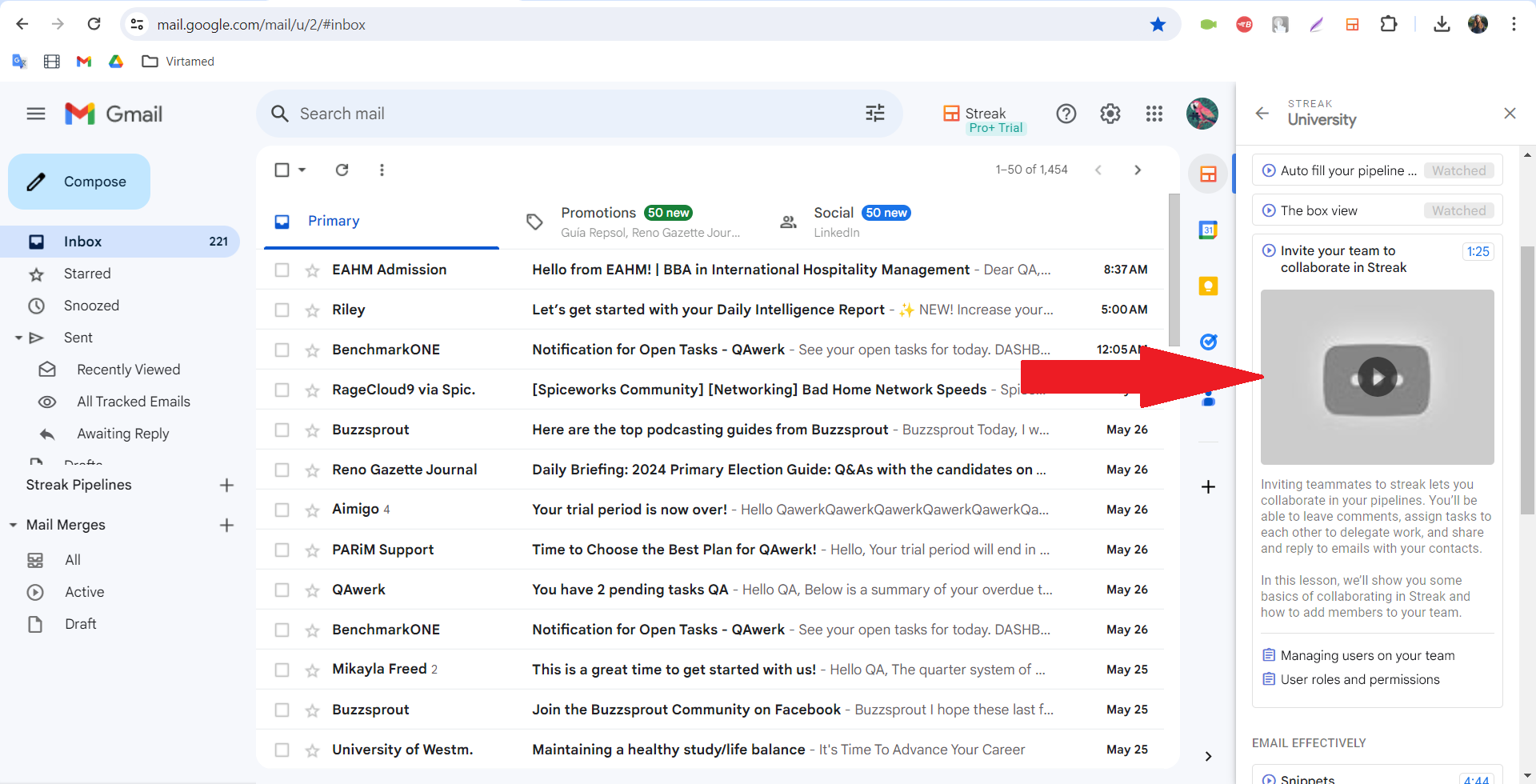
Name of collapsed menu item not visible on cursor hover
Minor
Add a plugin to Gmail.
- Go to the Gmail inbox.
- Click the “+” button next to “Streak Pipelines.”
- Click on the “Create” button.
- Click on the “Continue” button.
- Click on the “Continue” button.
- Click on the “Skip for now” button.
- Click on the “+” next to “Lead.”
- Enter a name.
- For each menu item, click on the arrow to collapse it.
- Hover over any collapsed menu item from above.
Windows 10
Chrome v.125.0.6422.78, Microsoft Edge v.125.0.2535.67
When viewing a collapsed menu item, its name is not visible when hovering over the cursor.
When viewing a collapsed menu item, its name should be visible when hovering over the cursor.
Sorting arrows overlap column names
Minor
Add a plugin to Gmail.
- Go to Gmail inbox.
- Click the “+” button next to “Streak Pipelines.”
- Click on the “Create” button.
- Click on the “Continue” button.
- Click on the “Continue” button.
- Click on the “Skip for now” button.
- Click on the “+” next to “Lead.”
- Enter a name.
Windows 10
Chrome v.125.0.6422.78, Microsoft Edge v.125.0.2535.67
Sorting arrows are superimposed on column names.
Sorting arrows should not be superimposed on column names.
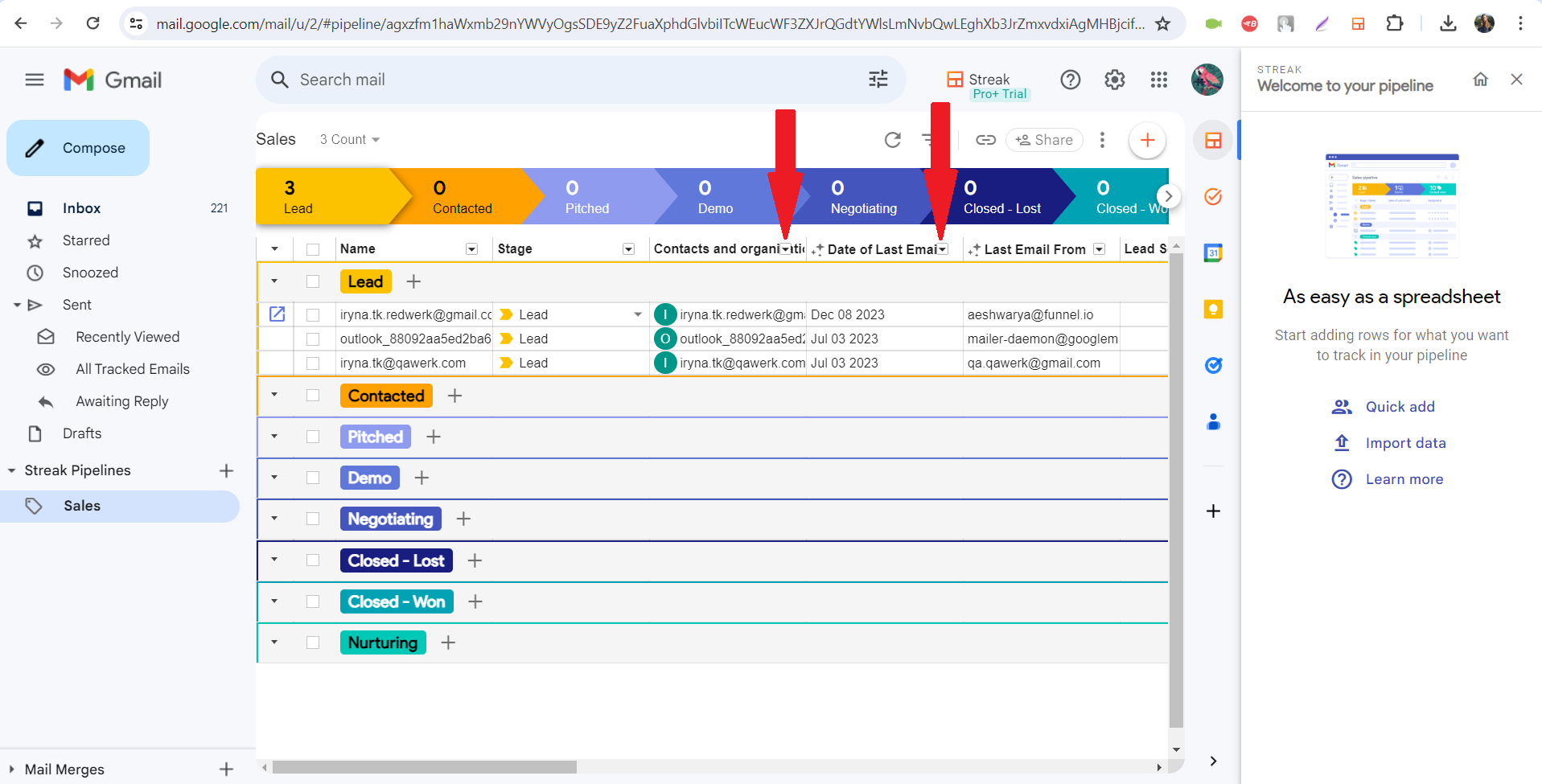
Clicking close cross in snippets editing collapses interface
Trivial
Add a plugin to Gmail.
- Go to Gmail inbox.
- Click on the “Compose” button.
- Click on the “Snippets” button.
- Click on the “Create snippet from draft” button.
- Click on the cross button.
Windows 10
Chrome v.125.0.6422.78, Microsoft Edge v.125.0.2535.67
When clicking on the cross to close snippets editing, it collapses.
When clicking on the cross to close snippets editing, the window should close.
Full subject of snippets not visible
Trivial
Add a plugin to Gmail.
- Go to Gmail inbox.
- Click on the “Compose” button.
- Click on the “Snippets” button.
- Click on the “Create snippet from draft” button.
- In the “Subject” field, enter “Ensure the Quality of Your Chrome Plugin with QAwerk’s Expert Testing Services.”
- Try to see the subject in full.
Windows 10
Chrome v.125.0.6422.78, Microsoft Edge v.125.0.2535.67
It’s not possible to view the full subject of snippets.
It should be possible to view the full subject of snippets.
Empty lead added to leads counter
Trivial
Add a plugin to Gmail.
- Go to Gmail inbox.
- Click the “+” button next to “Streak Pipelines.”
- Click on the “Create” button.
- Click on the “Continue” button.
- Click on the “Continue” button.
- Click on the “Skip for now” button.
- Click on the “+” next to “Lead.”
- Enter a name.
- Clear the name field.
Windows 10
Chrome v.125.0.6422.78, Microsoft Edge v.125.0.2535.67
An empty lead is added to the Leads counter.
If the lead does not contain data, then it should not be counted toward the Leads counter.
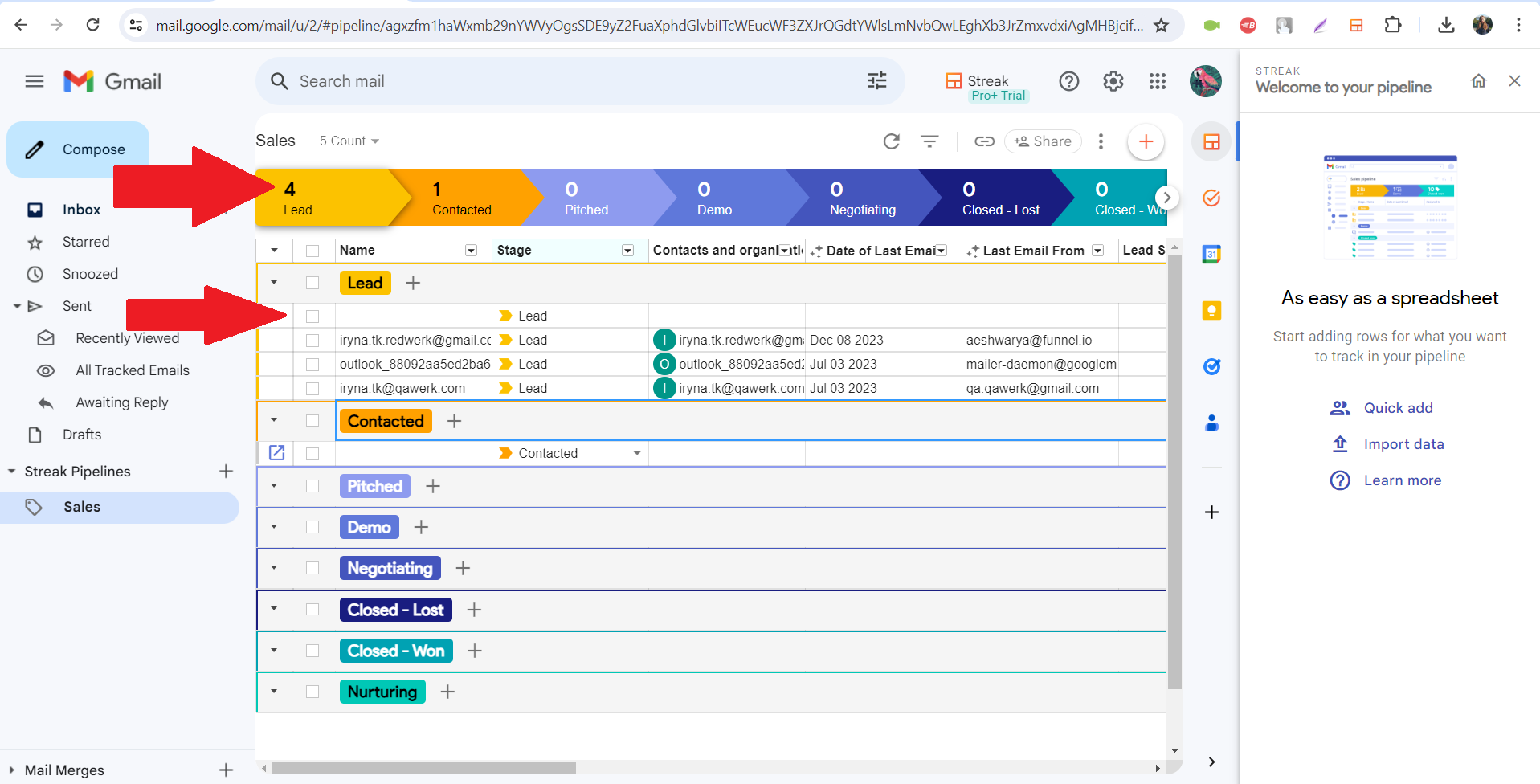
Streak study video details displayed outside viewport when expanded
Trivial
Add a plugin to Gmail.
- Click on the “Streak” button.
- Click on the “See more” button.
- Click on “Manage your mail merges and quota.”
Windows 10
Chrome v.125.0.6422.78, Microsoft Edge v.125.0.2535.67
When expanding the details of the Streak study video, it is displayed outside the viewport.
When expanding the details of the Streak study video, it should be fully displayed on the screen.
I found 14 bugs while testing, from small display quirks to some pretty big issues messing with lead management and project tracking. To make Streak SaaS smoother and keep users happy, it's better to try it out on different Gmail versions and browsers, use some automated tools like Selenium for better testing, and check everything again after fixing the bugs.