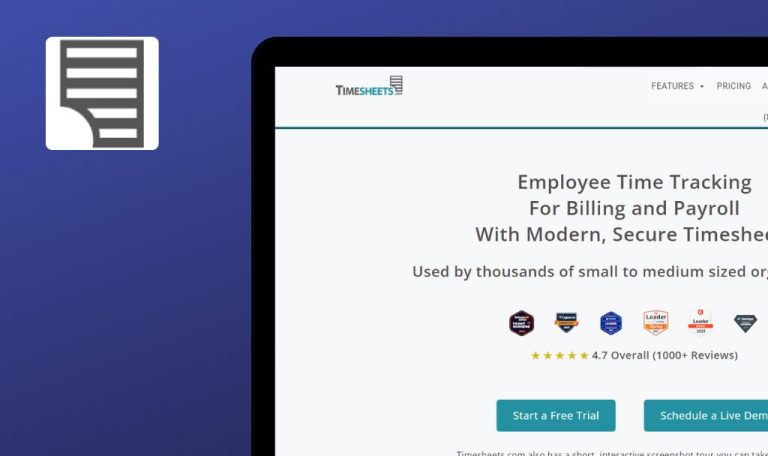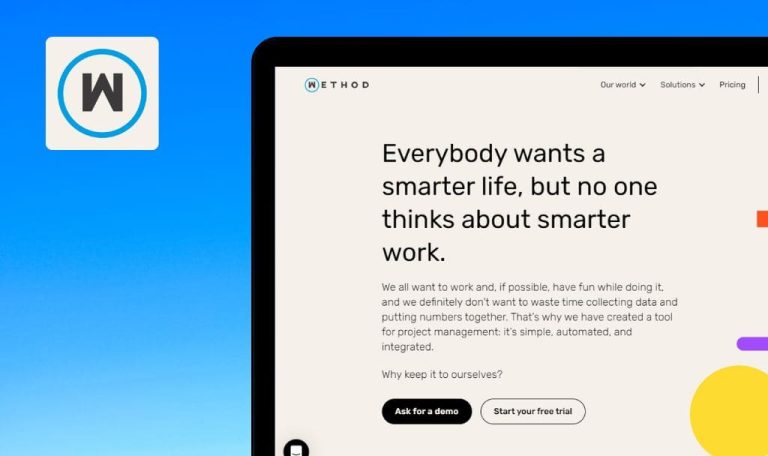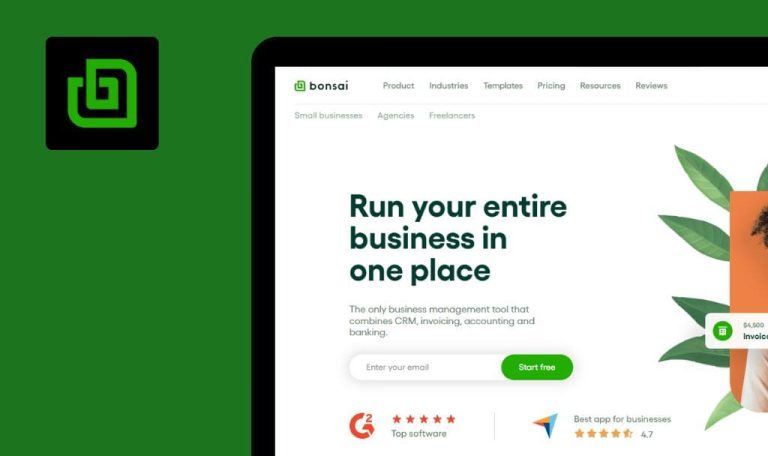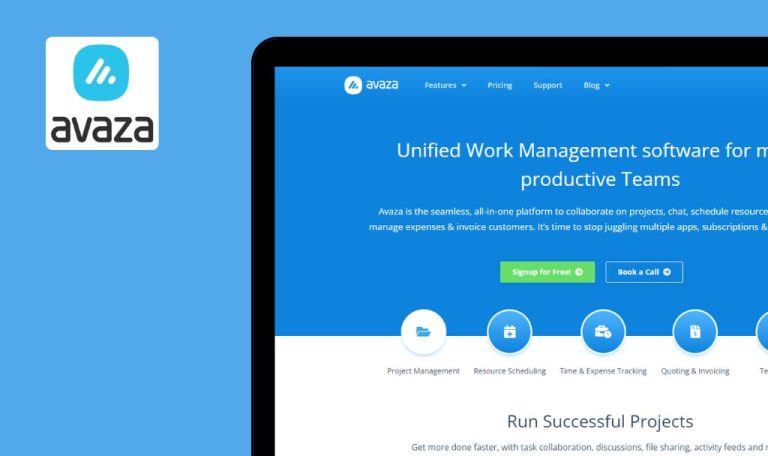
Bugs found in Quanter

Quanter is a valuable solution for companies looking to assess the potential cost of software development projects.
With Quanter, you have the flexibility to select the methodology that aligns seamlessly with your workflow, ensuring that your business requirements, budget constraints, and project deadlines are met effectively. The platform employs rigorous estimation techniques, using functional size standards to provide accurate project budget estimates.
Our dedicated team of QA engineers verifies that platforms like Quanter are functioning smoothly. We have found several major bugs in Quanter, and here are the results!
Upon redirection from Quanter report page, Spanish language is selected
Major
- Open the Quanter landing page.
- Select the English language and accept cookies.
- Scroll through the Quanter landing page.
- Click the “I want it” button in the reports section.
- Scroll down the Quanter report page to the footer.
- Click the 4th button to return to the Quanter main page.
- Observe that the page now displays the Spanish language after being redirected from the Quanter report page.
Windows 10×64
Google Chrome, Edge, Mozilla Firefox
The Spanish language is automatically selected after being redirected from the Quanter report page.
After selecting the English language and accepting cookies, English should be displayed by default after redirections.
Validation errors do not specify exact problem and text field
Major
- Open the Quanter landing page.
- Scroll through the Quanter landing page.
- Click the “I want it” button in the reports section.
- Attempt to enter invalid values for the email and do not accept the Privacy Policy.
- Click the “Request it now” button.
Windows 10×64
Google Chrome, Edge, Mozilla Firefox
Validation errors in the test fields do not specify the exact problem and text field.
The error should specify the exact text field with the error and provide guidance on what needs to be changed.
Quanter image is cropped on Cookie Policy page without redirection
Major
- Open the Quanter landing page.
- Scroll to the footer of the Quanter landing page.
- Click on the “Cookie Policy” link.
- Review the header of the “Cookie Policy.”
- Attempt to click on the “Quanter” image.
Windows 10×64
Google Chrome, Edge, Mozilla Firefox
The Quanter image is cropped on the Cookie Policy page without redirection.
The Quanter image should not be cropped, and the user should be redirected to the main page upon clicking on the “Quanter” image, ensuring it works on the Privacy Policy page.
Quanter report's header button doesn't redirect to Quanter landing page
Minor
- Open the Quanter landing page.
- Scroll through the Quanter landing page.
- Click the “I want it” button in the reports section.
- Scroll down the Quanter report page to the footer.
- Click the “Quanter” button in the header.
Windows 10×64
Google Chrome, Edge, Mozilla Firefox
The Quanter button in the header of the Quanter report does not redirect the user to the Quanter landing page.
The Quanter button on the header should redirect the user to the Quanter main page.
“Get to know” section overlaps with header upon scrolling
Minor
- Open the Quanter landing page.
- Scroll to the “Get to Know” section.
Windows 10×64
Google Chrome, Edge, Mozilla Firefox
The “Get to know” section overlaps with the header upon scrolling.
The Quanter header should not overlap with other blocks or images.
“Top” option is always highlighted on Quanter reports page
Minor
- Open the Quanter landing page.
- Scroll through the Quanter landing page.
- Click the “I want it” button in the reports section.
- Scroll down the Quanter report page to the footer.
- Click either “Request” or “What’s new.”
Windows 10×64
Google Chrome, Edge, Mozilla Firefox
The “Top” option is always highlighted on the Quanter reports page.
Once selected, “Request” or “What’s new” should be highlighted.
No critical issues were found, just a couple of major/minor issues that affect the general user experience. These issues should be addressed to enhance overall usability.