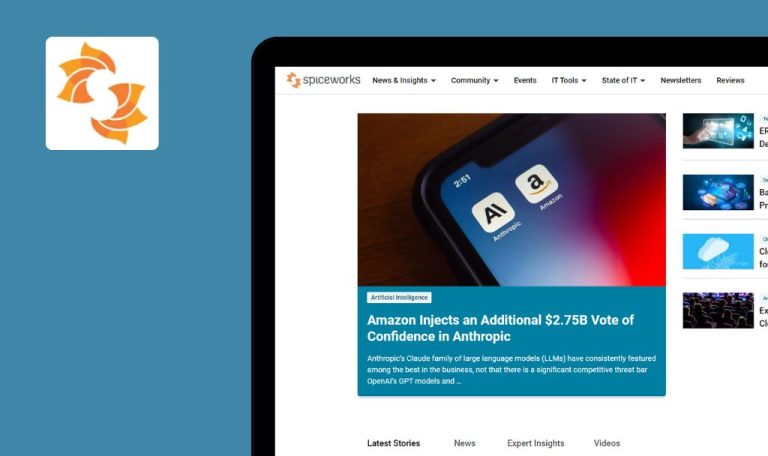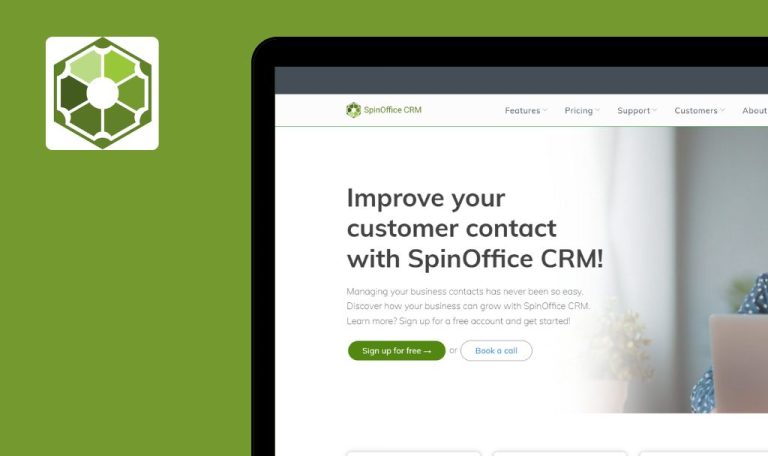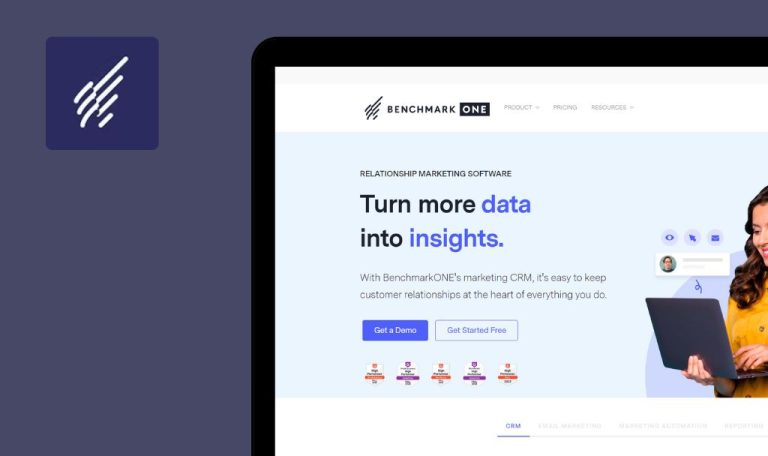
Bugs found in NiceJob SaaS

NiceJob is the all-in-one reputation marketing software for busy and budget-conscious business owners. It allows users to easily get more reviews, outrank local competition, and win more sales by putting review generation, referrals, and social media content on autopilot.
With NiceJob, users can automate their review process and get 4x more reviews, which are automatically shared on Google, Facebook, and more. NiceJob leads the competition in delivering results, as demonstrated by G2’s most recent Results Index Report, where it has been rated as the online reputation marketing platform that drives the best results for small businesses.
With QAwerk’s knack for testing SaaS products, we couldn’t resist putting NiceJob SaaS to the test. Here’s the lowdown on how it fared!
Unable to send invite to Ukrainian phone number
Major
The user is on the “Campaigns” page.
- Click the “Try z test invite” link.
- Type “380965489632” and click the “Send” button.
- Type “+380965489632” and click the “Send” button.
- Type “0965489632” and click the “Send” button.
Windows 10 x64
Chrome 125.0.6422.113 ; Firefox Version 126.0 ; Edge Version 125.0.2535.67
“Sorry, we couldn’t recognize that number” error message is displayed.
The error message about which country numbers are available should be displayed.
Empty “Referrals” and “Gifts” pages
Major
The user is on the “Insights” page.
- Click the ”Referrals” button.
- Click the “Gifts” button.
Windows 10 x64
Chrome 125.0.6422.113 ; Firefox Version 126.0 ; Edge Version 125.0.2535.67
Empty pages are displayed.
Pages should not be empty; a message “You have no referrals yet” should be displayed.
Profile photo updating only after page reload
Minor
The user has created an account.
- Click the “Settings” button.
- Select “Personal.”
- Click “Upload” in the “Profile Photo” section.
- Select an image from your computer and click the “Save” button.
- Navigate to other pages.
- Return to the “About Me” page.
- Reload the page.
Windows 10 x64
Chrome 125.0.6422.113 ; Firefox Version 126.0 ; Edge Version 125.0.2535.67
The profile picture was not changed.
The profile picture should be changed without reloading the page.
While testing, I ran into a few bugs — like some pages were empty, and a bunch of messages and validations were missing.