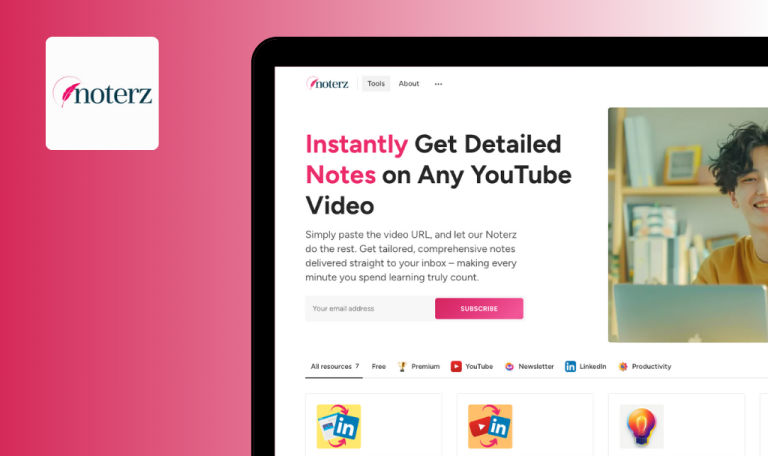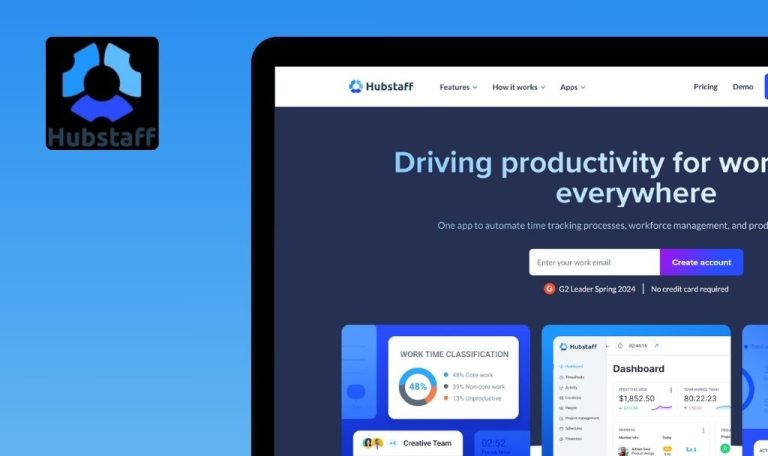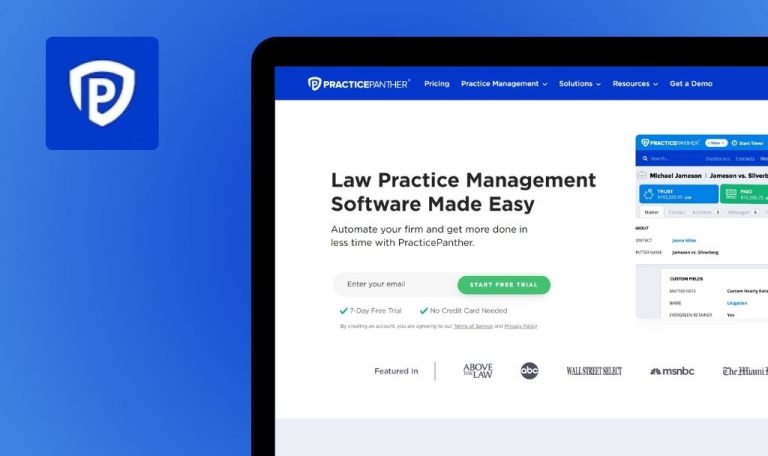
Bugs found in Pobuca SaaS

Pobuca Connect is an innovative platform designed to streamline and unify business contact management. It transforms scattered contact lists into a single, organized company address book, enhancing team communication and collaboration.
The app boasts features like digitizing and enriching paper business cards, advanced contact management, and integration with various platforms. It also offers chatbot assistance, making it easier to maintain and share contact information seamlessly.
Our QAwerk team had the opportunity to thoroughly test Pobuca Connect and identified several bugs affecting its performance. We invite you to review our detailed findings to understand how these issues can be addressed for an improved user experience.
Invites can be sent to invalid email addresses
Major
The user starts on the Home page.
- Navigate to the “Invite” page.
- Click the “Email” field.
- Type a spacebar 5 times.
- Click the “Invite” button.
- Select the “No” option in “Use company email domain.”
- Click the “Email” field.
- Type “fgfgfg@ghj.”
- Click the “Invite” button.
Device: Windows 10 x64
Browsers: Chrome 127.0.6533.73; Firefox Version 126.0.1; Edge Version 127.0.2651.74
Invites were sent.
A validation message should be displayed.
“Resend all” button on Invites page does not work
Major
- The user is on the Home page.
- The user has sent some invitations by completing the steps of the first Bug report.
- Navigate to the “Invite” page.
- Click the “View invites!” link.
- Click the “Resend all” button.
Device: Windows 10 x64
Browsers: Chrome 127.0.6533.73; Firefox Version 126.0.1; Edge Version 127.0.2651.74
Nothing happens.
A success or error message should be displayed.
User can save profile with empty names
Major
- The user has created an account.
- The user is on the Home page.
- Click the “Profile” button.
- Select “Edit profile”.
- Delete all data from the “First name” field.
- Type the spacebar 5 times.
- Delete all data from the “Last name” field.
- Type the spacebar 5 times.
- Click the “Save” button.
Device: Windows 10 x64
Browsers: Chrome 127.0.6533.73; Firefox Version 126.0.1; Edge Version 127.0.2651.74
Names are saved, and an empty name is displayed.
Validation should be displayed.
During testing, I identified several issues related to insufficient or incorrect validation. Implementing strong validation and conducting thorough regression testing will help ensure the system performs reliably. This approach will prevent similar issues in future releases.