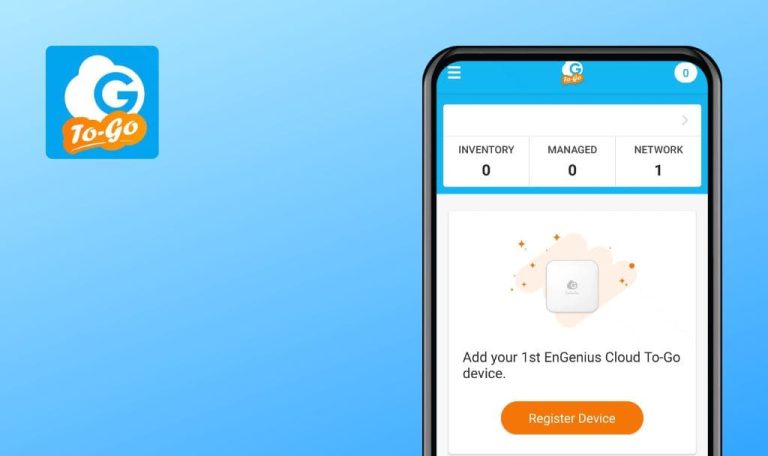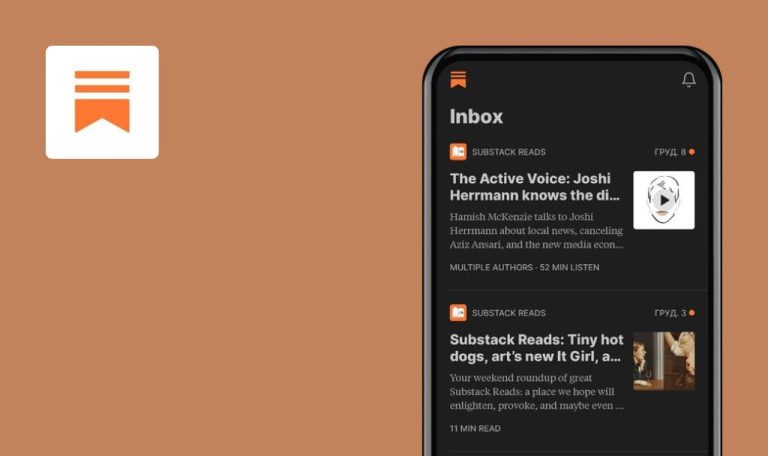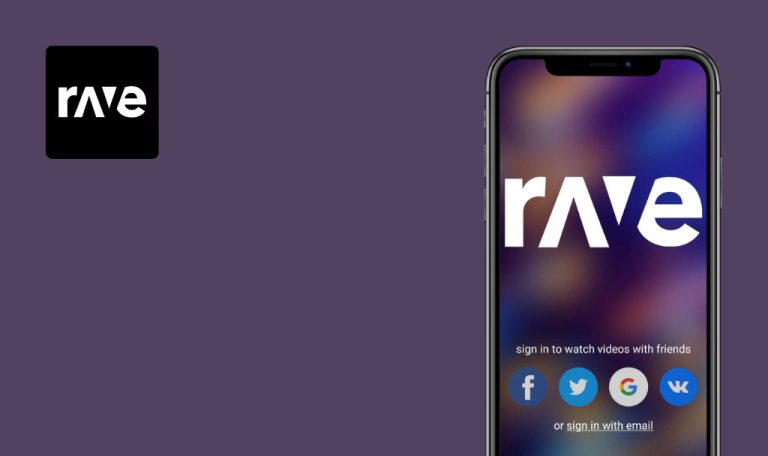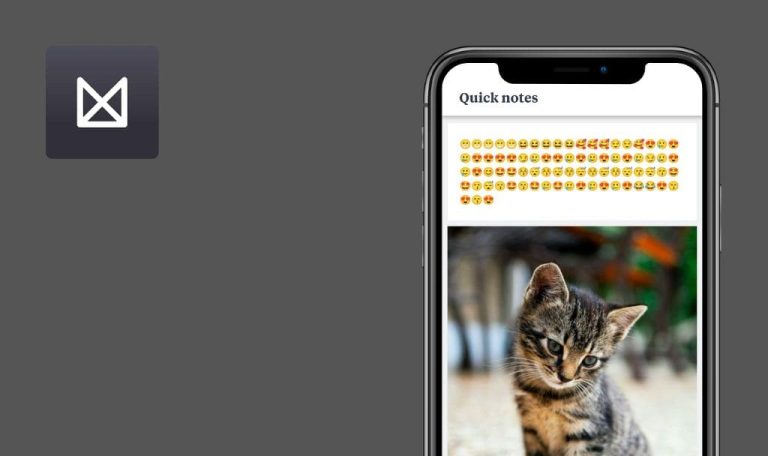
Bugs found in EZAi – Powered by ChatGPT 4 for Android
The EZAi – Powered by ChatGPT 4 app is specifically designed to streamline and enhance content creation for users.
With its user-friendly interface, generating remarkable content becomes effortless. The app offers over 30 templates to choose from, allowing users to craft engaging social media posts, create captivating titles, and develop persuasive advertising content directly from their smartphones with just a few clicks.
Our dedicated QA engineers tested the app to determine if it provides a seamless and hassle-free experience. Read the bug report to find out!
"Create some magic" button is not appearing
Critical
The user has installed the application from Google Play.
- Open the application.
- Select the login method “Continue with Google”.
- Choose your account.
- Enter your first name in the “First Name” field.
- Enter your last name in the “Last Name” field.
- Click on the “Update & continue” button.
- Select the “Freestyle” template.
- Enter a subject for the chat (approximately 80 characters).
Xiaomi Mi 10 (Android 13, MIUI Global 14.0.1)
The “Create some magic” button is not appearing.
The “Create some magic” button should appear.
"Collaborate" screen freezes
Major
The user is logged into the account.
- Click on your profile picture in the upper left corner.
- Click on the “Projects” button.
- Click on the plus sign in the upper right corner.
- Enter a project name.
- Click on the “Add project” button.
- Go to the project you just created.
- Click on the “Collaboration” button.
- Click on the add person button.
- Click on the email input.
- Then click on the back button.
Xiaomi Mi 10 (Android 13, MIUI Global 14.0.1)
Samsung Galaxy S8, Android 9
The “Collaborate” screen freezes.
The “Collaborate” screen should not freeze.
"First name" field is not automatically pulled from Google account
Major
- Open the application.
- Select the login method “Continue with Google”.
- Select your account.
Xiaomi Mi 10 (Android 13, MIUI Global 14.0.1)
Samsung Galaxy S8, Android 9
The “First name” field does not automatically retrieve information from the Google account.
The “First name” field should be automatically pulled from the Google account.
Impossible to add folder to newly created project
Major
The user is logged into the account.
- Click on the “Freestyle” template.
- Enter a subject for the chat (approximately 80 characters).
- Click on the “Create some magic” button.
- Scroll down the generated text.
- Click the “+” button to save the text to the project.
- Click on the “+” button in the upper right corner.
- Enter a project name.
- Click on the “Add project” button.
- Find the project in the list.
- Click the “Add Folder” button for this project.
Xiaomi Mi 10 (Android 13, MIUI Global 14.0.1)
Samsung Galaxy S8, Android 9
It is not possible to add a folder to a newly created project.
It should be possible to create a new folder in a new project.
Folder name is deleted after entering data into folder
Minor
The user is logged into the account.
- Click on your profile picture in the upper left corner.
- Click on the “Projects” button.
- Click on the plus sign in the upper right corner.
- Enter a project name.
- Click on the “Add project” button.
- Go to the project you just created.
- Click on the “+” button.
- Click on the “Enter a folder name” box.
- Enter a folder name.
- Click on the “Add Sub Folder” button.
- Click the back button 3 times.
- Click on the “Freestyle” template.
- Enter a subject for the chat (approximately 80 characters).
- Click on the “Create some magic” button.
- Scroll down the generated text.
- Click the “+” button to save the text to the project.
- Select the created subfolder and check the box.
- Click on the “Save” button.
- Click the back button 2 times.
- Click on your profile picture in the upper left corner.
- Click on the “Projects” button.
- Go to the same project.
Xiaomi Mi 10 (Android 13, MIUI Global 14.0.1)
Samsung Galaxy S8, Android 9
The folder name is deleted after entering data into the folder.
The subfolder name should not be deleted.
List of subfolders is visible above menu
Trivial
The user is logged into the account.
- Click on your profile picture in the upper left corner.
- Click on the “Projects” button.
- Click on the plus sign in the upper right corner.
- Enter a project name.
- Click on the “Add project” button.
- Go to the project you just created.
- Click on the “+” button.
- Click on the box “Enter a folder name”.
- Enter a folder name.
- Click on the “Add Sub Folder” button.
- Repeat the process of creating subfolders 8 more times.
- Scroll down the list.
Xiaomi Mi 10 (Android 13, MIUI Global 14.0.1)
Samsung Galaxy S8, Android 9
The list of subfolders is visible above the menu.
There should be a white background above the menu.
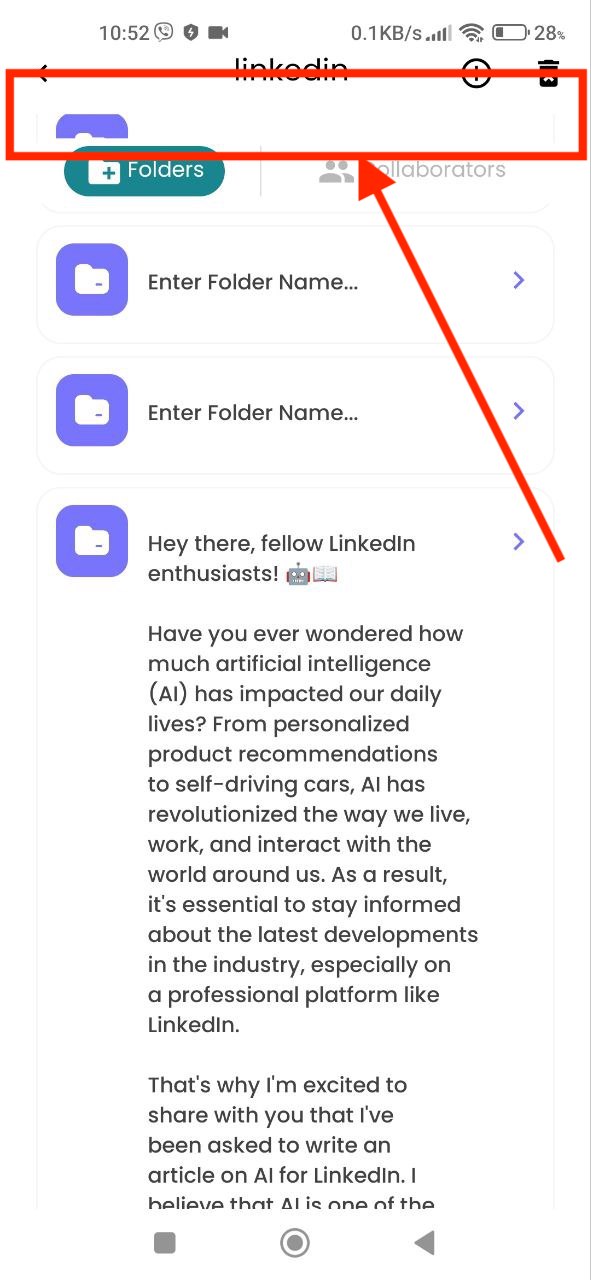
No limit on number of characters in names of projects and subfolders
Trivial
The user is logged into the account.
- Click on your profile picture in the upper left corner.
- Click on the “Projects” button.
- Click on the plus sign in the upper right corner.
- Enter a project name (approximately 500 characters).
- Click on the “Add project” button.
- Go to the project you just created.
- Click on the “+” button.
- Enter a folder name (approximately 500 characters).
- Click on the “Add Sub Folder” button.
Xiaomi Mi 10 (Android 13, MIUI Global 14.0.1)
Samsung Galaxy S8, Android 9
There is no limit on the number of characters in the title of projects and subfolders.
There should be a character limit for the title of projects and subfolders.
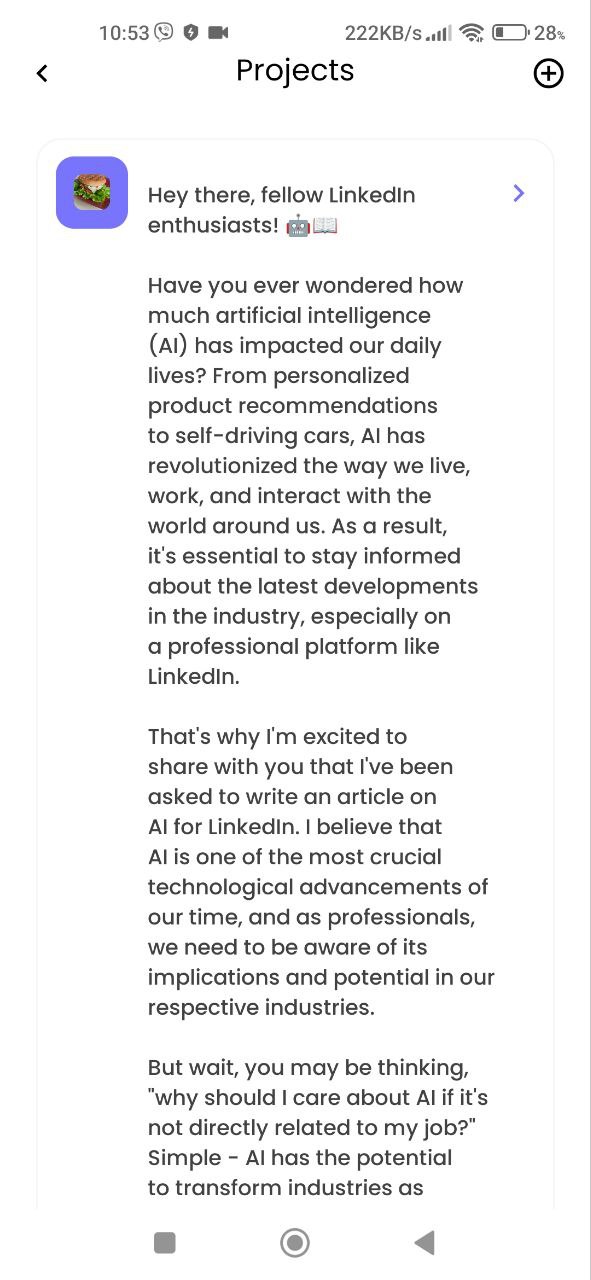
Background of notes scrolls separately from text
Trivial
The user is logged into the account.
- Click on your profile picture in the upper left corner.
- Click on the “Favourites” button.
- Click on the notepad button on the right.
- Pinch the green background and drag it up.
Xiaomi Mi 10 (Android 13, MIUI Global 14.0.1)
Samsung Galaxy S8, Android 9
The background of the notes scrolls separately from the text.
The background should not move.
Semi-translucent inscription above button
Trivial
The user is logged into the account.
- Click on the “Freestyle” template.
- Enter a subject for the chat (approximately 80 characters).
- Click on the “Create some magic” button.
- Scroll down the generated text.
- Click the “Copy” button.
Xiaomi Mi 10 (Android 13, MIUI Global 14.0.1)
Samsung Galaxy S8, Android 9
Semi-translucent inscription above the button.
The inscription should not be on a semi-transparent background.
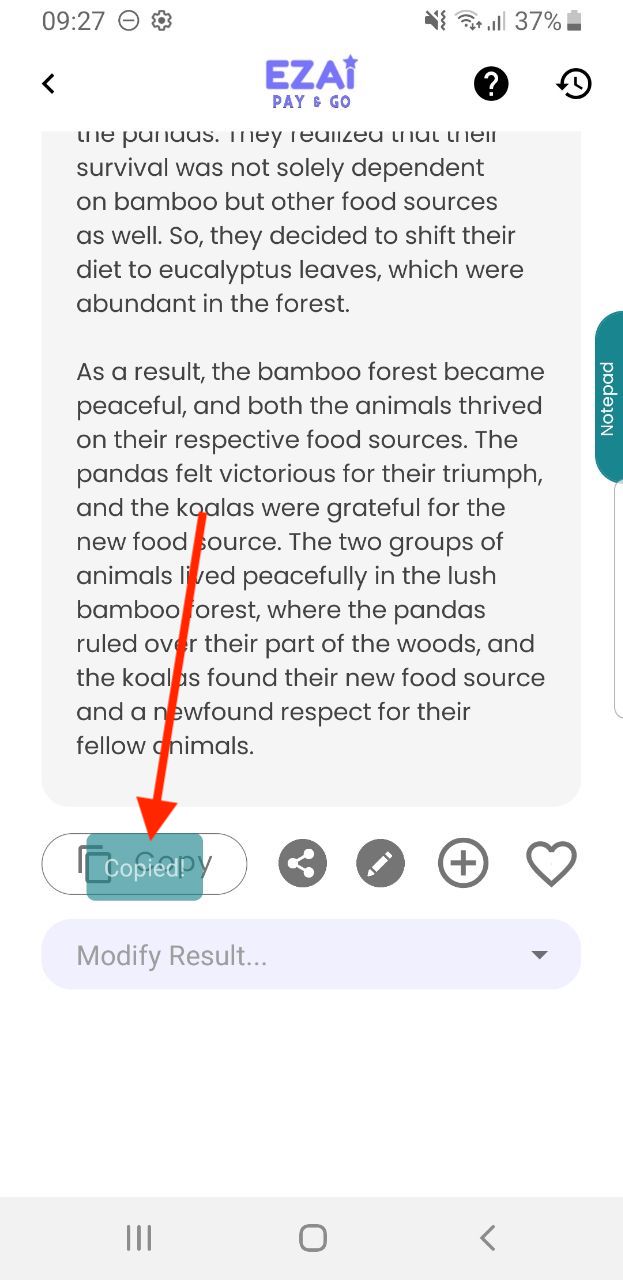
The following bugs were found: missing "Create some magic" button, freezing "Collaborate" screen, failed "First name" retrieval from Google account, inability to add folders to new projects, deleted folder names after data entry, subfolder lists above the menu, no character limits for project and subfolder names, separate notes background scrolling, and semi-translucent inscription above a button. I recommend conducting usability testing to assess user satisfaction and ensure a smooth user experience.