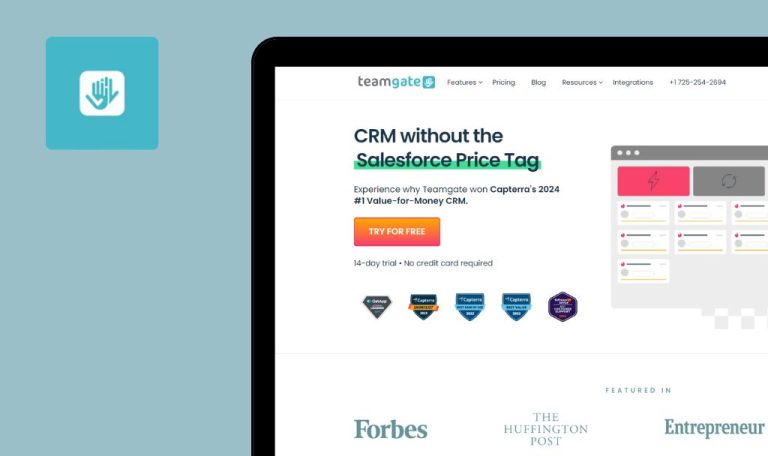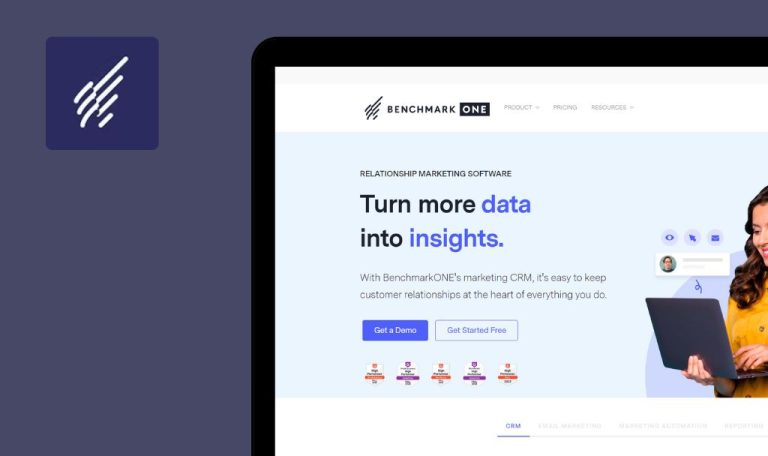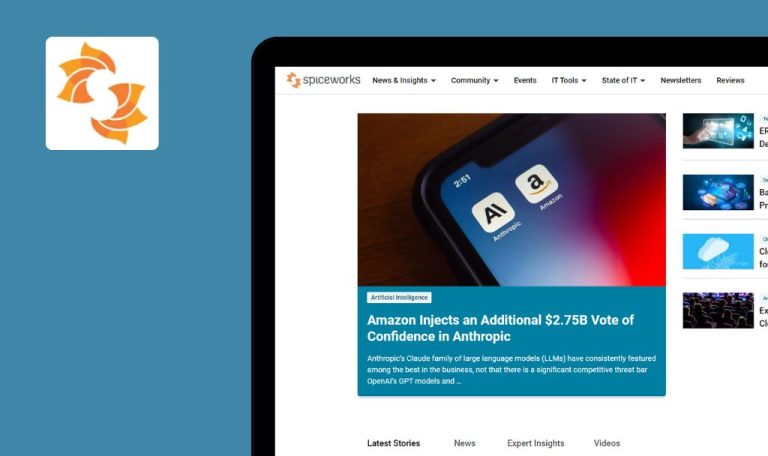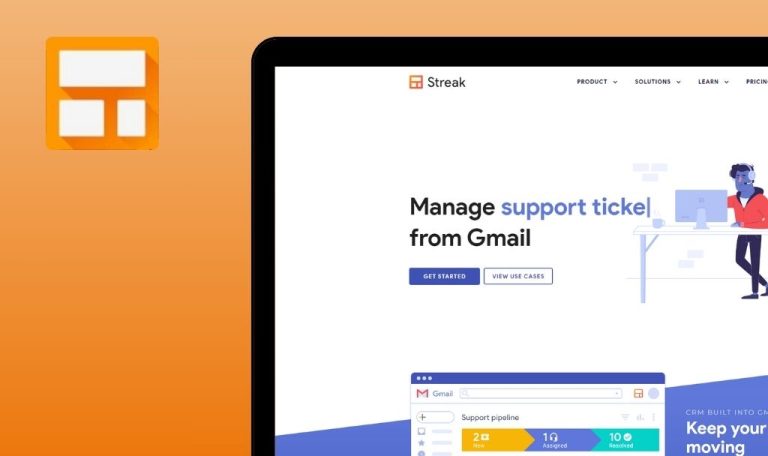
Bugs found in Hubstaff SaaS

Hubstaff SaaS is designed to automate time tracking, streamline workforce management, and enhance productivity metrics.
Hubstaff simplifies administrative tasks, enabling teams to balance workloads, prevent burnout, and optimize profitability with real-time management features. It gives you a clear picture of how profitable your projects are and how they affect your revenue. You get detailed reports on billable hours and where your resources are going. Hubstaff also ensures peak efficiency by offering features like app and URL tracking, screenshot blurring, and privacy controls.
Our QA team has diligently scrutinized Hubstaff SaaS and identified several noteworthy issues. Let’s delve into our bug report!
Checkbox hover causes disappearance of daily plan
Major
- Open https://hubstaff.com/.
- Log in.
- Navigate to the “Home” page.
- Add some tasks to the plan for today.
- Check off the tasks as completed.
Windows 10 x64
Browsers: Google Chrome (version 125.0.6422.113), Firefox (version 126.0), Edge (version 125.0.2535.67)
When hovering the cursor over the checkbox, the daily plan disappears.
When hovering over the checkbox, the daily plan should remain visible, and a window should appear prompting the user to choose or mark the task as done.
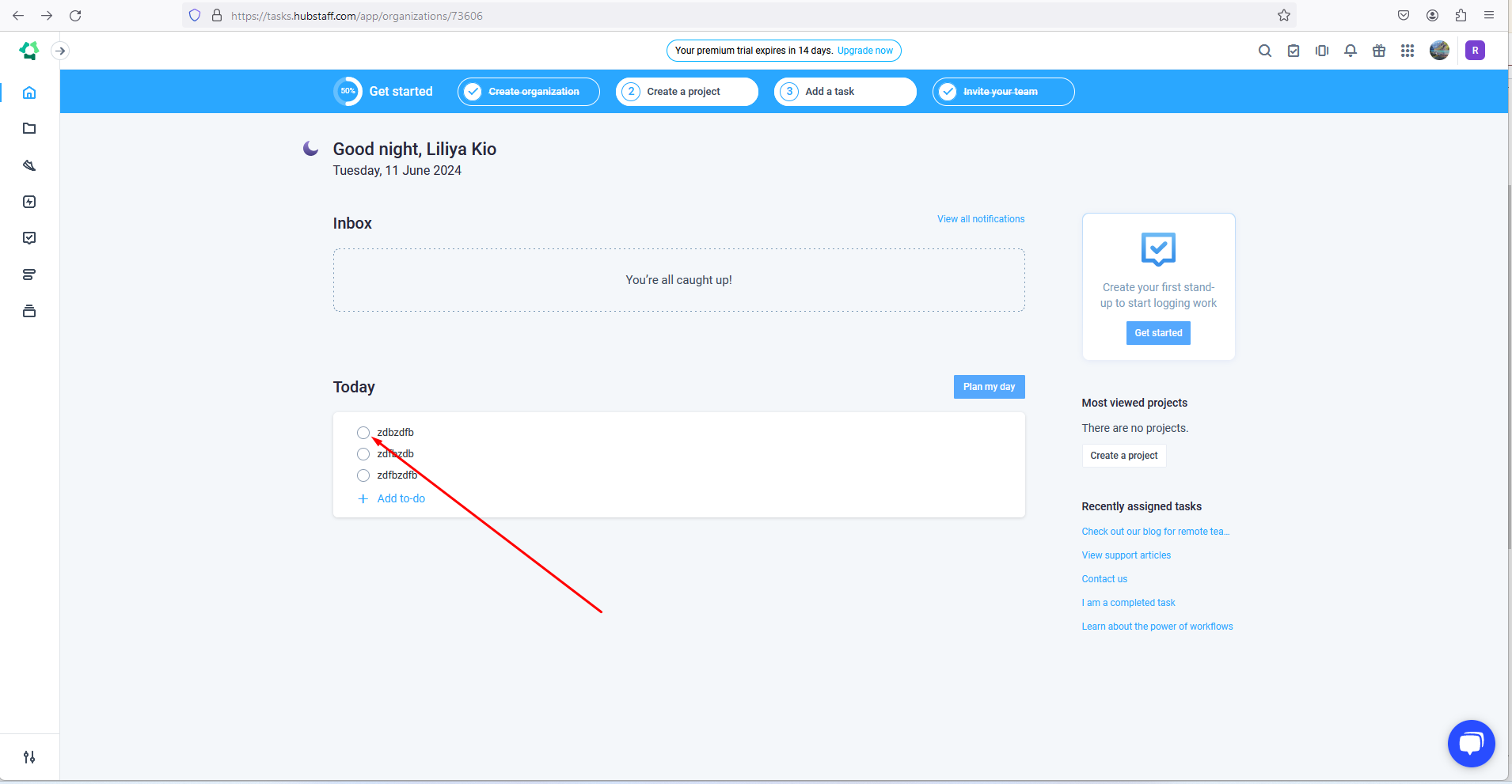
Error persisting after loading new profile image
Major
- Open https://hubstaff.com/.
- Log in.
- Click the profile icon in the upper right corner.
- Open the “My Account” page.
- Click the “Edit Account” button.
- Select “Change Picture” and upload a picture in a different format.
- Re-upload the correct picture again.
Windows 10 x64
Browsers: Google Chrome (version 125.0.6422.113), Firefox (version 126.0), Edge (version 125.0.2535.67)
When loading a new profile image, the error from loading the previous image remains displayed.
Loading a new profile image should not display any previous errors.
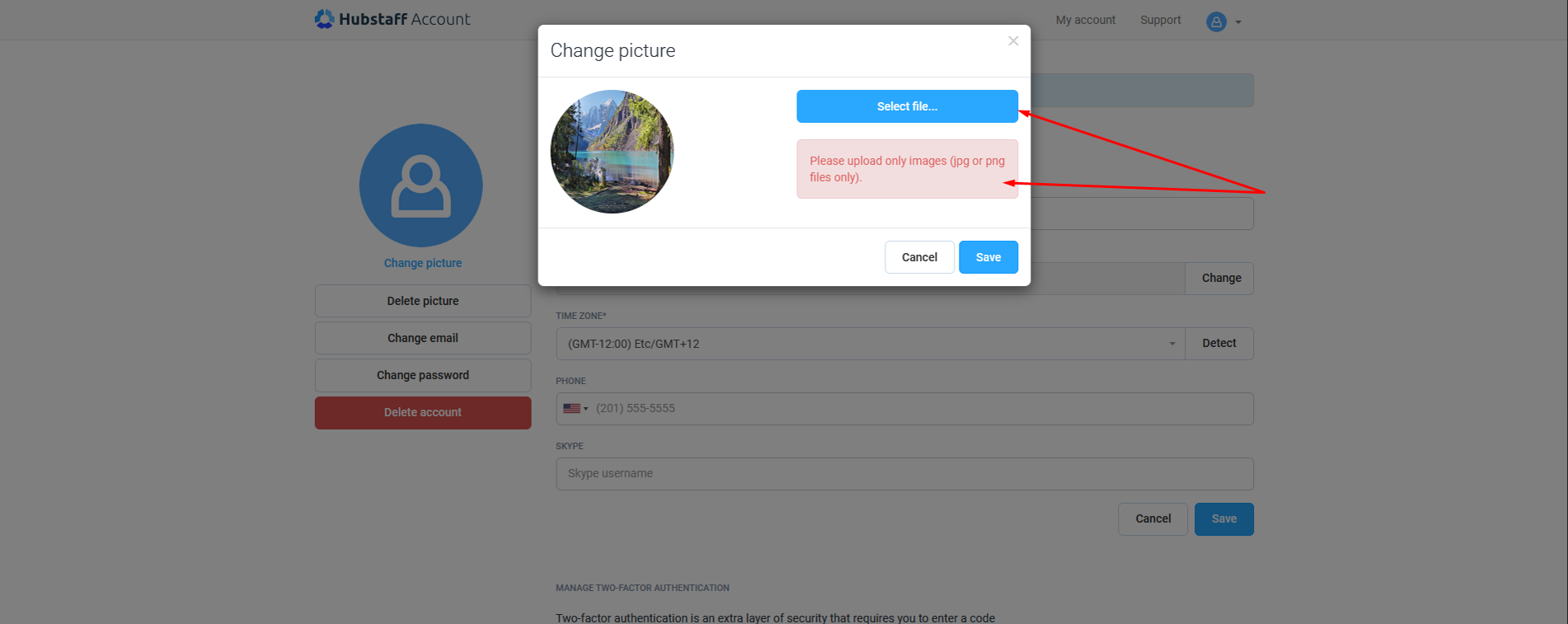
Error popups remain visible after saving profile data
Major
- Open https://hubstaff.com/.
- Log in.
- Click the profile icon in the upper right corner.
- Open the “My Account” page.
- Click the “Edit Account” button.
- Select “Change Picture” and upload a picture in another format.
- Re-upload the correct picture.
- Save all the data.
Windows 10 x64
Browsers: Google Chrome (version 125.0.6422.113), Firefox (version 126.0), Edge (version 125.0.2535.67)
After saving all profile data, pop-ups with errors are still visible.
After saving all profile data, no pop-ups with errors should be displayed.
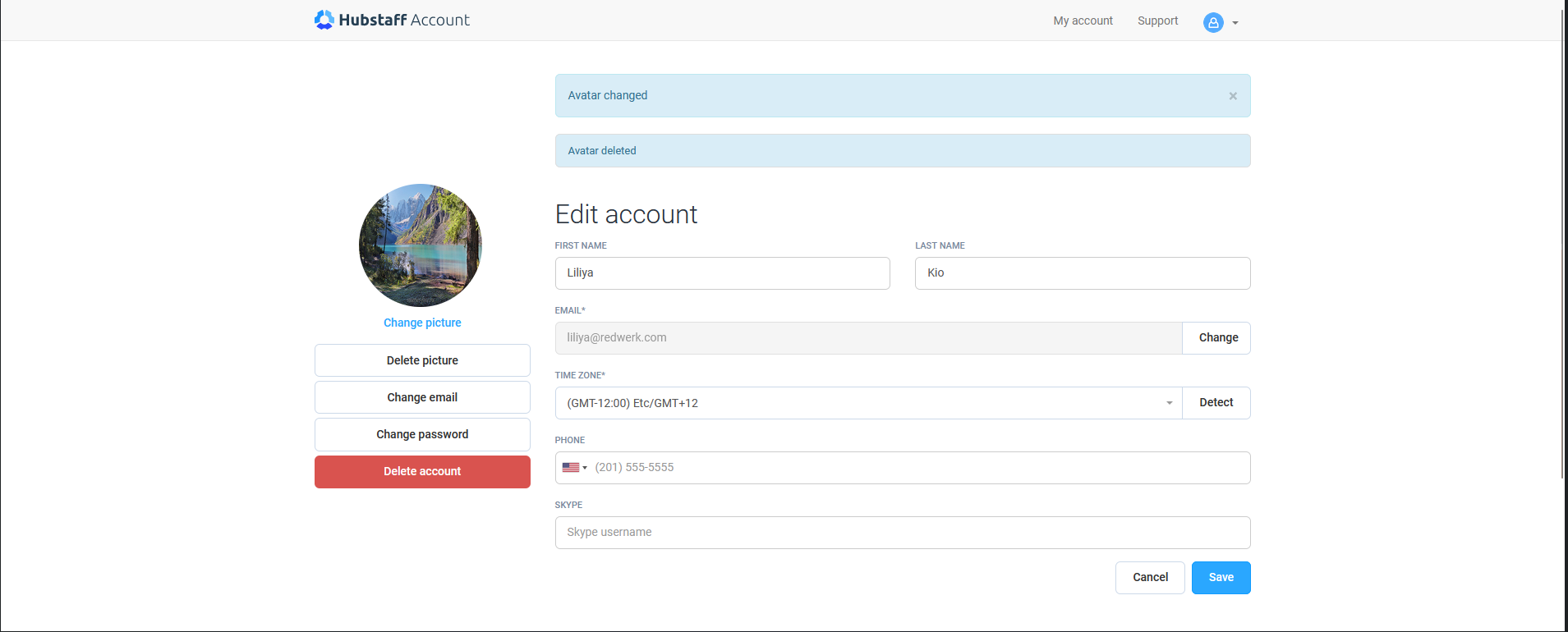
While testing Hubstaff SaaS, I found bugs in different parts of the app. To ensure Hubstaff works smoothly, regular regression testing should be performed. Using tools like Selenium and Appium could really speed things up and catch problems quicker.