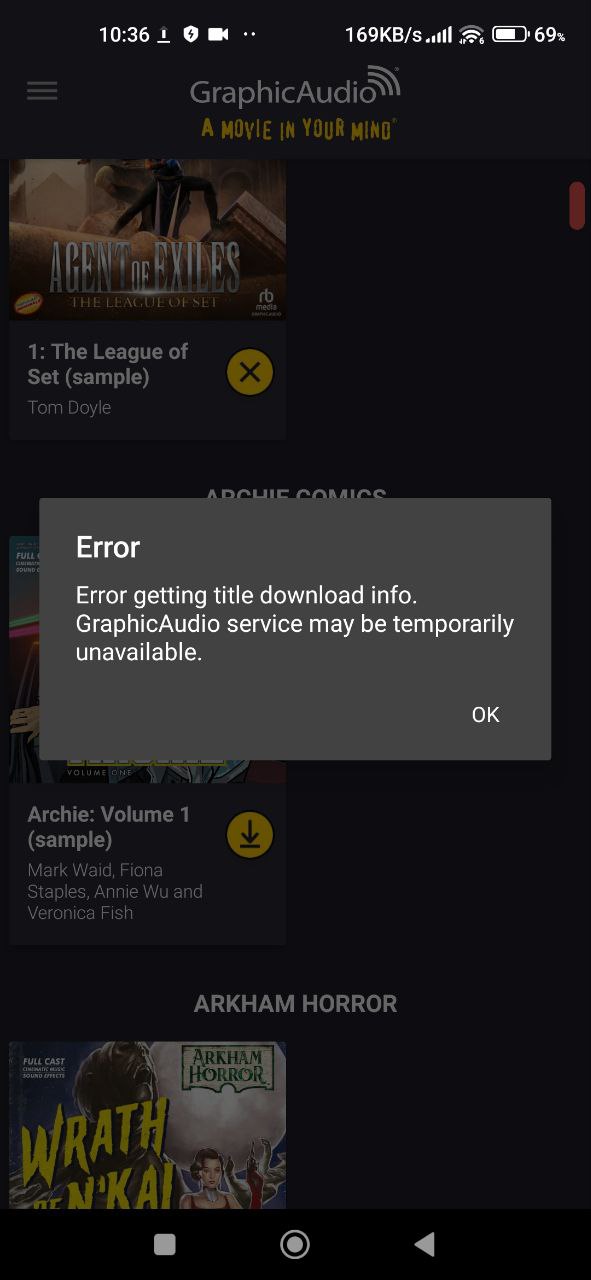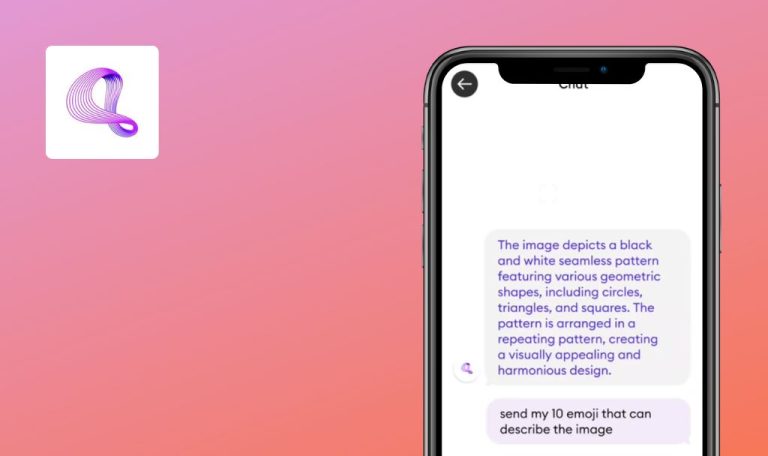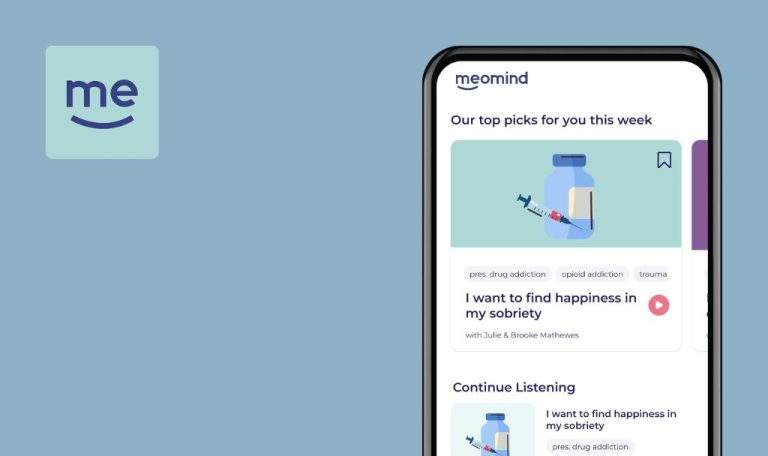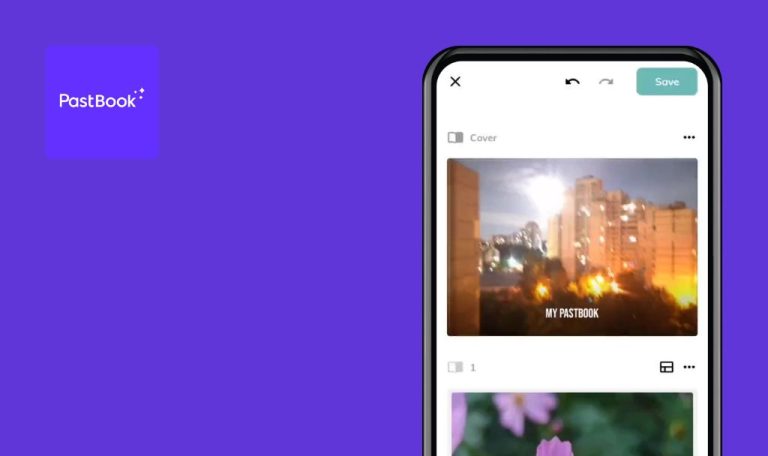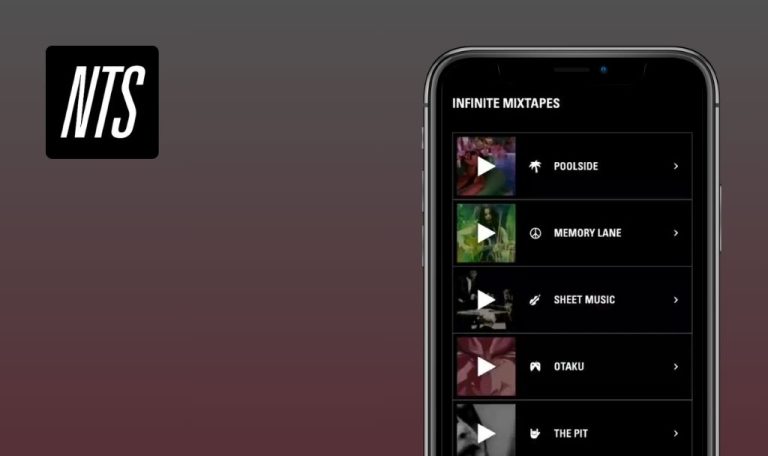
Bugs found in GraphicAudio Access Audiobooks for Android
GraphicAudio Access Audiobooks is your gateway to immersive audiobook experiences featuring full-cast dramatizations, cinematic music, and sound effects across over 100 series, including genres like Action Adventure, Comics, Fantasy, Sci-Fi, and Western. It allows users to easily access their purchased audiobooks for streaming or downloading in high-quality audio formats.
While exploring GraphicAudio Access Audiobooks, our eagle-eyed QA team unearthed a few pesky bugs. Correcting these glitches promises to make the app a real gem — let’s see what’s on the fix-it list!
Audio playback start button unresponsive
Critical
Log in to the account.
- Click on the burger menu button.
- Click on the “Free Samples” button.
- Click on any sample.
- Drag the slider to mid-audio.
- Click on the pause button.
- Drag the slider until the audio starts.
- Click on the button to change the playback speed.
- Select 2.0x.
- Click on the start audio button.
- Click on the pause button.
Xiaomi Mi 10 (Android 13 TKQ1.221114.001, MIUI Global 14.0.1)
The button to start audio playback doesn’t work.
Reproduced in 1 out of 10 cases.
After clicking the start audio button, the audio should start playing.
Error encountered during audio download process
Critical
Log in to the account.
- Click on the burger menu button.
- Click on the “Free Samples” button.
- Click on the download button next to any fragment.
- Click on the “Download High Quality” button.
- Continue downloading other audio samples; 2 to 10 different samples may be required.
Xiaomi Mi 10 (Android 13 TKQ1.221114.001, MIUI Global 14.0.1)
An error occurs while downloading audio.
Reproduced in 1 out of 10 cases.
Downloading audio should not result in any errors.
Audio playback resets to start after pausing
Major
Log in to the account.
- Click on the burger menu button.
- Click on the “Free Samples” button.
- Click on any sample.
- Drag the slider to mid-audio.
- Click on the pause button.
- Click on the start button.
Xiaomi Mi 10 (Android 13 TKQ1.221114.001, MIUI Global 14.0.1)
After pausing, the audio restarts from the beginning.
After pausing, the audio should continue playing from the point where the user clicked pause.
Playback resets to beginning after loading audio fragment
Major
Log in to the account.
- Click on the burger menu button.
- Click on the “Free Samples” button.
- Click on any sample.
- Wait a few minutes.
- Click on the back button.
- Click on the download button next to the sample.
- Click on the “Download High Quality” button.
- Wait for the download to complete.
- Click on the fragment again.
Xiaomi Mi 10 (Android 13 TKQ1.221114.001, MIUI Global 14.0.1)
After loading the audio fragment, playback starts from the beginning.
Audio playback should not stop after loading.
Audio restarts from beginning after timer stops and start button is clicked
Major
Log in to the account.
- Click on the burger menu button.
- Click on the “Free Samples” button.
- Click on any sample.
- Click on the button to set the timer.
- Set the timer for 1 minute.
- Wait for 1 minute.
- Click on the audio start button.
Xiaomi Mi 10 (Android 13 TKQ1.221114.001, MIUI Global 14.0.1)
After the timer stops the audio, clicking the start button plays the audio from the beginning.
After the timer stops the audio, clicking the start button should resume playing the audio from the point of pause.
Sleep timer ends early when video is slowed to 0.5x speed
Major
Log in to the account.
- Click on the burger menu button.
- Click on the “Free Samples” button.
- Click on any sample.
- Click on the button to change the playback speed.
- Select 0.5x.
- Click on the button to set the timer.
- Set the timer for 1 minute.
- Wait for 1 minute.
- Click on the audio start button.
Xiaomi Mi 10 (Android 13 TKQ1.221114.001, MIUI Global 14.0.1)
When the video is slowed down to 0.5x with the sleep timer enabled, the countdown ends sooner than the set time; although the timer is set to 1 minute, the audio stops playing 24 seconds after it starts.
Regardless of the playback speed, the audio should stop at the set time interval.
Empty duplicate appears in podcast album list
Major
Log in to the account.
- Click on the burger menu button.
- Click on the “Podcasts” button.
- Click on the first album named “GraphicAudio – Behind The Mic.”
- Click on the back button.
- Click on the second album named “GraphicAudio – Behind The Mic.”
Xiaomi Mi 10 (Android 13 TKQ1.221114.001, MIUI Global 14.0.1)
The list of available podcast albums contains an empty duplicate.
The list of available podcast albums should not show an empty duplicate.
No sample image in collapsed view during offline mode
Minor
Log in to the account.
- Click on the burger menu button.
- Click on the “Free Samples” button.
- Click on the download button next to a sample.
- Click on the “Download High Quality” button.
- Go to your phone’s settings and turn off the Internet.
- Open the app again.
- Click on the downloaded example.
- Click on the back button.
Xiaomi Mi 10 (Android 13 TKQ1.221114.001, MIUI Global 14.0.1)
In offline mode, there is no sample image in the collapsed view.
In offline mode, the image of the downloaded fragment should be displayed.
Podcast page links not clickable
Minor
Log in to the account.
- Click on the burger menu button.
- Click on the “Podcasts” button.
- Click on the “GraphicAudio – Duane’s Pick” podcast.
- Click on any episode.
- Scroll down.
- Try clicking on the link.
Xiaomi Mi 10 (Android 13 TKQ1.221114.001, MIUI Global 14.0.1)
The links on podcast pages are not clickable.
The links should be clickable and open in a webview.
Download icon appears after podcast is successfully downloaded
Minor
Log in to the account.
- Click on the burger menu button.
- Click on the “Podcasts” button.
- Click on the “GraphicAudio – Duane’s Pick” podcast.
- Click on any episode.
- Click on the three dots in the upper right corner.
- Click on the “Download Episode” button.
- Wait for the download to complete.
Xiaomi Mi 10 (Android 13 TKQ1.221114.001, MIUI Global 14.0.1)
After the podcast is downloaded, the podcast download icon begins to appear.
The “Download Episode” button should be displayed before the episode is downloaded; after the episode is downloaded, a “Delete Episode” button should appear.
Light mode placeholder icon displayed in dark mode
Trivial
Log in to the account.
- Click on the burger menu button.
- Click on the “NIGHT” button.
- Click on the “COLLECTION” button.
Xiaomi Mi 10 (Android 13 TKQ1.221114.001, MIUI Global 14.0.1)
The placeholder icon from light mode is displayed in dark mode.
The placeholder icon in dark mode should be darker.
Podcast episodes not displayed in sequential order
Trivial
Log in to the account.
- Click on the burger menu button.
- Click on the “Podcasts” button.
- Click on the “GraphicAudio – All in Your Mind” podcast.
Xiaomi Mi 10 (Android 13 TKQ1.221114.001, MIUI Global 14.0.1)
The order in which podcast episodes are displayed is not sequential.
The order in which podcast episodes are displayed should be either by date added or by episode number, not random.
First podcast flashes when navigating to podcast tab
Trivial
Log in to the account.
- Click on the burger menu button.
- Click on the “Podcasts” button.
Xiaomi Mi 10 (Android 13 TKQ1.221114.001, MIUI Global 14.0.1)
When the user navigates to the podcast tab, the first podcast in the list flashes.
The first podcast should not flash.
Side scroll malfunction on podcast page
Trivial
Log in to the account.
- Click on the burger menu button.
- Click on the “Podcasts” button.
- Scroll to the bottom of the page.
Xiaomi Mi 10 (Android 13 TKQ1.221114.001, MIUI Global 14.0.1)
On the podcast page, the side scroll is not displayed correctly.
The side scroll should be larger, and when scrolling down, it should also move to the bottom.
I tested the GraphicAudio Access Audiobooks Android app and found 14 distinct bugs, affecting both usability and functionality. To maintain a high-quality user experience, I suggest running comprehensive tests on a variety of devices and Android versions, using tools like Appium for automated tests and Firebase Test Lab for broader device coverage.