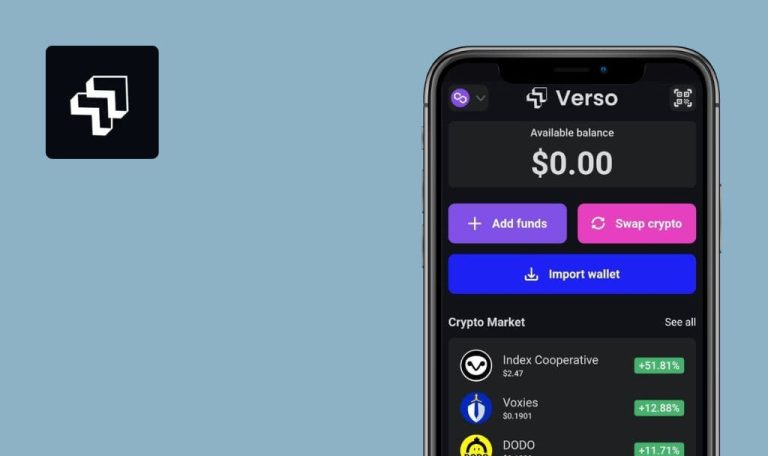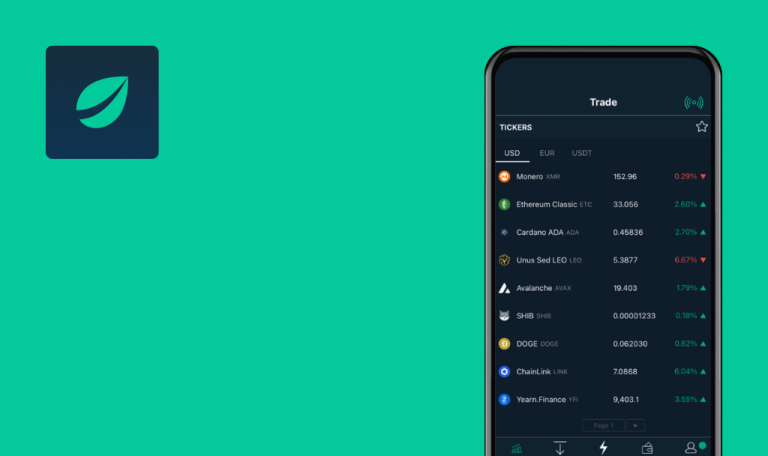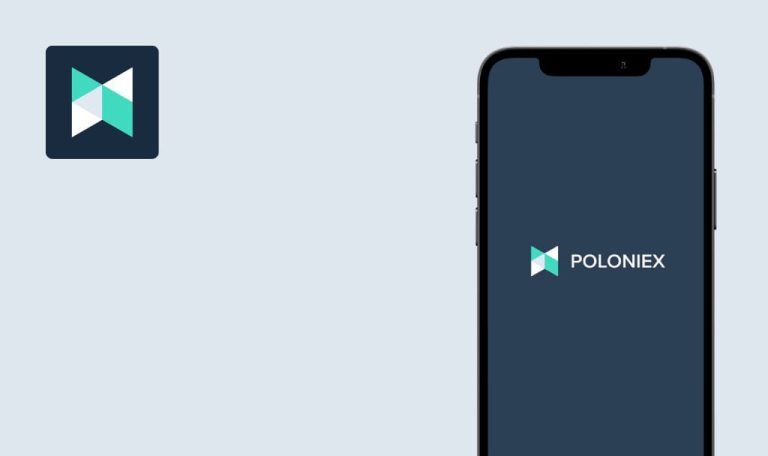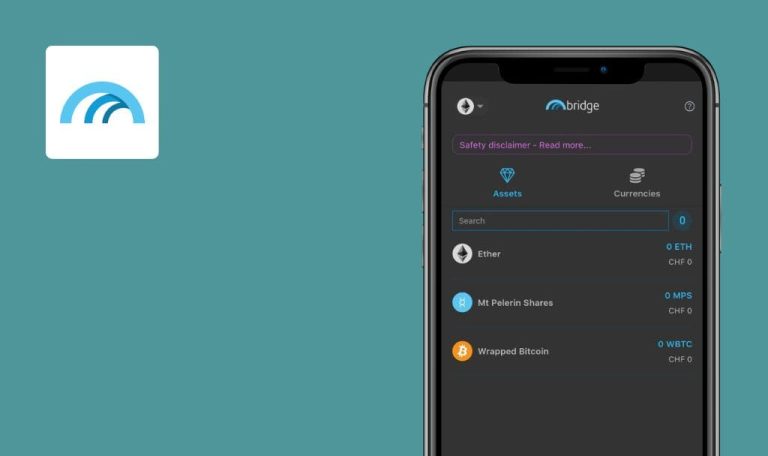
Bugs found in FinFollow for iOS
FinFollow is a mobile solution for investment inspiration and an easy overview of your investments from different bank accounts.
The app allows you to follow experienced investors you trust and learn from them. You decide if you want to share your account with everyone on a subscription basis or make it free to follow for selected people. FinFollow users also receive real-time notifications whenever there’s a change in the investment accounts they follow.
Our fintech testing team was curious to explore an innovative solution like FinFollow. So we tested it manually, and here is the result.
The user cannot activate account with email code
Critical
The user has created an account but has not activated it.
- Open the app.
- Tap the “Email” field.
- Enter the email.
- Tap the “Password” field.
- Enter the password.
- Tap the “Sign in” button.
- Tap the “Resend Code” button.
- Enter the password that was sent to your email.
iOS – 16.2
Device – iPhone 11
Error “Something went wrong” pops up.
The account is activated successfully.
No error message displayed when using incorrect email
Major
The user has skipped onboarding.
- Open the app.
- Tap the “Forgot your password?” button.
- Tap the “Email” field.
- Enter the “test” text.
- Tap the “Send Code” button .
iOS – 16.2
Device – iPhone 11
Nothing happens.
The user sees an error message like “Invalid email address”.
"Skip" and "Next" button texts are cramped
Major
Turn off connection.
- Open the app.
iOS – 16.2
Device – iPhone 11
“Onboarding. Skip” and “Onboarding. Next” buttons have cramped text.
“Onboarding. Skip” and “Onboarding. Next” button texts are displayed properly.
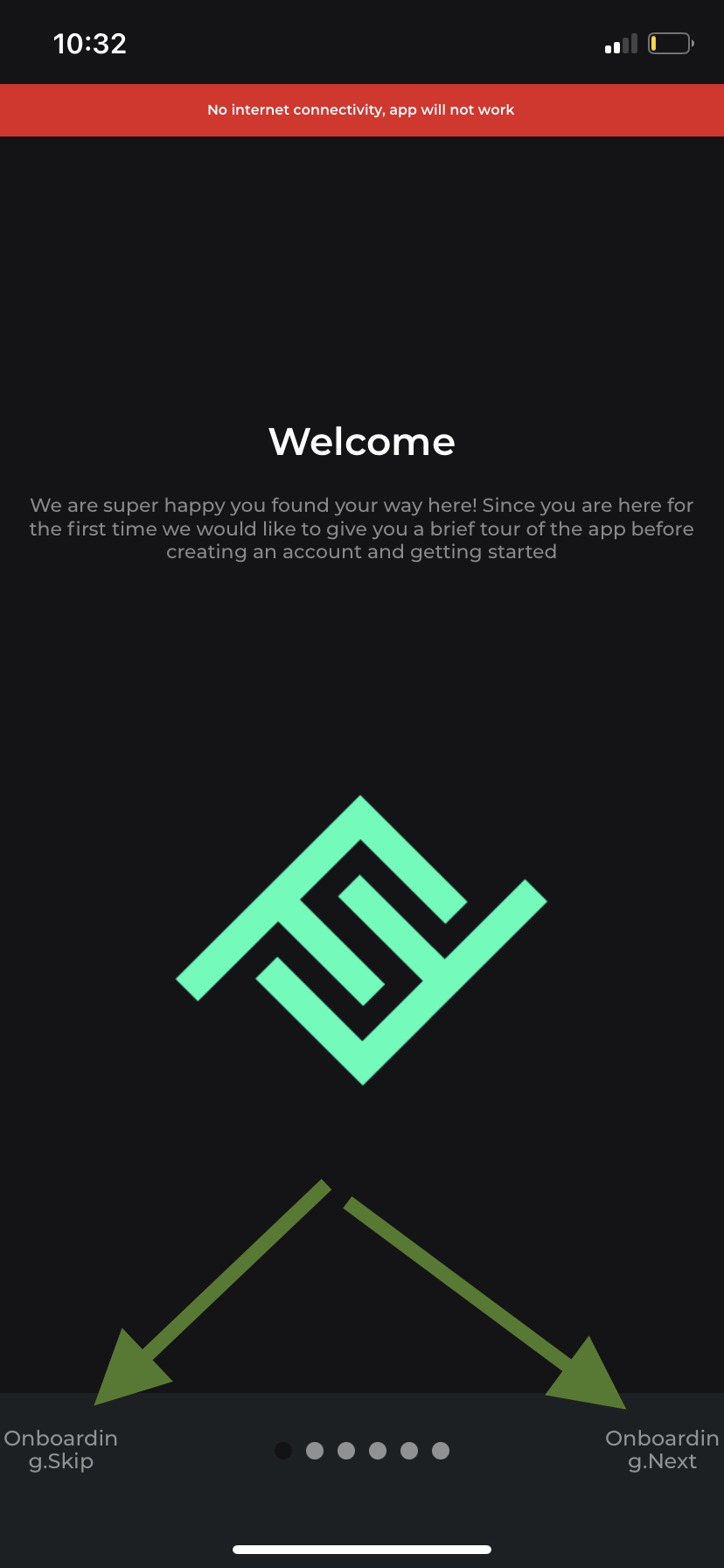
Password creation rules aren’t displayed
Major
The user has skipped onboarding.
- Open the app.
- Tap the “Create account” button.
- Tap the “Password” field.
- Enter the “1234” text.
- Tap the “Confirm Password” field.
- Enter the “1234” text.
iOS – 16.2
Device – iPhone 11
“Password” and “Confirm Password” fields are highlighted in red.
If the created password does not match the rules, display the rules for the “Password” field.
While testing the app, I came across several major bugs and one critical issue that blocked any further interaction with the app. I recommend testing the app consistently and frequently to prevent showstoppers like this from appearing in prod.