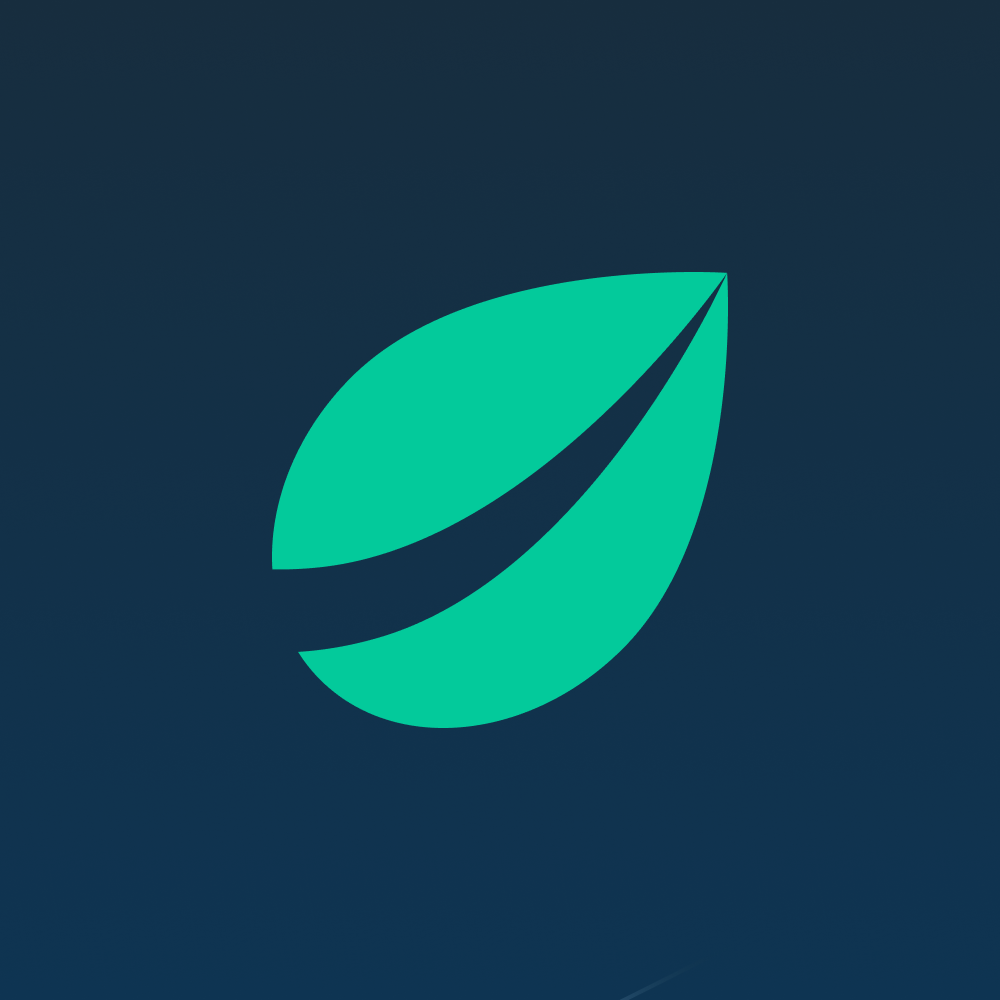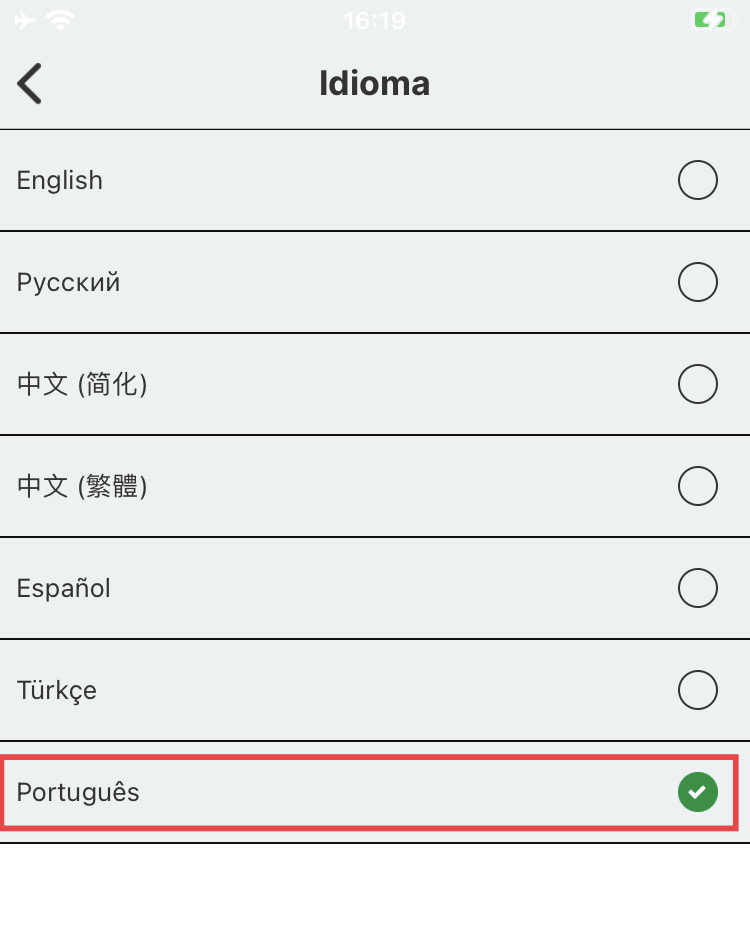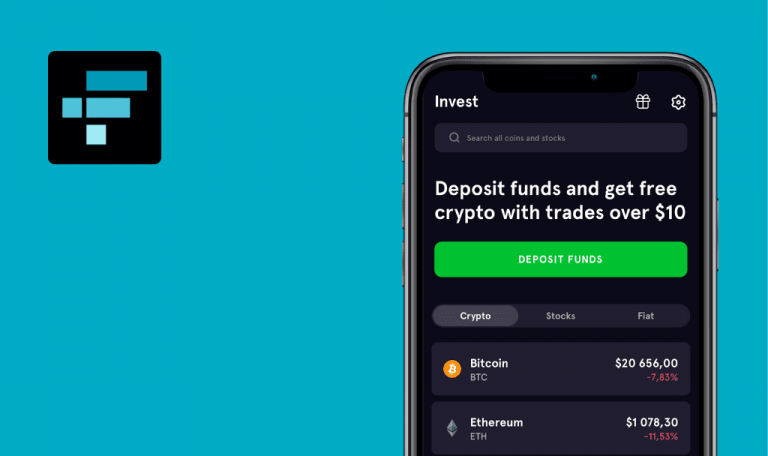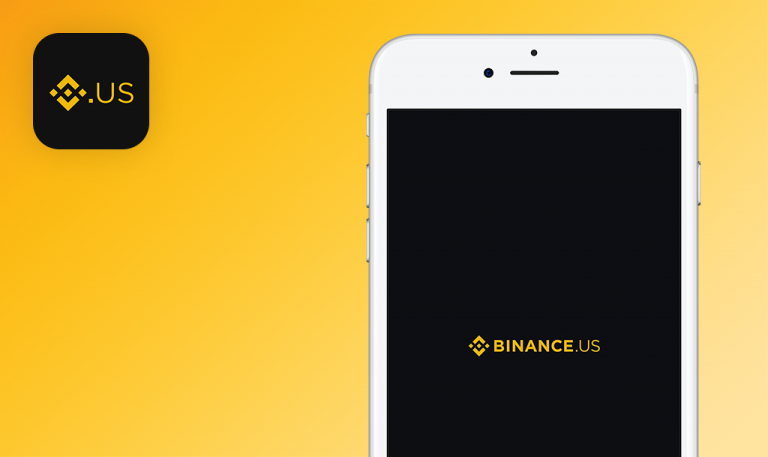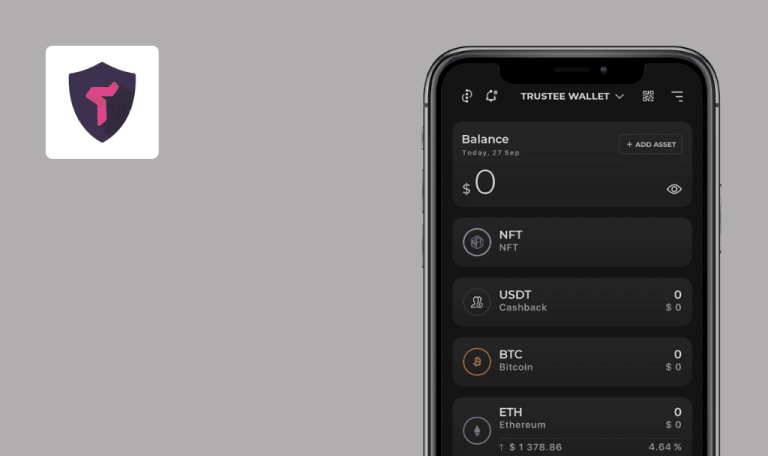Bugs found in Bitfinex: Trade Digital Assets for iOS
Bitfinex – is a one-stop-shop for all crypto needs. A cryptocurrency exchange suitable for both professional traders and crypto rookies, Bitfinex provides you with seamless on-the-go trading. Buy, sell, trade, receive rewards, and be on top of the crypto news with Bitfinex Pulse – a social platform and news feed aggregator designed for traders.
Our team of restless QA engineers has tested Bitfinex to find out how smoothly it operates with all the functionality it provides.
API Key permissions edited on web are not updated in mobile app
Critical
- Bitfinex app is installed.
- Google Authenticator app is installed.
- The user has already created a Bitfinex account.
- A new API Key is generated for this account (on the web; with default permissions).
- Launch the Bitfinex app.
- Open the “Log In” page.
- Click on the “API Key” tab.
- Click on the “Key” tab.
- Enter the API public key in the “Public Key” field.
- Enter the API secret key in the “Secret Key” field.
- Click on “Login.”
- Set up a Pin code for the app.
- Click on the “Account” item in the bottom menu.
- Click on the “Account” option.
- Click on the “Permissions” item (default permissions are shown).
- Open the Bitfinex site on the web.
- Log in as the current user (that added API Key).
- Open “API Keys”-> “My API Keys.”
- For created API Key (from precondition) click on “Permissions.”
- Click on “Edit” in the upper right corner.
- Switch on the toggle for the “Edit account information” option.
- Click on “Update Permissions.”
- Enter the 6-digital code from the Google Authenticator app.
- Return to the Bitfinex mobile app.
- Click on “Log Out.”
- Open the“Log In” page.
- Log in to the app with API Key (enter Public and Private Keys).
- Set up a 4-digit Pin code.
- Click on the “Account” item in the bottom menu.
- Click on the “Account” option.
- Click on the “Permissions” item.
iPhone SE, iOS 15.3
Permission “Edit account information” remains disabled.
Permission “Edit account information” switches on (as updated on the web).
After revoking API Key, it is still possible to log in to Bitfinex
Critical
- Bitfinex app is installed.
- The user has already created a Bitfinex account.
- A new API Key is generated for this account (on the web).
- An image with the QR code of the API Key is made.
- The user successfully logged in to the app using the current API Key at least once.
- The user is logged out now.
- Open the Bitfinex website.
- Log in with your user account (created in preconditions).
- Open the user menu.
- Click on “API Keys” -> “My API Keys.”
- Click on [Revoke] near generated API Key.
- Click on [Okay] in the “Please confirm” pop-up.
- Launch the Bitfinex mobile app.
- Open the “Log In” page.
- Click on the “API Key” tab.
- Click on [Choose Image].
- Select an image with the QR code of the API Key (from preconditions).
iPhone SE, iOS 15.3
This API Key, which had been revoked earlier, has been successfully applied; the user has moved to the next page of the application.
This app cannot be accessed using a previously revoked API Key. The page displays a warning such as “You have just entered the wrong API Key; please check again.”
Translation error when changing languages
Minor
- Bitfinex app is installed.
- The user has already created an account.
- The user is logged in to the app.
- The English language is set by default.
- Click on the “Account” option in the bottom menu.
- Click on the “Settings” item.
- Click on the “Language” item.
- Select the “Português” language.
iPhone SE, iOS 15.3
The “Fast Pay” option is not translated into Portuguese on the “Configurações” page.
The application content should be translated properly into a selected language (here – Portuguese).
Changing currency in Price Alert editor does not set "currency correlation" as default
Minor
- Bitfinex app is installed.
- The user is logged in to the app.
- Click on the “Account” item in the bottom menu.
- Click on the “Settings” option.
- Click on the “Price Alerts” option.
- From the “Currency“ dropdown, select option “ETH.”
- Click on [Place price alert].
iPhone SE, iOS 15.3
Error “symbol: invalid” appears on the page.
The first option from the “currency correlation” dropdown is selected and displayed in the field (in this case, “ANT/ETH”). This way, the error described above will not appear.
Unnecessary error appears on Log in page after unsuccessful email check-in
Minor
- Bitfinex app is installed.
- The user has an uncompleted account (without 2FA set up and email checking).
- Launch the app.
- Open the “Log in” page.
- Enter a valid user email (from precondition) in the “Email or Username” field.
- Enter a valid user password (from precondition) in the “Password” field.
- Click on “Log in”.
- Enter failed code into the “Email code” field (e.g., “Testcode”).
- Click on “Submit”.
- Click on the [X] icon in the upper right corner.
- Click on “Log in”.
iPhone SE, iOS 15.3
Error “loginScreen.errors.ERR_TOKEN_EXPIRE” is displayed on the page.
Error “loginScreen.errors.ERR_TOKEN_EXPIRE” should not be displayed on the page.
Spelling mistake in word “Authenticator”
Trivial
- Bitfinex app is installed.
- Google Authenticator app is installed.
- The user is in the process of account creating:
- A Bitfinex account has already been added to the Google Authenticator app.
- The user has taken a 6-digit code from the Google Authenticator app.
- “Two-Factor Authentication” page is opened for the user now.
Click on the “Continue” button.
iPhone SE, iOS 15.3
The word ‘Autenticator’ is written with a mistake on the page title (without the letter ‘h’).
The word ‘Authenticator’ is written correctly.
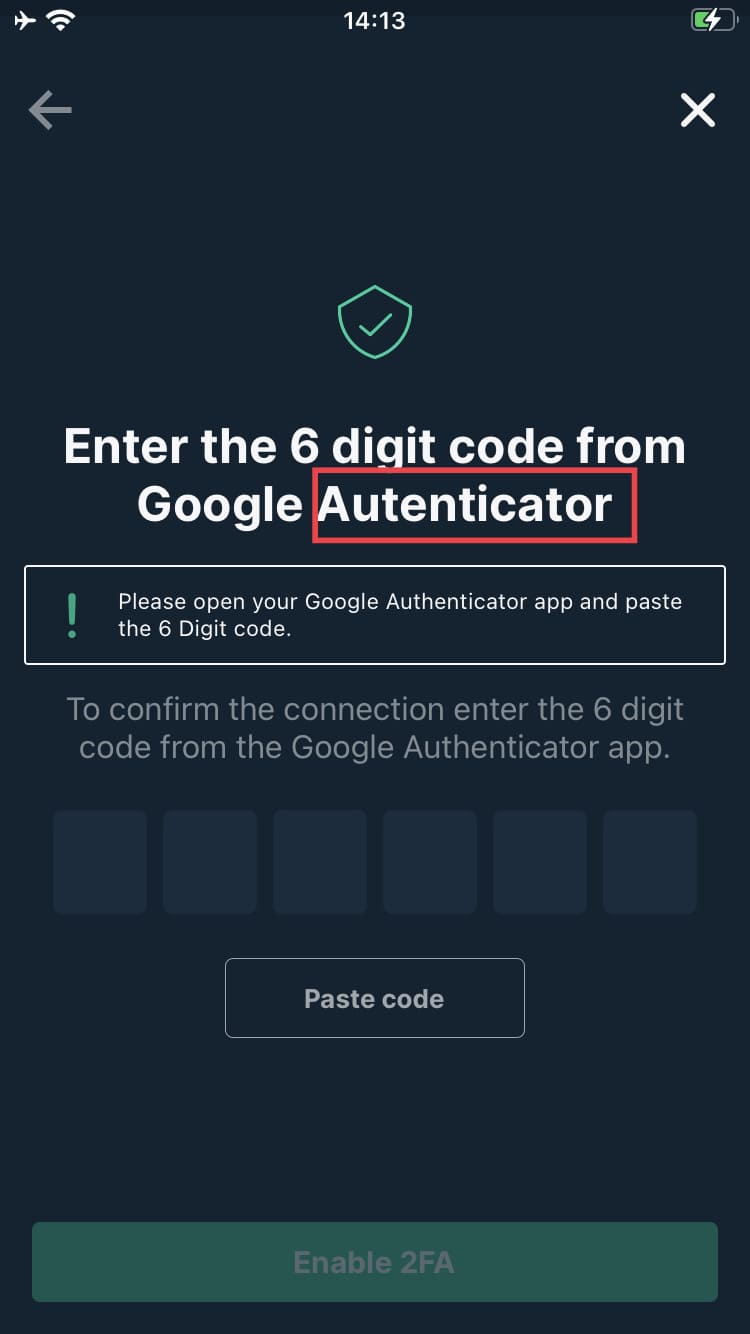
Confirmation about new Price Alert is duplicated
Trivial
- Bitfinex app is installed.
- The user is logged in to the app.
- Price Alert “ADA/USD at 0.45340 USD” is already created.
- Click on the “Account” item in the bottom menu.
- Click on the “Settings” option.
- Click on the “Price Alerts” option.
- From the first dropdown, select the“ADA/USD” option.
- In the “Price (USD)” field, enter the following value, “0.45340” (as was set for an alert from precondition).
- Leave all the other settings as default.
- Click on “Place price alert”.
iPhone SE, iOS 15.3
Confirmation alert “Added new price alert ADA/USD at 0.45340 USD.” appears on the page (although nothing new was added to the “Alerts” list).
Confirmation alert “Price alert ADA/USD at 0.45340 USD has been already added.” should be displayed on the page instead of the current alert.
When users log in via API Key QR code, button “Choose Image” is almost invisible on light background
Trivial
- Bitfinex app is installed.
- iPhone is located above a light surface.
- Launch the app.
- Click on [Log in].
- Click on the “API Key” tab.
iPhone SE, iOS 15.3
The button “Choose image” is practically invisible.
The button “Choose image” is clearly visible to the user.
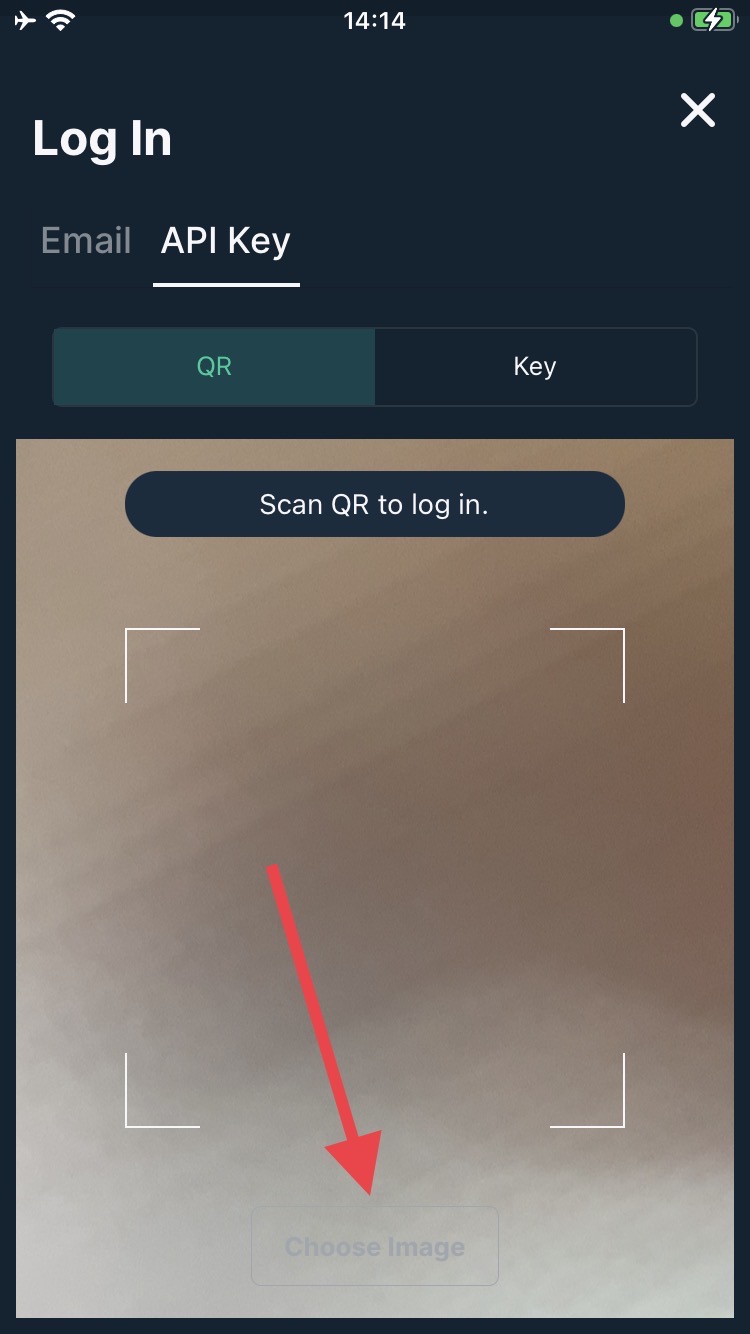
Overlapping text on "Deactivate Account" page
Trivial
- Bitfinex app is installed.
- The user has already created a Bitfinex account.
- The user is logged in to the app.
- Click on “Account” in the bottom menu.
- Click on the “Account” item.
- Click on <user email>.
- Click on the “Deactivate” link in the “Status” field.
iPhone SE, iOS 15.3
The “Permanently Deactivate Account” button overlaps the text – therefore, a block of text “account will be permanently deactivated” cannot be seen.
The “Permanently Deactivate Account” button does not overlap the text.
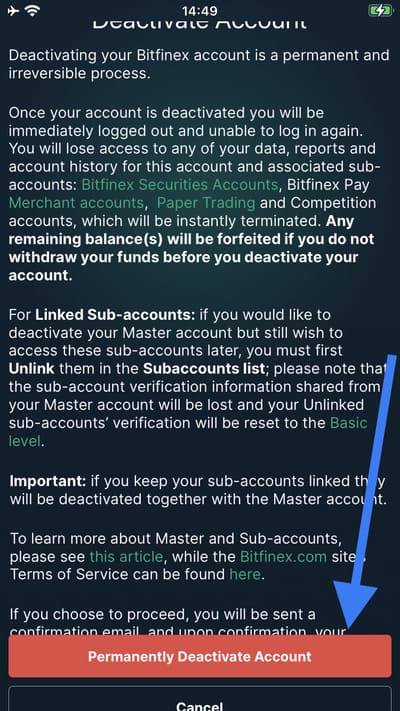
Apart from a couple of issues, the app works correctly and meets the user's needs. The issues found can be avoided by checking some mobile app functionality in the web version, providing more negative test scenarios, and implementing complex testing, including functional, GUI, and usability testing.