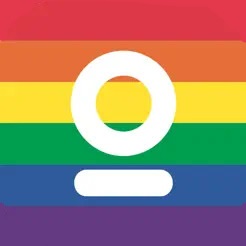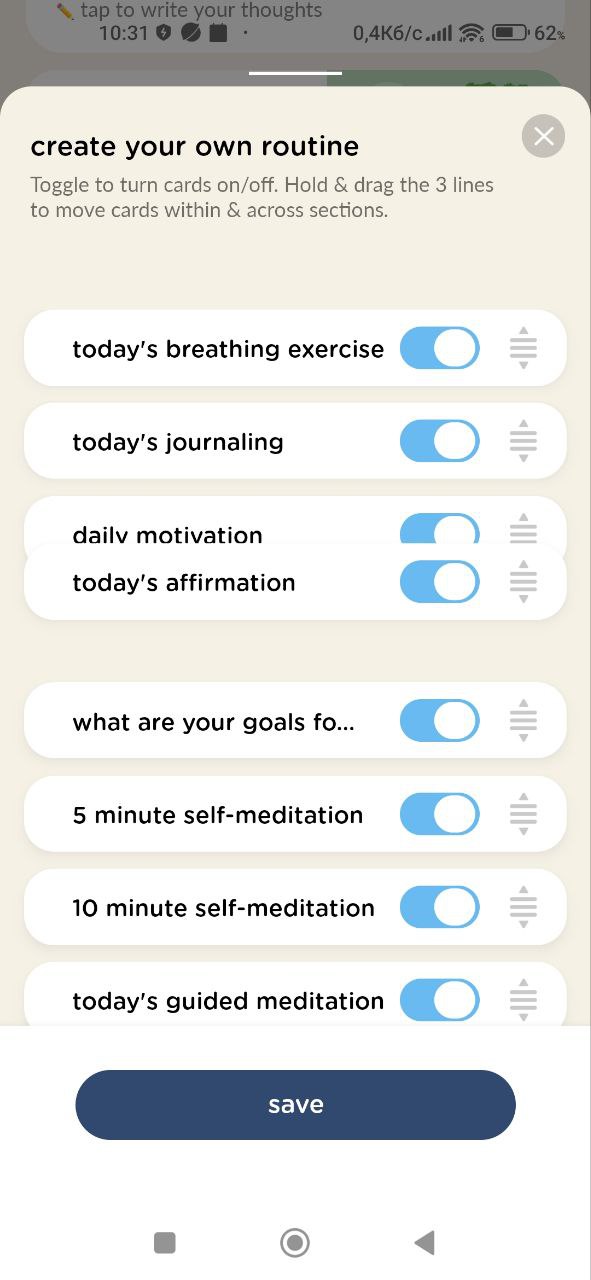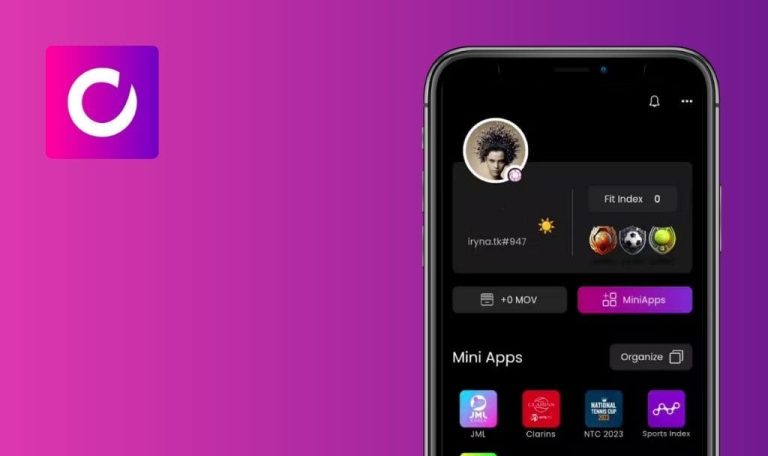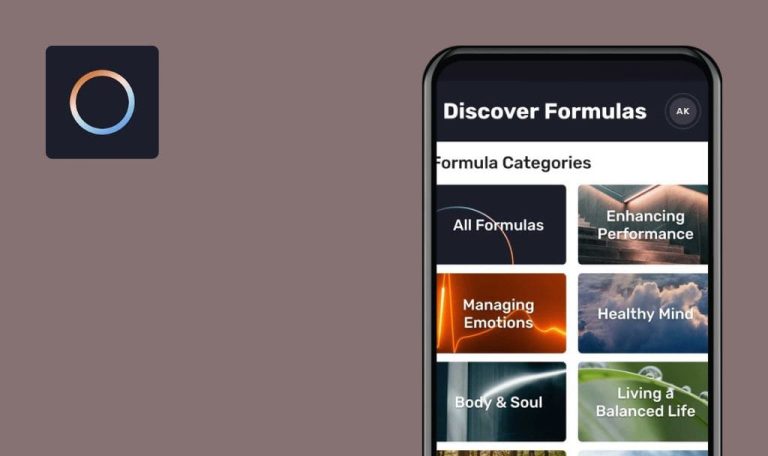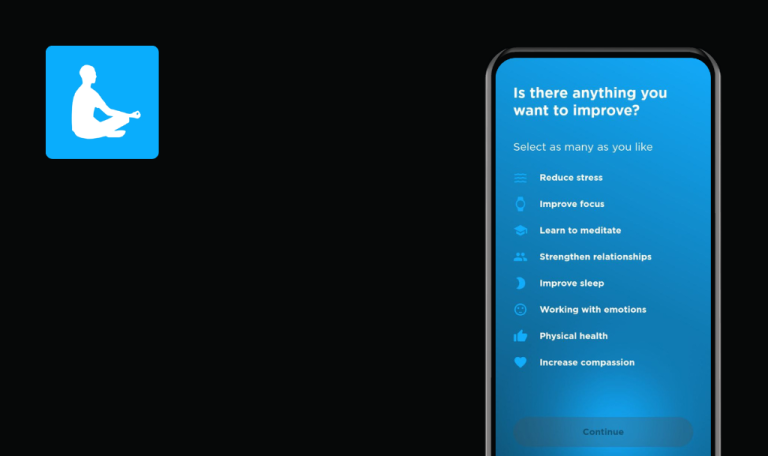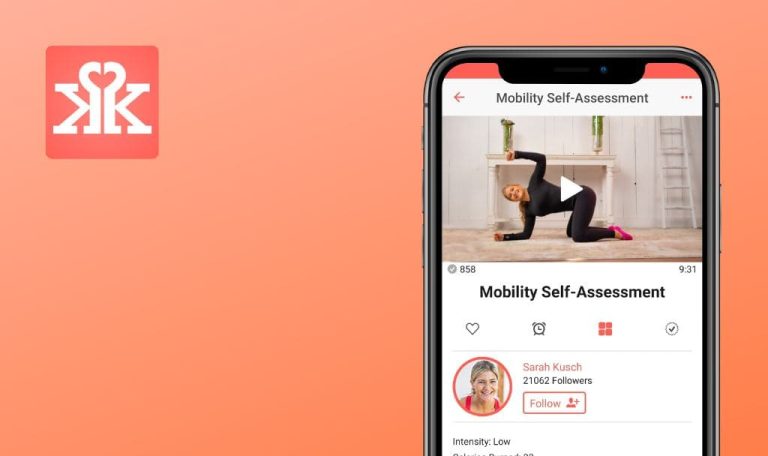
Bugs found in Evolve: Self-Care & Meditation for Android
Evolve: Self-Care & Meditation is an app that focuses on meditation and self-care to help people unwind, reduce stress, and feel happier.
It provides a range of guided meditations, breathing exercises, and mindfulness practices, allowing users to pick the ones that suit their individual needs. The app offers free daily affirmations, tips for overall well-being, calming sleep audio content, and a journaling feature.
As a company that places a high importance on mental well-being, we think that an app like Evolve should be perfect. Therefore, we’ve decided to thoroughly test it for any glitches or issues.
Account is logged out on second device
Major
- Register your email with Google.
- Create an account.
- Take device #1.
- Click on the “Continue with Google” button.
- Log in to your registered account.
- Take device #2.
- Click on the “Continue with Google” button.
- Log in to your registered account.
- Take device #1.
- Open the app.
- Refresh the page.
Xiaomi Mi 10 (Android 13)
Samsung Galaxy S8 SM-G950F (Android 9)
The account is logged out on the second device.
It should be possible to have active sessions on two devices simultaneously.
Making changes to section is impossible if no notes were added during journal entry
Major
- Log in to the account.
- Click on the “Journal” button in the bottom menu.
- Click on the “How was your day today?” button.
- Click on the “Next” button.
- Click on the “Next” button.
- Click on the “Done” button.
Xiaomi Mi 10 (Android 13)
Samsung Galaxy S8 SM-G950F (Android 9)
If no notes were added when filling out the journal, it becomes impossible to make changes to that section. However, if information has been entered, the note is displayed, and there is an editing button available.
The “How was your day today?” button should not be disabled, and the task should not be marked as completed because no information has been filled out.
No information is entered in “Today's journaling” block, but it's marked as completed
Major
- Log in to the account.
- Click on the “Home” button in the bottom menu.
- Click on the “Today’s journaling” button.
- Click on the “Next” button.
- Click on the “Next” button.
- Click on the “Next” button.
- Click on the “Done” button.
Xiaomi Mi 10 (Android 13)
Samsung Galaxy S8 SM-G950F (Android 9)
Even when no information is entered in the “Today’s journaling” block, it is still marked as a completed task.
If no information is entered in any field, the task “Today’s journaling” should not be marked as completed.
Impossible to complete therapy if session was interrupted
Major
- Log in to the account.
- Click on the “Therapy” button in the bottom menu.
- Select the “All” filter.
- Choose the “Improve your mental wellbeing” therapy.
- Click on the “What are your current wellbeing levels?” button.
- Proceed by clicking the “Next” button multiple times and choose “At no time” as appropriate.
- After completing that section, click the “Done” button.
- Click on the “Build a healthy foundation” button.
- Continue by clicking the “Next” button multiple times and choose “Sleep” as appropriate.
- After completing that section, click the “done” button.
- Click on the “Staying on top of your mental wellbeing” button.
- Continue by clicking the “Next” button multiple times as needed.
Xiaomi Mi 10 (Android 13)
Samsung Galaxy S8 SM-G950F (Android 9)
If the session was interrupted, it is impossible to complete the therapy. The “Next” button is missing.
It should be possible to complete the therapy even if it has been interrupted.
Keyboard overrides text input field
Minor
- Log in to the account.
- Click on the “Therapy” button in the bottom menu.
- Click on the “All” filter.
- Click on the “Improve your mental wellbeing” therapy.
- Click on the “What are your current wellbeing levels?” button.
- Click on the “Next” button 3 times.
- Choose “At no time.”
- Click on the “Next” button.
- Choose “At no time.”
- Click on the “Next” button.
- Choose “At no time.”
- Click on the “Next” button.
- Choose “At no time.”
- Click on the “Next” button 5 times.
- Click on the “Done” button.
- Click on the “Build a healthy foundation” button.
- Click on the “Next” button 4 times.
- Choose “Sleep.”
- Click on the “Next” button 2 times.
- Choose “Sleep.”
- Click on the “Next” button 6 times.
- Click on the “Done” button.
- Click on the “Staying on top of your mental wellbeing” button.
- Click on the “Next” button 5 times.
- Complete the input field (more than 600 characters).
Xiaomi Mi 10 (Android 13)
The keyboard overrides the text input field.
The keyboard should not overlap the input field.
Poor quality of information pages
Minor
- Log in to the account.
- Click on the “Therapy” button in the bottom menu.
- Click on the “Self” filter.
- Click on the “Improve your mental wellbeing” therapy.
- Click on the “What are your current wellbeing levels?” button.
- Click on the “Next” button 3 times.
- Choose “At no time”.
- Click on the “Next” button.
- Choose “At no time”.
- Click on the “Next” button.
- Choose “At no time”.
- Click on the “Next” button.
- Choose “At no time”.
- Click on the “Next” button.
- Choose “At no time”.
- Click on the “Next” button.
Xiaomi Mi 10 (Android 13)
Samsung Galaxy S8 SM-G950F (Android 9)
The information pages have poor quality.
Text and graphics on informational pages should be of high quality.
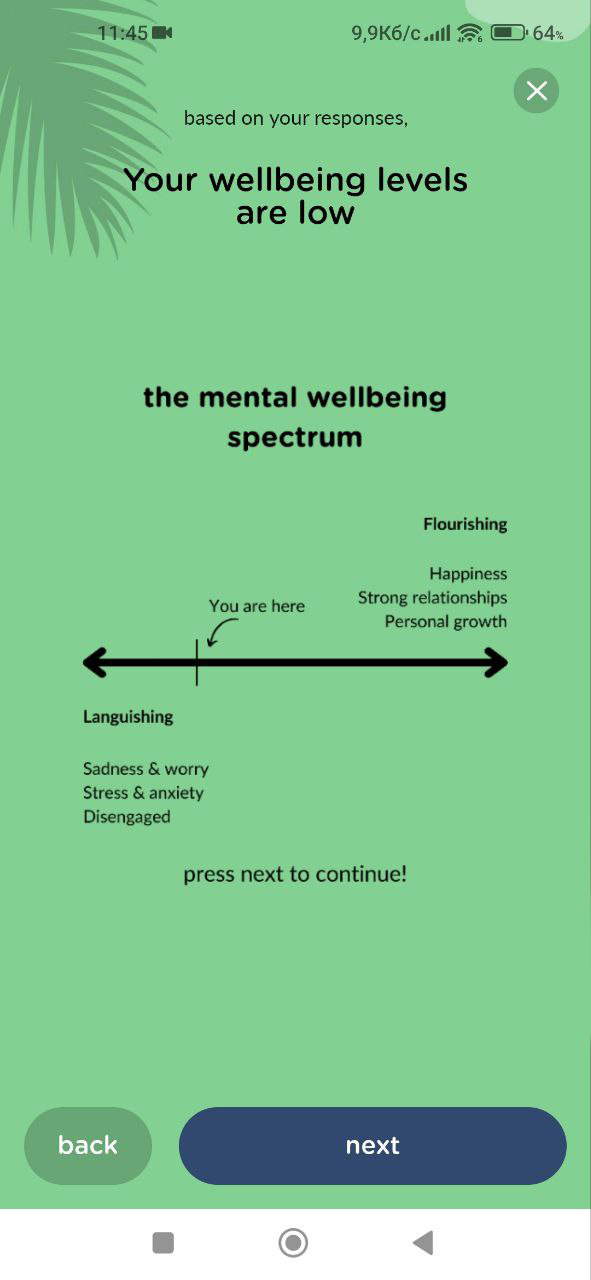
One daily note can be added twice
Minor
- Log in to the account.
- Click on the “Journal” button in the bottom menu.
- Click on the “How was your day today?” button.
- Click on the “Next” button.
- Write any text in the field.
- Click on the “Next” button.
- Click on the “Done” button.
- Click on the “How was your day today?” button again.
- Click on the “Next” button.
- Write any text in the field.
- Click on the “Next” button.
- Click on the “Done” button.
Xiaomi Mi 10 (Android 13)
Samsung Galaxy S8 SM-G950F (Android 9)
One daily note can be added twice.
After adding a note, the task should be marked as completed immediately.
Block overlaps another block when it’s moved
Trivial
- Log in to the account.
- Click on the “Home” button in the bottom menu.
- Scroll down the pages.
- Click on the “Personalize your routine” button.
- Pinch the left edge of the “Today affirmation” block.
- Release the block.
Xiaomi Mi 10 (Android 13)
Samsung Galaxy S8 SM-G950F (Android 9)
When a block is moved, it overlaps another block.
Blocks should not overlap with each other.
Two loaders are displayed simultaneously on page
Trivial
- Log in to the account.
- Click on the “Home” button in the bottom menu.
- Swipe the screen from top to bottom to refresh the page.
- Immediately pull the screen up to view the lower blocks.
Xiaomi Mi 10 (Android 13)
Samsung Galaxy S8 SM-G950F (Android 9)
Two loaders are displayed on the page at the same time.
Only one loader should be displayed on the page at a time.
Bottom menu is wide
Trivial
- Log in to the account.
Xiaomi Mi 10 (Android 13)
Samsung Galaxy S8 SM-G950F (Android 9)
The bottom menu is wide.
The wide bottom indent should be removed and the main content visibility on the pages should be expanded.
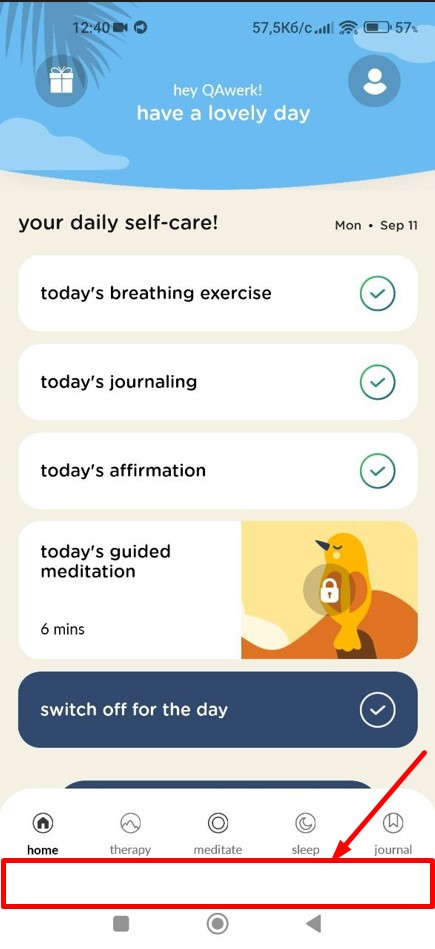
Pause button is not in screen’s center
Trivial
- Log in to the account.
- To detect the displacement, use the “Android Bug Hunter” app by QAwerk.
- Click on the “Meditate” button in the bottom menu.
- Click on the “5-minute self-meditation” session.
Xiaomi Mi 10 (Android 13)
Samsung Galaxy S8 SM-G950F (Android 9)
The pause button is not in the center of the screen.
The pause button should be in the center of the screen.
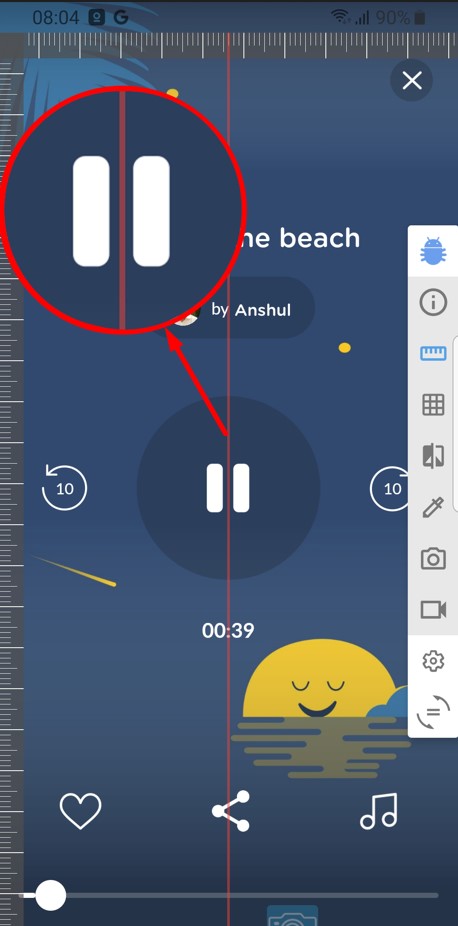
"Edit" button is shifted to left
Trivial
- Log in to the account.
- Click on the profile button.
- Click on the “Edit profile” button.
- Next to the “Name” field, click on the “Edit” button.
- Enter a name with up to 40 characters.
- Click on the “Save” button.
Xiaomi Mi 10 (Android 13)
Samsung Galaxy S8 SM-G950F (Android 9)
The “Edit” button is shifted to the left.
The “Edit” button should not be shifted to the left.
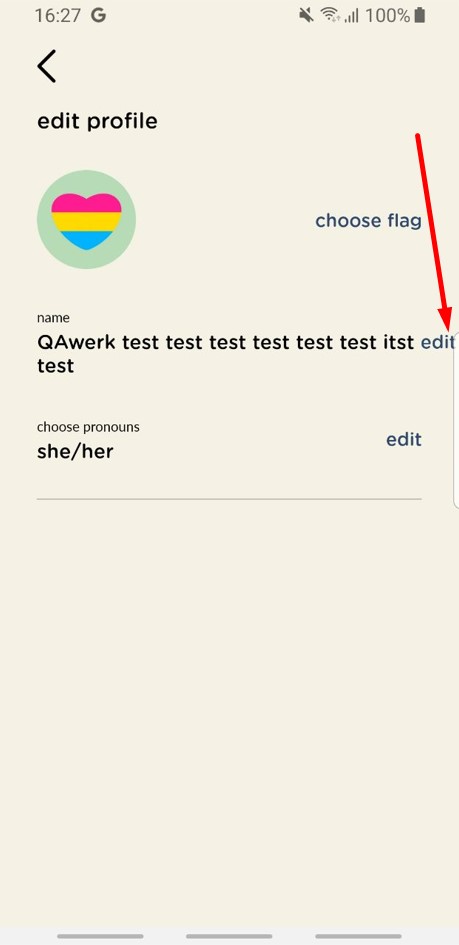
For future testing, I recommend utilizing tools like Android Bug Hunter and Log Cat to efficiently identify and address potential issues. It's essential to conduct comprehensive testing, including functional and non-functional requirements verification.