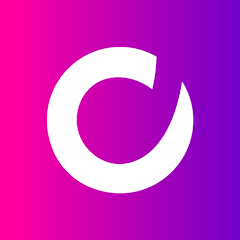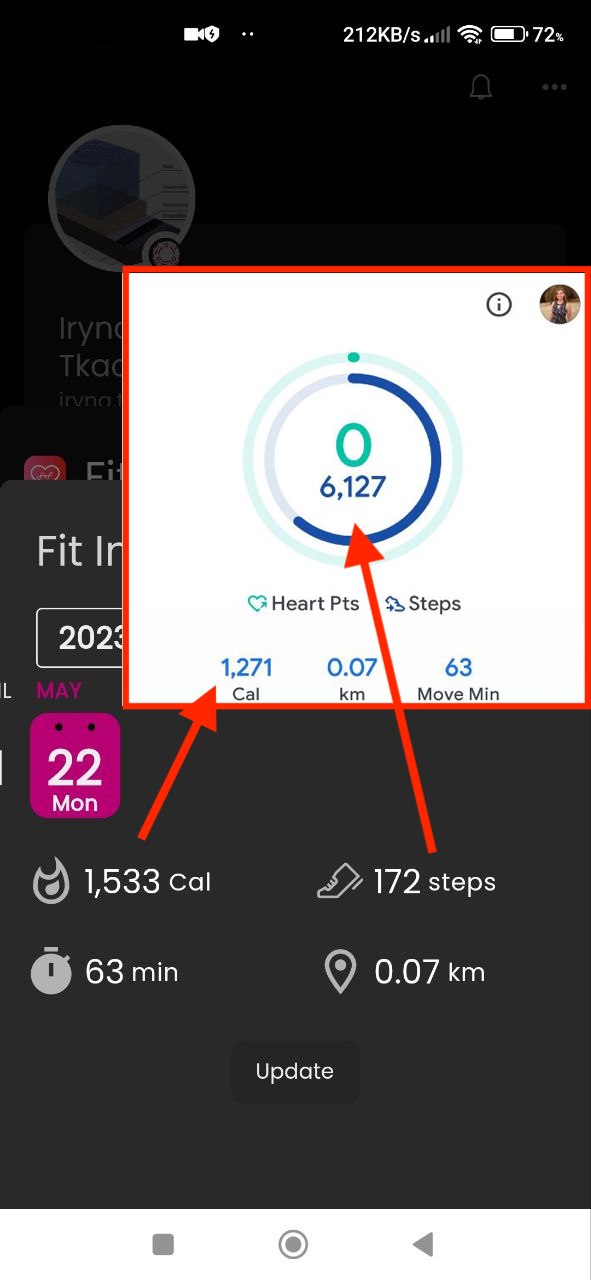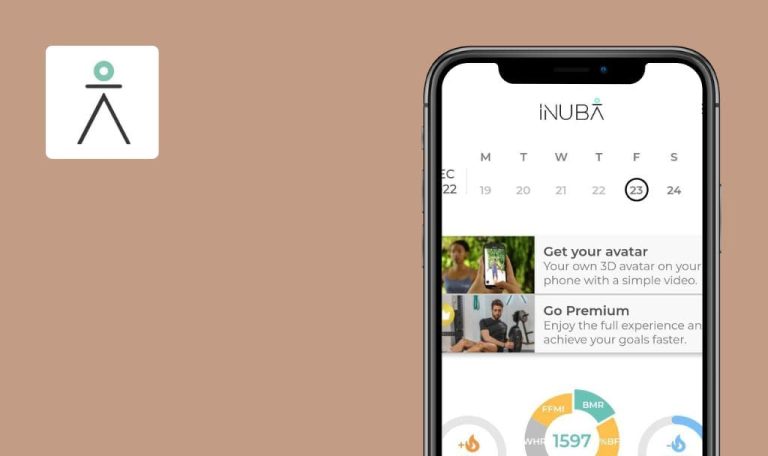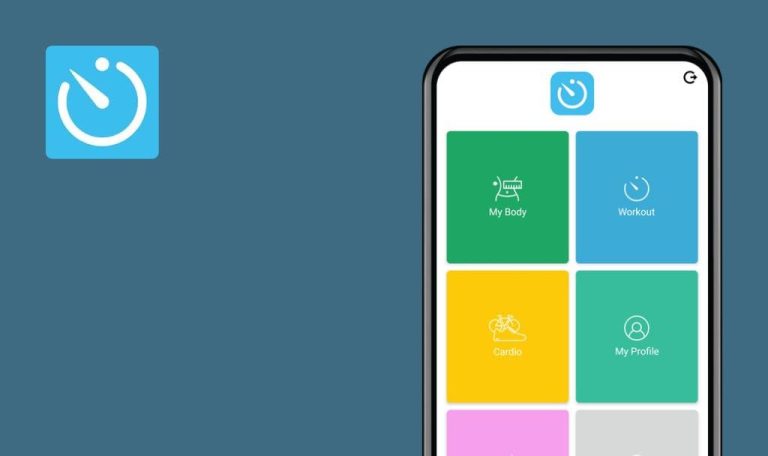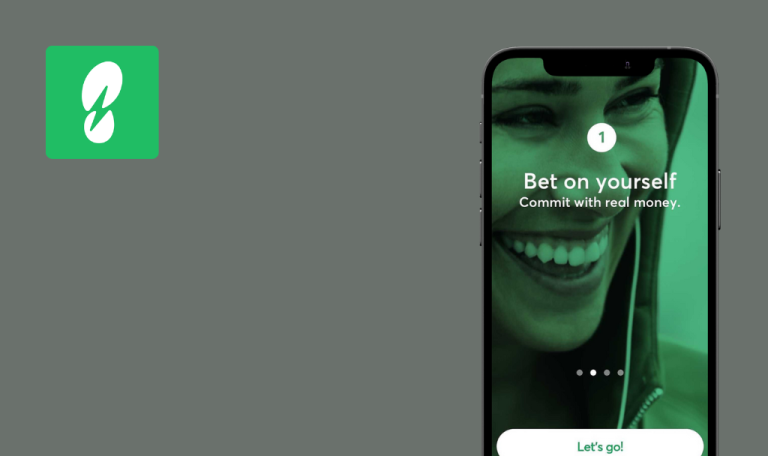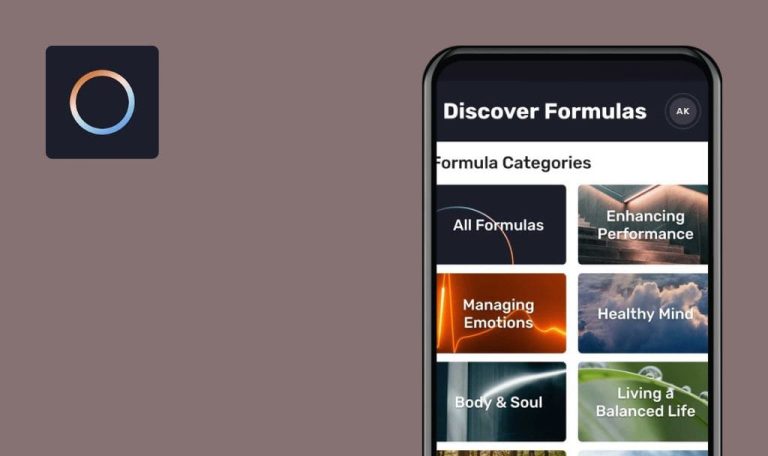
Bugs found in Movn – Sports SuperApp for Android
Movn is a comprehensive mobile application designed for sports enthusiasts.
Movn’s diverse collection of MiniApps covers a wide range of sports and activities, including running, cycling, and yoga. These MiniApps are tailored to users’ specific interests, providing a personalized experience. The integration with Google Fit ensures accurate tracking of steps, calories, and other fitness data, enhancing the app’s overall functionality. Users have the opportunity to connect with friends, join sports groups, and take part in challenges.
QAwerk has tested a broad range of fitness apps, so we decided to include the Movn app in our portfolio and help their delivery team polish the functionality. Here are the bugs we found.
Information in application does not match Google Fit data
Major
- Install the Google Fit app.
- Log into the Google Fit app using your Google account.
- Add an activity, such as walking, to your to-do list in the Google Fit app.
- Sign in to the Movn app with the same Google account.
- Open the Movn app.
- Click on the “Fit Index” button.
- Click on the “Google Fit” button.
- Click on the “Update” button.
- Check the value of the calorie field and steps in the Movn app.
- Open the Google Fit app.
- Check the value of the calorie field and steps in the Google Fit app.
1. Xiaomi Redmi 3S (Android 6.0.1 MMB29M, MIUI Global 10.2)
build – 1.4-v65
2. Xiaomi Mi 10 (Android 13 TKQ1.221114.001, MIUI Global 14.0.1)
build – 1.4-v65
The information regarding calories and steps in the application does not match the data from Google Fit.
The data in both applications should be the same.
Collected coins are not added
Major
Log into the account.
- Open the Movn app.
- Click on the “MiniApps” button.
- Scroll down.
- Click on the “WALK & COLLECT” app.
- Click on the “ADD MINIAPP” button.
- Click on the “WALK & COLLECT” icon.
- Click on the “LET’S GO” button.
- Allow access to geolocation.
- Enable geolocation.
- Navigate to the nearest coin on the map.
1. Xiaomi Redmi 3S (Android 6.0.1 MMB29M, MIUI Global 10.2)
build – 1.4-v65
2. Xiaomi Mi 10 (Android 13 TKQ1.221114.001, MIUI Global 14.0.1)
build – 1.4-v65
The collected coins are not added.
The coins must be added to the total account.
Notifications are displayed in different language than set in profile
Major
- Log into the account.
- Give your app the ability to send notifications.
- Set the application language to English.
- Click on the “MiniApps” button.
- Scroll down.
- Click on the “WALK & COLLECT” app.
- Click on the “ADD MINIAPP” button.
- Add all available MiniApps to the application using the same scheme.
- Wait while the process completes.
1. Xiaomi Redmi 3S (Android 6.0.1 MMB29M, MIUI Global 10.2)
build – 1.4-v65
2. Xiaomi Mi 10 (Android 13 TKQ1.221114.001, MIUI Global 14.0.1)
build – 1.4-v65
Notifications are displayed in a language different from the one set in the user’s profile.
The language of the notifications should match the language of the application.
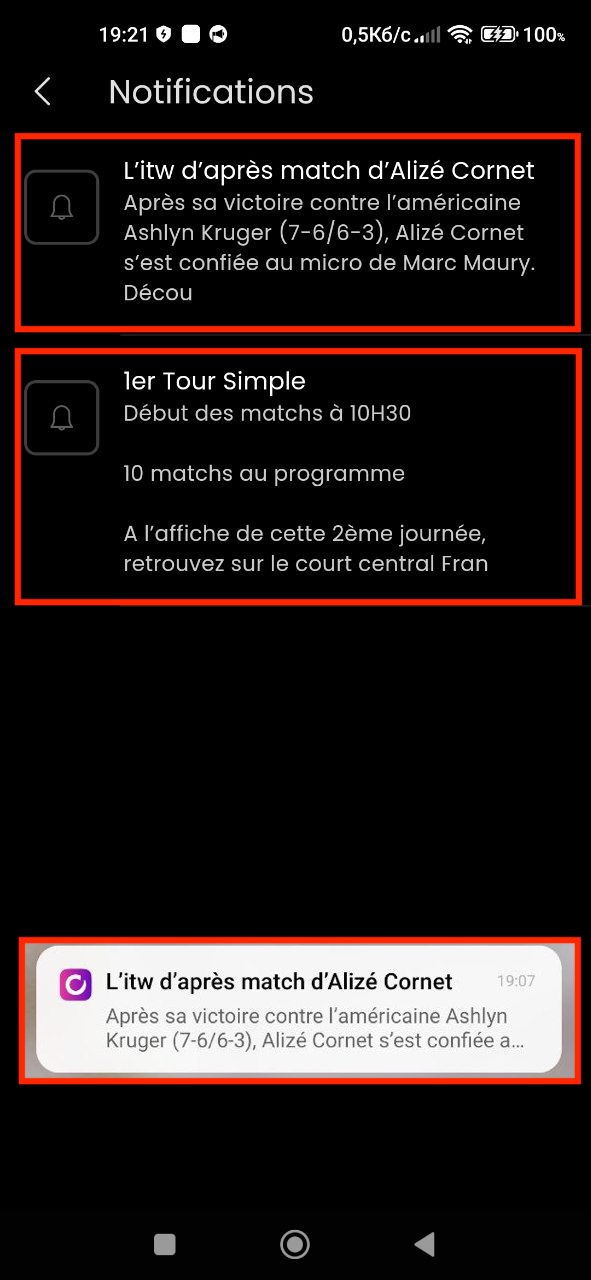
Status bar is transparent and overlaps text
Major
Sign out of your account.
- Click on the “TERMS OF USE” button.
- Scroll down until the status bar overlaps the white text.
1. Xiaomi Redmi 3S (Android 6.0.1 MMB29M, MIUI Global 10.2)
build – 1.4-v65
2. Xiaomi Mi 10 (Android 13 TKQ1.221114.001, MIUI Global 14.0.1)
build – 1.4-v65
The status bar is transparent and overlaps the text.
The status bar should not overlap the content.
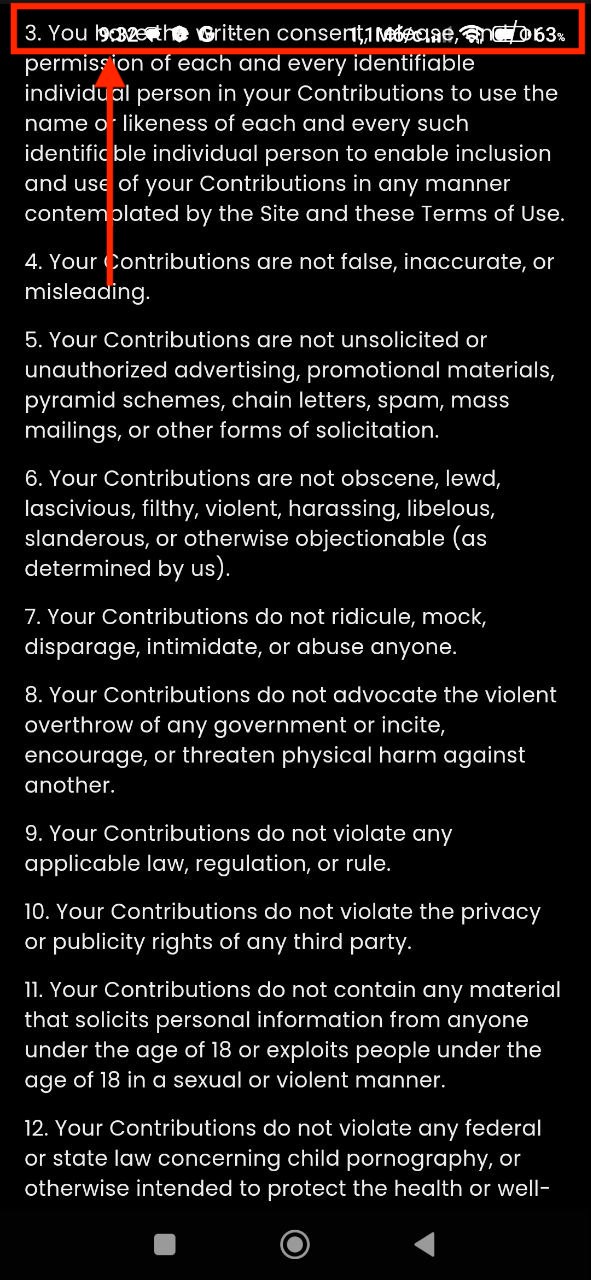
Number of steps decreases
Major
- Install the Google Fitness app.
- Log into the Google Fit app using your Google account.
- Add an activity, such as walking, to your to-do list in the Google Fit app.
- Sign in to the Movn app with the same Google account.
- Open the Movn app.
- Click on the “Fit Index” button.
- Click on the “Google Fit” button.
- Click on the “Update” button several times.
1. Xiaomi Redmi 3S (Android 6.0.1 MMB29M, MIUI Global 10.2)
build – 1.4-v65
2. Xiaomi Mi 10 (Android 13 TKQ1.221114.001, MIUI Global 14.0.1)
build – 1.4-v65
The number of steps decreases.
The number of steps should remain unchanged and match the number of steps in the Hagle Fit application.
Impossible to open newly added MiniApp
Major
Log into the account.
- Open the Movn app.
- Click on the “MiniApps” button.
- Scroll down.
- Click on the “Sports Index” app.
- Click on the “ADD MINIAPP” button.
- Click on the “Sports Index” icon.
Xiaomi Mi 10 (Android 13 TKQ1.221114.001, MIUI Global 14.0.1)
build – 1.4-v65
It is impossible to open the newly added MiniApp.
The newly added MiniApp should open successfully.
Option to edit widgets disappears after pressing icon
Minor
Log into the account.
- Click on the “MiniApps” button.
- Scroll down.
- Click on the “WALK & COLLECT” app.
- Click on the “ADD MINIAPP” button.
- Add all available MiniApps to the application using the same scheme.
- Click on the “Organize” button.
- Long-press the “JML” icon.
- Quickly click on the “NTC 2023” and “Clarins” icons.
Xiaomi Mi 10 (Android 13 TKQ1.221114.001, MIUI Global 14.0.1)
build – 1.4-v65
The option to edit widgets disappears after pressing the icon.
Widgets with archiving, icon resizing, back button, and save button should appear when selecting applications.
Impossible to add photo from gallery
Minor
Log into the account.
- Click on the three dots in the upper right corner.
- Click on the “Edit profile” button.
- Click on the “Change photo” button.
- Click on the “GALLERY” button.
- Click on the “Gallery” button.
- Select a photo.
Xiaomi Mi 10 (Android 13 TKQ1.221114.001, MIUI Global 14.0.1)
build – 1.4-v65
It is not possible to add a photo from the gallery. Only photos from the “Recent” section can be added.
It should be possible to add a photo from the gallery, including previously saved ones.
JML information is displayed through code
Trivial
Log into the account.
- Click on the “MiniApps” button.
- Click on the “JML” app.
- Click on the “ADD MINIAPP” button.
- Click on the “JML” icon.
1. Xiaomi Mi 10 (Android 13 TKQ1.221114.001, MIUI Global 14.0.1)
build – 1.4-v65
2. Xiaomi Redmi 3S (Android 6.0.1 MMB29M, MIUI Global 10.2)
build – 1.4-v65
JML information is displayed through code.
The bug will reproduce in 1 out of 10 cases.
JML information should be displayed correctly.
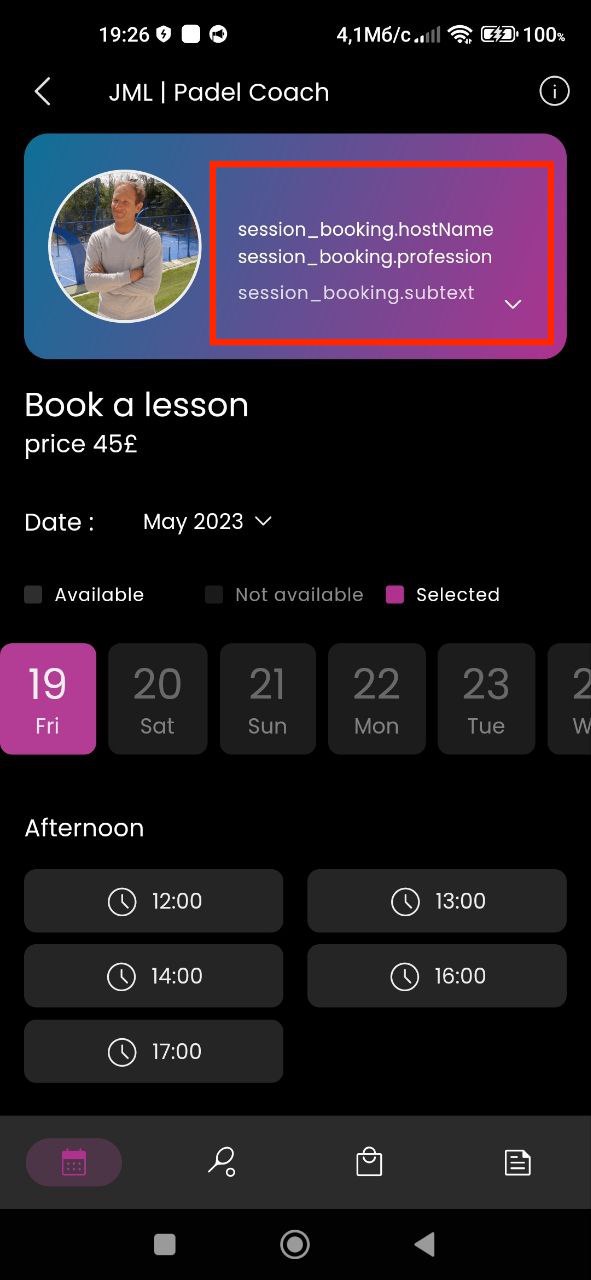
Additional popup opens in background when adding WALK & COLLECT
Trivial
Log into the account.
- Open the Movn app.
- Click on the “Fit Index” button.
- Click on the “WALK & COLLECT” button.
1. Xiaomi Mi 10 (Android 13 TKQ1.221114.001, MIUI Global 14.0.1)
build – 1.4-v65
2. Xiaomi Redmi 3S (Android 6.0.1 MMB29M, MIUI Global 10.2)
build – 1.4-v65
An additional popup opens in the background when adding WALK & COLLECT.
Only one popup should open when adding the WALK & COLLECT application.
Scroll with date is positioned right at edge of page
Trivial
Log into the app.
- Open the Movn app.
- Click on the “Fit Index” button.
- Click on the “Google Fit” button.
1. Xiaomi Mi 10 (Android 13 TKQ1.221114.001, MIUI Global 14.0.1)
build – 1.4-v65
2. Xiaomi Redmi 3S (Android 6.0.1 MMB29M, MIUI Global 10.2)
build – 1.4-v65
The scroll with the date is positioned at the very edge of the page.
The date scroll should be positioned at least in the center of the page.
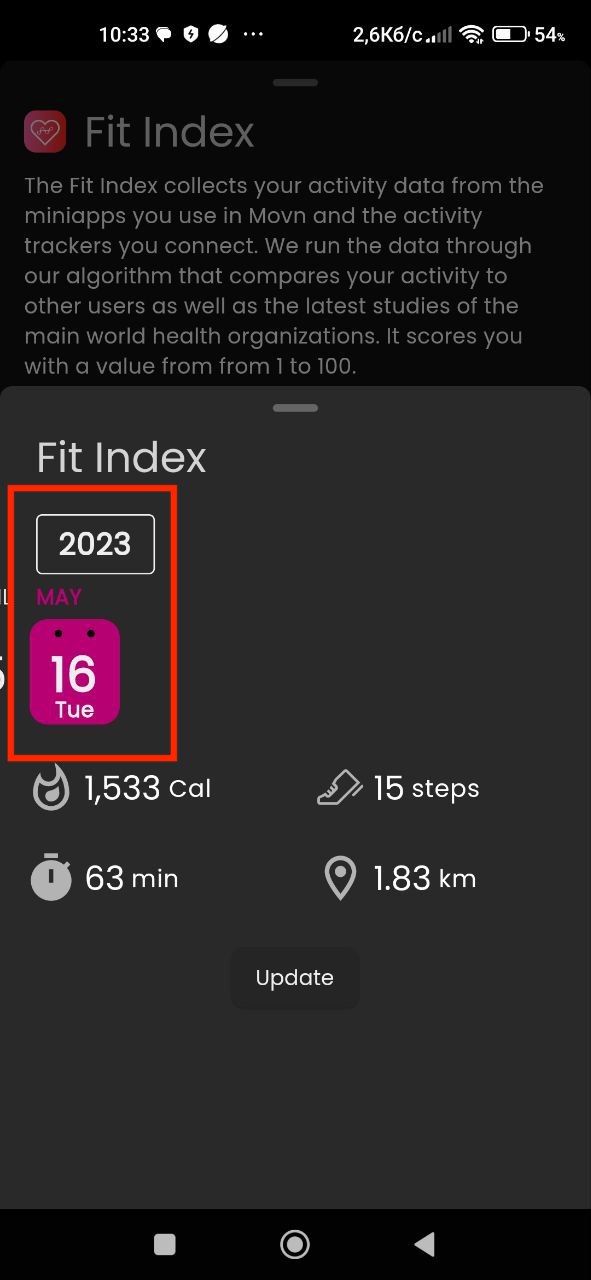
During testing, the following functions were tested: Profile creation, Profile editing, MiniApp addition, Google Fit integration, and MiniApps testing. To enhance the testing process, I recommend utilizing comprehensive tools that cover functional and non-functional requirements, such as test management systems and bug tracking tools like Jira.