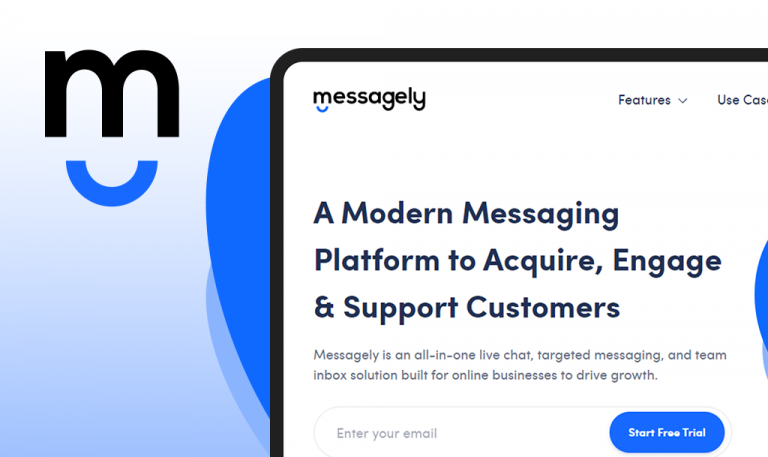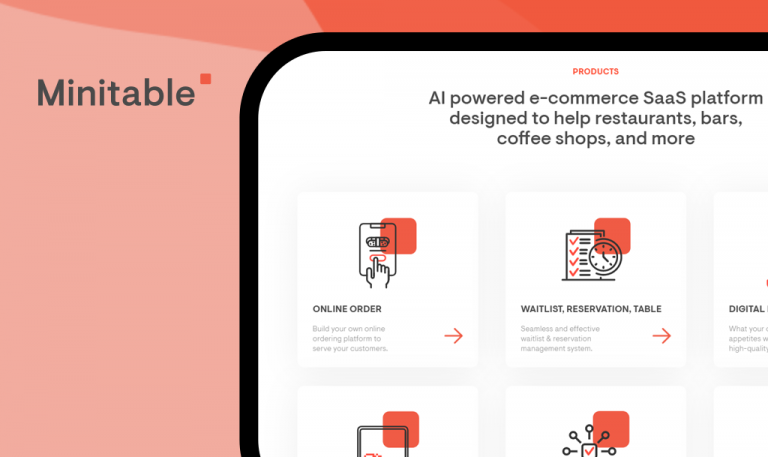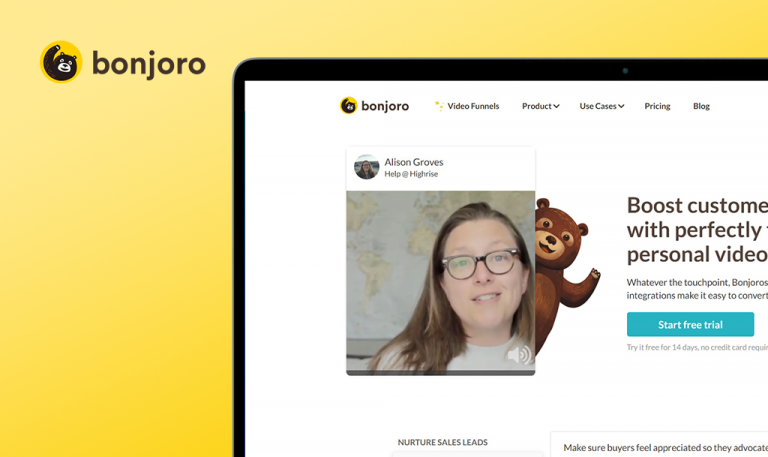
Bugs found in CoSchedule: QAwerk Bug Crawl
CoSchedule is a SaaS platform that provides marketing management solutions to clients worldwide. The feature-laden platform offers headline analysis tools, marketing calendars, and client engagement guides.
The CoSchedule Headline Studio also analyzes your email and blog post headlines for emotional impact and clarity. Users can also boost their marketing skills at the advanced (virtual) CoSchedule Academy. Also, the subscription-based Marketing Suite automates workflows and sorts your marketing calendar.
Our team was impressed with the functionalities available on CoSchedule. So, we conducted a detailed QA testing of the platform, and here are the results.
The user can create a new password using the old password
Critical
There is a registered user.
- Visit https://coschedule.com/.
- Click the ‘Sign In’ button.
- Enter credentials.
- Click the ‘Profile’ icon on the top left.
- Select ‘My profile’.
- Click the ‘Change password’ option.
- Enter the old password into all fields.
- Click the ‘Save password’ button.
Win 10 (x64)<.li>
Google Chrome 86.0.4240.198
Mozilla Firefox 82.0.2
Microsoft Edge 44.19041.423.0
Internet Explorer 11.572.19041.0
The password has been updated successfully.
The validation error message appears. The user is unable to create a new password using old credentials.
The ‘Load’ button is deactivated in the ‘Support Center’ pop-up
Major
A registered user is logged in to the dashboard.
- Click the ‘?’ icon > ‘View all power tips’ text.
- Select any block.
- Find the image in the block and click on it.
- Click the ‘Load’ button.
Win 10 (x64)<.li>
Google Chrome 86.0.4240.198
Mozilla Firefox 82.0.2
Microsoft Edge 44.19041.423.0
Internet Explorer 11.572.19041.0
The ‘Load’ button is deactivated.
The ‘Load’ button is active, and the image loads after clicking the button.
The top navigation menu does not appear on Internet Explorer
Major
- Visit https://coschedule.com.
Win 10 (x64)<.li>
Google Chrome 86.0.4240.198
Mozilla Firefox 82.0.2
Microsoft Edge 44.19041.423.0
Internet Explorer 11.572.19041.0
The top navigation menu does not appear.
The top navigation menu appears just like on other browsers.
The ‘Pinterest’ icon is inactive in the footer on the ‘State of Agile Marketing Report’ page
Major
- Visit https://coschedule.com/state-of-agile-marketing-report/ .
- Scroll to the footer.
- Click the ‘Pinterest’ icon.
Win 10 (x64)<.li>
Google Chrome 86.0.4240.198
Mozilla Firefox 82.0.2
Microsoft Edge 44.19041.423.0
Internet Explorer 11.572.19041.0
The icon is inactive. An error appears in the console after clicking the button.
The button is active and redirects to Pinterest when clicked.
The user cannot close the ‘Register’ pop-up using the ‘X’ button because it is deactivated
Minor
The user has to be a first-time page visitor.
- Visit https://coschedule.com/.
- Click the ‘Resources’ > ‘Agile Marketing Guide’ button in the menu.
- Scroll to the book block.
- Click the ‘Download PDF’ button.
Win 10 (x64)<.li>
Google Chrome 86.0.4240.198
Mozilla Firefox 82.0.2
Microsoft Edge 44.19041.423.0
Internet Explorer 11.572.19041.0
The ‘Register’ pop-up is open, but the user cannot close it because the ‘X’ button is deactivated.
The ‘X’ button is active, and the pop-up closes after clicking on the ‘X’ button.
The validation rules are absent from the ‘Search’ field in the ‘Support Center’ pop-up
Trivial
A registered user is logged in to the dashboard.
- Click the ‘?’ icon.
- Click the ‘Search’ button.
Win 10 (x64)<.li>
Google Chrome 86.0.4240.198
Mozilla Firefox 82.0.2
Microsoft Edge 44.19041.423.0
Internet Explorer 11.572.19041.0
After clicking the button, the search process starts.
A validation error appears after clicking the button since the search field is empty.
On the ‘Contact Us’ page, the ‘Enter a term to search’ error message overlaps with the ‘See all support documentation’ link
Trivial
- Visit https://coschedule.com/contact-us.
- Click the ‘Search’ button with an empty field.
Win 10 (x64)<.li>
Google Chrome 86.0.4240.198
Mozilla Firefox 82.0.2
Microsoft Edge 44.19041.423.0
Internet Explorer 11.572.19041.0
The ‘Enter a term to search’ error message overlaps with the ‘See all support documentation’ link.
There is free space between the ‘Enter a term to search’ error message and the ‘See all support documentation’ link
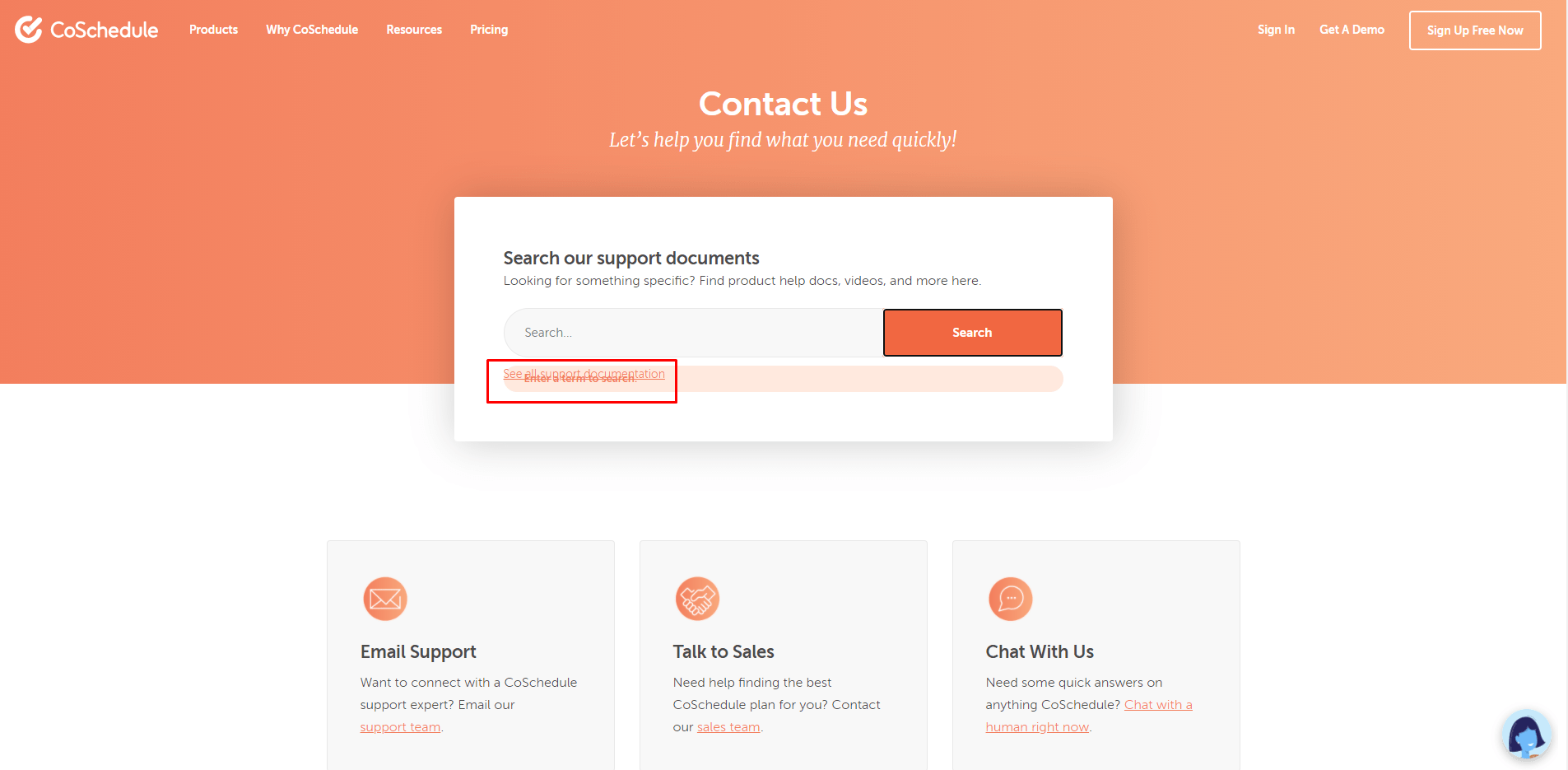
CoSchedule is a feature-rich platform with lots of fancy marketing tools. I enjoyed using the Marketing Suite and Headline Analyzer. But the platform has a few UI defects and overlapping text fields. And the fact that I could change my password to the old password is a worrying security flaw. I hope they fix this soon.