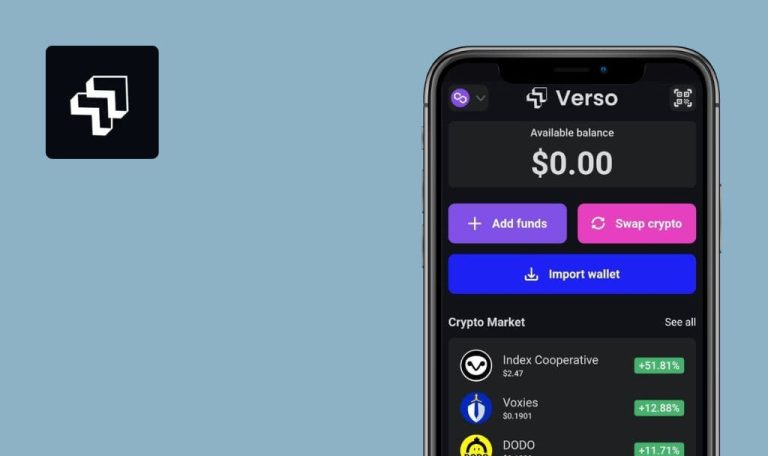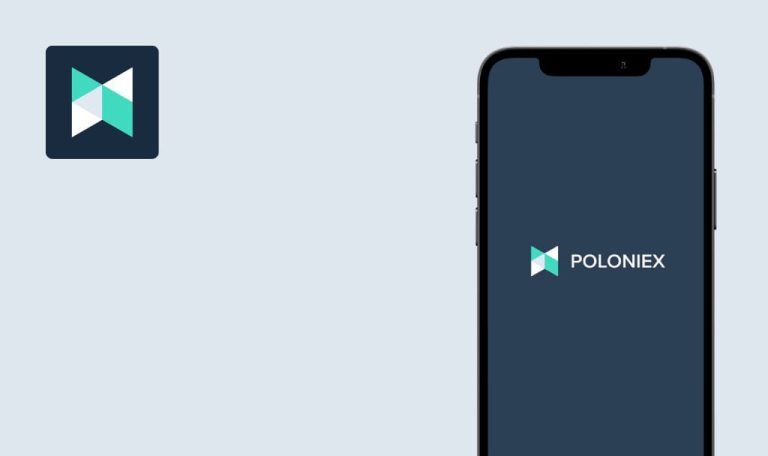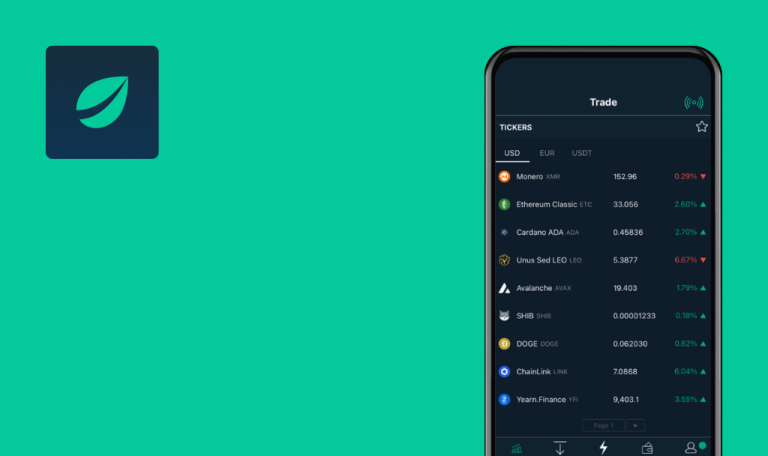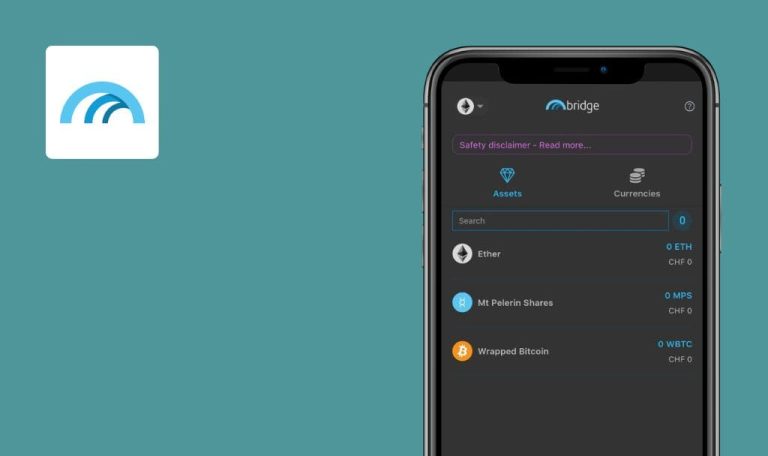
Bugs found in CoinZoom Pro for iOS
CoinZoom is a regulated cryptocurrency exchange that offers a range of financial products, premium security features, and over 40 top cryptocurrencies – all in a single place.
The application enables crypto traders of all experience levels to explore the blockchain industry. Customers from over 190 countries use CoinZoom to buy, sell, earn, and spend digital currencies. The platform offers crypto debit cards to make worldwide asset purchasing as simple and easy as possible. With CoinZoom, it is even possible to buy crypto assets with physical money.
Our QA team decided to thoroughly check CoinZoom for bugs. Here is what we discovered.
Error occurred after switching “Email Notifications” toggle on
Major
- The app is installed.
- The user is logged into the app.
- The “Settings” page is opened.
- Click on the “Notifications” item.
- Switch the “Email Notifications” toggle to on position.
iPhone SE, iOS 15.3
A failure has occurred.
The “Email Notifications” toggle should be switched on without an error.
Searching for “Country Code” does not work during user registration
Major
- The app is installed.
- The user is not signed into the app yet.
- “Whats your phone number” page is opened (during registration).
- Click on the “Country code” field.
- In the “Search” field enter “Ukraine”.
- Click on “Search” on the keyboard.
iPhone SE, iOS 15.3
“Ukraine” option was not found.
“Ukraine” option should be found.
Value is not visible enough in “Search” field when searching for “Country Code”
Minor
- The app is installed.
- The user is not signed into the app yet.
- “What’s your phone number” page is opened (during registration).
- Click on the “Country code” field.
- In the “Search” field enter “Ukraine”.
iPhone SE, iOS 15.3
“Ukraine” value is not visible in the “Search” field (as it is written with black font color).
“Ukraine” value should be visible in the “Search” field (by using white font color).
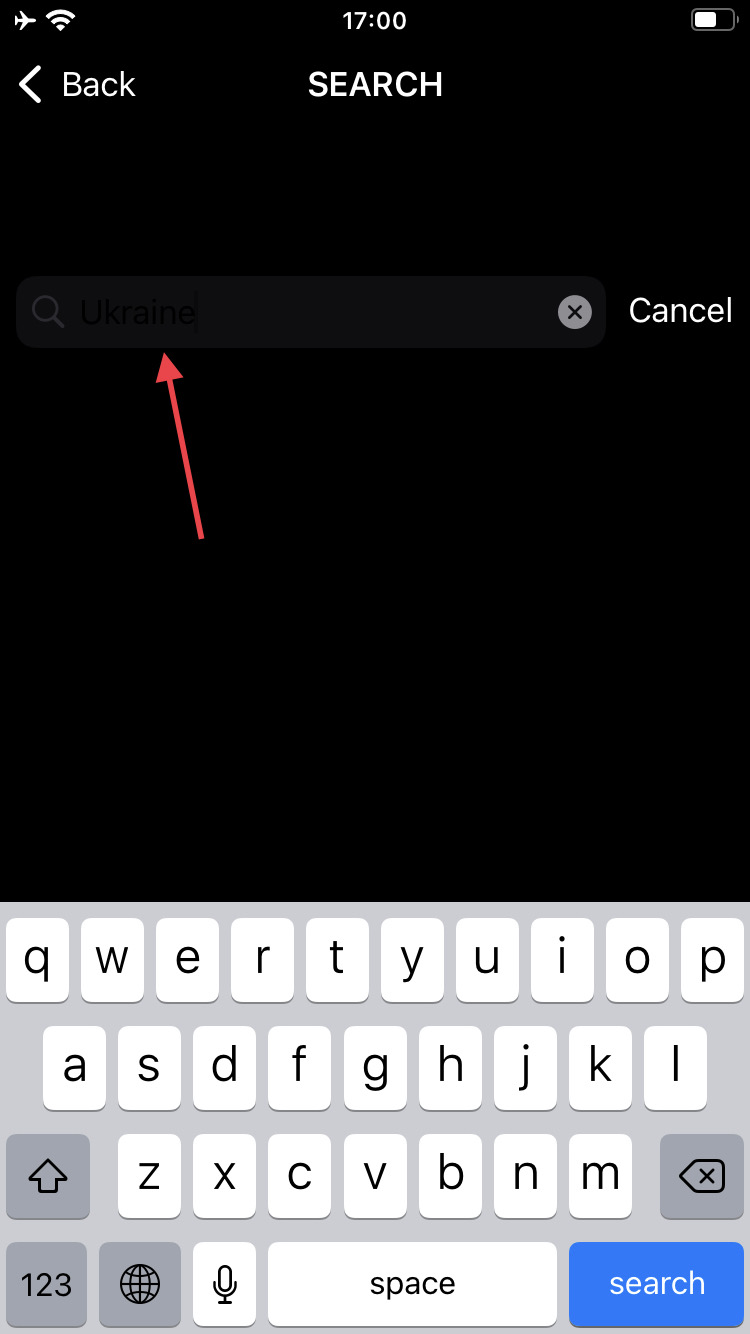
Spelling mistake in “Login To Contimue” button
Minor
- The app is installed.
- The user is not registered yet.
- “What’s your phone number” page is opened.
- Set “Country Code”.
- Set a valid phone number.
- Click on “Continue”.
- Enter the received code into the field.
- Click on “Continue”.
iPhone SE, iOS 15.3
There’s a spelling mistake in the “Login To Contimue” button.
“Login To Contimue” button should be written correctly (“Login To Continue”).
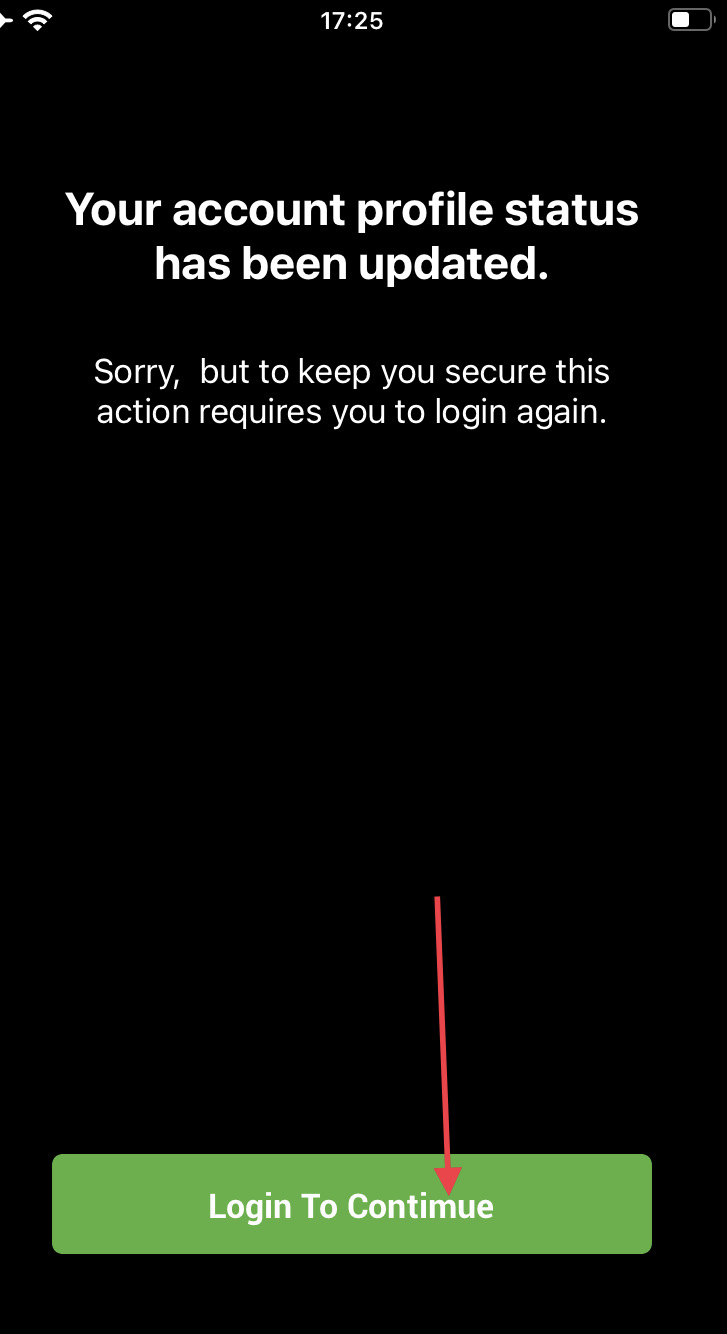
No warning message about lost internet connection
Minor
- The app is installed.
- The user is logged into the system.
- The “Market” page is opened on the “USD” tab.
- Collapse the app.
- Disable the internet connection.
- Expand the app.
- Switch to the “Favorites” tab.
iPhone SE, iOS 15.3
An endless loader on the screen.
Warning message “The internet connection has been lost. Please try again” should appear.
Missing validation for “Unique Code” field on “Corporate Membership” page
Minor
- The app is installed.
- The user is logged into the app.
- The “Settings” page is opened.
- Click on the “Corporate Membership” item.
- Click on “Submit”.
iPhone SE, iOS 15.3
The “Unique Code” field is not marked as required.
Warning message “This field is required” should appear below the “Unique Code” field.
ZoomMe description is truncated on “Profile” page
Trivial
- The app is installed.
- The user is logged into the app.
- The “Profile” page is opened.
- Scroll the page down.
iPhone SE, iOS 15.3
“Zoom Me Handle” field description is truncated.
“Zoom Me Handle” field description should be displayed in full content.
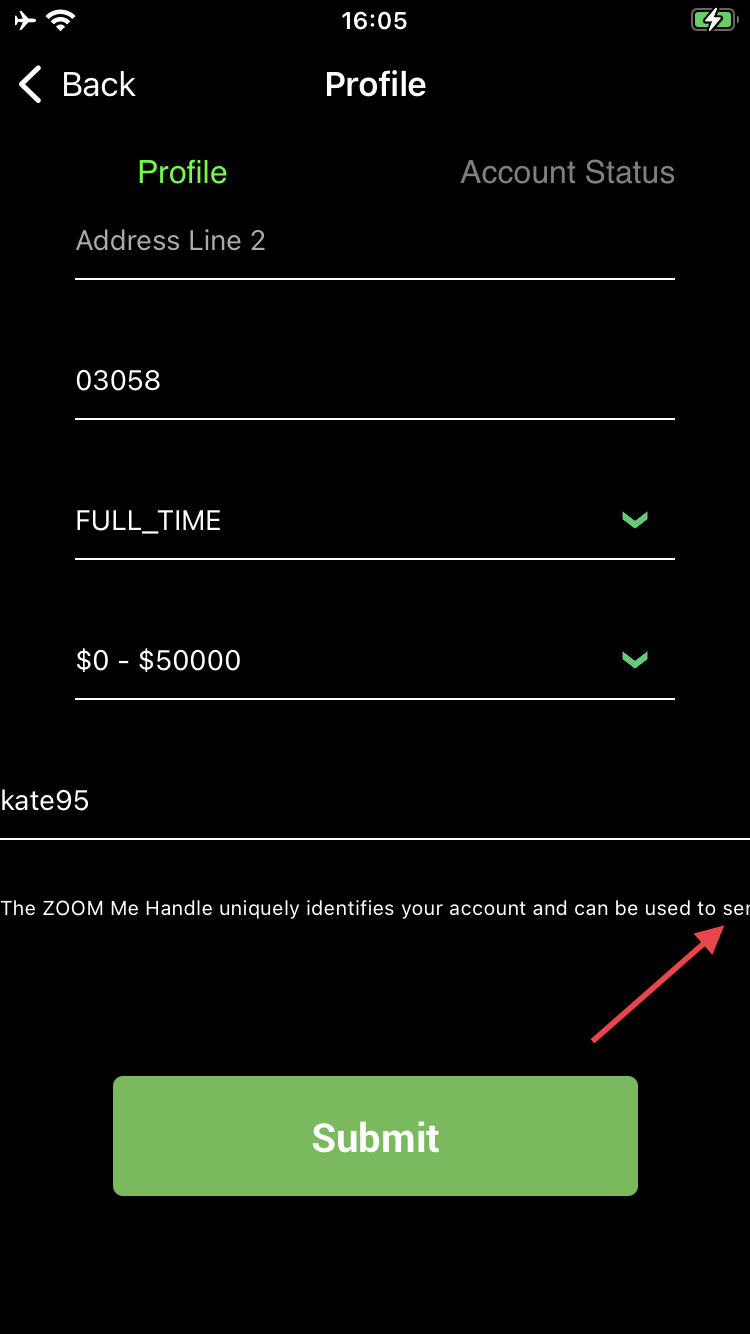
Previous interval for Chart is still displayed after setting new one
Trivial
- The app is installed.
- The user is logged into the system.
- The “Market” page is opened.
- Click on any market item.
- Click on the “Expand” icon at the right side.
- Click on the “1 min” option.
- Set the “5 Minute” option.
- Click on the “5 min” option again.
iPhone SE, iOS 15.3
“1 Minute” interval is still selected.
“5 Minute” interval should be selected.
During the testing process both positive and negative scenarios were provided. The majority of detected issues are related to the UI part and validation for the required fields.