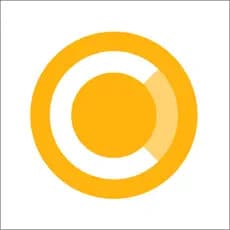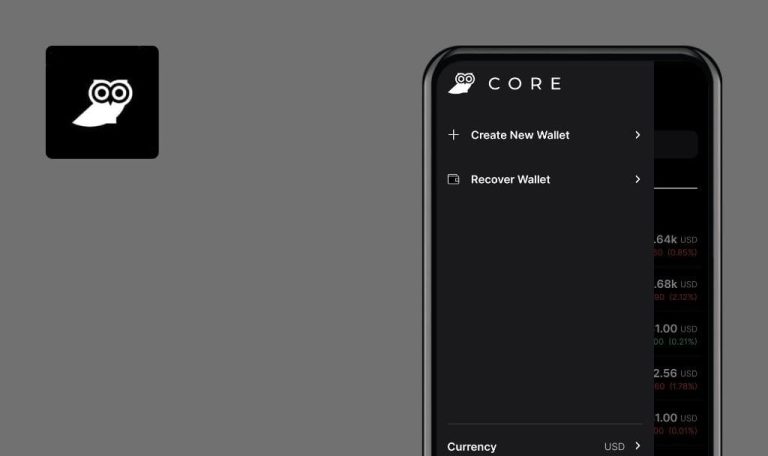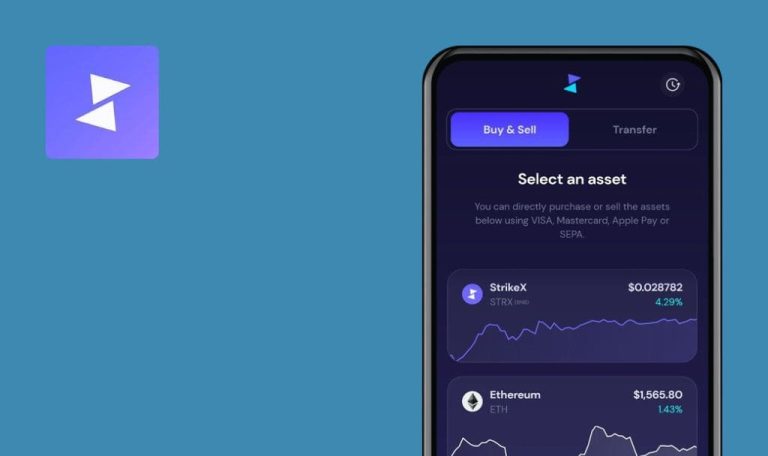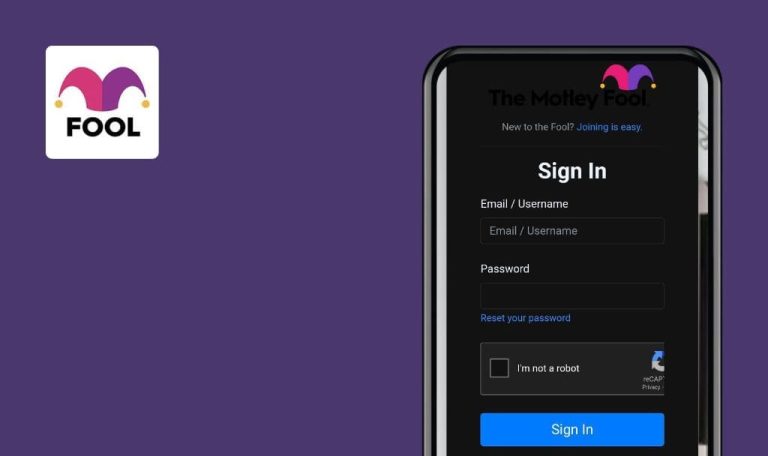Bugs found in COINS: One App For Crypto for Android
COINS is a user-friendly app that offers a wide array of popular cryptocurrencies and a simple-to-use app experience.
It is a smart choice for people who want to have full control of their funds. The app has great features that allow crypto users to store, invest, exchange, send and receive cryptocurrency with a few clicks directly from their mobile device. With built-in non-custodial exchange, COINS members can store, swap and invest crypto-to-crypto from one native app.
Our QA team tested the app to see if any COINS bugs are interfering with its performance.
Empty screen on opening coin details when internet is off
Minor
The app is installed.
- Open the app.
- Click the “Coins” navbar item.
- Disable internet connection.
- Click the “BTC” list item.
Samsung Galaxy S7, Android 8.0.0
An empty screen appears.
Error message: “Please check your internet connection” should pop up.
Wrong error message when trying to create account with invalid email address
Trivial
The app is installed.
- Open the app.
- Click the “Savings” navbar item.
- Click the “START” button.
- Enter a valid first & last name (e.g. “Test User”) to the appropriate input fields.
- Enter an invalid email address (e.g. “test”) to the “Email” input field.
- Click the “PROCEED” button.
Samsung Galaxy S7, Android 8.0.0
Error message “Field required” appears next to the “Email” input field.
Error message “Please enter a valid Email address” should appear next to the “Email” input field.
Wrong error message when trying to recover account with invalid email address
Trivial
The app is installed.
- Open the app.
- Click the “Savings” navbar item.
- Click the “START” button.
- Click the “RECOVERY FROM EMAIL” button.
- Enter an invalid email address (e.g. “test”) to the “Email” input field.
- Click the “GET CODE” button.
Samsung Galaxy S7, Android 8.0.0
Error message “User does not exist” appears next to the “Email” input field.
Error message “Please enter a valid Email address” should appear next to the “Email” input field.
Changing UI theme redirects to “Coins” screen instead of staying on “Settings” screen
Trivial
The app is installed.
- Open the app.
- Click the “Settings” navbar item.
- Scroll down.
- Click the “Dark theme” checkbox.
Samsung Galaxy S7, Android 8.0.0
The UI theme is changed; the user is redirected to the “Coins” screen.
The UI theme is changed; the user should remain on the “Settings” screen.
During manual test execution several defects were found: empty screen on opening coin details when the internet connection is lost, wrong error messages, and a UI bug. In general, the app is stable and without critical issues.