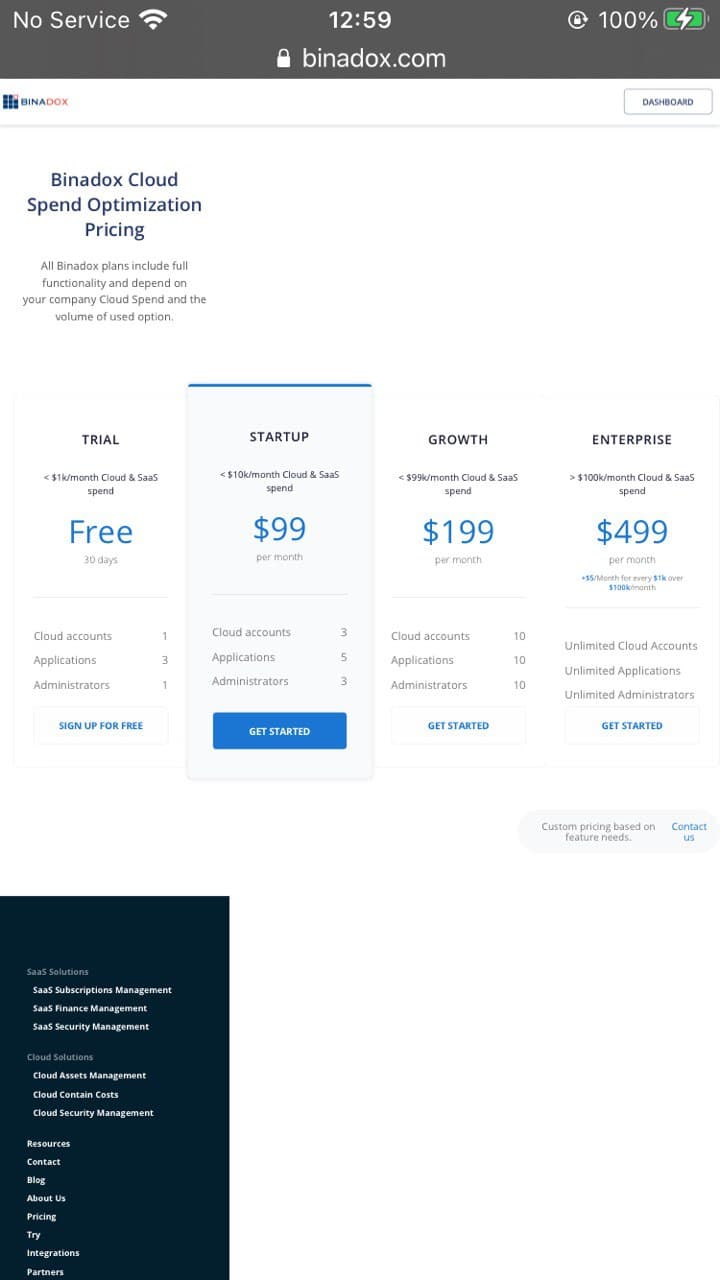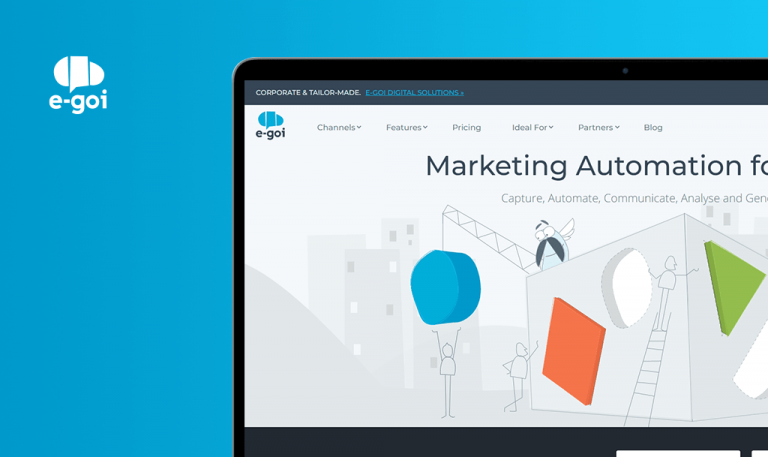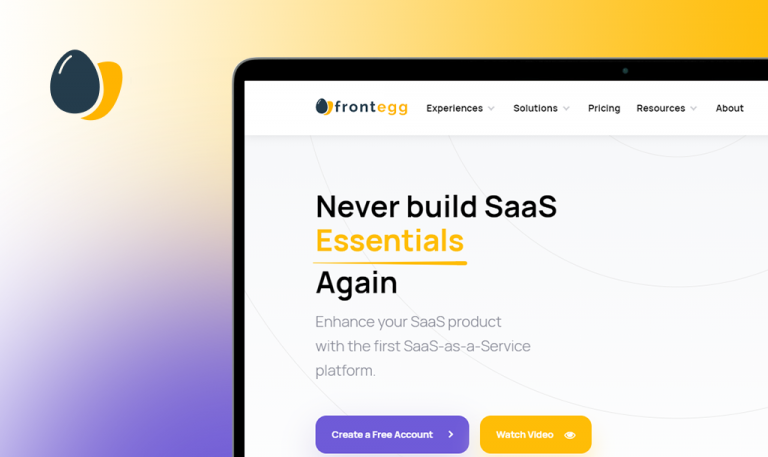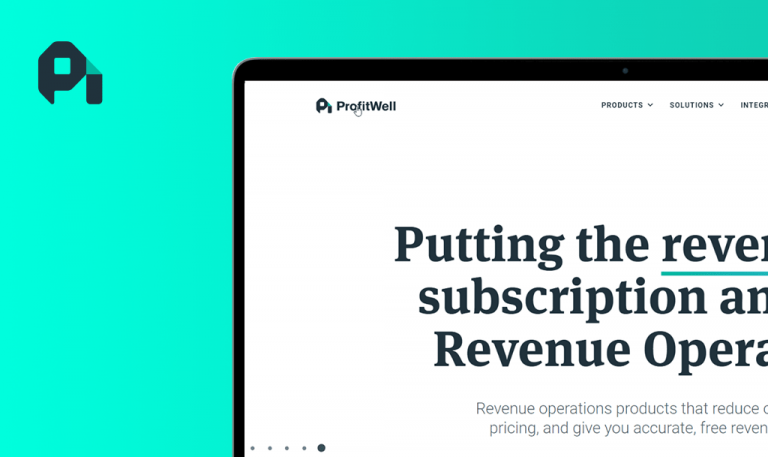
Bugs found in Binadox SaaS: QAwerk Bug Crawl
Binadox is a SaaS platform that optimizes subscriptions and expenses on SaaS and cloud applications. With this tool, companies can detect inactive resources and unused services that cause cloud spending issues. And with this information, you can get the best out of software licensing before expiration.
The Binadox cloud management system also provides actionable intel and recommendations about lucrative deals on cloud infrastructure. You can also integrate services from Adobe, Amazon, Salesforce, Google, and Microsoft. And most importantly, Binadox offers a SaaS (and cloud) security management system that protects sensitive data.
We decided to give this platform a manual QA test. Check out the results of our findings.
The user is redirected to a non-existent page (404) after clicking “Flexera” integration on the homepage
Critical
- Visit https://www.binadox.com/.
- Scroll down to “Integrations & Partnerships”.
- Select “Flexera” integration from the list.
- Take a look at the next result.
iOS 14.4 iPhone 6s with the latest Safari
The user encounters a 404 status code after clicking “Flexera” integration from the list on the homepage.
The user is able to browse the page dedicated to “Flexera” integration successfully.
The user encounters a non-existent page after clicking the “binadox.com./iass” link text
Critical
- Visit https://www.binadox.com/blog/binadox-automates-saas-and-cloud-infrastructure-spend-optimization/.
- Scroll down to the next visible title, “Extended Multi-Cloud Support for Amazon AWS and Microsoft Azure Platforms”.
- At the bottom of the previously mentioned block, find the https://www.binadox.com/iaas/ link text and click it.
- Take a look at the next result.
iOS 14.4 iPhone 6s with the latest Safari
The user encounters a non-existent page after clicking the https://www.binadox.com/iaas/ link text.
The user is able to learn more about multi-cloud cost optimization by clicking the https://www.binadox.com/iaas/ link text.
The user isn’t allowed to browse the “Gartner” page after clicking the link text
Critical
- Visit https://www.binadox.com/blog/most-common-saas-management-challenges-and-how-to-address-them/.
- Scroll down and click the “Gartner” link text.
- Take a look at the next result.
iOS 14.4 iPhone 6s with the latest Safari
The user isn’t allowed to access the page because the server refuses to authorize it (403 status code – Forbidden).
The user is able to reach the page after clicking the “Gartner” link text.
No connection is established after successful Dropbox authorization using a valid Gmail account
Major
- The user must be logged into the system.
- The ‘My Workspaces’ page should contain a ‘Demo workspace’ option.
- The user has created his own workspace.
- The user has a valid Gmail account.
- Visit https://prod.binadox.com/ui/workspaces.
- Click the ‘New Workspace’ tab created by the user.
- Once the Dashboard is loaded, click the ‘Connect’ button.
- On the ‘SaaS Utilization’ block, scroll down to the bottom and select the Dropbox application.
- Enter the custom connection name: “Binadox test”.
- Click the ‘Continue’ button in the bottom-right corner of the block.
- The values of the First Bill Date, Payment Plan and Billing Period are set to default > Proceed to the next step by clicking the ‘Connect’ button.
- The Dropbox – API Request Authorization window appears > Click “Sign in with Google”.
- Select the required Google account.
- Pay attention to the next result.
Windows 10 – Google Chrome Version 89.0.4389.82 (Official Build) (64-bit)
No connection is established after successful Dropbox authorization using a valid Gmail account.
A connection is established after successful Dropbox authorization using a valid Gmail account.
The ‘Connection error’ label is shown within the ‘Box’ block even if the application is responding properly
Minor
- The user must be logged into the system.
- The ‘My Workspaces’ page should contain a ‘Demo workspace’ option.
- Visit https://www.binadox.com/.
- Select ‘Demo Workspace’ by clicking it.
- In the left bar menu, click ‘Applications and Services’ > SaaS Utilization.
- Scroll down to the ‘Box’ application.
- Click it.
- Return to the previous page > Click ‘Box’ application.
- Pay attention to the next result.
Windows 10 – Google Chrome Version 89.0.4389.82 (Official Build) (64-bit)
The ‘Connection error’ label is shown within the ‘Box’ block even though the platform is responding properly.
The ‘Connection error’ label is not shown within the ‘Box’ block even if the current application is responding properly and the user is able to observe the page fully.
The mobile layout of the homepage is unresponsive
Minor
- Visit https://www.binadox.com/.
- Scroll down to the next block: “Binadox Cloud Spend Optimization Pricing”.
- Observe the appearance by zooming out the current homepage.
- Pay attention to the next result.
iOS 14.4 iPhone 6s – the latest Safari, Chrome, Firefox browsers
Elements on the homepage aren’t aligned to the mobile device’s resolution when the user zooms out the page.
Elements on the homepage are aligned to the mobile device’s resolution when the user zooms out the page.
The Binadox team has created an advanced SaaS & IaaS usage management platform that enables users to solve a multitude of cloud spend optimization issues and transform cost management in the cloud into a fully automated process. However, mobile users aren’t able to fully browse this resource. The current layout is only compatible with devices that have a minimum screen resolution of 1366 X 768px. Besides, this site contains several non-existent pages (404). As a result, the user experience on this platform is not top-notch.